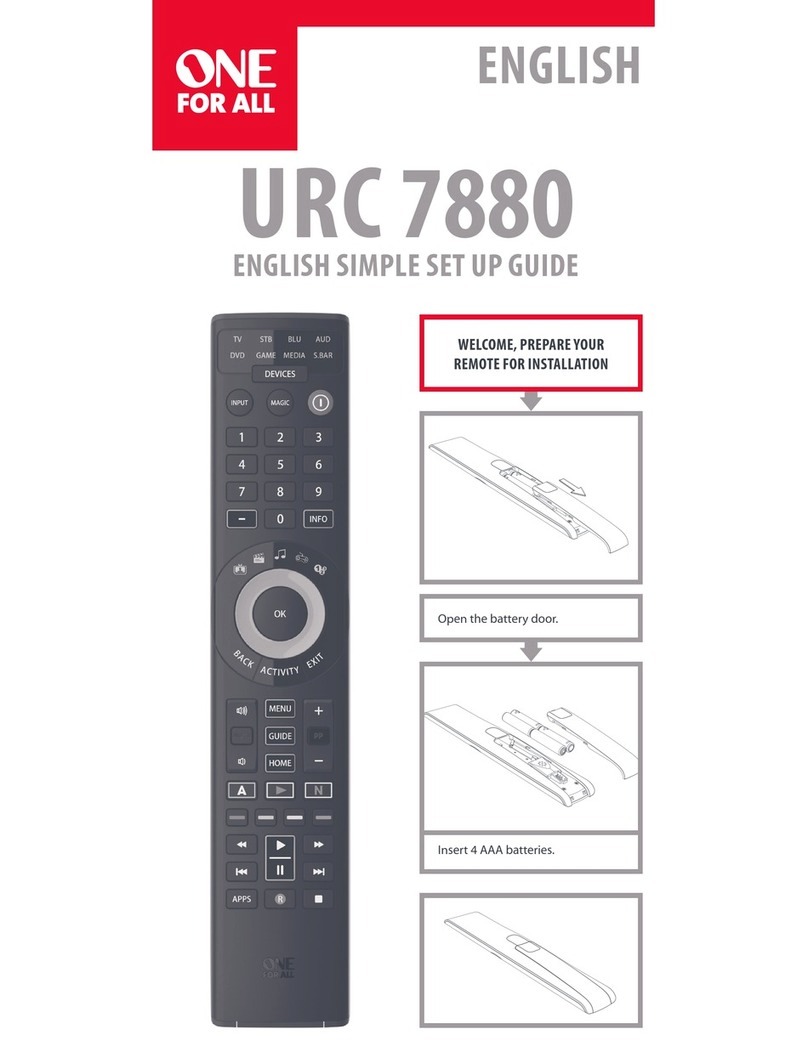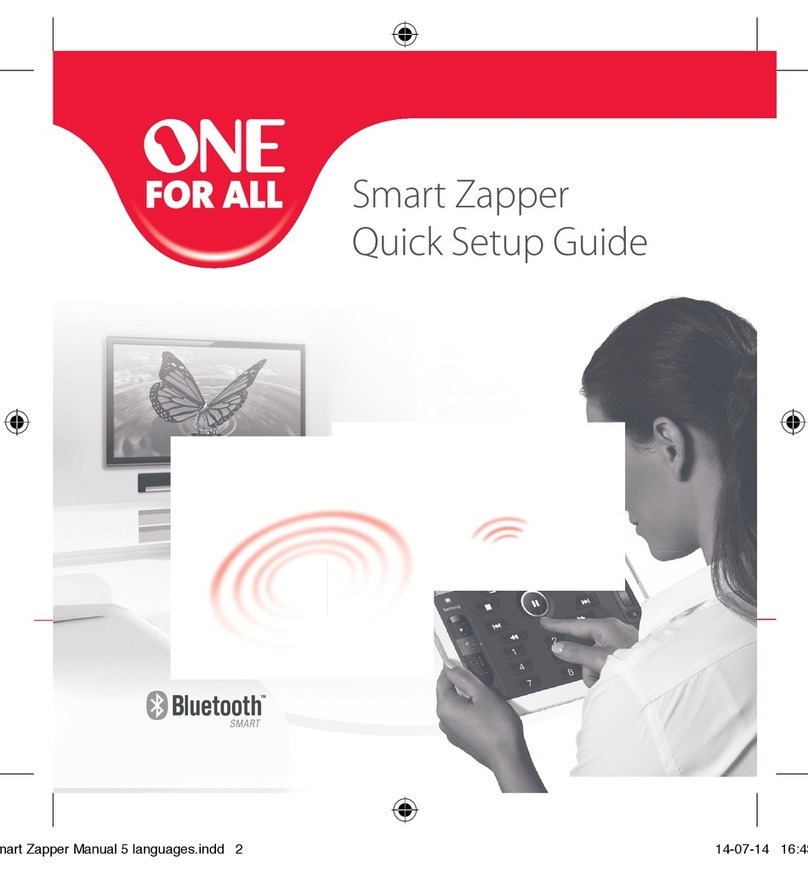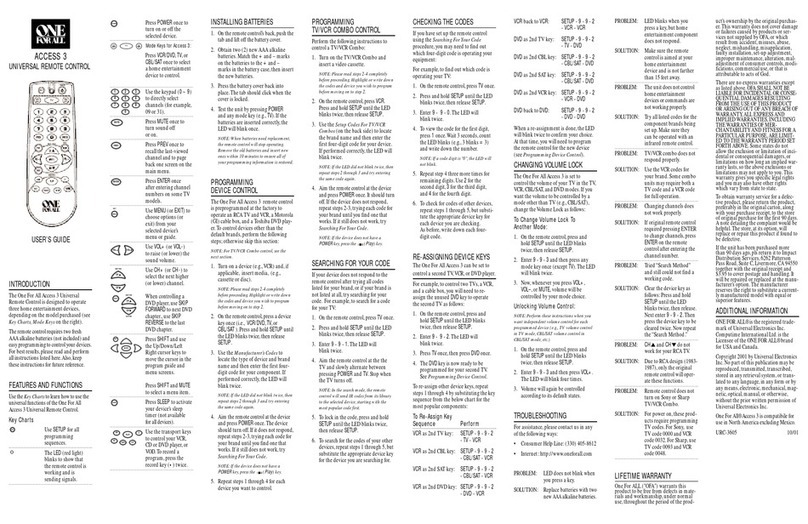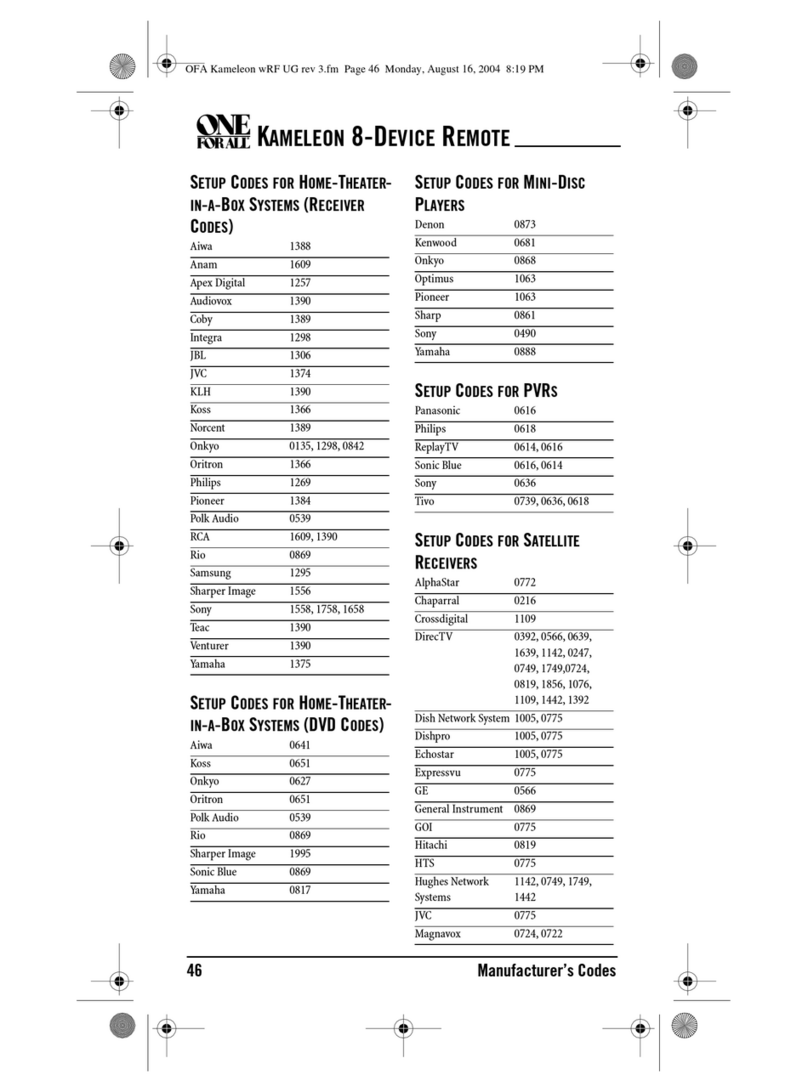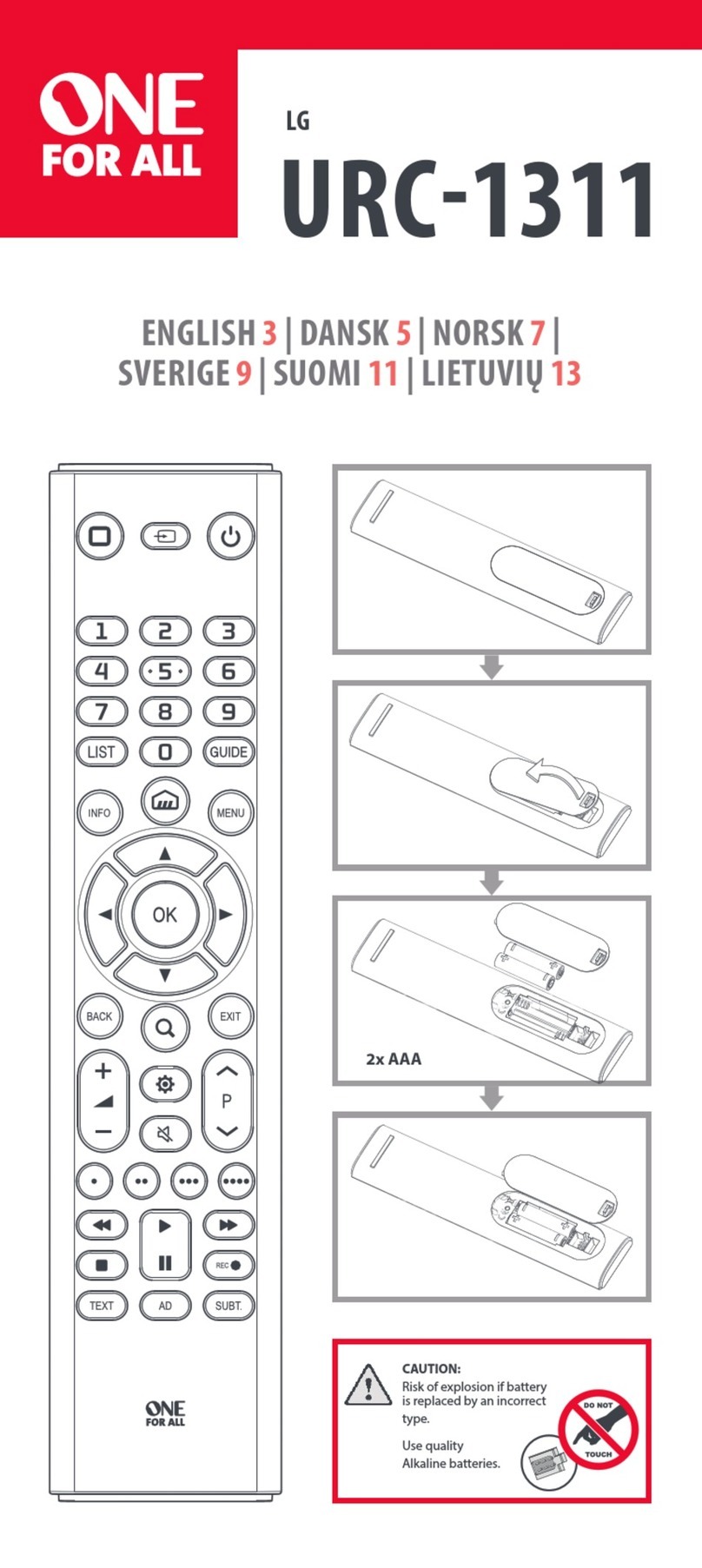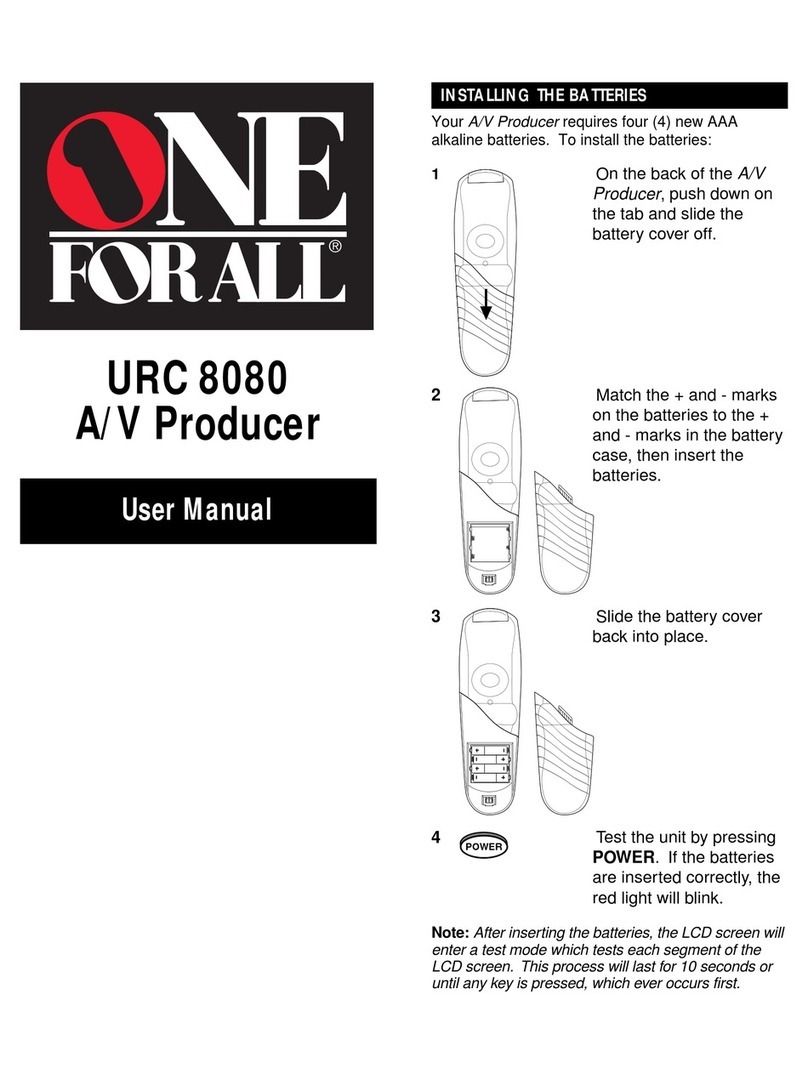POWER
POWER
PLAY
Features and Functions
Overview:
ThankyouforpurchasingtheOneForAll®Easy2universal
remote. Before you can use your new remote, you will
need to program it. To do this, you need to tell the remote
what equipment you wish to operate. This is done by
following these three easy steps.
Step 1: Install two (2) new AAA alkaline batteries.
Step 2: Look up the code for your TV or VCR.
Step 3: Enter the code.
Feature Function
The LED flashes red to show that the remote is working.
The TV and VCR keys are used to select the home
entertainment device you want to control.
The POWER key operates the same as on your
original remote.
The SETUP key is used to set up your devices.
VOL(Volume),CH(Channel),andM(Mute)operate
the same as on your original remote. These keys are
also used to enter set-up codes for your devices.
The REW (Rewind), FF (Fast Forward), STOP,
PLAY, PAUSE and REC (Record) keys control the
same functions as those found on your original VCR
remote.
RED Light
(LED)
Step 1:
Installing the Batteries
Step 3:
Setting Up Your Devices
1
2
3
1st TV code
2nd TV code
3rd TV code
1st VCR code
2nd VCR code
3rd VCR code
Step 2:
Looking Up Your Electronic
Device Code
Look at your Electronic Device to find out the brand
name and write it in the space below:
TV ________________________
VCR _______________________
1
2
4
Your One For All® Easy 2 needs two (2) newAAA alkaline
batteries. To install the batteries:
On the back of the One For All® Easy 2,
push down on the tab and lift the cover off.
Match the batteries to the +and -marks
inside the battery compartment, then insert
the batteries.
Press the battery cover back into place.
Test the unit by pressing POWER. The red
light (LED) should blink once.
Find your Device brand in the listing
on the reverse side of these
instructions. The most popular codes
are listed first. Write your codes here:
Set-Up Codes
RCA 1213
Sony 1111
Note: Removing the batteries for more than 10 minutes will
require you to reprogram the remote control.
You will need one of these codes to program your One For All®
Easy 2 remote.
1
Turn on your TV or VCR, depending on the
device you are programming.
Press TV* and release. Press and hold SETUP
until the One For All®Easy 2's red light
blinks twice. Release SETUP.
* Note: When setting up your VCR,
substitute the appropriate device key (VCR).
2
3Using the
example shown
on the right,
enter the first
four-digit code
you wrote down
for the device
you are setting
up. (See
"Looking Up
Your Electronic
Device Code".)
If you put in the
code correctly,
the red light will
blink twice.
TV Set Up
Aim the One For All®Easy 2 at your TV
and press POWER. Your TV should turn off. If
it doesn't, repeat Steps 2-4, trying each code
listed for your brand until you find the one that
operates your TV.
VCR Set Up
Aim the One For All®Easy 2 at your VCR and
press POWER. Your VCR should turn off. If it
doesn't, repeat Steps 2-4, trying each code listed
for your brand until you find the one that
operates your VCR. If your original VCR remote
did not have a POWER key, put a tape in your
VCR and press PLAY on the One For All®Easy
2.
TV/VCR Combo Set Up
Note: To operate your TV/VCR Combo,
press the VCR key first.
Aim the One For All®Easy 2 at your TV/
VCR and press POWER. Your TV/VCR
should turn off. If it doesn't, repeat 2-4,
trying each code listed for your brand until
you find the one that operates your TV/VCR
combo.
Note: Some TV/VCR combos require a
second code to control volume. If you
cannot get the volume to work, use the TV
code listed in "TV/VCR Combos". If no TV
code is listed, follow the instruction in
"Punch-Through" to control volume.
4
1
How to Enter Codes
If your TV Press
code is:
2
3
POWER
SETUP
TV
VCR
POWER
TV
SETUP
+
VOL
1
2
VOL
CH+
3
CH-4
or
4
Cannot FindYour Code?
If your TV or VCR does not respond to the
One For All
®
Easy 2
after trying all the codes listed for your brand, try searching for your
code.
1. Turn on the device you want to set up.
2. Press the corresponding device key (TV or VCR).
3. Press and hold SETUP until the red light blinks twice,
then press M, M, then VOL-. The red light blinks twice
again.
4. Slowly alternate between pressing POWER and the
device key until the device turn off. Make sure that the
remote control is aimed at your device during the search.
This procedure can take several minutes to search the
entire library of codes.
5. When your device turns off, press and release SETUP
within 10 seconds to lock in the code for your device.
Note: If you do not press SETUP within 10 seconds, the
remote control does not save the code.
Note: If your VCR's original remote does not have a
POWER key, manually turn on the device, insert a tape,
and repeat 1-5 using PLAY instead of POWER. When
the device responds, press SETUP to lock in your code.
Note: Repeat the above steps for other devices.
Determining the Code
If you have set up the remote control using the "Cannot Find
Your Code?" procedure, you may want to figure out which four-
digit code is operating your equipment. Use this procedure
after you have set up your component to find out which four-
digit code is operating your equipment.
1. Press the appropriate device key (TV or VCR), then press
and hold SETUP until the red light blinks twice.
2. Press M, M, then VOL+. The red light blinks twice again.
3. For the first digit of your digit code, press VOL+ and count
the number of times the red light (LED) blinks. If the light
does not blink when you press VOL+, the digit is zero.
4. For the second digit, press VOL- and count the number of
times the red light (LED) blinks. If the light does not
blink when you press VOL-, the digit is zero.
5. For the third digit, press CH+ and count the number of
times the red light (LED) blinks. If the light does not
blink when you press CH+, the digit is zero.
6. For the fourth digit, press CH- and count the number of
times the red light (LED) blinks. If the light does not
blink when you press CH-, the digit is zero. Now you
have your four-digit code.
5
SETUP
TV VCR
POWER
REC
PAUSE
PLAY
REW
FF
STOP
M
CH-
VOL
2
4
1
VOL
CH+
3
M
CH-
VOL
2
4
1
VOL
CH+
3
REC
PAUSE
PLAY
REW
FF
STOP
M
User Manual
URC 2021
Easy 2