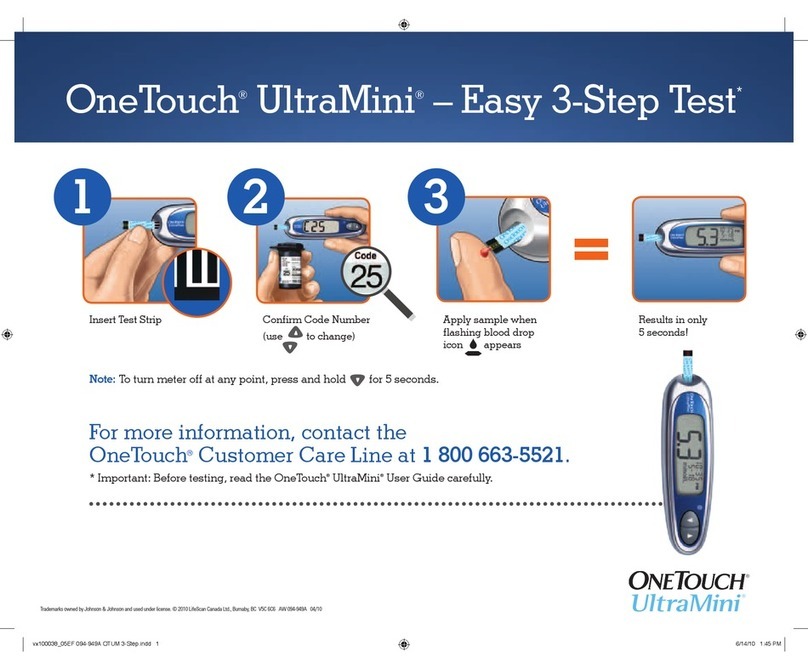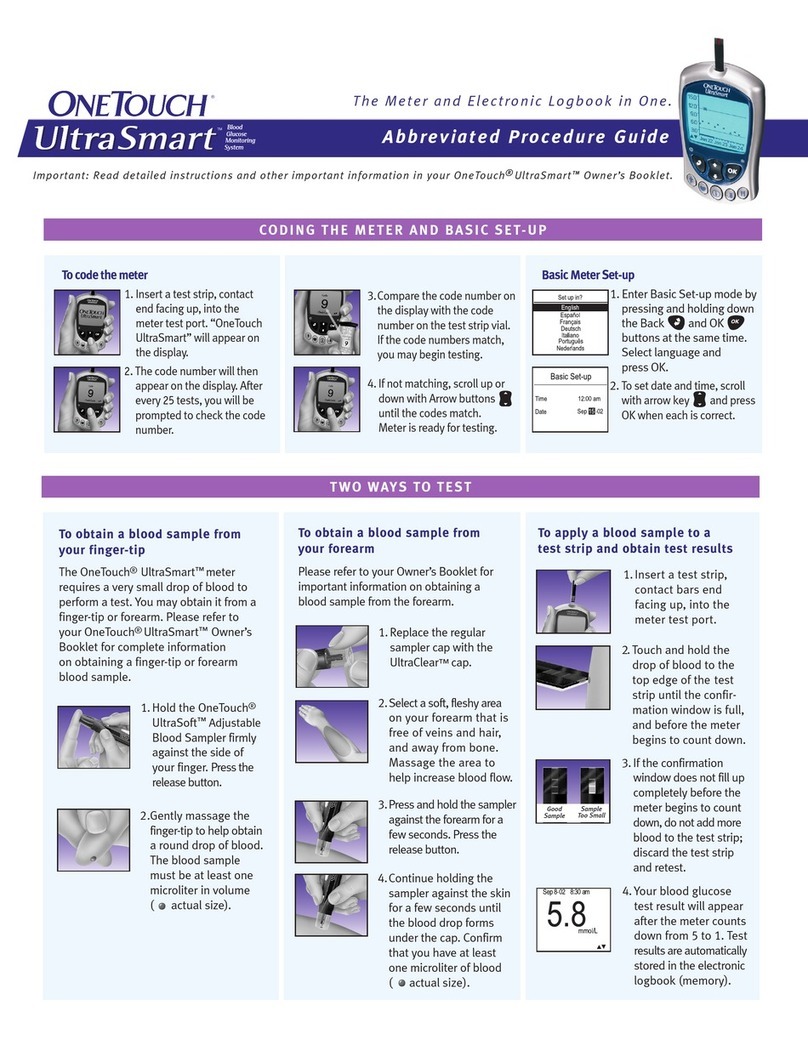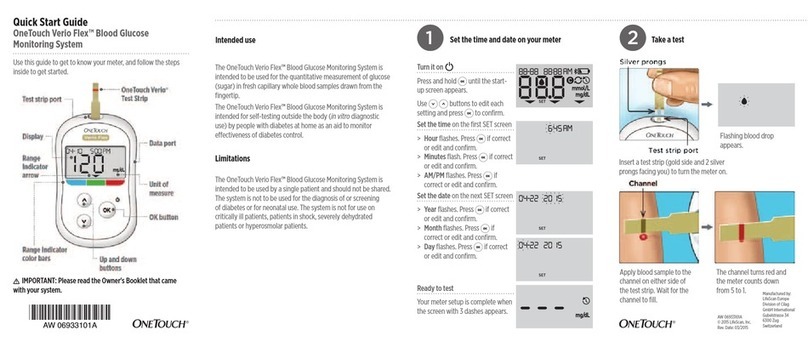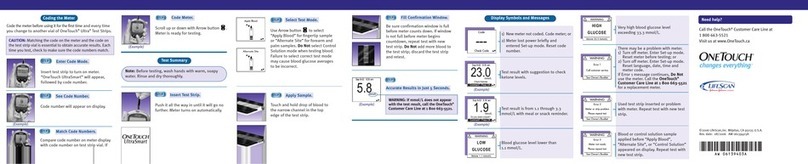3View your reading 4Optional: Connect to a mobile device About the Range Indicator
Example of an In Range reading
Your reading appears on the display. The Range Indicator arrow
points to the blue, green, or red Range Indicator colour bar, to let
you know your reading is below, within, or above your range limit.
Example of a Below
Range reading
Example of an Above
Range reading
Your meter comes with Bluetooth® Smart technology. This allows
you to wirelessly send your readings to a mobile device such as a
phone or a tablet, where you can view and graph them.
To learn more about using your meter's wireless feature and
view a complete listing of compatible devices and software
applications, visit us at www.OneTouch.ca.
Connecting your meter
Press and at the same time to turn the Bluetooth®
feature on and o. When prompted by your mobile device, enter
the PIN shown on your meter into your device.
The symbol means
Bluetooth® is on.
Example of a PIN number.
Meter power
Low battery
Battery empty
Control solution
Syncing
Bluetooth® feature on
History Mode (past readings)
Apply sample
Range Indicator arrow
Setting mode
Your meter comes with a Range Indicator that automatically lets
you know if your reading is below, above or within your range
limits. The high and low range limits used by the Range Indicator
are pre-set as follows:
Pre-set low range limit Pre-set high range limit
For details about changing the pre-set range limits to suit your
needs, refer to your Owner's Booklet.
The Bluetooth® word mark and logos are registered trademarks owned by
Bluetooth SIG, Inc., and any use of such marks by LifeScan Scotland Ltd. is under
license. Other trademarks and trade names are those of their respective owners.
Meter symbols
Manufactured by:
LifeScan Europe
Division of Cilag
GmbH International
Gubelstrasse 34
6300 Zug
Switzerland
Rev.:
© 2015-2016, LifeScan Inc.
02/2016
AW 06933301B
Contact the OneTouch® Customer Care
Line at 1 800 663-5521, Monday-Friday,
9am – 8pm Eastern, 6am – 5pm Pacific,
or visit www.OneTouch.ca.