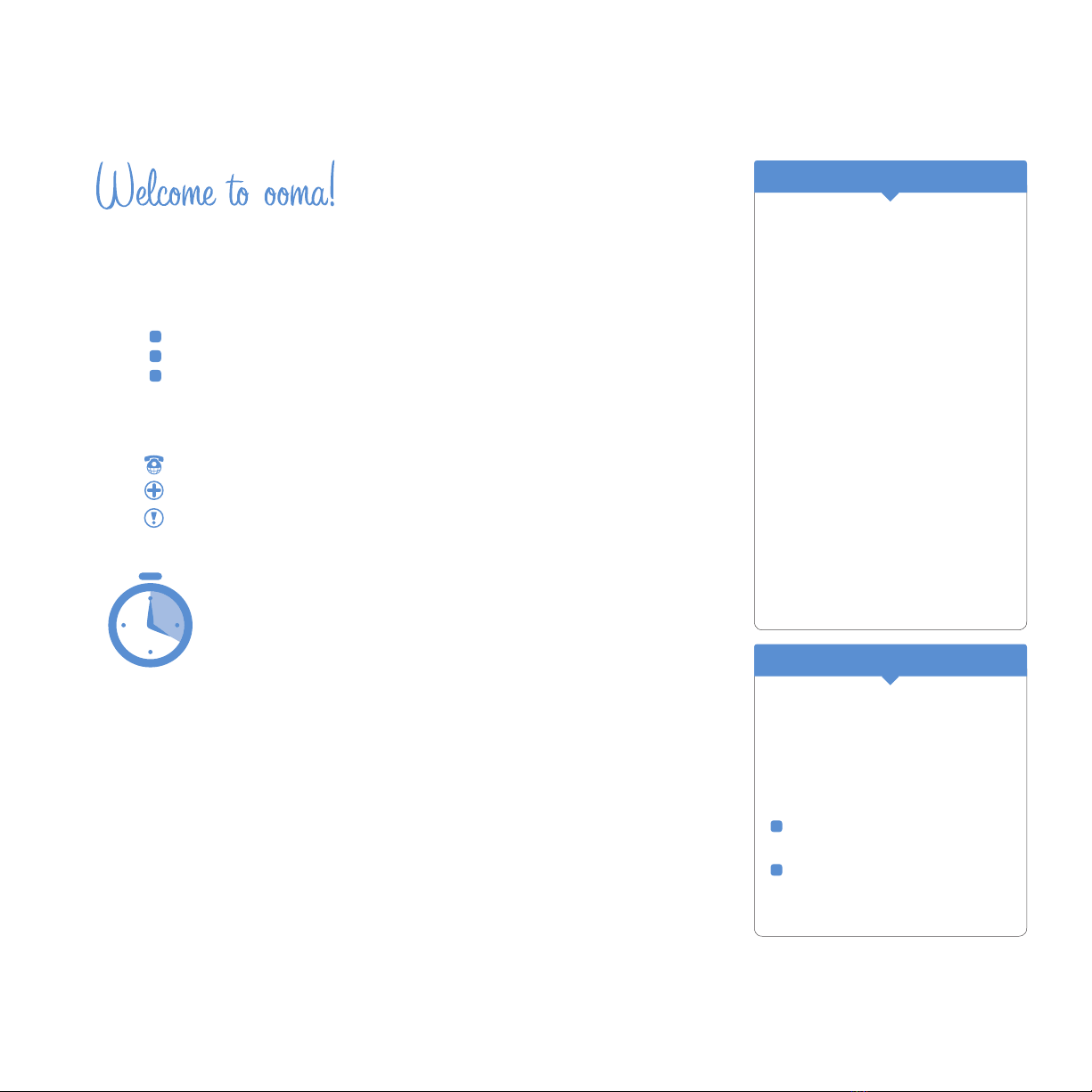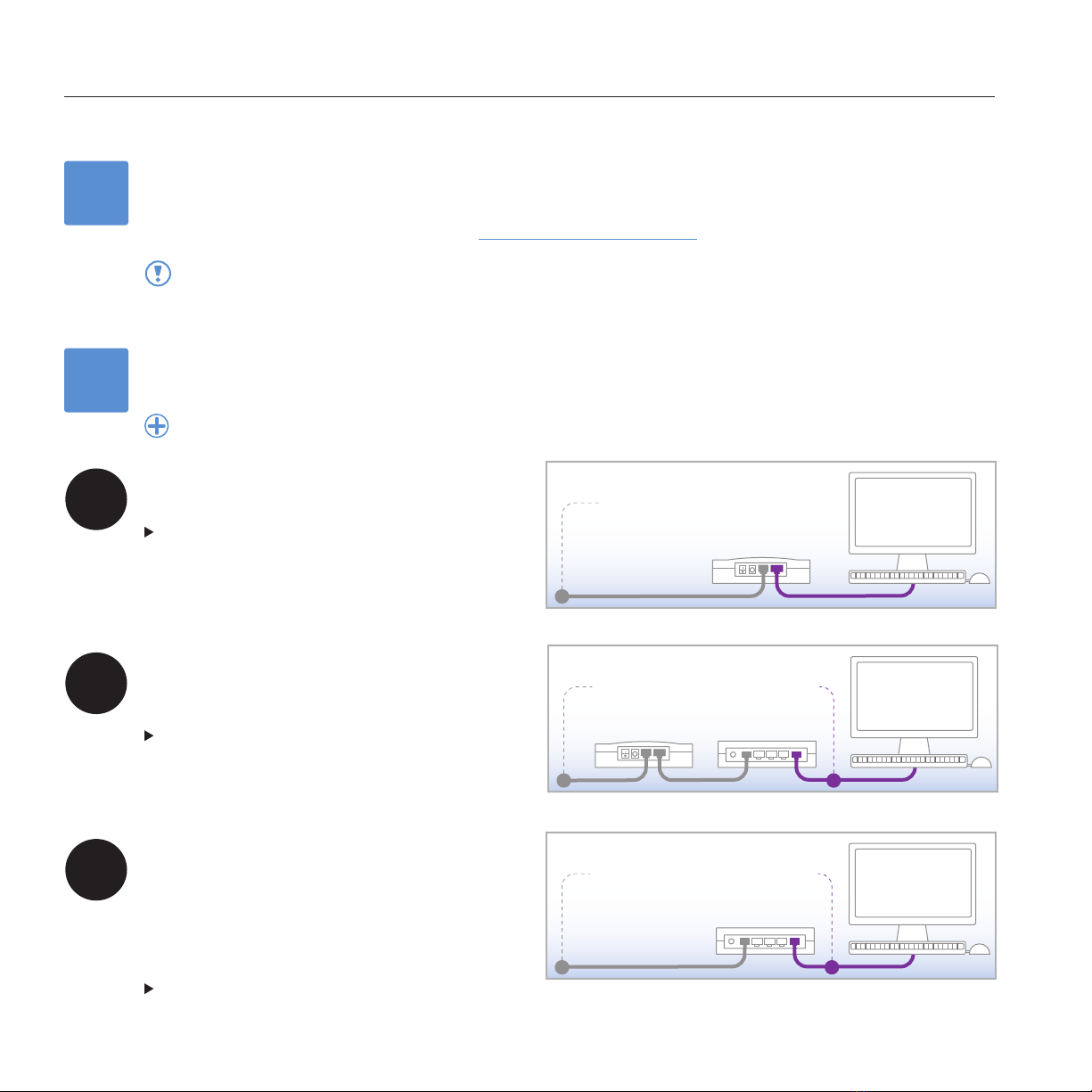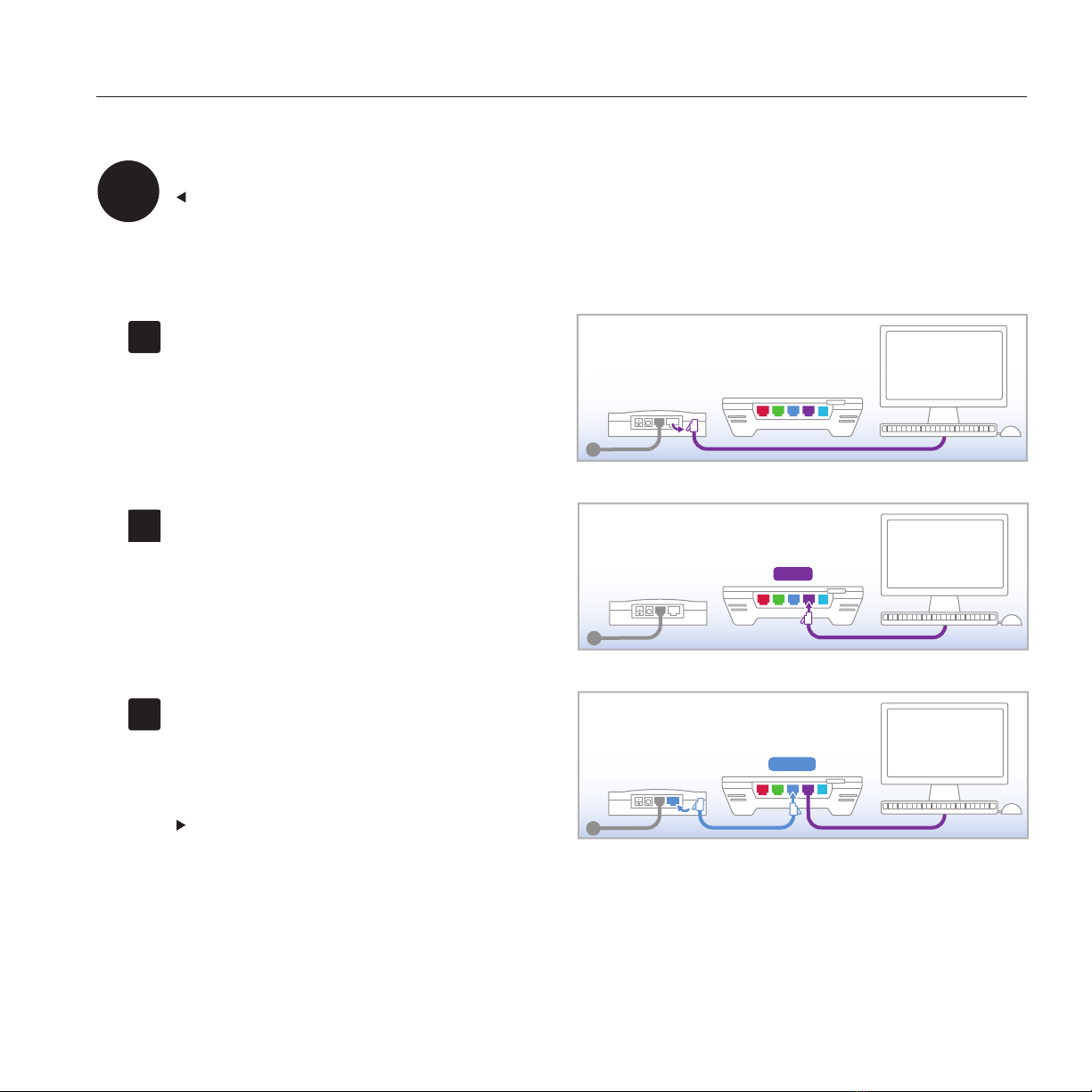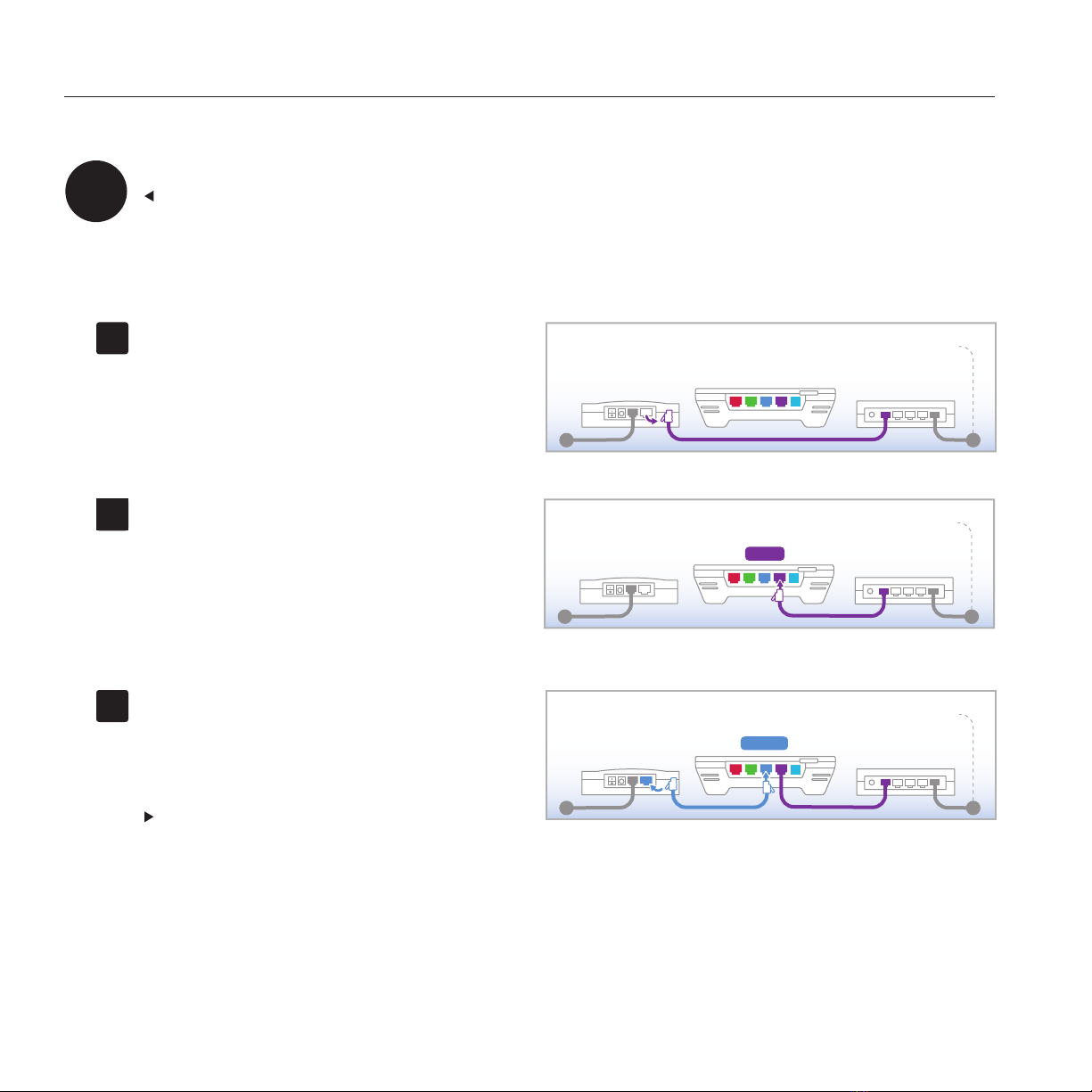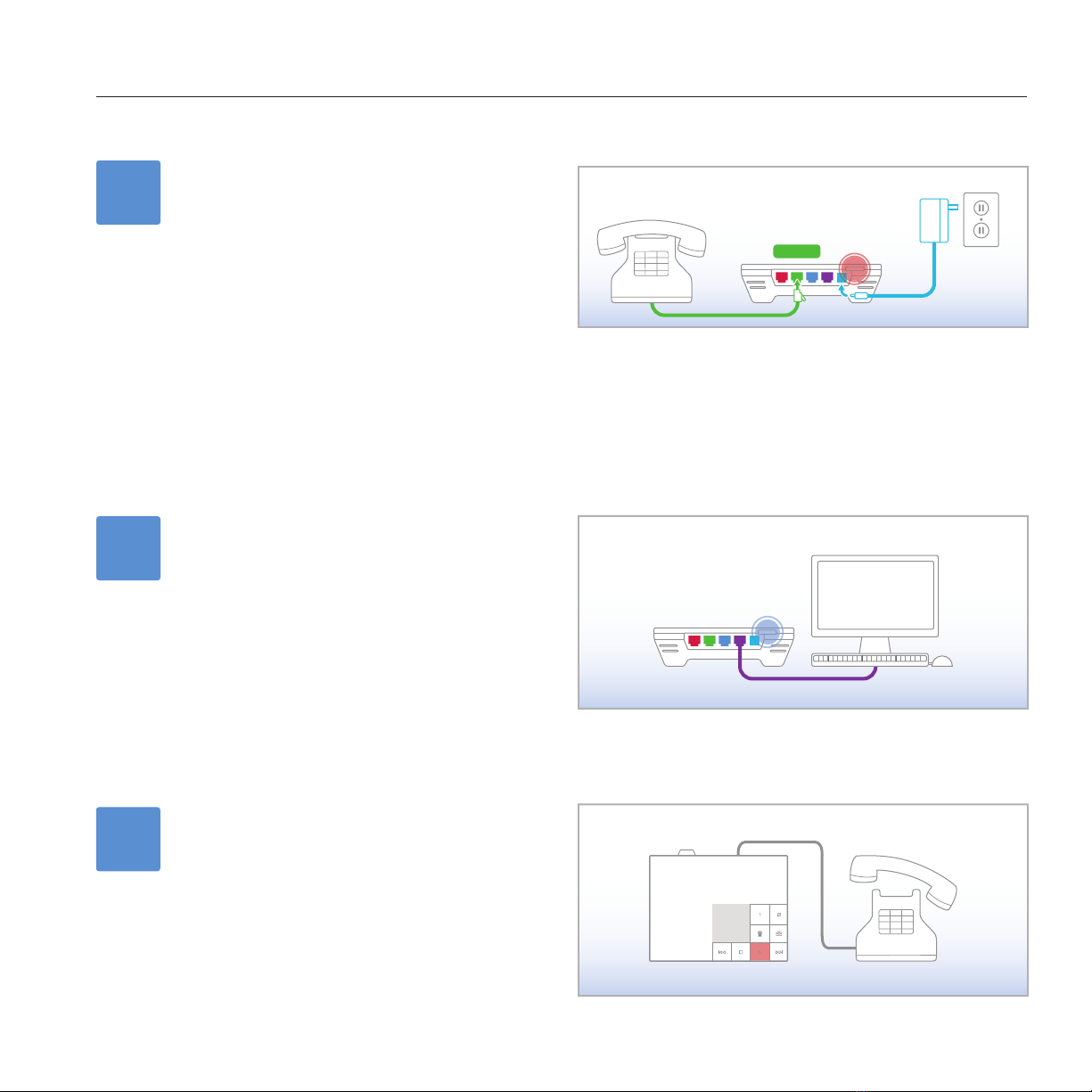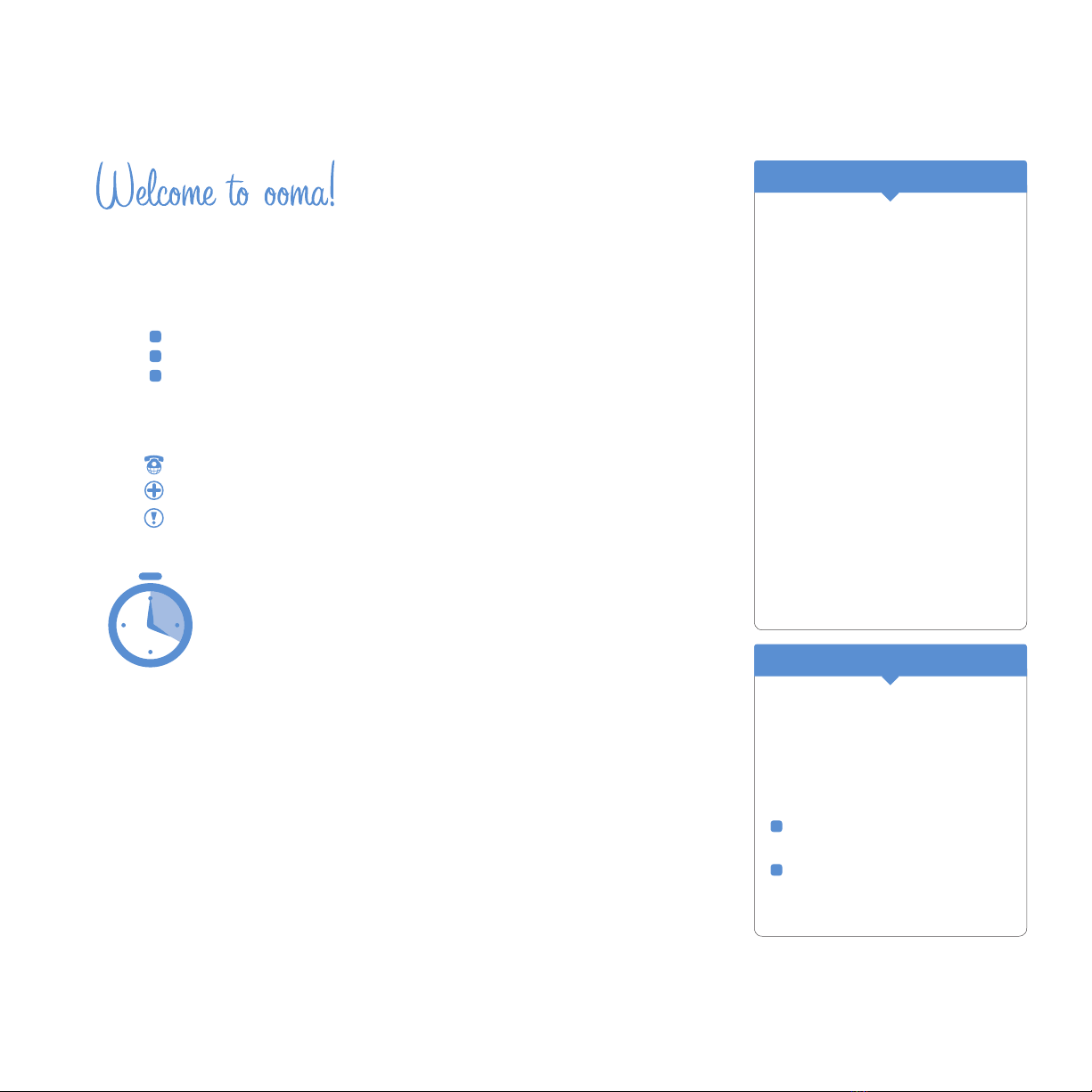
Everything you need to get started is in this box, and everything you need to know about
your ooma setup is in your hands. Don’t be fooled by the size of this Quick Start Guide; it
may be 20 pages long, but only a few of these pages will apply, based upon:
What type of network setup you have
How many phone jacks you have in your home
If you will be using ooma with a landline
By answering a few questions along the way, you’ll be able to jump to the exact pages you
need. We’ve also included these icons to help you identify when there are:
Instructions specic to using the ooma system with a landline
Further details available in the User Guide
Important information or notices
20 minutes to unlimited calling within the US
Installing the ooma system is quick and simple. Most users take about
20 minutes to complete the process. Once you activate the ooma Hub™
device and connect to a high-speed Internet connection and your home
phone, you’ll be ready to make unlimited calls in the US without
charge.
We’ll also show you how to connect the ooma Scout™ device, which extends the power of
the ooma system to other areas of your home through your existing phone wiring.
After you have everything setup and running, we encourage you to visit the online ooma
Lounge at www.ooma.com/lounge. The ooma Lounge is a Web portal where you can
listen to voicemail, view account information, customize your privacy settings, and more!
Until later,
Team ooma
OWN YOUR DIALTONE
When you hear the signature ooma
dialtone, you know you own it.
This means you have unlimited US
calling with no monthly charges.
ENJOY BUNDLED FEATURES
Get all the features you’ve come to
depend on, including caller-ID, call-
waiting, and voicemail.
EXPERIENCE OOMA PREMIER*
Your free trial of ooma Premier
gives you access to all of ooma’s
enhanced features. Try out the
Instant Second Line™, real-time
message screening, personal
numbers, and more!
YOU’RE ALMOST READY TO
Should you encounter any
problems or have questions during
the installation process – we’re
here to help. There are two ways to
get assistance:
Visit our support site at:
http://www.ooma.com/support
Call 1-888-711-6662 to speak
with a member of our customer
support team.
WE’RE HERE IF YOU NEED US
© 2008 ooma, Inc. All rights reserved. Reproduction in whole or in part without written permission is prohibited. ooma, the ooma logo, ooma Hub, ooma
Scout, Instant Second Line, Broadband Answering Machine, the sound of the ooma dialtone, and all other ooma company, product and service names and
slogans are trademarks of ooma, Inc. All other product, service or brand names are the property of their respective owners.
*ooma Premier features may only be available with subscription.