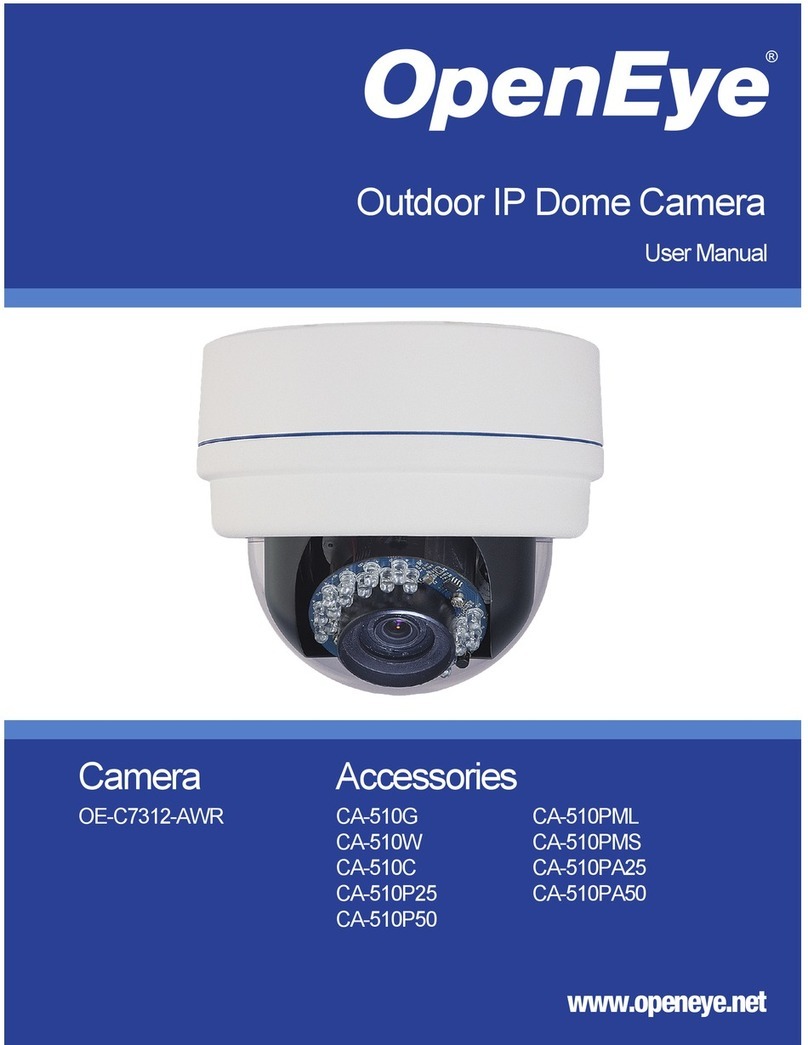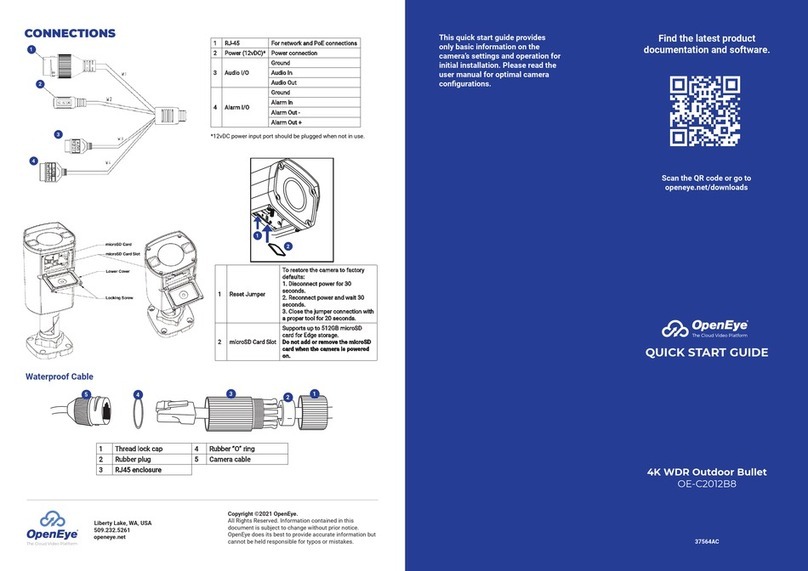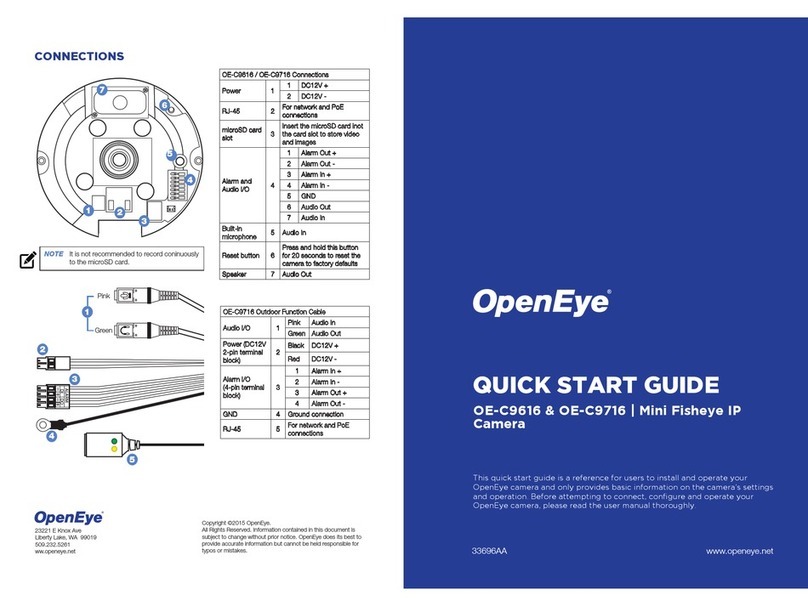8
Add User......................................................................................................................25
Delete user...................................................................................................................25
Edit user.......................................................................................................................25
Network.............................................................................................................................26
Get IP address automatically (DHCP)..........................................................................26
Use fixed IP address....................................................................................................26
DDNS................................................................................................................................28
Mail ...................................................................................................................................29
FTP ...................................................................................................................................30
Application ........................................................................................................................31
Motion Detection...............................................................................................................33
Storage Management........................................................................................................37
Recording..........................................................................................................................38
Snapshot...........................................................................................................................39
Information........................................................................................................................40
System Log.......................................................................................................................40
View User Information..................................................................................................41
View User Privilege......................................................................................................41
Parameter List..............................................................................................................42
Software Upgrade.............................................................................................................43
Upgrading the Camera Viewer Software......................................................................43
Maintenance......................................................................................................................45
Video and Audio Streaming Settings .....................................................................................46
Video Format.....................................................................................................................46
Text Overly Settings.....................................................................................................46
Video Rotate Type........................................................................................................47
Video Compression...........................................................................................................48
Video OCX Protocol..........................................................................................................49
Multicast Mode.............................................................................................................49
Frame Rate Control...........................................................................................................50
Video Mask.......................................................................................................................51
Audio.................................................................................................................................52
Transmission Mode......................................................................................................52
Bit Rate ........................................................................................................................53
Camera..................................................................................................................................54
Exposure...........................................................................................................................54
White Balance...................................................................................................................55
Brightness.........................................................................................................................55