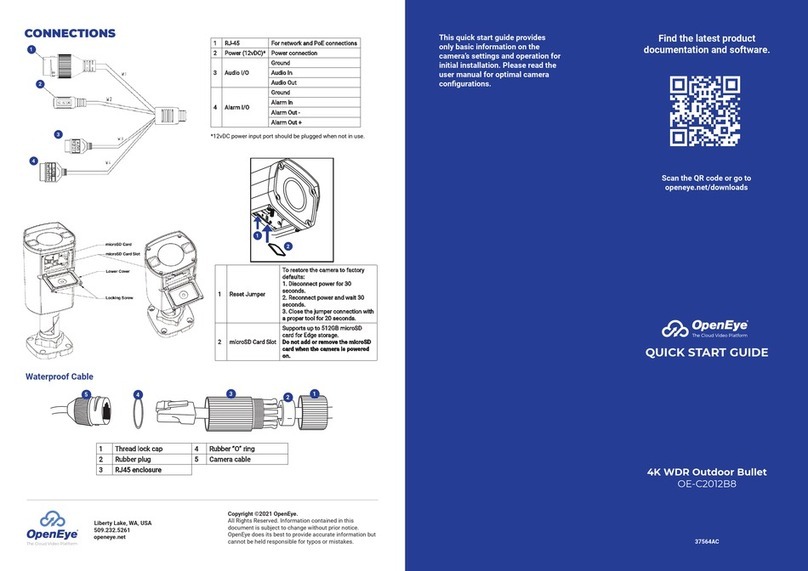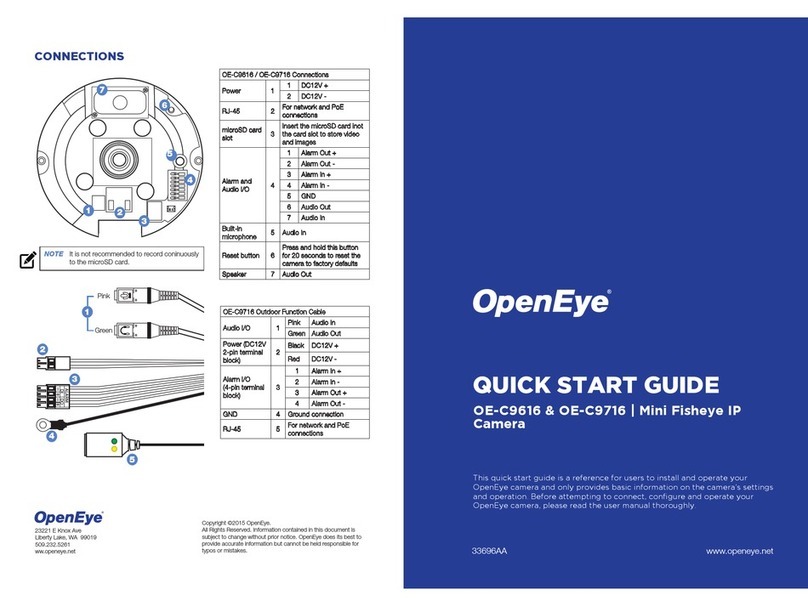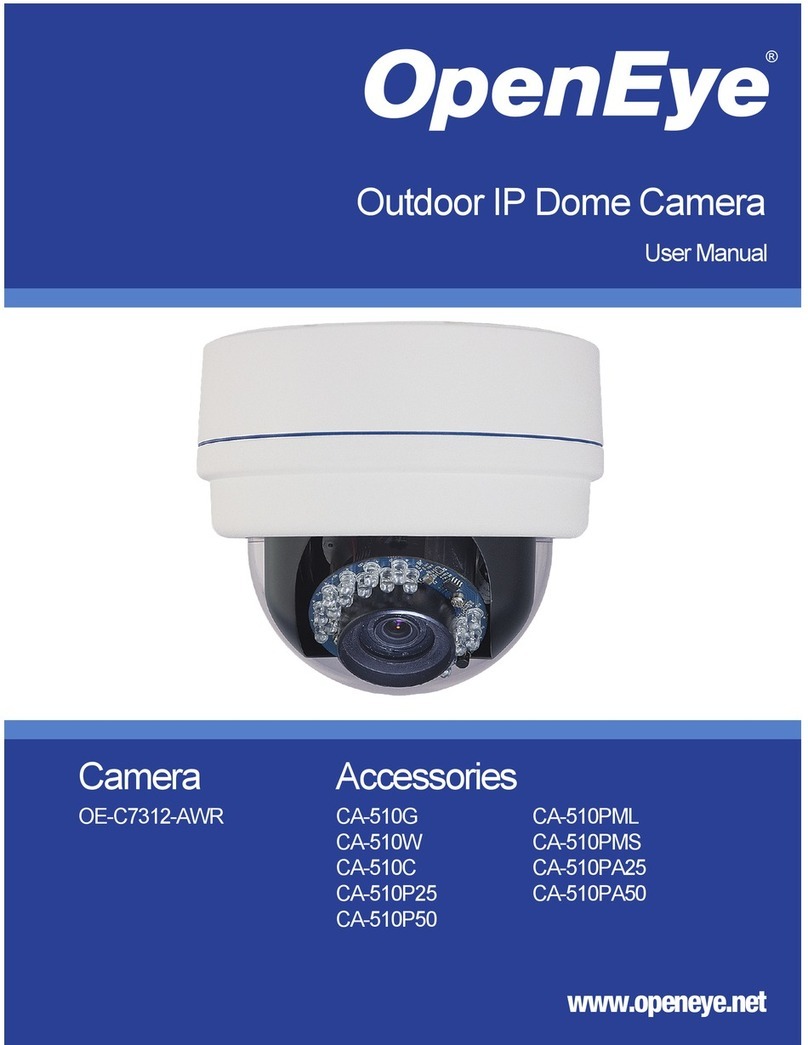8
Use Fixed IP Address......................................................................................27
QoS (Quality of Service)..................................................................................28
SNMP...............................................................................................................28
UPnP (Universal Plug and Play)......................................................................29
DDNS...................................................................................................................30
Mail.......................................................................................................................31
FTP.......................................................................................................................32
HTTP....................................................................................................................33
Motion Detection ..................................................................................................34
Storage Management...........................................................................................38
Recording.............................................................................................................39
File Location.........................................................................................................40
Information ...........................................................................................................41
System Log......................................................................................................41
User Login Information ....................................................................................42
Parameter List .................................................................................................43
Software Upgrade ................................................................................................44
Upgrading the Camera Viewer Software.........................................................44
Maintenance.........................................................................................................45
Video and Audio Streaming Settings........................................................................46
Video Format........................................................................................................46
Video Resolution..............................................................................................47
Text Overlay Settings ......................................................................................47
Video Rotate Type...........................................................................................48
GOP Settings...................................................................................................48
H.264 Profile....................................................................................................48
Video Compression..............................................................................................49
Hot Spot ...............................................................................................................50
Video OCX Protocol.............................................................................................51
Multicast Mode.................................................................................................51
Frame Rate Control..............................................................................................52
Video Mask...........................................................................................................53
Audio ....................................................................................................................54
Transmission Mode .........................................................................................54
Server Gain Settings........................................................................................54
Bit Rate............................................................................................................55
Camera.....................................................................................................................56
Exposure..............................................................................................................56
White Balance......................................................................................................57
Picture Adjustment...............................................................................................58
Backlight...............................................................................................................58