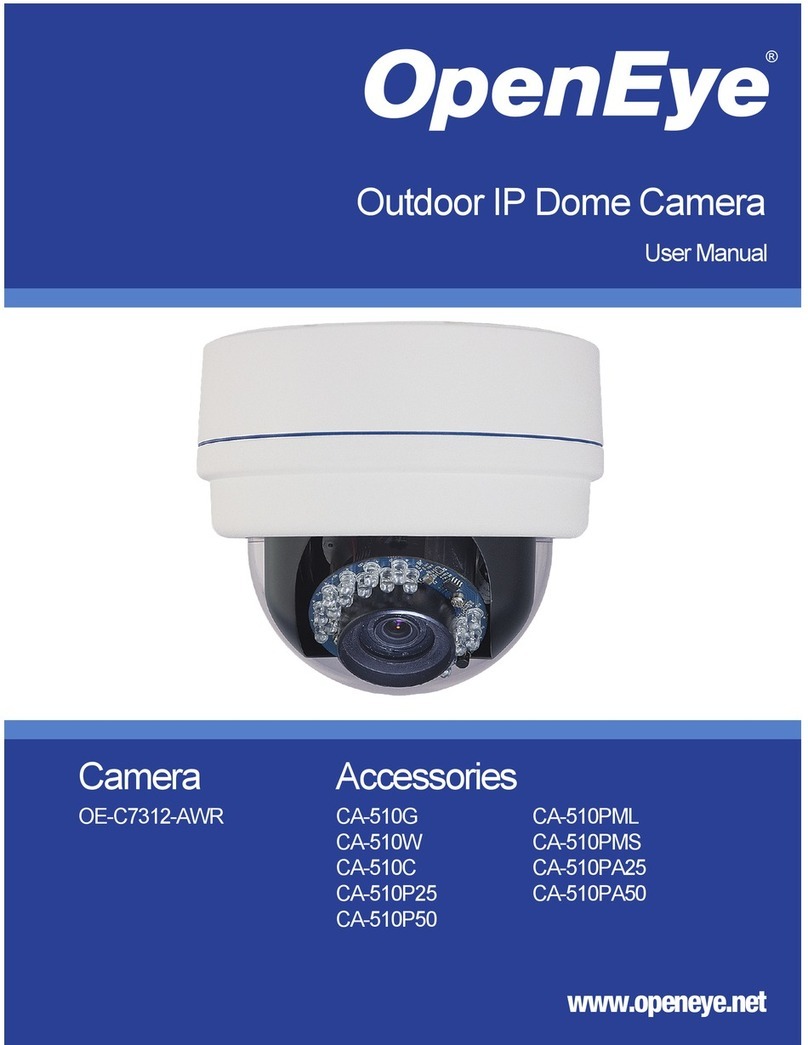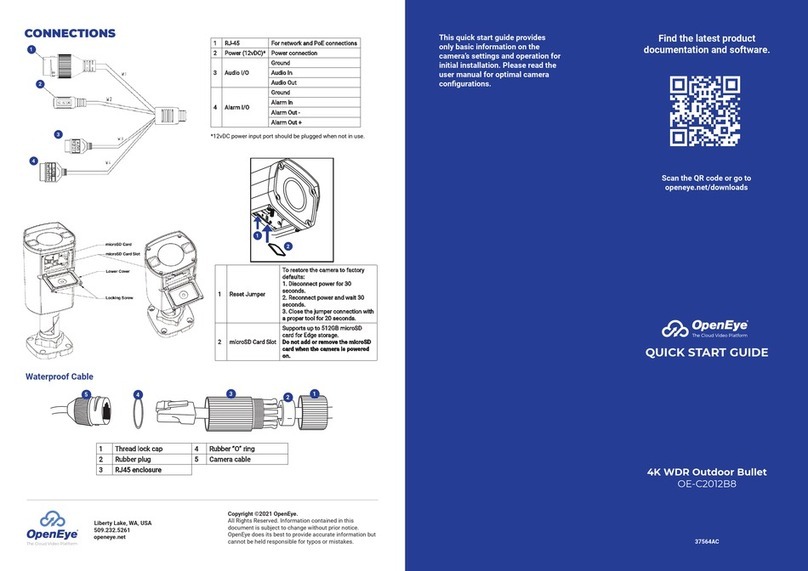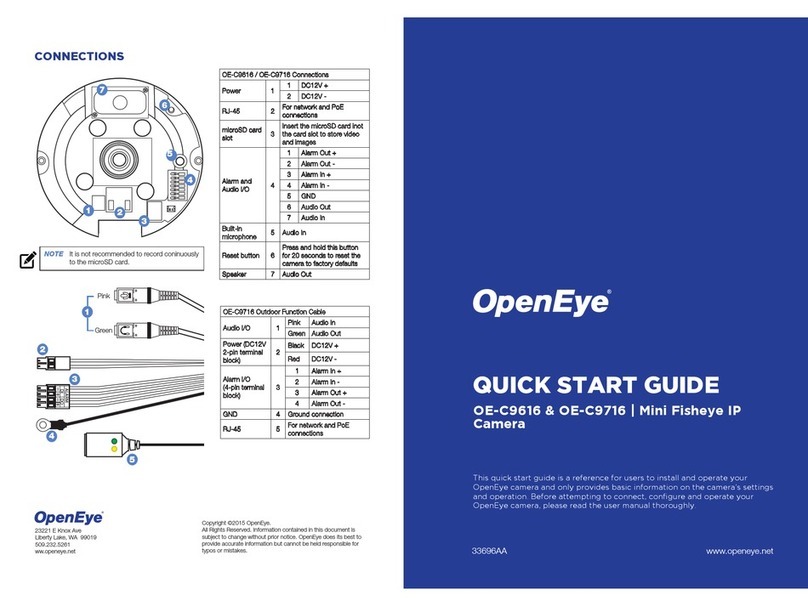TABLE OF CONTENTS
INTRODUCTION .............................................................................................................................. 5
Overview...................................................................................................................................................5
Product Features..................................................................................................................................5
CONNECTIONS ............................................................................................................................... 6
Camera Box Contents ..............................................................................................................................6
Dimensions...............................................................................................................................................7
Bottom of Camera.....................................................................................................................................8
Removing the Camera Cover ...................................................................................................................9
Connections............................................................................................................................................10
Ethernet Cable Connection.....................................................................................................................11
Weather Resistant Cable Connector ......................................................................................................12
NETWORK CAMERA MANAGER SOFTWARE............................................................................... 13
Installation...............................................................................................................................................13
Launching Network Camera Manager................................................................................................13
Camera Configuration.............................................................................................................................15
Device Addressing..............................................................................................................................15
Setup & Configuration.............................................................................................................................17
Connecting to the Camera..................................................................................................................17
Video Settings ....................................................................................................................................18
System Settings..................................................................................................................................18
Live .........................................................................................................................................................19
Setup.......................................................................................................................................................20
Basic Camera Settings.......................................................................................................................20
Network Settings ................................................................................................................................21
Streaming Settings.............................................................................................................................28
Picture Settings ..................................................................................................................................33
Events Settings...................................................................................................................................38
storage Settings..................................................................................................................................39
Security Settings.................................................................................................................................40
Maintenance.......................................................................................................................................42
CAMERA SPECIFICATIONS.......................................................................................................... 45