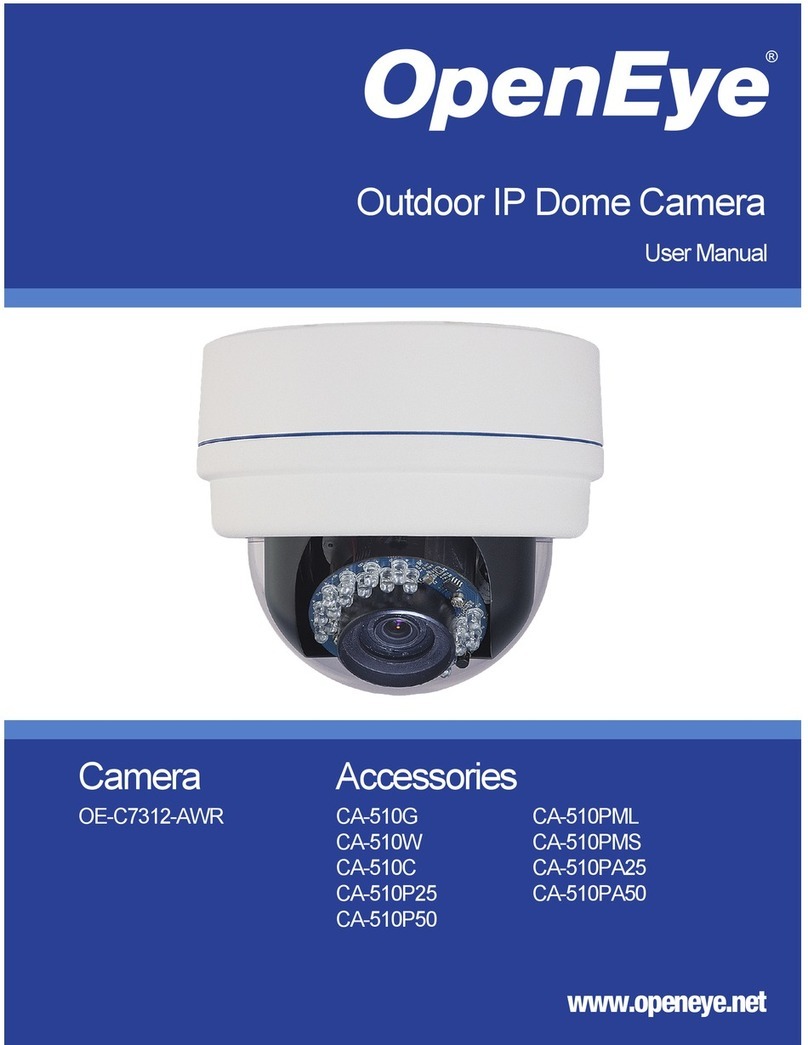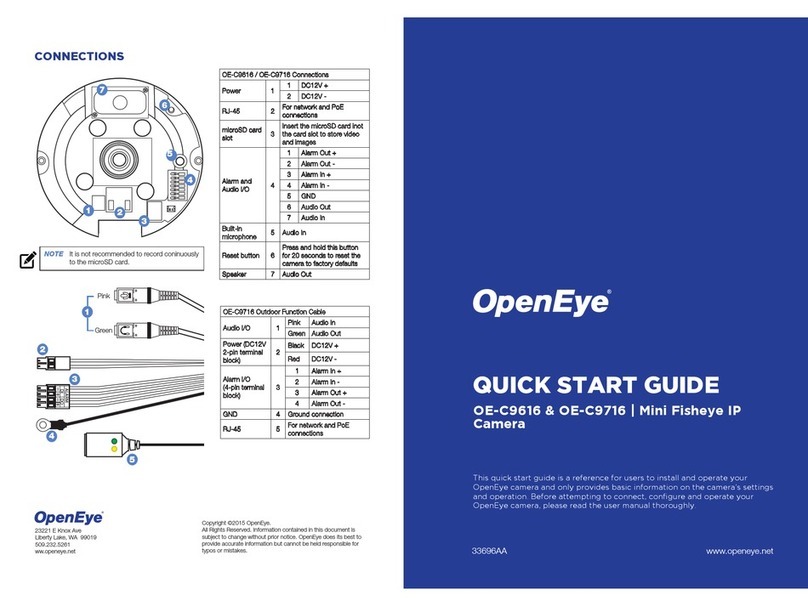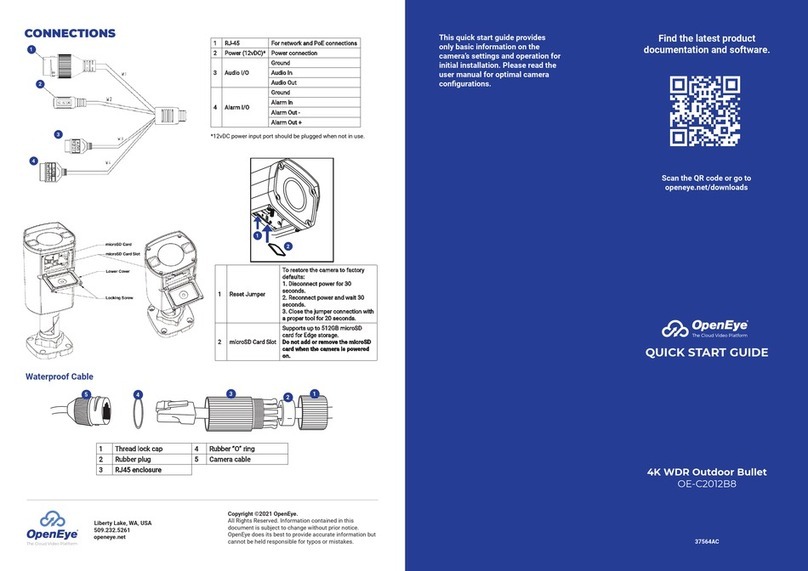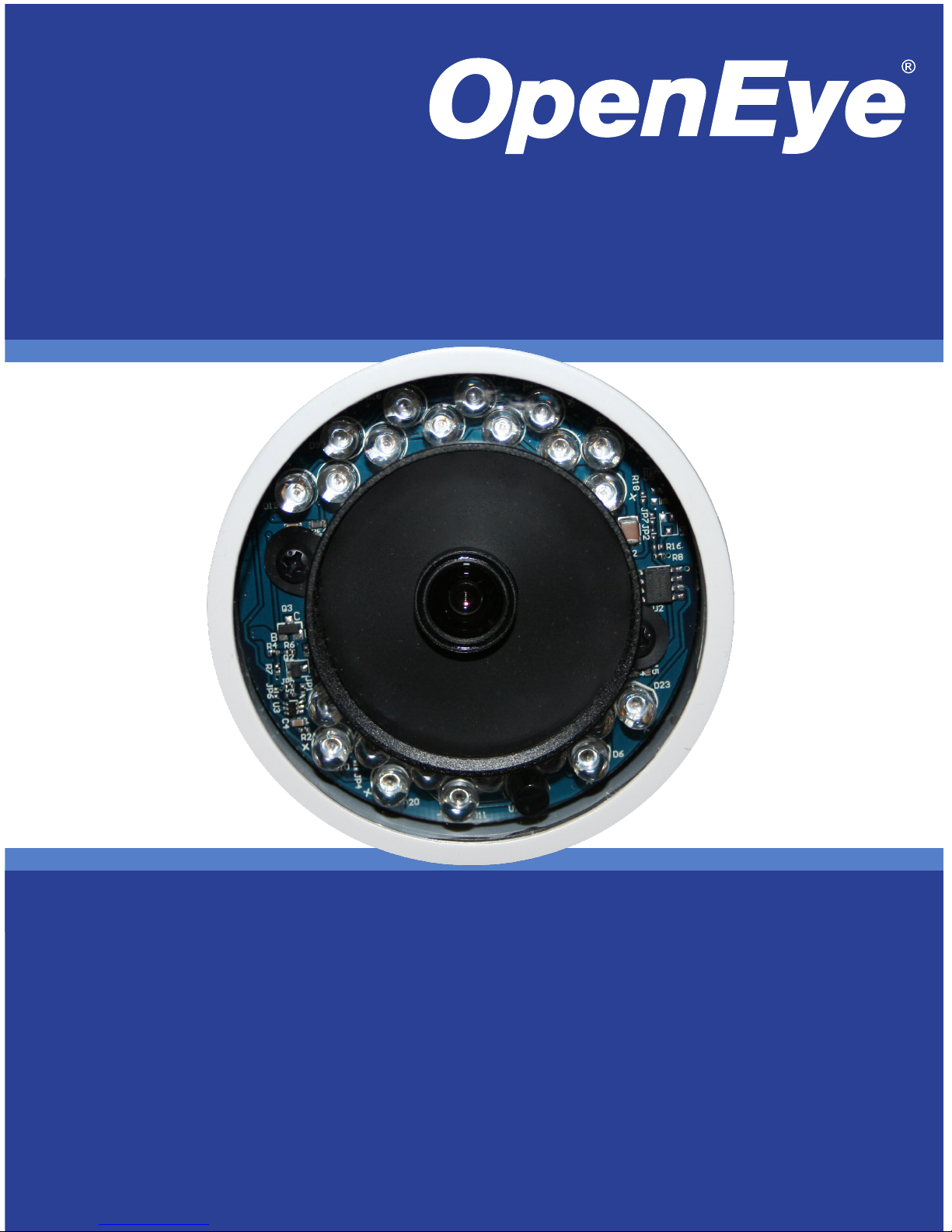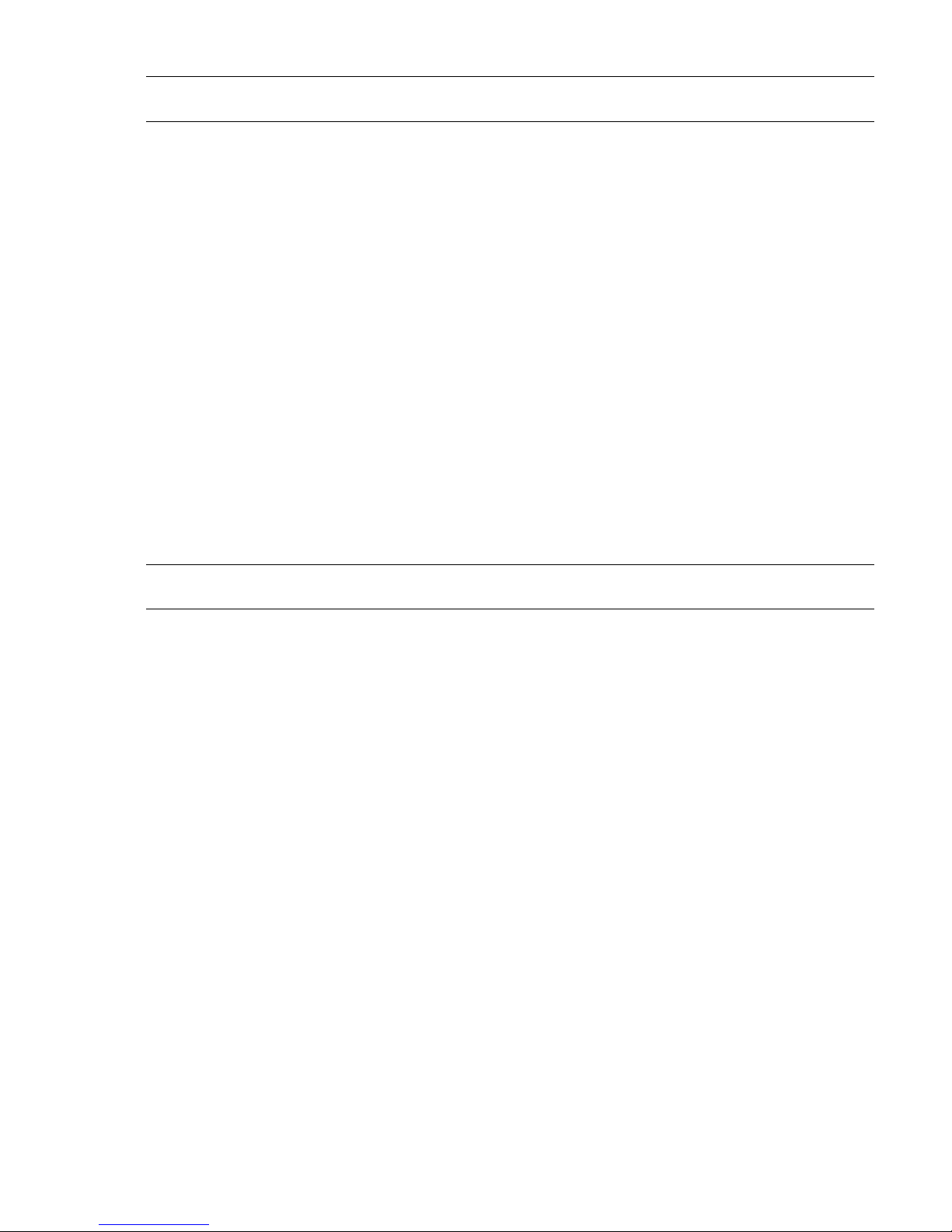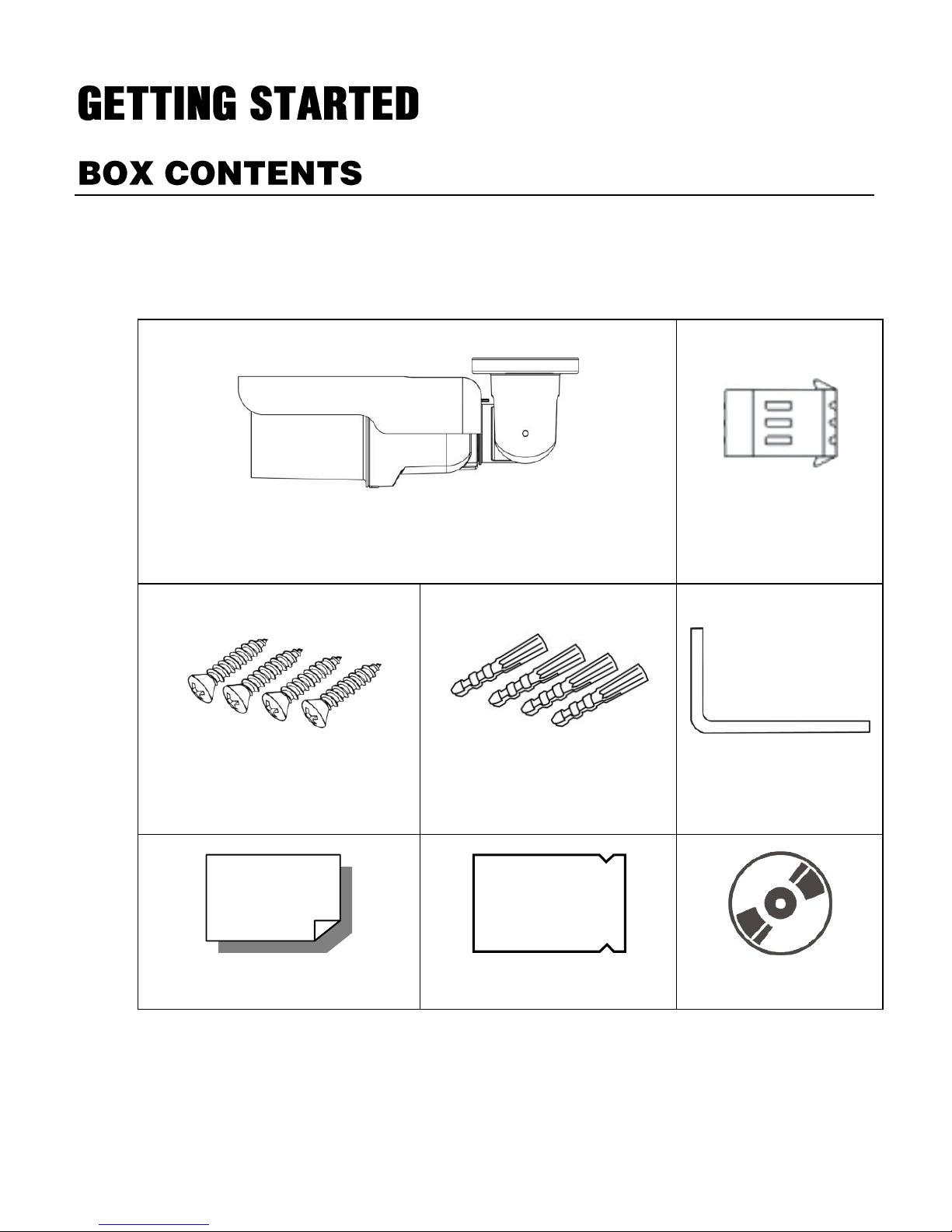31051AD 9
Network Advanced ...................................................................................................39
QoS......................................................................................................................39
SNMP Settings.....................................................................................................40
UPnP (Universal Plug N’ Play).............................................................................40
Network Security ......................................................................................................41
HTTP....................................................................................................................41
IP Filtering............................................................................................................41
IEEE 802.1XSEAP-TLS.......................................................................................41
Alarm Application......................................................................................................42
Tampering and Network Failure Detection...............................................................43
Mail, HTTP and FTP Setup ......................................................................................44
SD Card....................................................................................................................44
Network Share..........................................................................................................45
Recording Schedule .................................................................................................46
Recording.............................................................................................................46
Schedule ..............................................................................................................47
Interval Recording................................................................................................48
Maintenance.............................................................................................................49
Configuration........................................................................................................49
Factory Default.....................................................................................................49
Software....................................................................................................................50
Picture Setting ..............................................................................................................50
Video Mask...............................................................................................................50
Hot Spot....................................................................................................................50
Text Overlay .............................................................................................................50
Streaming Setting .........................................................................................................51
Audio.........................................................................................................................51
Logout.....................................................................................................51
Specifications.........................................................................................52
Camera Specifications..................................................................................................52
Appendix A.............................................................................................54
Set Up Internet Security................................................................................................54
Setting Internet Security Level to Default.................................................................54
Adjusting ActiveX Controls and Plug-ins..................................................................55