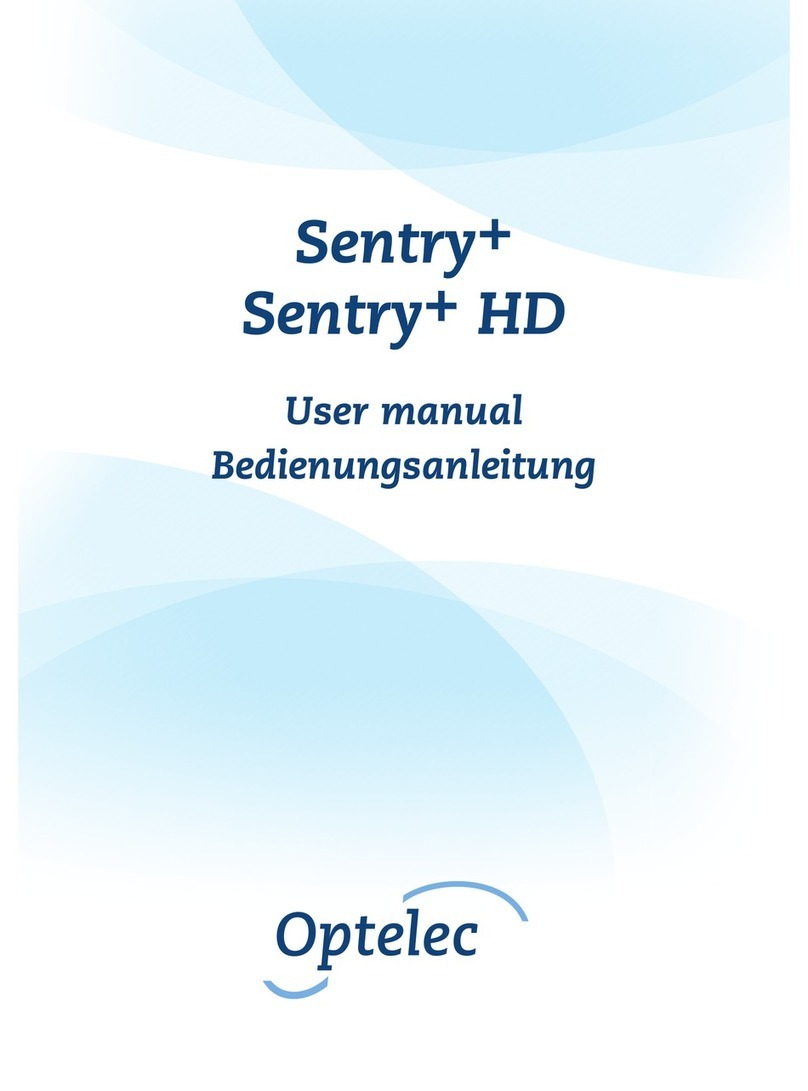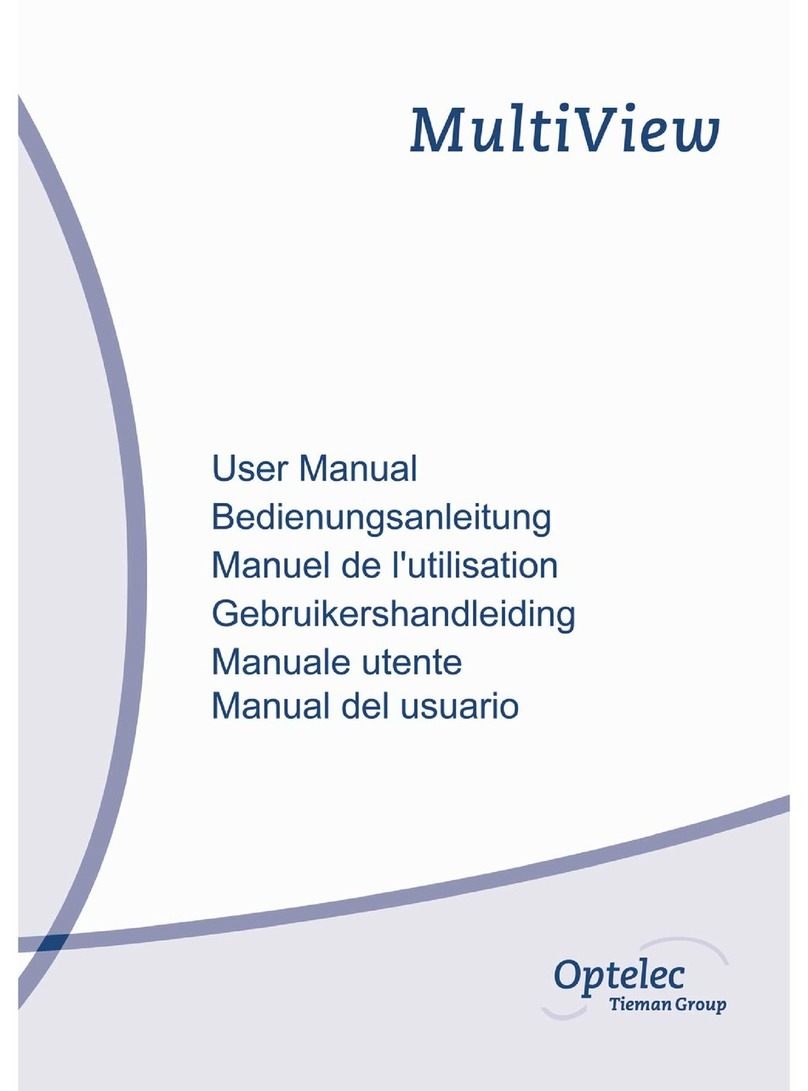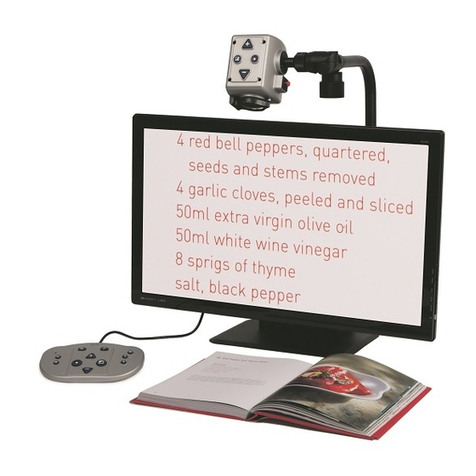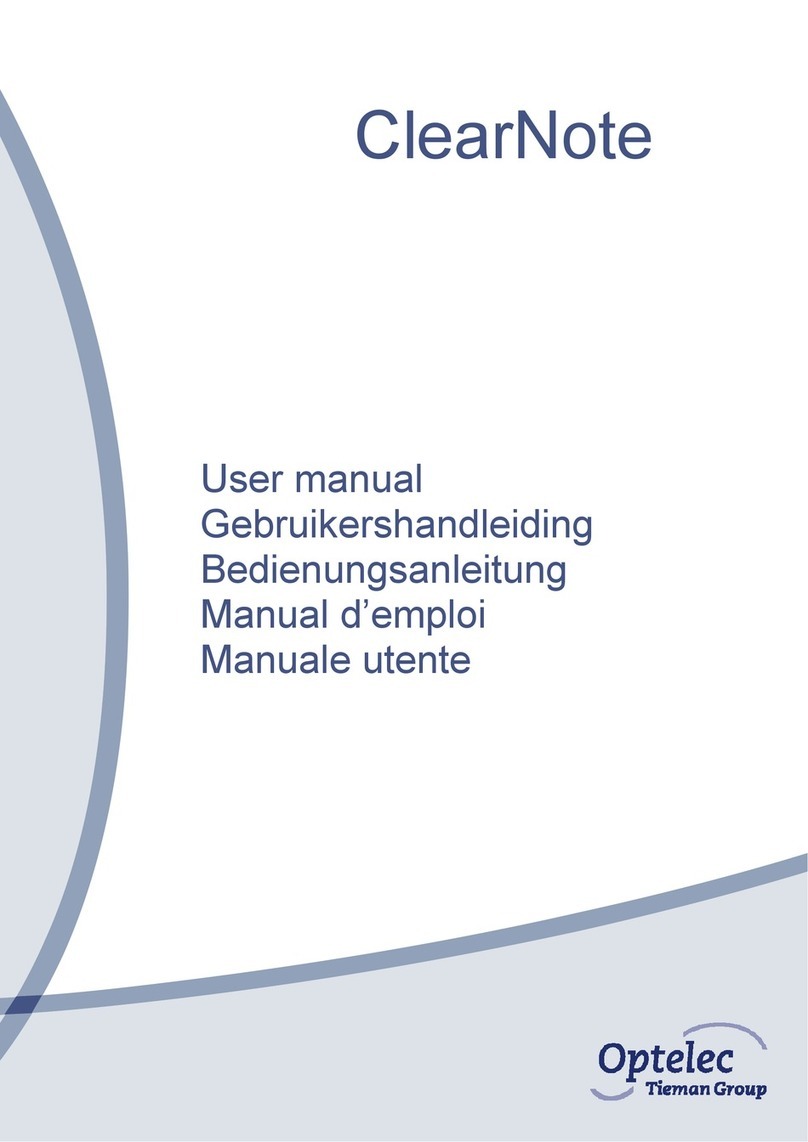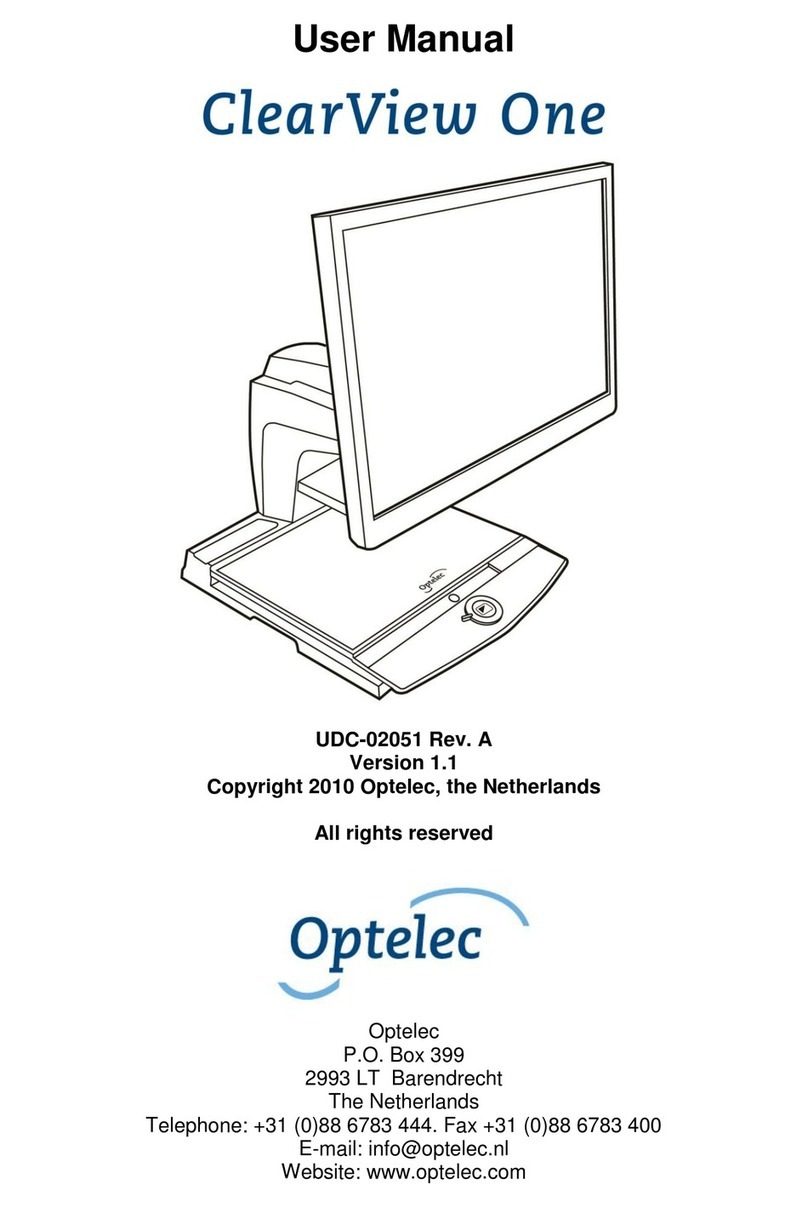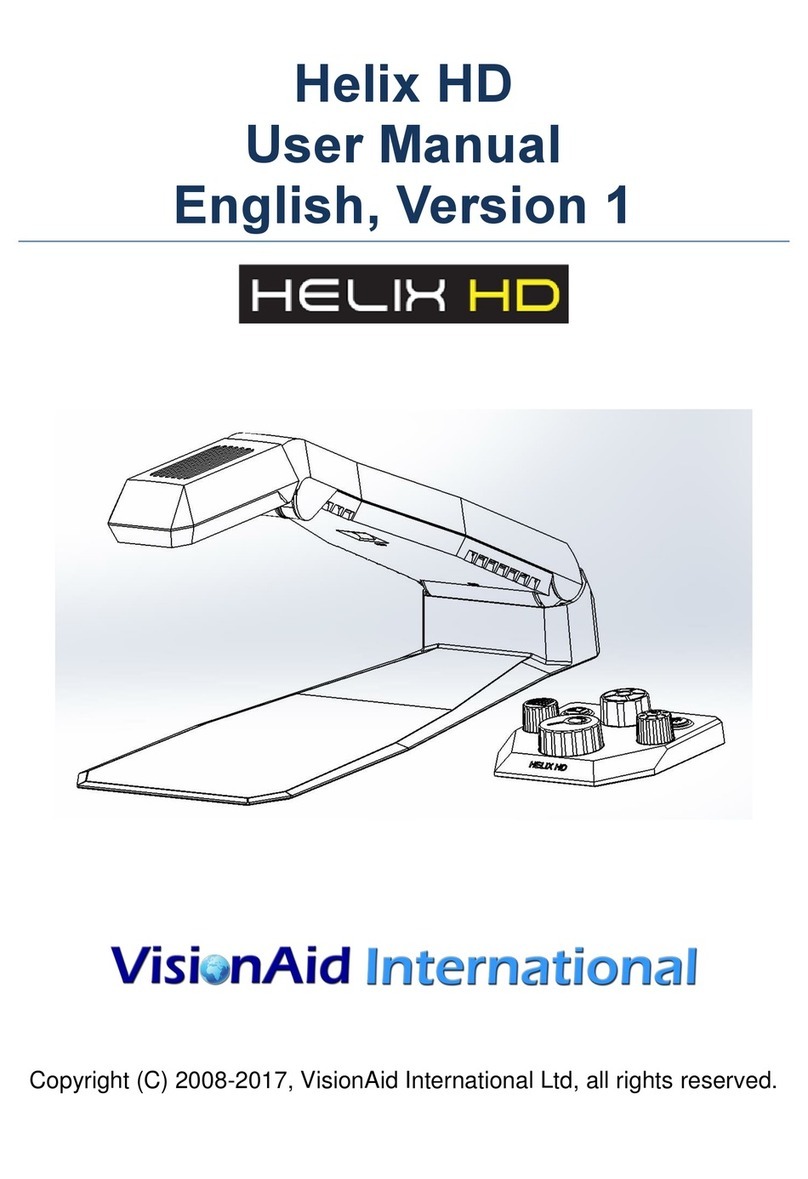Optelec ClearNote
+
User manual
English Page 6 of 12
5. Installing the software
Important: Install the software before you connect the ClearNote+ to a PC
or laptop.
The ClearNote+ software CD is needed to connect the ClearNote+ to a
PC. The software and image reproduction program must be installed on
your laptop or desktop PC.
1. Switch the ClearNote+ off and be sure it is not connected to your
PC.
2. Insert the supplied ClearNote+-CD in the CD-drive.
3. The Auto-start function should normally start the ClearNote+
Installer; If this does not occur, you can manually start the
ClearNote+ Installer. Go to My computer/ CD drive and double click
the setup icon. Successively you will go to the screens:
- “Choose your language”. Select a language
and click “Next”;
- “Welcome to Setup Wizard”. Click on “Next”;
- “Installation destination selection”; Choose the
destination folder and click “Next”;
- “Select components”; Select your software magnification program
which you run on your PC. If none of these is applicable, select
“default” installation.
- “Select Start menu folder”. Click “Next”;
- “Select additional tasks”. Select “Install the camera driver”.
Choose also your personally preferred desktop icons;
- “Ready to install”. Click on “Install”;
- “Completing Setup”. Click on “Finish”.
4. Now connect the USB cable to the laptop and ClearNote+;
5. The screen will say ”new hardware found”. Install the USB driver by
selecting “do not look for updates” when asked on the screen. In the
next screen choose for “automatic installation of the USB driver.”
6. If the "files needed" screen appears looking for a driver, it is in:
C \ program files \ ClearNote+ \ driver, unless you installed it in
another subfolder.
7. Connect the USB cable between laptop and ClearNote+
8. Switch the ClearNote+ camera on.
9. Start the Software by clicking the ClearNote+ icon on your desktop
When carrying out the standard installation, you will find the program files
under C:\Program Files\ClearNote+