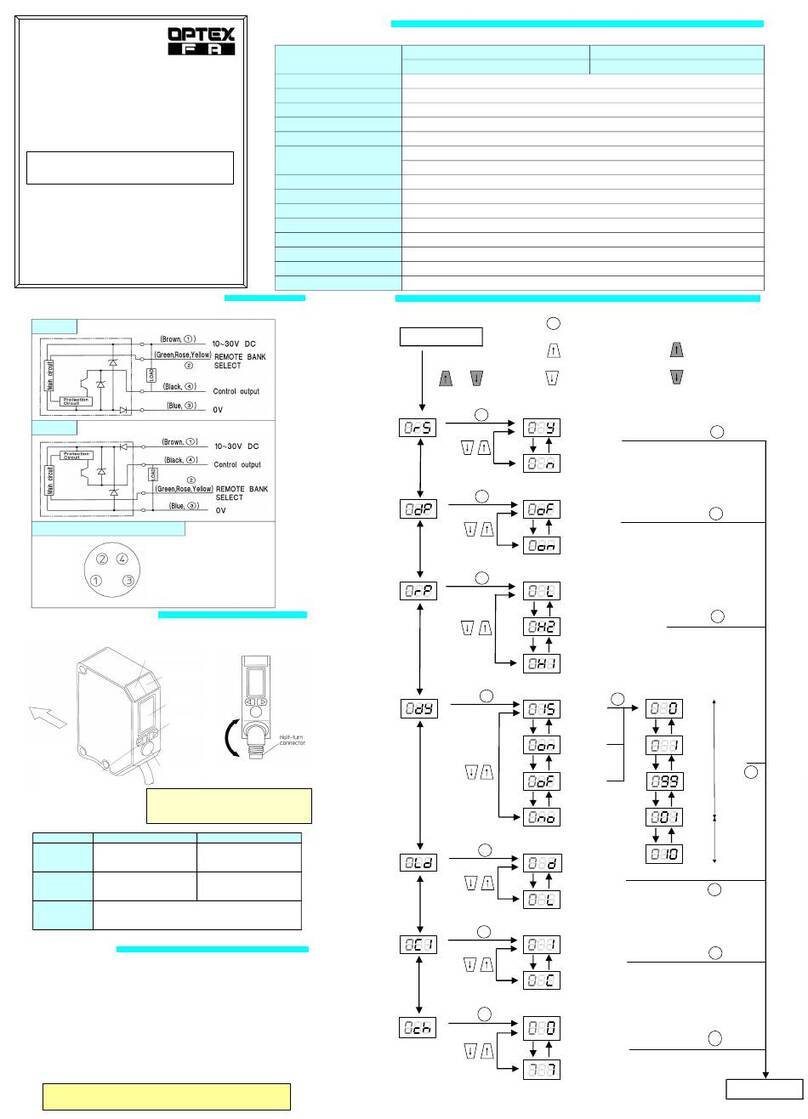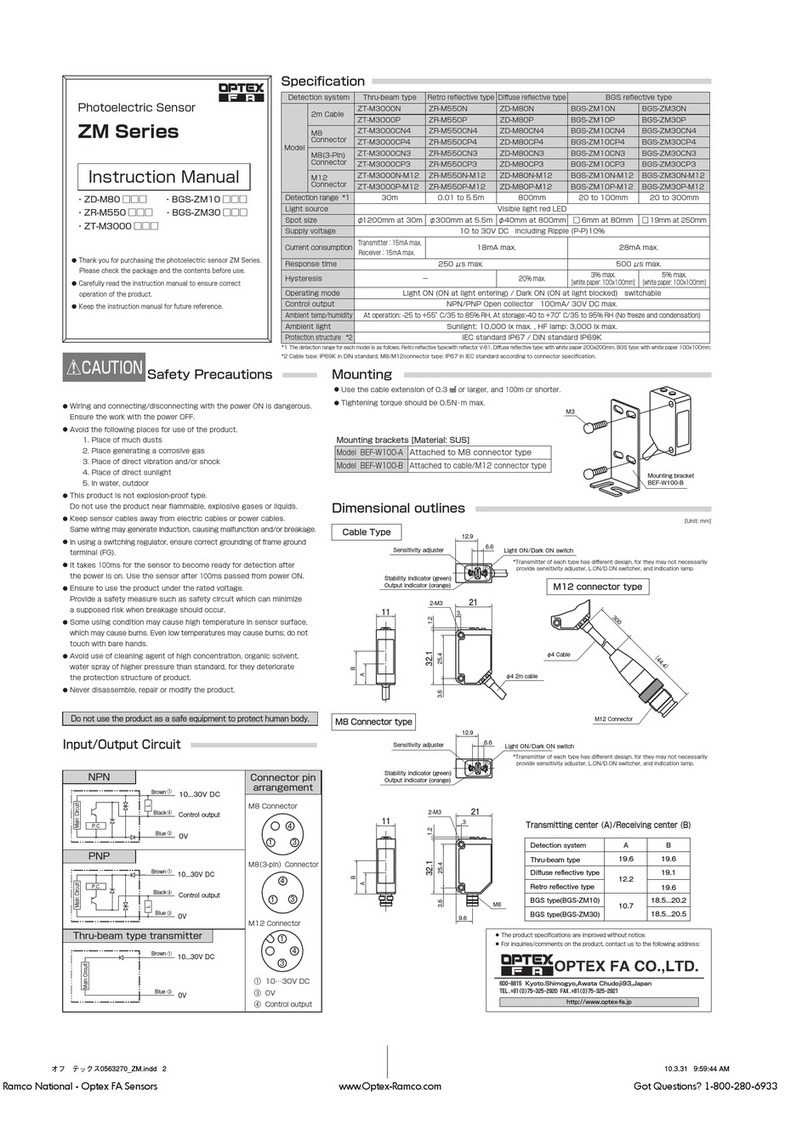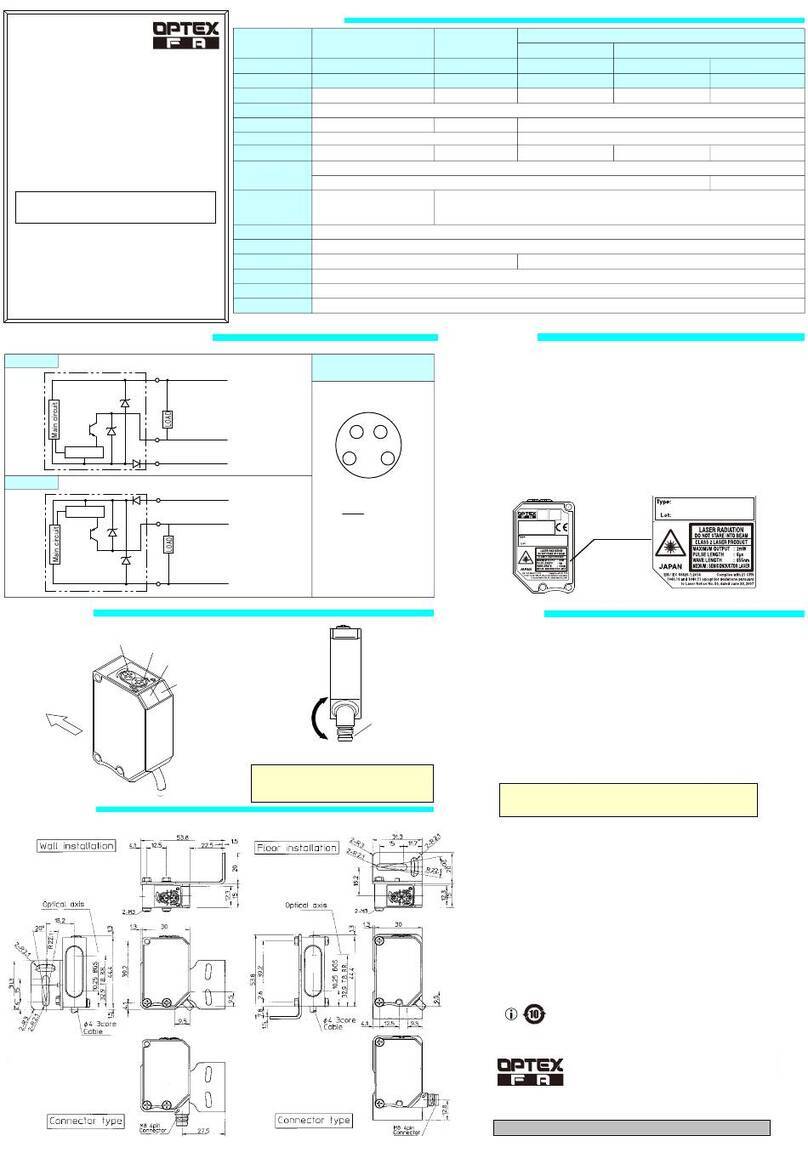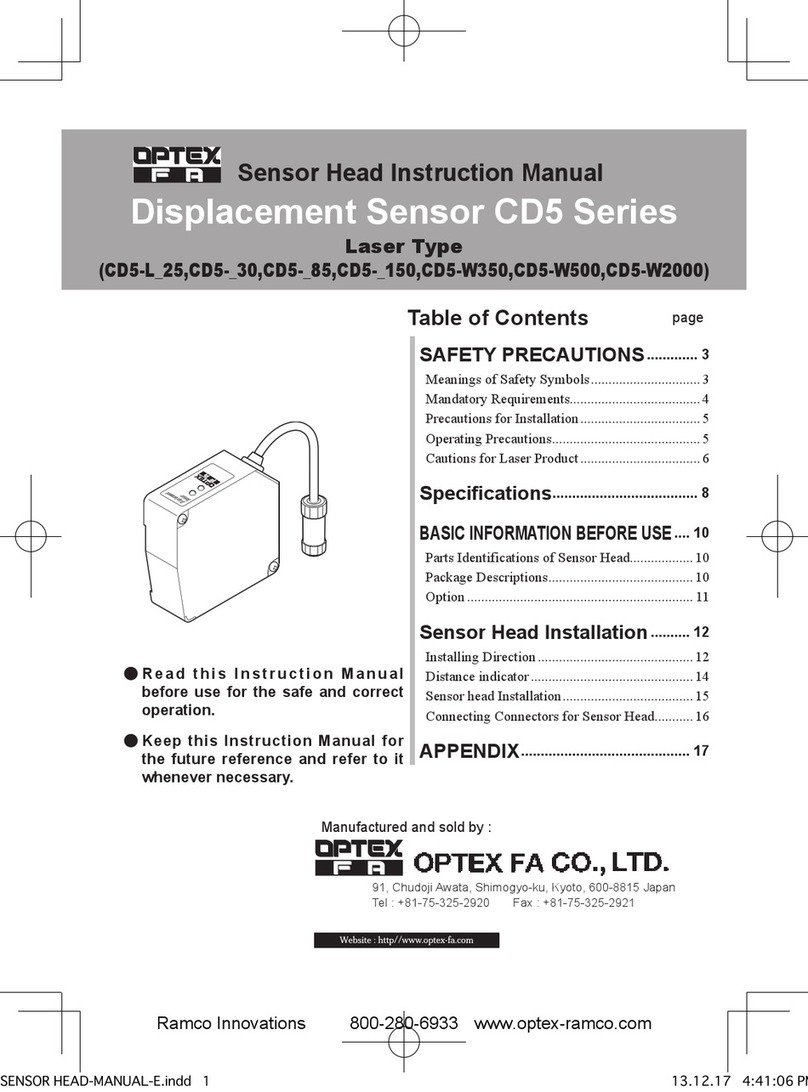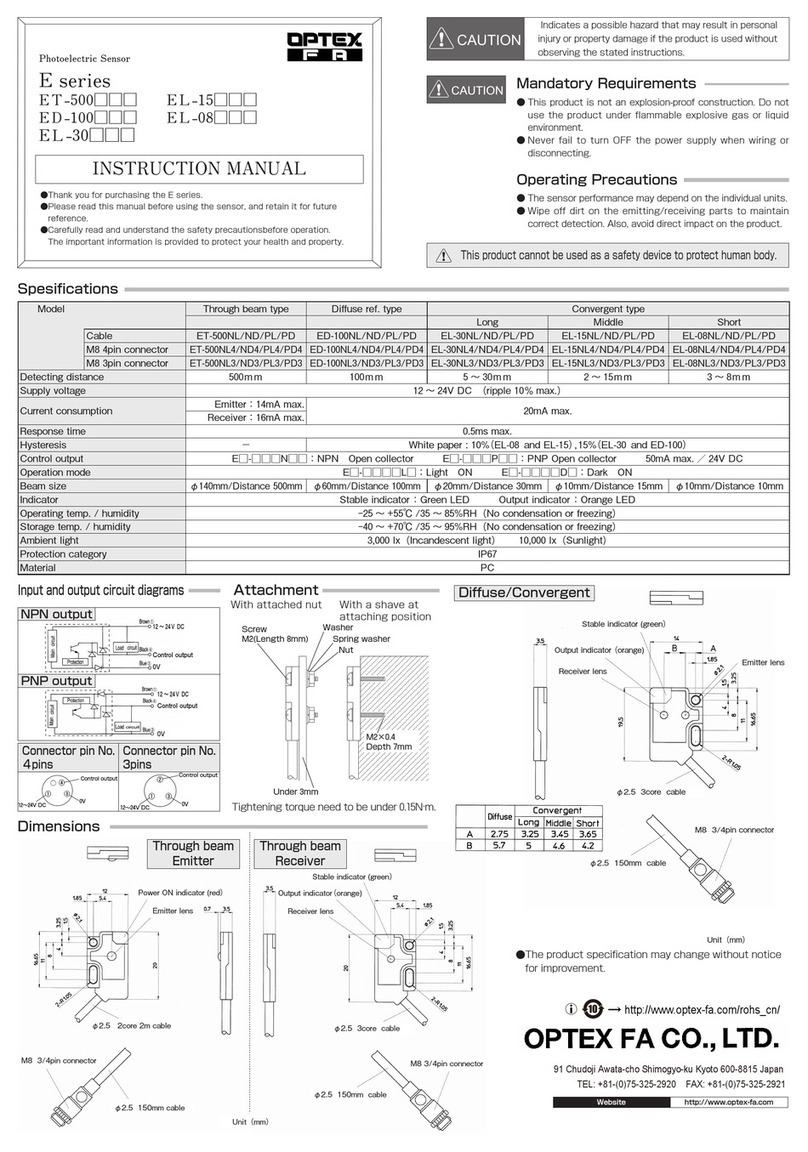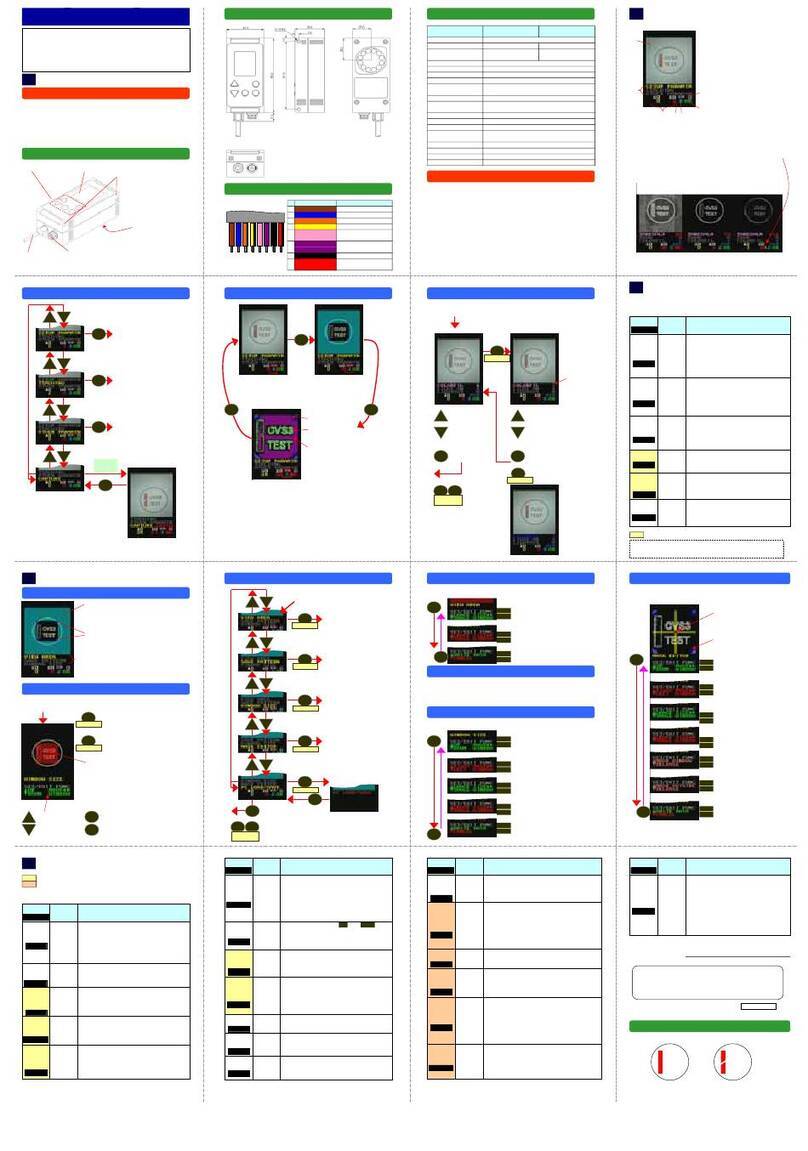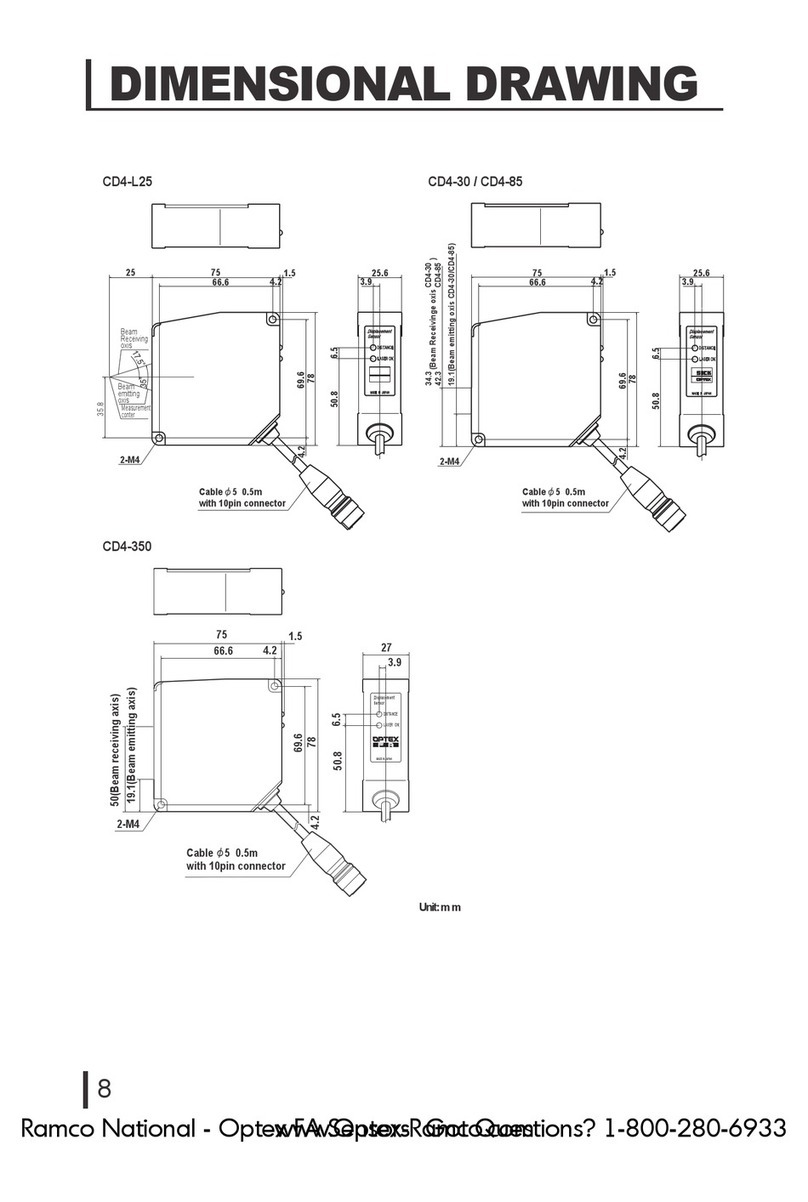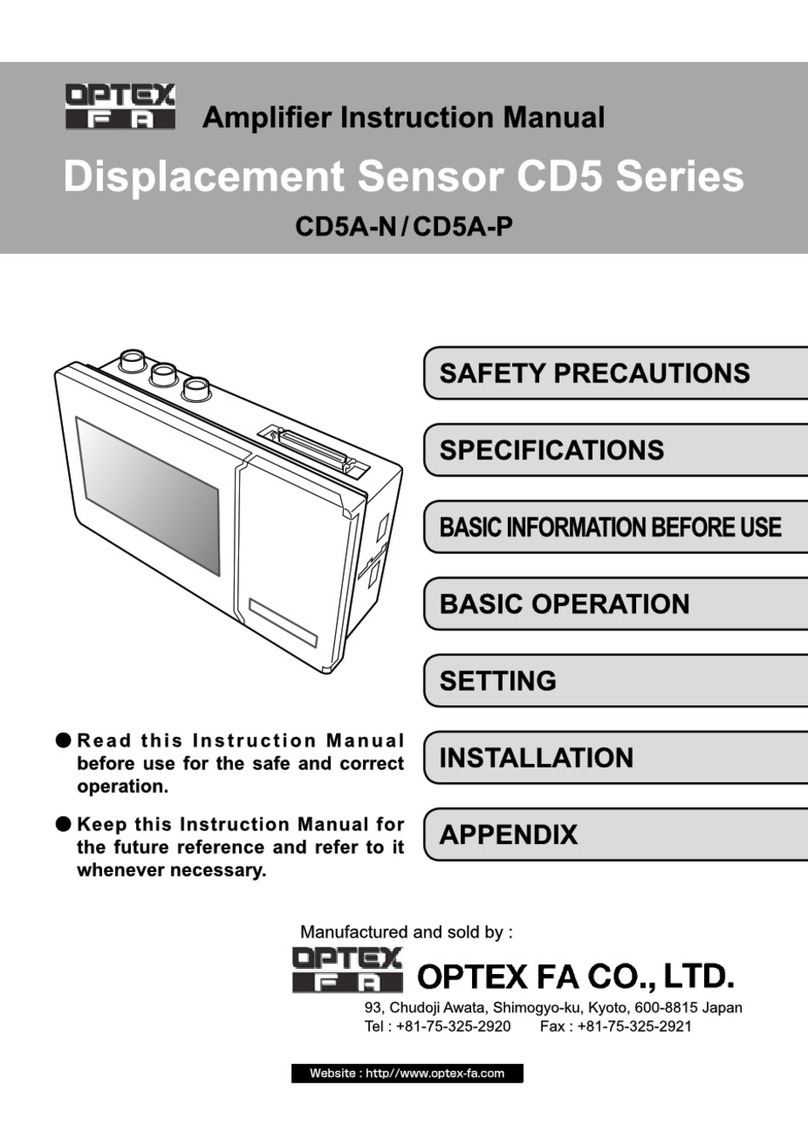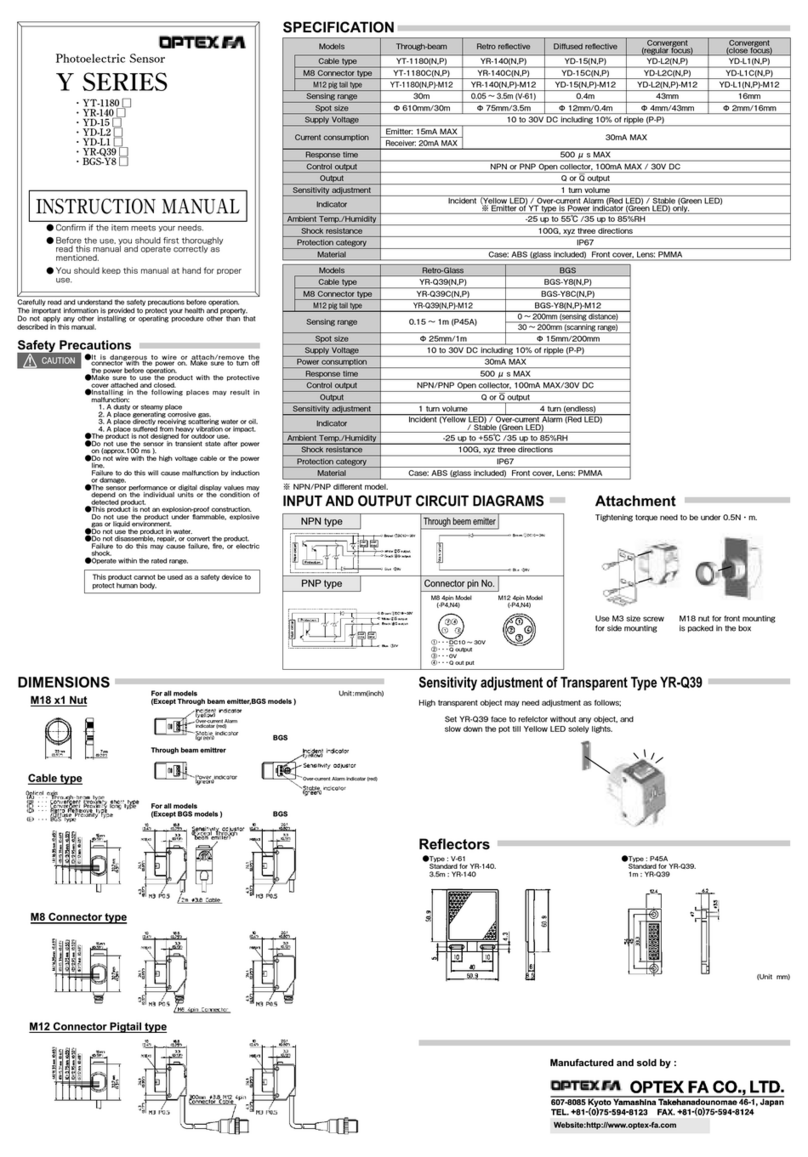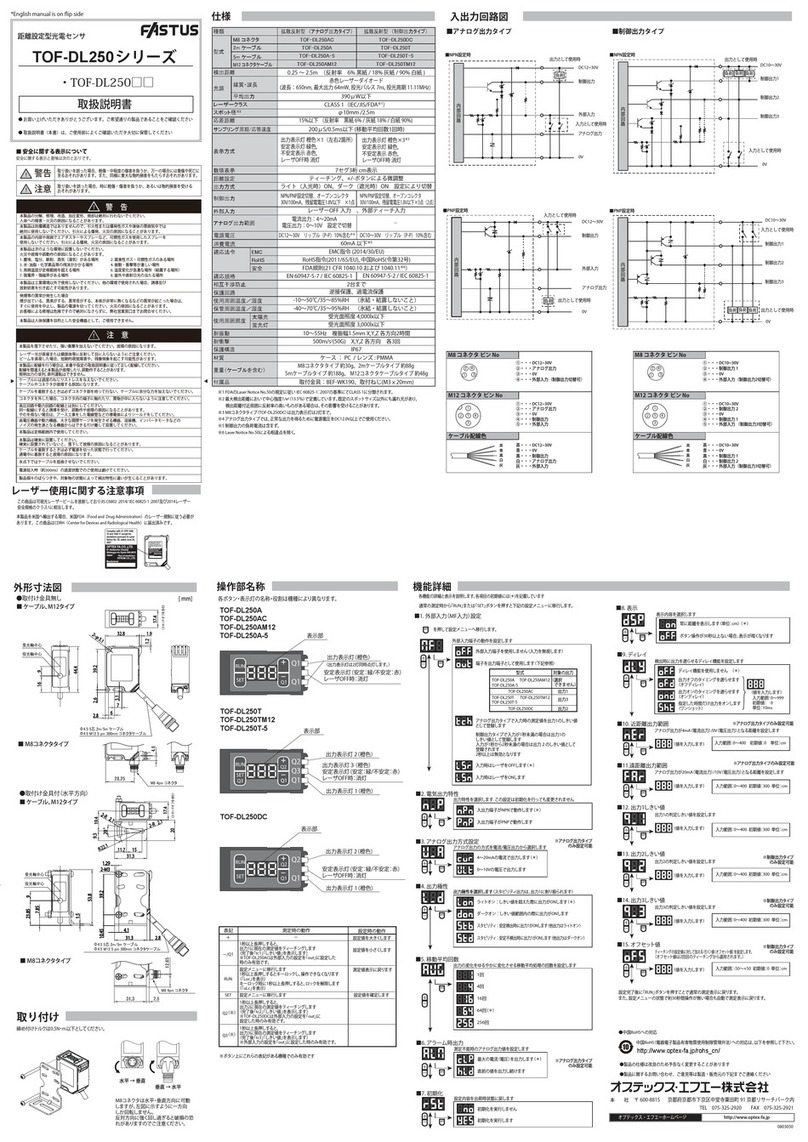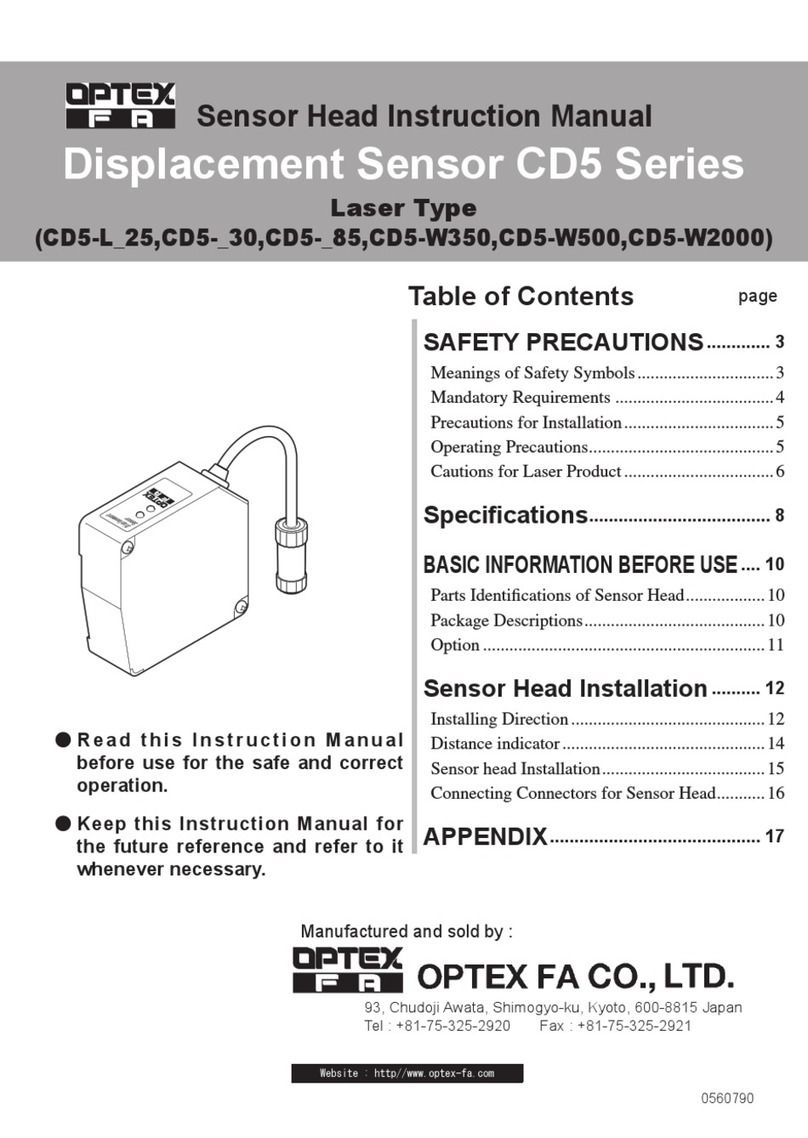Warning
Indicates that incorrect use may lead to a hazardous
situation resulting in injury or death. Also indicates a
risk of signicant property damage.
Warning
●This product is not explosion-proof and should not be used around ammable or explosive gases or liquids.
●Doing so may cause injury, re, or electric shock. This product cannot be used as protective equipment
for the purpose of protecting the human body.
Caution
●It is dangerous to wire or attach/remove the connector while the power is on. Make sure to turn off the
power before operation.
●Installing in the following locations may result in malfunction:
1. Dusty or steamy locations. 3. Locations with direct exposure to water or oil
splashes.
2. Locations where corrosive gas is generated. 4. Locations where heavy vibrations or impacts
may occur.
●The product is not designed for outdoor use.
●Do not wire with high voltage cables or power lines. Doing so may cause malfunction or damage by
induction.
●Detection characteristics may vary depending on the state of the target object and variations among
individual products.
●Do not use the product in water.
●Do not disassemble, repair, or modify this product. Doing so may cause injury, re, or electric shock.
●Operate within the rated ranges.
Included accessories
Please conrm that the following accessories are included in the box.
• CVS2-□□□-RA • This instruction manual • Mounting screws (M4 x 50), 2 pcs.
(including washers and nuts)
I/O circuit diagram
15 kΩ
7.5 kΩ
Protection diode
15 kΩ
7.5 kΩ
Protection diode
■ NPN output type
■ PNP output type
Internal circuitInternal circuitInternal circuit
Bank select 3 / Synchronous input (Set using .)
Orange/Black:
Yellow/Black:
Pink:
Purple:
Red/Black:
Black:
Blue:
Brown:
Bank select 0
Orange/Black: Bank select 0
Bank select 1
Yellow/Black: Bank select 1
Bank select 2 (17/18) / Teaching input (0 to 16)
Pink: Bank select 2 (17/18) / Teaching input (0 to 16)
Teaching input (16) / Bank select 3 input (17) / Auxiliary input
Red/Black: Teaching input (16) / Bank select 3 input (17) / Auxiliary input
Judgment output
Black: Judgment output
0 V power
Blue: 0 V power
12 to 24 V power
Brown: 12 to 24 V power
SYNCHRON
Bank select 3 / Synchronous input (Set using .)Purple: SYNCHRON
*: Characters in red are settings.
BANK
Names of parts
External connector
Power / input/output wire
Camera and lights (back of product)
Operating buttons
LCD screen
Mounting holes
Used for mounting this device.
Use M4 × 50 mm screws or longer.
(φ4.3, pitch: 87 mm, depth: 4 mm)
CVS2-RA Series
CVS2-□10-RA CVS2-□20-RA CVS2-□21-RA CVS2-□40-RA
Instruction Manual
●• Thank you for purchasing this product. Before using this product, conrm that the product you have re-
ceived is the product that you requested.
●• Read this instruction manual thoroughly before use, and keep it in a safe location.
Color Area and Shape Vision Sensor
Specications
Model CVS2-N10-RA
CVS2-P10-RA
CVS2-N20-RA
CVS2-P20-RA
CVS2-N21-RA
CVS2-P21-RA
CVS2-N40-RA
CVS2-P40-RA
Detection angle 10° 20° 40°
Working distance 210 to 270 mm 90 to 150 mm 31 to 39 mm 50 to 100mm
Field of view (±10%)
40 × 50 mm to
55 × 65 mm
40 × 50 mm to
65 × 75 mm
17 × 20 mm 46 x 55 to
82 x 98 mm
Light source White LED, 12 pcs. built in
Power supply voltage 12 to 24 VDC
Current consumption Max. 140 mA / 24 VDC
Inspection window size 8×16 to 208×236
Illumination life
Approx. 50,000 hours (normal temperature and humidity, brightness decreased from initial level by 1/2)
Response time 18.8 ms (initial setting), 15 ms (min.), 36.4 ms (max.)
Output signal NPN/PNP open collector output × 2
Max. 100 mA, 1.0 V residual voltage or less
Input Bank selection / Synchronized / External teaching input × 4
Environmental resistance
Protection category IP67
Operating temperature/humidity
0 to +40°C/35 to 85%RH (no condensation or freezing)
Storage temperature/humidity
-20 to +70°C/35 to 95%RH (no condensation or freezing)
Vibration resistance
10 to 55 Hz; double amplitude 1.5 mm; 2 hours in each of the X, Y, and Z directions
Shock resistance Approx. 50 G (500 m/s2), 3 times in each X, Y, and Z direction
Applicable regulations EMC compliant (2014/30/EU); RoHS compliant (2011/65/EU)
Applicable standards EN 61000-6-2, EN 61000-6-4
Material Housing: ABS;
Emitter and receiver: Acryl
Emitter and receiver: PC
Weight Approximately 200 g
Dimensions
879595
28.2
11
21
4233.8
29.5
4
Tightening torque:
0.8 N・m or less
11.2
External connector
Cable length: 2 m
φ5 mm, 8 cores × 0.08 mm²
Heat-resistant soft vinyl Unit: mm
Set the sensor and the workpiece at an angle so
that there is no reflection from the built-in light.
5° to 45°
Options
Category Model Description
Remote moni-
tor
CVS-M1-R This is the monitor unit for use with the CVS series. This allows results to be
checked away from the workpiece and can be set up similar to the main unit.
Extension cable
(3 m)
CVS-C3S This cable extends the dedicated cable or the remote monitor cable.
Up to 4 extension cables can be used (up to 15 m).
Screen description: Color identication sensor
THRU
[ ]PARAMETER
TEACH I NG
SYSTEM BANK
0
[ ]
(1)
(6)
(2)
(3)
(4)
(5)
(7)
(8)
{
{
THRU 1 BANK
0
{
1
■ Using the sort function
THRU
BANK
BANKCOPY
COLOR% 1
100 300
S
1214 658
16
0
3
TM
485
(9)
(10)
(7)
■ Operation screen ■ Settings screen
(11) Color 1: Threshold
Color 1: Current value
Color 2: Threshold
Color 2: Current value
Number
Name Explanation
(1) Imaging screen The image taken by the camera is displayed according to "Screen display mode."
(2) Menu Displays the settings and edit menus.
(3)
Screen display mode
Shows the current screen display mode (from THRU / COL1 / COL2 / COLR / LIVE).
(4) Area bar graph Displays the current area in a logarithmic graph (top: color 1, bottom: color 2).
The orange-colored area represents the area upper and lower limits.
(5) Detection color The detection color on the left becomes the darkest color and the color on the
right becomes the brightest (top: color 1, bottom: color 2).
(6) Bank number Displays the current bank number. (0 to 14)
(7)
Output status /
Sorting number
Orange: Output ON, Green: Output OFF
Shows the sorted bank number when the sorting function is used (bottom gure).
(8)
Monitored bank
number
Allows monitoring of the color and area of banks other than the current bank
when the sorting function is used.
(9)
Response time
Represents the time between the start of imaging and when the output is issued
(unit: 0.1 ms).
(10)
Communication
status
Displays the communication status.
S: Normal read command reception / response complete C:
Normal setting command
reception / response complete
S: Data error in read command C: Data error in setting command ?: Incorrect command
(11)
Color area
Displays the threshold and current area for colors 1 and 2. Displayed in orange
when the current area is within the upper/lower limit range, and displayed in
green when outside the range.
●Operation with the operating screen
UP
DO
WN
VIEW
SET EXIT
Switches the
imaging screen
VIEW
VIEW
VIEW
VIEW
THRU: Through screen COL1: Color 1 screen COL2: Color 2 screen
THRU
[ ]PARAMETER
TEACH I NG
SYSTEM BANK
0
[ ]
COL1
[ ]PARAMETER
TEACH I NG
SYSTEM BANK
0
[ ]
COL2
[ ]PARAMETER
TEACH I NG
SYSTEM BANK
0
[ ]
COLR: Colors 1+2 screen
COLR
[ ]PARAMETER
TEACH I NG
SYSTEM BANK
0
[ ]
LIVE: Live screen
LIVE
[ ]PARAMETER
TEACH I NG
SYSTEM BANK
0
[ ]
VIEW
Imaging screen after color
correction
Display screen with only color 2
(otherwise purple)
Display screen with only color 1
(otherwise purple)
Display screen with only colors 1 and 2
(otherwise purple)
Actual image before color correction
THRU 1
[ ]PARAMETER
TEACH I NG
SYSTEM BANK
0
[ ]
■
Selection of bank to monitor (when using sort function)
Allows monitoring of the color and
area of banks other than the
current bank when the sorting
function is used.
Range: Within bank number to sort
The figure above shows the area bar graph and
colors 1 and 2 from bank 1.
+
VIEW
Switch with
How to check or change setting contents
●Checking and changing settings: PARAMETER
●●Teaching:●TEACHING
* Long press
(3 sec. or more)
for thick lines
Moves the color detection area up or down
Moves the color detection area left or right
Scales the color detection area up or down
Scales the color detection area up or down
Color margin adjustment
Darkness correction value adjustment
Shutter time adjustment
Area upper/lower limit adjustment
Write the results and exit
THRU
[ ]PARAMETER
TEACH I NG
SYSTEM BANK
0
[ ]
THRU
[ ]
TEACH 1
TEACH 2
MASK EDITOR
BANK
0
[ ]
[ ]
TEACH 1
NOW AREA
528
MOVE↑↓
WINDOW
▲UP
▼DOWN
MASK EDITOR
SET/EXIT FUNC
MOVE↑↓
WINDOW
▲UP
▼DOWN
EXIT
SET
SET
EXIT
Remove current registered colors
(When "XX" is displayed, AREA LO 1/2 and
AREA HIGH 1/2 become 0.)
■ Teaching
■ Masking
UP
DO
WN
VIEW
SET EXIT
Parameter adjustment
Switch between
continuous recording
and still image
MOVE↑↓
WINDOW
▲UP
▼DOWN
MOVE←→
WINDOW
▲RIGHT
▼LEFT
SIZE↑↓
WINDOW
▲LARGE
▼SMALL
SIZE←→
WINDOW
▲LARGE
▼SMALL
3
COLOR
▲WIDE
▼NARROW
3
DARK CMP
▲HIGH
▼LOW
100
SHUTTER
▲BRIGHT
▼DARK
9999
2130
▲AREA HI
▼AREA LO
9999
2117
▲WRITE
▼CANCEL
EXIT
SET
Save the results
and return to the
teaching menu.
Return to the
teaching menu
without saving
the results.
Moves the color detection area up or down
Moves the color detection area left or right
Scales the color detection area up or down
Scales the color detection area up or down
Color margin adjustment
Add/remove mask within color detection range
Add/remove mask outside color detection range
Add/remove mask within mask area
Add/remove mask outside mask area
Write the results and exit
UP
DO
WN
VIEW
SET EXIT
Parameter adjustment MOVE↑↓
WINDOW
▲UP
▼DOWN
MOVE←→
WINDOW
▲RIGHT
▼LEFT
SIZE↑↓
WINDOW
▲LARGE
▼SMALL
SIZE←→
WINDOW
▲LARGE
▼SMALL
3
COLOR
▲WIDE
▼NARROW
▲
MASK SELECTD
▼
RELEASE
▲
MASK UNSELEC
▼
RELEASE
▲
MASK WINDOW
▼
RELEASE
▲
MASK OUTSIDE
▼
RELEASE
▲WRITE DATA
▼CANCEL
EXIT
SET
Save the results
and return to the
teaching menu.
Return to the
teaching menu
without saving
the results.
Color detection area
Mask area
Detects and registers
the brightest and
darkest colors
in the teaching area.
■ Operation screen ■ Teaching menu
ポイント
Black is detected when black and bright colors are found in the color detection area.
Set in this way, with black as the detection color, when detecting markings.
●System menu: SYSTEM
* Long press
(3 sec. or more)
for thick lines
THRU
[ ]PARAMETER
TEACH I NG
SYSTEM BANK
0
[ ]
THRU
BRGHT CMPENST
PC LOAD/SAVE
CAPTURE BANK
0
EXIT
SET
■ Operation screen ■ System menu
SET
If the output changes, the screen
from that moment is held.
The data is saved and
transferred to the PC.
THRU
BRGHT CMPENST
PC LOAD/SAVE
CAPTURE CATCH
PC LOAD /SAVE
SET
EXIT
BRGHT CMPENST
SET 3S STORE
EXIT 3S ERASE
EXIT CANCEL
SHUTTER 100
Perform uneven brightness correction.
Shoot a uniformly bright color (such as white paper).
All bank shutter times will be overridden when
executed.
SET
EXIT
Save the data and return to
the system menu.
Initialize the data and return
to the system menu.
Return to the system menu
without updating the data.
SET
Optimal shutter time (unit: 0.1 ms)
Green:Optimal value is determined /
Red:Calculating optimal value, or upper limit reached
THRU
[ ]PARAMETER
TEACH I NG
SYSTEM BANK
0
[ ]
EXIT
SET
■ Operation screen ■ Setting menu
THRU
BANK
BANKCOPY
COLOR% 1
100 300
S
1214 658
16
0
3
TM
485
UP
DO
WN
VIEW
SET EXIT
16
SET
Save the results and
return to the setting
menu.
Return to the setting
menu without saving
the results.
*Long press (3 sec. or more) for thick lines
Parameter adjustment
0633143
Setting items
●●Set items list (Set values for purple set items are maintained for each bank)
Function
name
Screen
display
Setting range
(Initial value)
Function
Color range
for color 1
COLOR% 1
0 to 25
(1)
Sets the margins for color 1.
Increasing this value will detect a wider range of colors.
Color range
for color 2
COLOR% 2
0 to 25
(1)
Sets the margins for color 2.
Increasing this value will detect a wider range of colors.
Communication
speed
COMMUNIC
0 to 5
(0)
Sets the communication speed. *Data length: 8 bit, parity: none, stop bit: 1 bit
0: Communication is not used (usable with external lights and remote
monitors).
1: 4.8 kbps / 2: 9.6 kbps / 3: 19.2 kbps / 4: 38.4 kbps / 5: 57.6 kbps
Operation
mode
CVS1
0,1
(1)
0: Operates as a pattern-matching sensor (see reverse).
1: Operates as a color identication sensor.
*After changing settings, the settings will take effect once the power is
turned off and then back on.
Darkness
correction
DARK CMP
0 to 31
(27)
Corrects the darkness of a color.
0: No correction Suitable for detecting brightness differences between
white, gray, and black.
31: Max. correction Suitable for determining subtle color differences in
darker colors.
Camera gain
IMG GAIN
0 to 63
(0)
Sets the sensitivity (gain) of the imaging sensor. Increasing this value
will reduce shutter time but will also increase noise.
Initialization
INITIALZ
0 to 15
(0)
Setting to 15 and then powering up while pressing "UP" and "DOWN"
will initialize the set values, all data in the mask screen, and uneven
brightness correction data.
10: All set values will be locked 11: Lock statuses will be released.
Display ori-
entation
LCD VIEW
0,1
(0)
0: Normal LCD display
1:
Flip LCD display vertically Used to mount this unit with the top screen ori-
ented downward.
Built-in light
LIGHT ON
0 to 15
(7)
Sets the brightness of the built-in light.
0: 0% and higher, 7: 50% and higher, 15: 100%
Illumination
output
LIGHTOUT
0,1
(0)
0: The auxiliary output (red/black wire) is used as the sorting output.
1: The auxiliary output is used as the illumination control output syn-
chronously turned on with imaging.
OFF delay
time
OFFDELAY
0 to 5000
(0)
Turns the output OFF when the area judgment result is outside the set
time range (unit: ms).
ON delay
time
ON DELAY
0 to 5000
(0)
Turns the output ON when the area judgment result is within the set
time range (unit: ms).
One-shot
output
ONESHOT
0,1
(0)
1: After the output turns ON, the output stays ON only as long as the
off delay time.
If the off delay time is "0," the output will remain ON until the bank is selected.
Output con-
ditions
OUTSIDE
0 to 3
(0)
Sets the ON/OFF conditions for the output.
0: Colors 1 and 2 are both within the area upper/lower limit range
1: Colors 1 and 2 are both outside the area upper/lower limit range
2: Either color 1 or 2 is within the area upper/lower limit range
3: Either color 1 or 2 is outside the area upper/lower limit range
Resolution
RESOLUTN
0 to 2
(0)
Sets the pixel neness and the imaging range.
0: High resolution (208×236) 1: High speed (104×236)
2: Narrow eld of view (208×236: 2x zoom)
Screen size
SCREEN
0 to 3
(0)
Sets the size of the image taken from the imaging sensor.
0: 208×236 1: 160×236 2: 112×236 3: 64×236
*The fewer the pixels means a faster response time, but the imaging
range will be narrow.
Shutter time
SHUTTER
0 to 261
(100)
Sets the shutter time (unit: 0.1 ms).
*It is not possible to set a shutter time longer than the image transfer time of
the imaging sensor.
Sort function
SORTING
0 to 14
(0)
0: Sorting will not be performed.
1 to 14: Sorting is performed for the number of settings + one type.
Example: If the current bank is 5 and sorting is 2, the colors and areas of
banks 5 to 7 are examined and output. If multiple banks apply, the bank
of the smallest number is given priority.
The setting values of each bank are applied to the current bank. When
using the sorting function, perform teaching with all settings the same.
Synchronization
input
SYNCHRON
0,1
(1)
0: While synchronous input is OFF
*
1: When synchronous input goes from
ON to OFF
*
2: While synchronous input is ON
*
3: When synchronous input goes from
OFF to ON
*
4: Always *The purple wire acts as "synchronous input."
Teaching
function en-
abled
TEACHENA
0 to 2
(0)
Sets the permissions for performing teaching, mask editing, uneven bright-
ness correction, and PC communication.
0: All permitted / 1: Teaching (TEACH1,TEACH2) only permitted
2: All prohibited
Temperature com-
pensation level
TEMPCOMP
0 to 50
(15)
This is the temperature compensation level for the imaging sensor. Adjust
this value when the taught color shifts when the temperature rises. Cor-
rection will not be performed when set to 0.
Teach win-
dow
WINDOW
0,1
(0)
Displays the corresponding location of the color from external teaching.
1: Displays the color detection area when on the THRU screen (exclud-
ing system menus).
Language
selection
LANGUAGE
0,1
(0)
Selects the language of the menus.
0: English / 1: Japanese (kana)
Lower limit
for color 1
AREA LO1
0 to 9999
(1)
This is the lower limit for the detection area for color 1.
Lower limit
for color 2
AREA LO2
0 to 9999
(0)
This is the lower limit for the detection area for color 2.
Upper limit
for color 1
AREA HI1
0 to 9999
(0)
This is the upper limit for the detection area for color 1.
*A set value of "0" operates the same as with "9999."
Upper limit
for color 2
AERA HI2
0 to 9999
(0)
This is the upper limit for the detection area for color 2.
*A set value of "0" operates the same as with "9999."
Bank
BANK
0 to 17
(16)
0 to 14: Switches to the specied bank.
15 to 17: Bank selection via external input (see I/O circuit diagram for details).
Bank copy
BANKCOPY
0 to 14
(0)
Click this button to copy the current bank settings to the specied bank.
●●Sorting number reading
■ Using auxiliary output and judgment output
Use 2 output lines to obtain sort numbers for 3 types. Output is performed in order beginning with the
current bank number, as follows, with subsequent sequences repeating this order.
Bank number Judgment output (black) Auxiliary output (red/black)
Current ON OFF
+1 OFF ON
+2 ON ON
■ Using communication function
Communication using RS232C is possible by connecting a dedicated cable (CVS-C2C) to the external
connection connector. With this communication, up to 15 types of sorted bank numbers can be read.
"255" is returned when sorting is not applied.
In addition, when performing external teaching, responses may take 3 seconds or longer.
Sorting number reading protocol
○ Command (53H) / Teaching (49H) / Checksum (63H): PC → CVS2
○
Response (06H) / Lower sort number (0 to 14/255) / Higher sort number (0/255) / Checksum: CVS2 → PC
* Checksum = Complement of 1 of (06H + Higher sort number + Lower sort number)