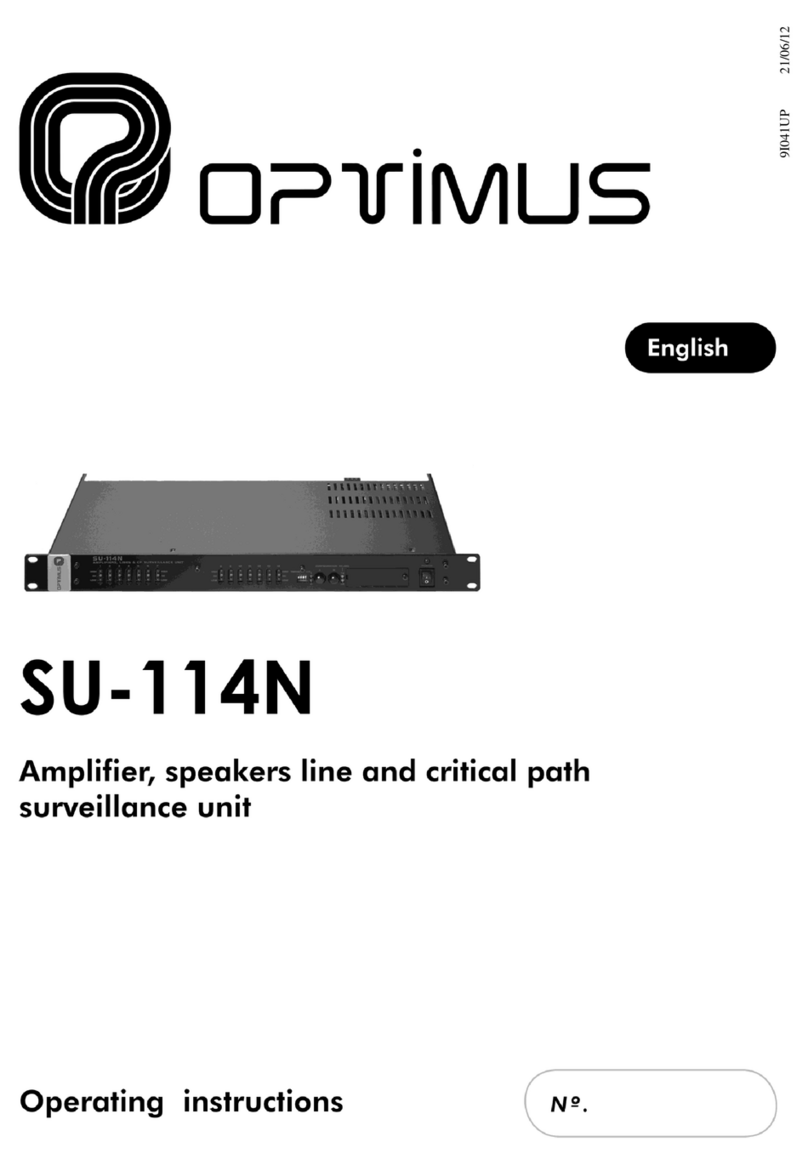Table of contents
1. INTRODUCTION......................................................................................................................................5
2. FRONT VIEW...........................................................................................................................................6
3. REAR VIEW.............................................................................................................................................6
3.1. A495MP Power and control module .....................................................................................................7
4. PLACEMENT OF THE BATTERY ...............................................................................................................10
5. CONNECTION OF PERIPHERALS TO THE CAN BUS ...................................................................................12
5.1. Configuration of the CAN bus baud rate of the COMPACT unit ...........................................................13
5.2. Position of the device on the CAN bus (intermediate or final element)...............................................13
5.3. Connection between the COMPACT and COMPACT-E units ................................................................15
5.4. Connection between COMPACT and CAN peripherals........................................................................16
6. INSERTING THE CARDS..........................................................................................................................16
7. DISPLAY, GENERAL VIEW.......................................................................................................................17
8. AVIGATING THROUGH THE MENUS .......................................................................................................17
9. STRUCTURE OF THE MENUS..................................................................................................................18
10. COMMISSIONING OF THE DEVICE..........................................................................................................19
10.1. Configuration of the COMPACT network addresses........................................................................19
10.1.1. Changing the IP address.....................................................................................................19
10.1.2. Changing the Netmask.......................................................................................................19
10.1.3. Changing the Gateway.......................................................................................................19
11. OPERATIONS FROM THE FRONT PANNEL...............................................................................................20
11.1. User levels and changes..................................................................................................................20
11.2. Adjusting display contrast ..............................................................................................................20
11.3. Front USB connector: Playing music from an external memory ......................................................20
11.4. Volume zones adjustment .............................................................................................................21
11.5. Stop or activate all the music channels of the area.........................................................................22
11.6. Stop or activate a specific music channel........................................................................................22
11.7. Configure music channels ...............................................................................................................22
12. SYSTEM ALARMS ..................................................................................................................................23
13. CARACTERÍSTICAS TÉCNICAS .................................................................................................................27
14. NETWORK SPECIFICATIONS...................................................................................................................28
15. SOFTWARE AND FIRMWARE VERSIONS.................................................................................................32
16. DOCUMENT VERSION TRACKING...........................................................................................................32
17. WARRANTY..........................................................................................................................................33