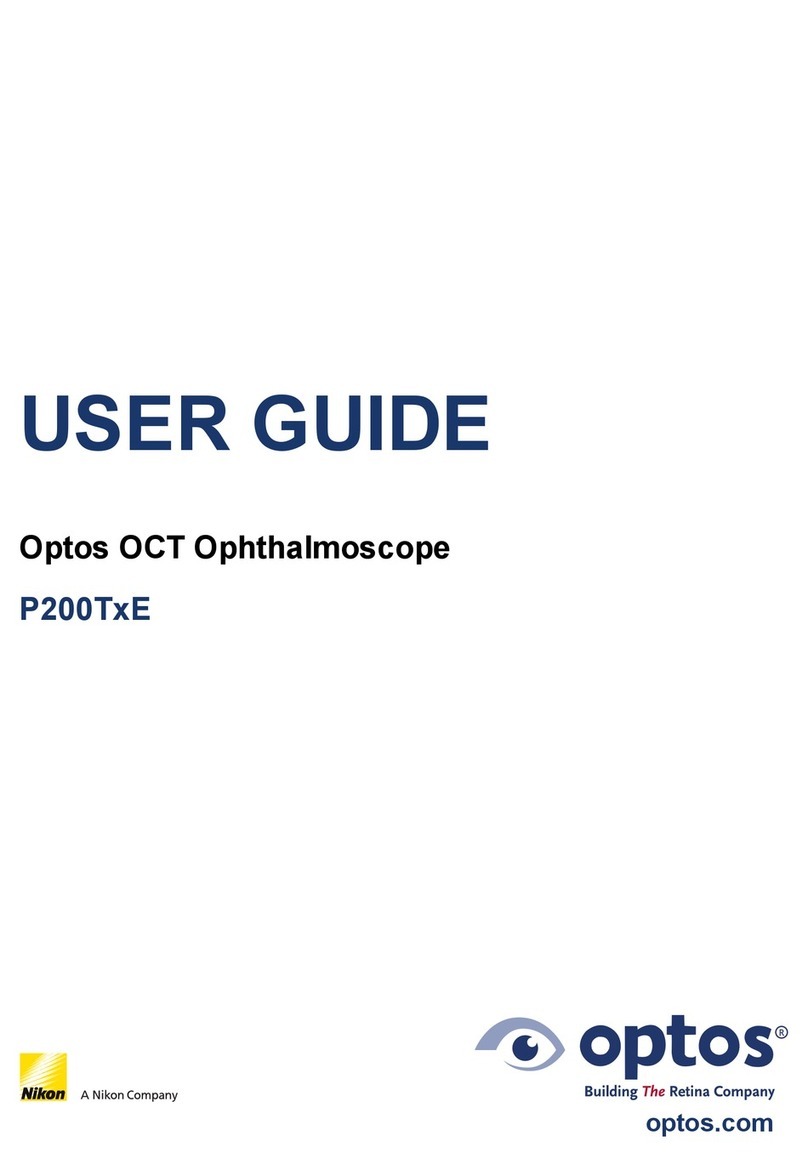Chapter 1 - Troubleshooting
3. Log on PC when prompted.
4. Start the application.
5. You can now re-open any Optos applications on the other PCs.
How do I restart the scan head?
Scan head problems are often temporary and can be usually be resolved by
restarting the scan head.
1. End the current session and click LOGOUT to close the device.
2. Shut Down to shut down the device.
3. Wait for the device to display a message indicating that it is safe to switch off the scan
head.
4. Press the power switch at the rear of the scan head to the off (O) position.
5. After 30 seconds, switch on ( I ) the scan head.
6. Login to the scan head. Enter your username and password (all passwords are case
sensitive).
7. When switched on from cold, the lasers in the scan head will need time to warm up to the
operating temperature required for optimum performance. The imaging procedures will
not be available during this time (approximately 10 minutes).
How do I check everything is switched on?
The scan head, scan head monitor, Image Server PC and Viewing PCs show a
constant green light when switched on.
What should I do if the PC drive is full?
Ask your System Administrator to:
lEmpty the PC Recycle Bin.
lEmpty the Temporary Internet files.
If the Image Server PC's C drive is full it is likely that the system needs to be archived
and the cleaned up, see the Storage application help file for full details.
If you still experience problems please contact Optos for assistance, see Contact us
on page 7.
What should I do if power is lost?
If power is lost to the Image Server PC:
1. Logout from the scan head.
2. Close all Optos applications on the Viewing PCs.
3. Restart Image Server PC.
4. Login to the scan head.
5. Login to the Optos applications.
If power is lost to the Optos or a Viewing PC follow the relevant restart instructions,
see How do I restart a PC? on the previous page.
Page 2 of 12 Part Number: G104859/1GNE
English Copyright 2014, Optos plc. Allrightsreserved.