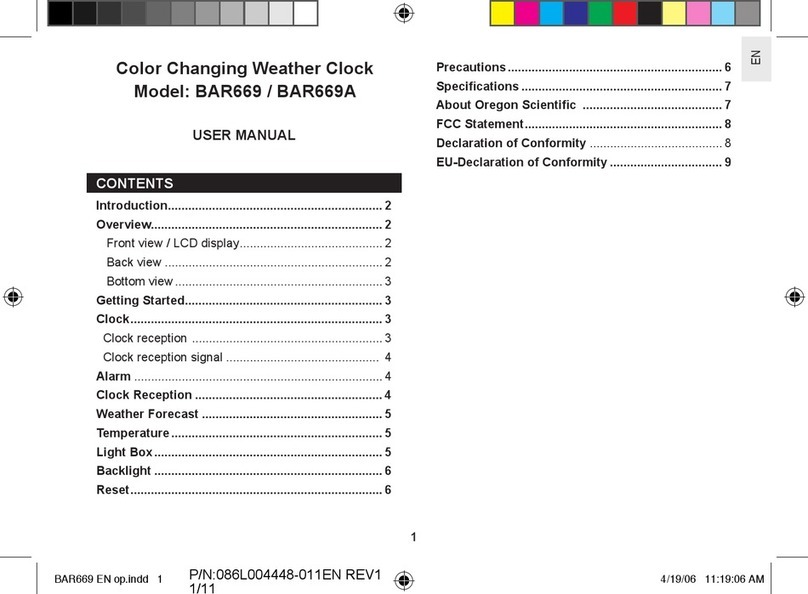Oregon Scientific BAR182HG User manual
Other Oregon Scientific Weather Station manuals

Oregon Scientific
Oregon Scientific WMR300 User manual

Oregon Scientific
Oregon Scientific WMR89 User manual

Oregon Scientific
Oregon Scientific BAR800 User manual

Oregon Scientific
Oregon Scientific Magic BA2000 User manual

Oregon Scientific
Oregon Scientific EW92 User manual

Oregon Scientific
Oregon Scientific WMR88 User manual

Oregon Scientific
Oregon Scientific IWA-80051 User manual
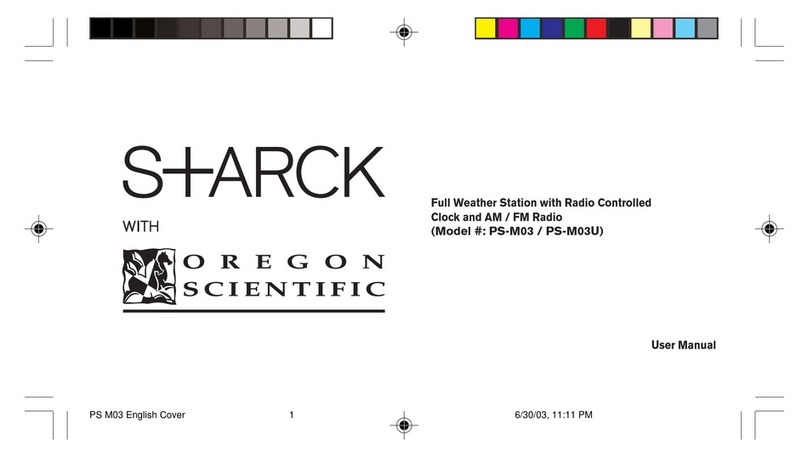
Oregon Scientific
Oregon Scientific PSM03A User manual

Oregon Scientific
Oregon Scientific BAR933HG User manual

Oregon Scientific
Oregon Scientific S+ARCK PS-L03 User manual

Oregon Scientific
Oregon Scientific BA113 User manual

Oregon Scientific
Oregon Scientific WMR928N User manual

Oregon Scientific
Oregon Scientific BAR688HG User manual
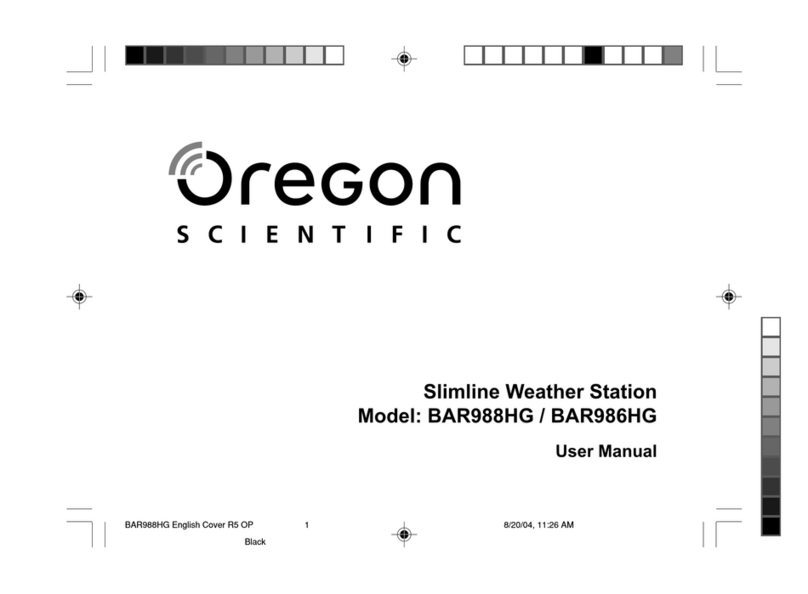
Oregon Scientific
Oregon Scientific BAR988HG User manual
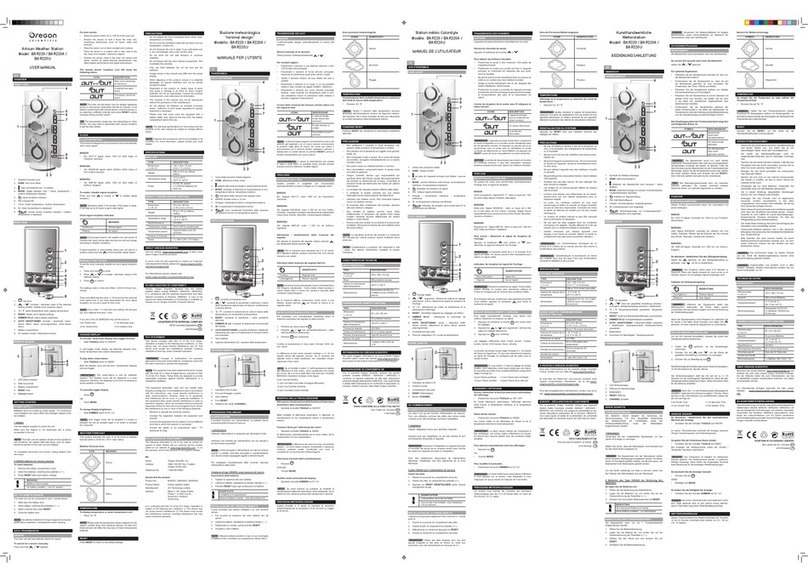
Oregon Scientific
Oregon Scientific BAR220A User manual
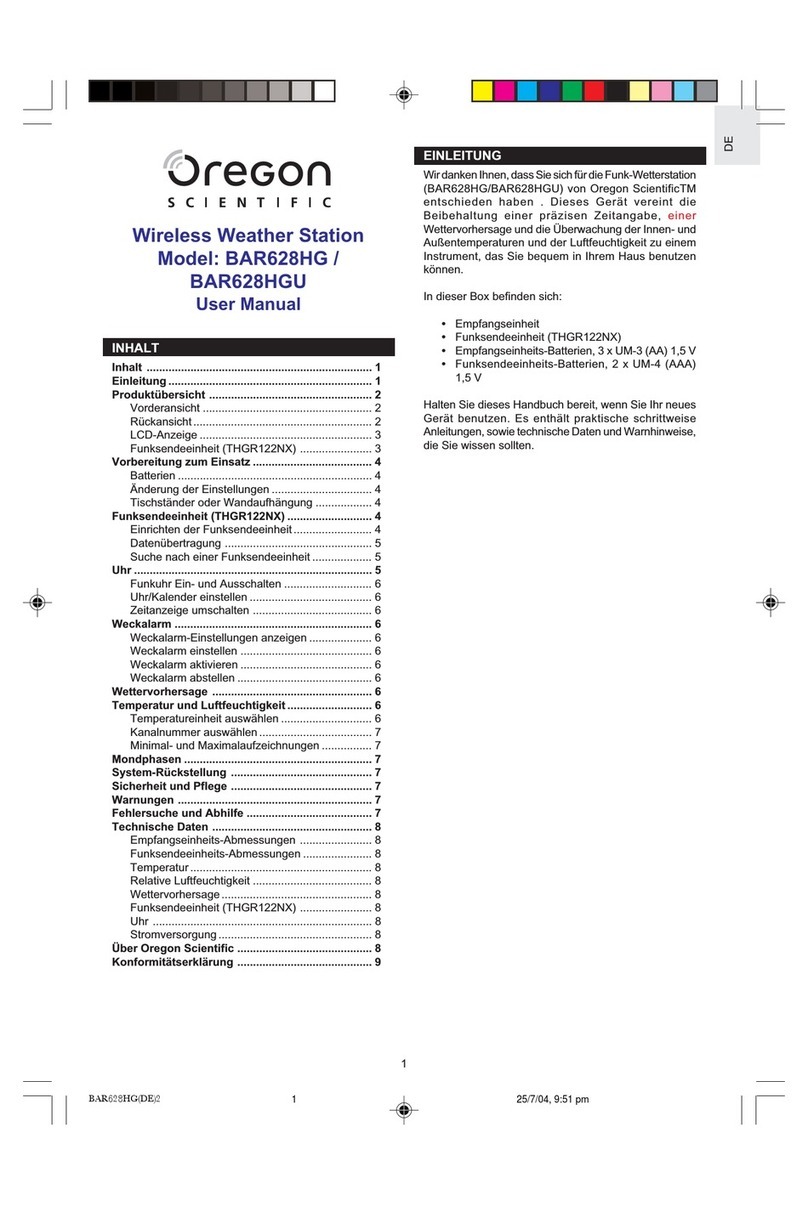
Oregon Scientific
Oregon Scientific BAR628HG User manual

Oregon Scientific
Oregon Scientific WMR100NA User manual

Oregon Scientific
Oregon Scientific RMR602A User manual

Oregon Scientific
Oregon Scientific BAR206X User manual

Oregon Scientific
Oregon Scientific WMR180 User manual
Popular Weather Station manuals by other brands

National Geographic
National Geographic VA Colour RC instruction manual

Levenhuk
Levenhuk Discovery Report WA40 quick start guide

Instant Transmission
Instant Transmission MA 10410 instruction manual

Lutron Electronics
Lutron Electronics PHB-318 Operation manual

WAREMA
WAREMA EWFS Weather station eco Operating and installation instructions

TFA
TFA 30.3013.IT instruction manual