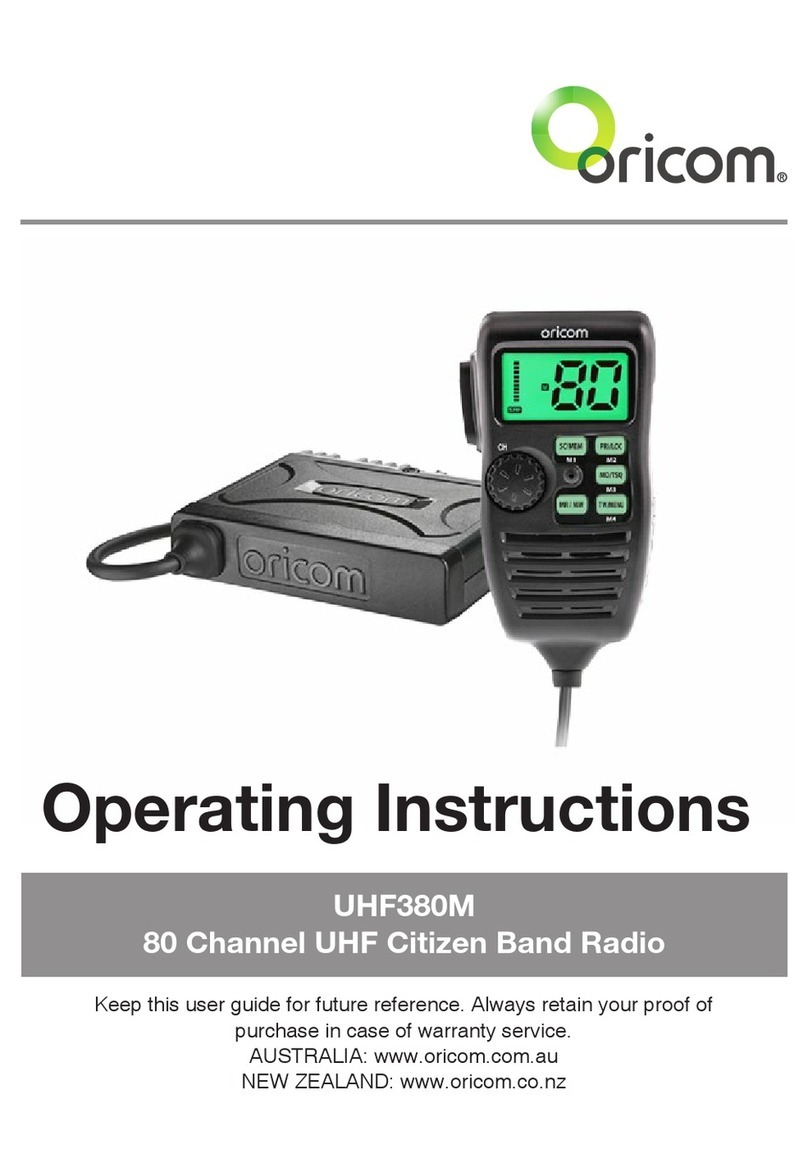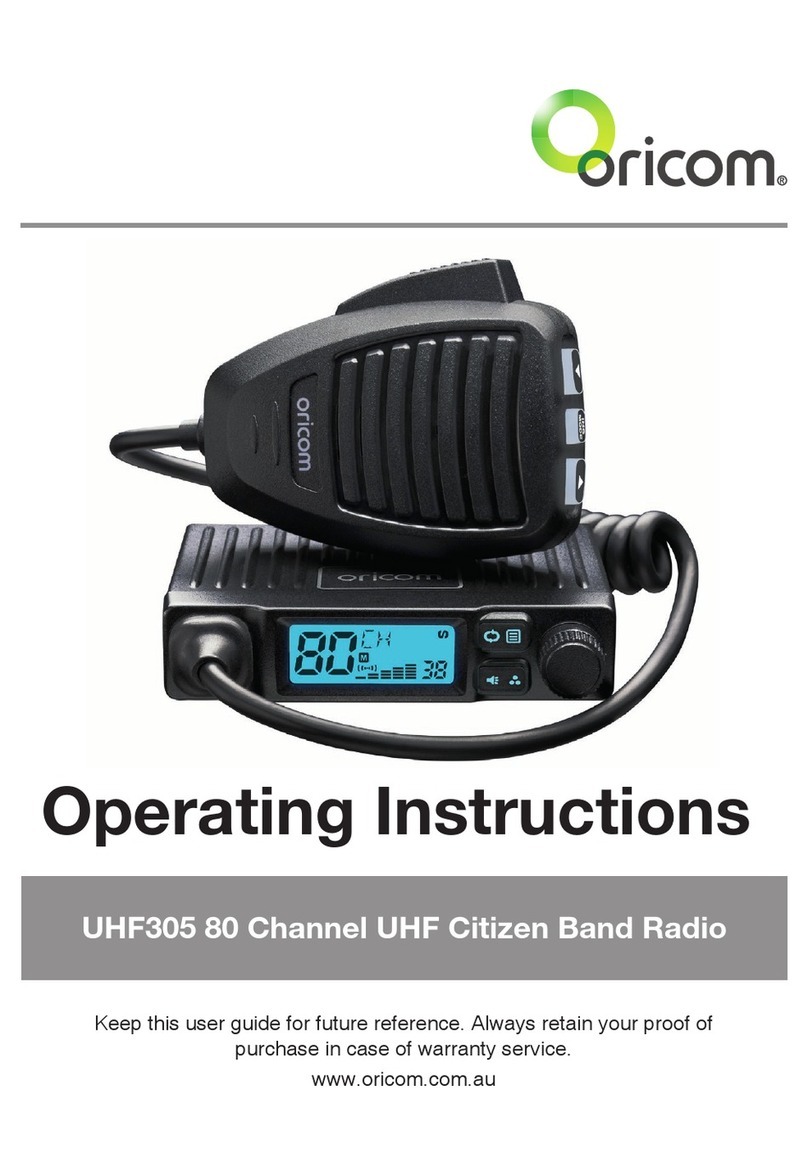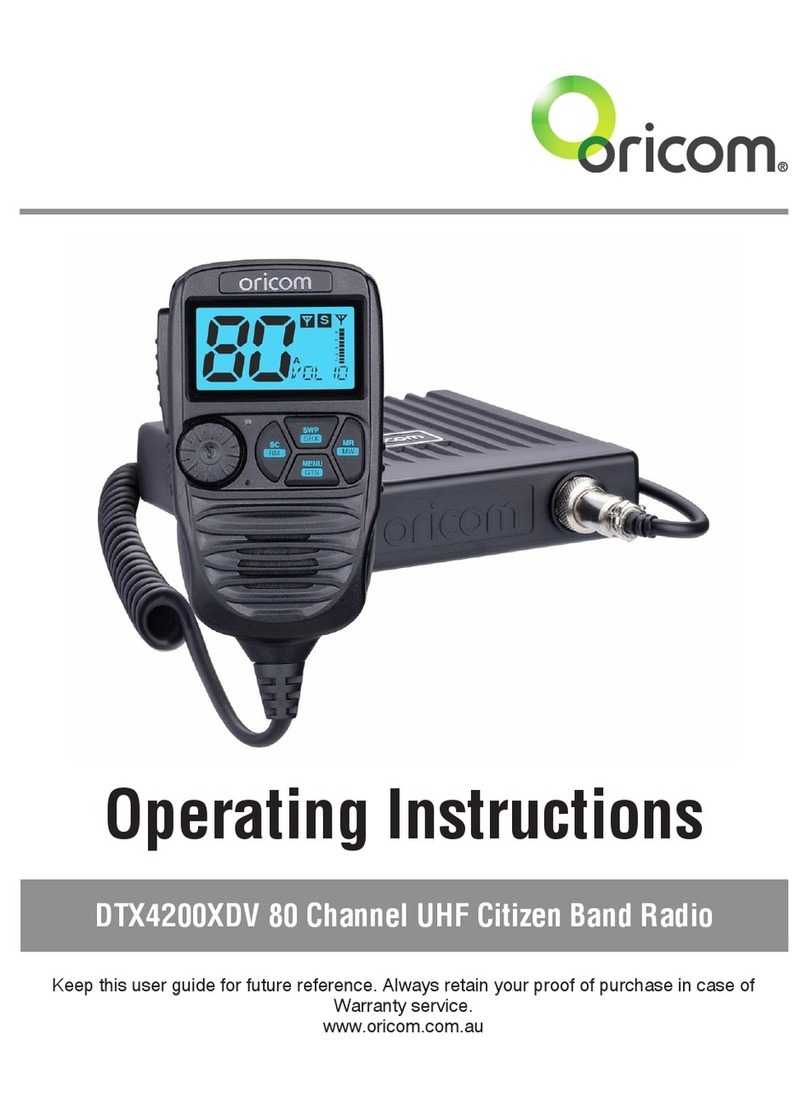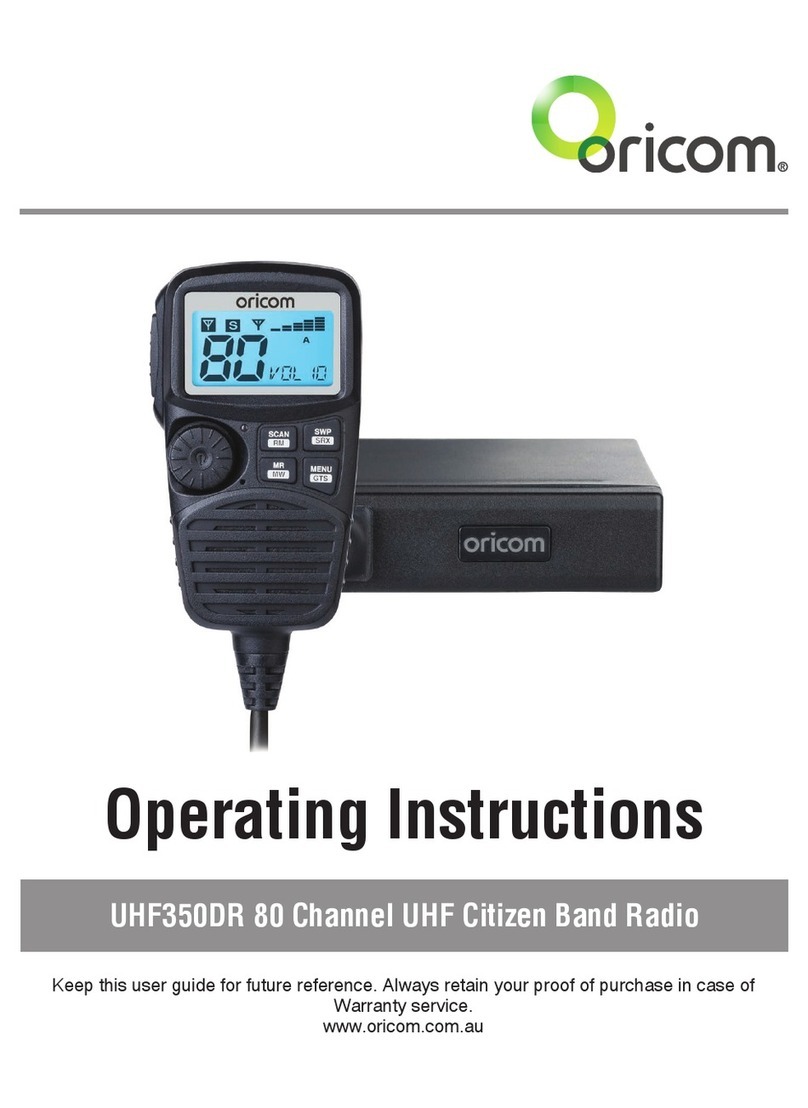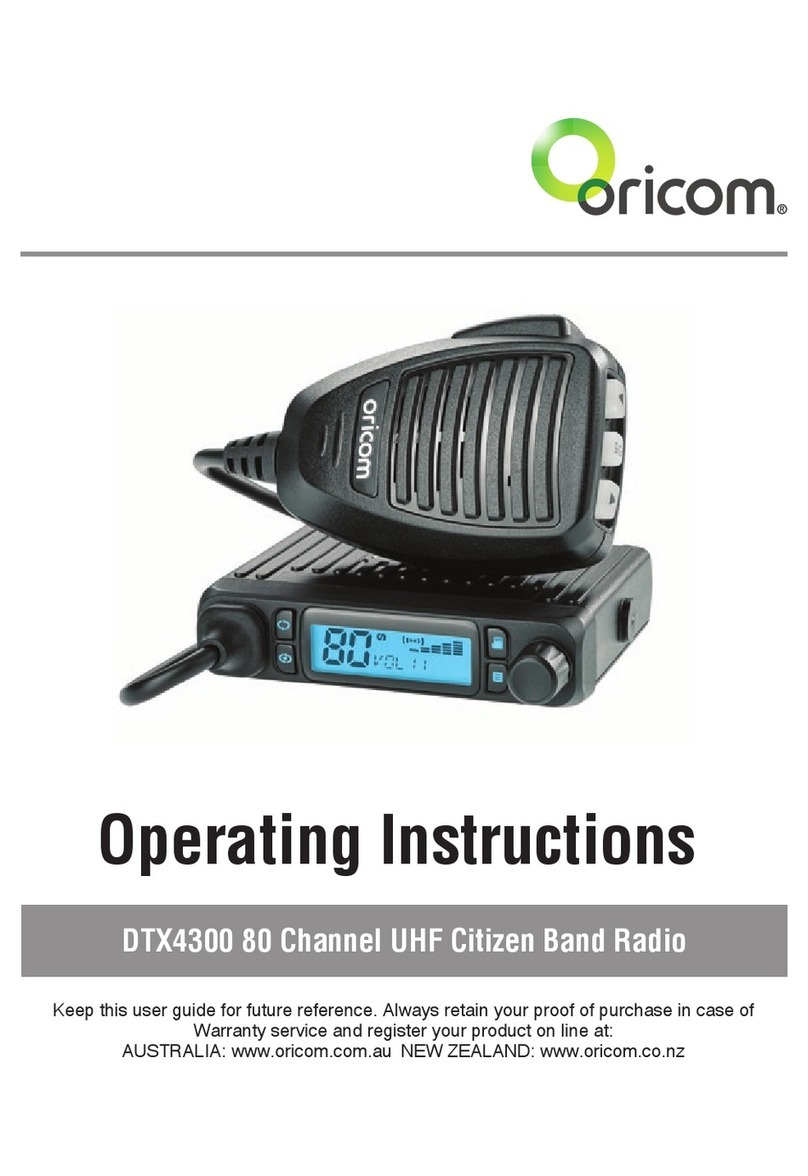10
Installation
Automatic indicator of High Voltage support
The radio has a high voltage input detection system, to inform you of high voltage use.
Eg. : If the power supply voltage exceeeds 18volts DC, The 24v icon display will
appear on the LCD when the unit is turned on.
A. Radio stays ON when the ignition is switched OFF
Connect the radio's negative (black) lead to the vehicle chassis, or directly to the
battery's negative terminal.
Connect the radio's positive (red) lead via the 2 Amp fuse to the battery's
positive terminal. Alternatively, the positive lead could be connected at the fuse
box at a point that has 12 or 24 Volts continuously available (preferably the
battery side of the ignition switch) via the 2 Amp fuse.
B. Radio turns OFF with the ignition switch
Connect the radio's negative (black) lead to the vehicle's chassis, or directly to
the battery's negative terminal.
The radio's positive (red) lead should connect to an accessory point in the
vehicle's fuse box via the 2 Amp fuse.
Antenna information
The antenna (not supplied) is of critical importance, to maximize your output
power and receiver sensitivity.
A poorly installed, inferior quality antenna or one not designed for the 477MHz
frequency band will give poor performance. You should only purchase an
antenna designed for the 477MHz frequency band.
Antenna installation
1. Connect the antenna to the rear antenna socket using a PL259 coaxial
connector (not supplied).
2. To obtain maximum performance from the radio, select a high quality antenna
and mount it in a good location. Never press the PTT or CALL button
before connecting the antenna to the radio.
Optional accessories
If required you may install an external (8 ohm, minimum 5w power) speaker
tted with a 3.5mm plug (not supplied).