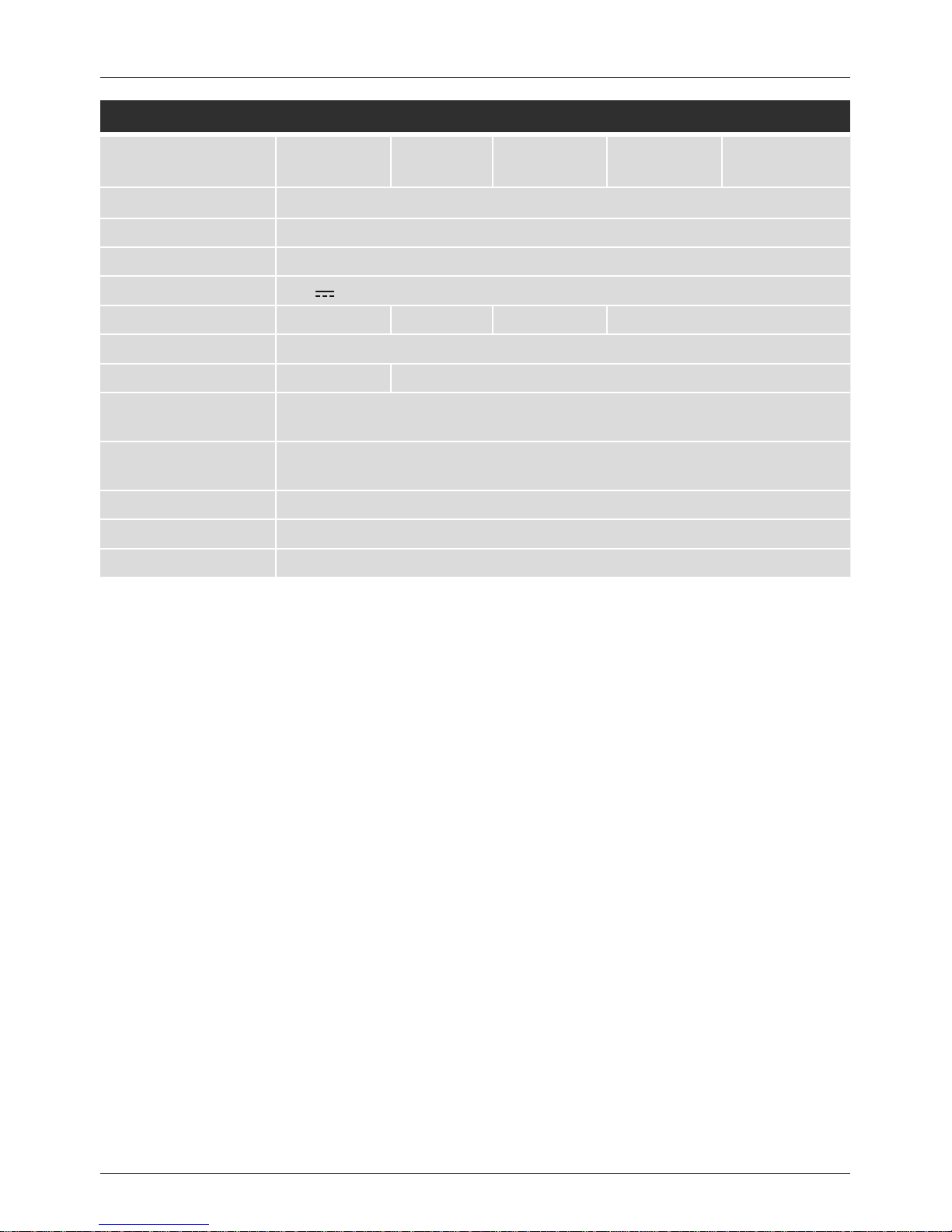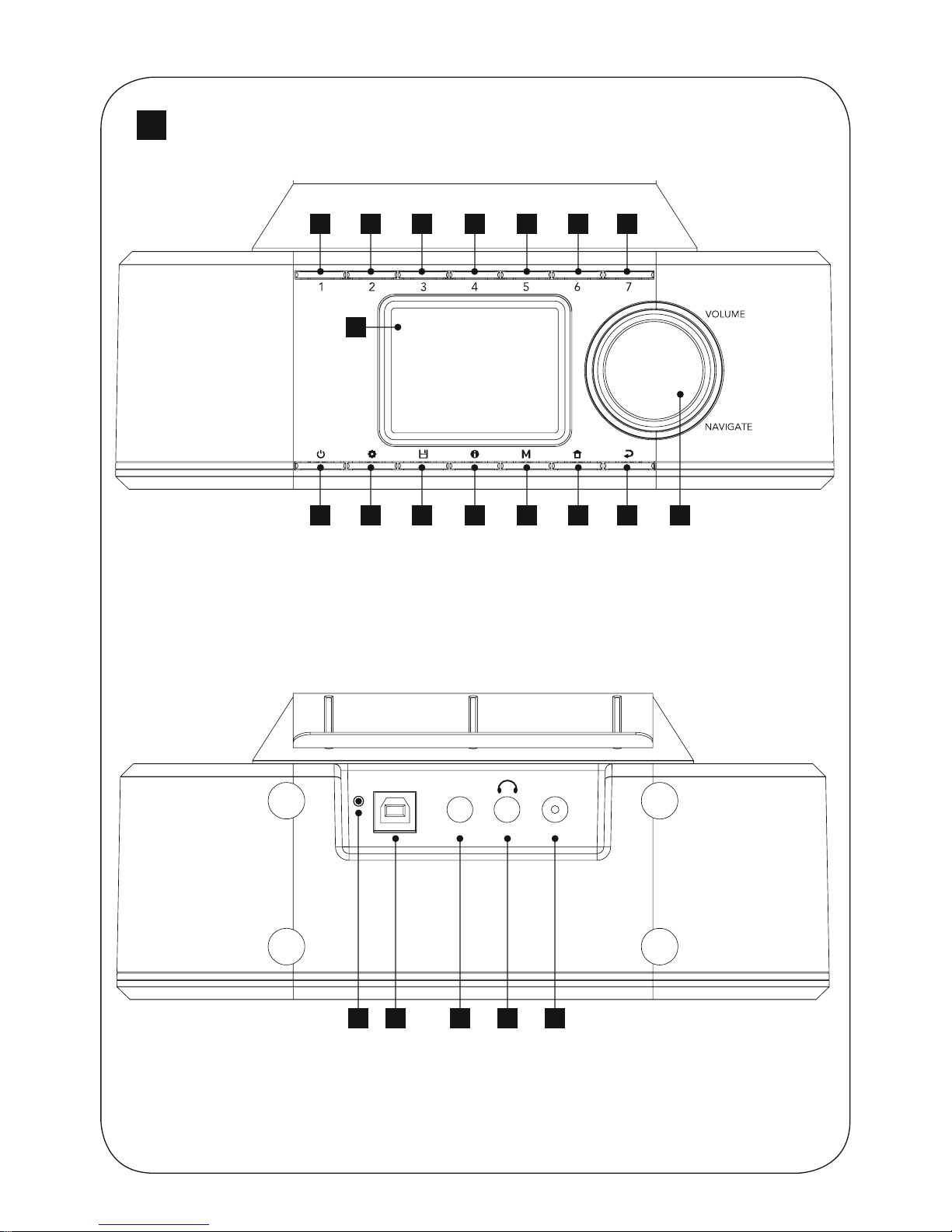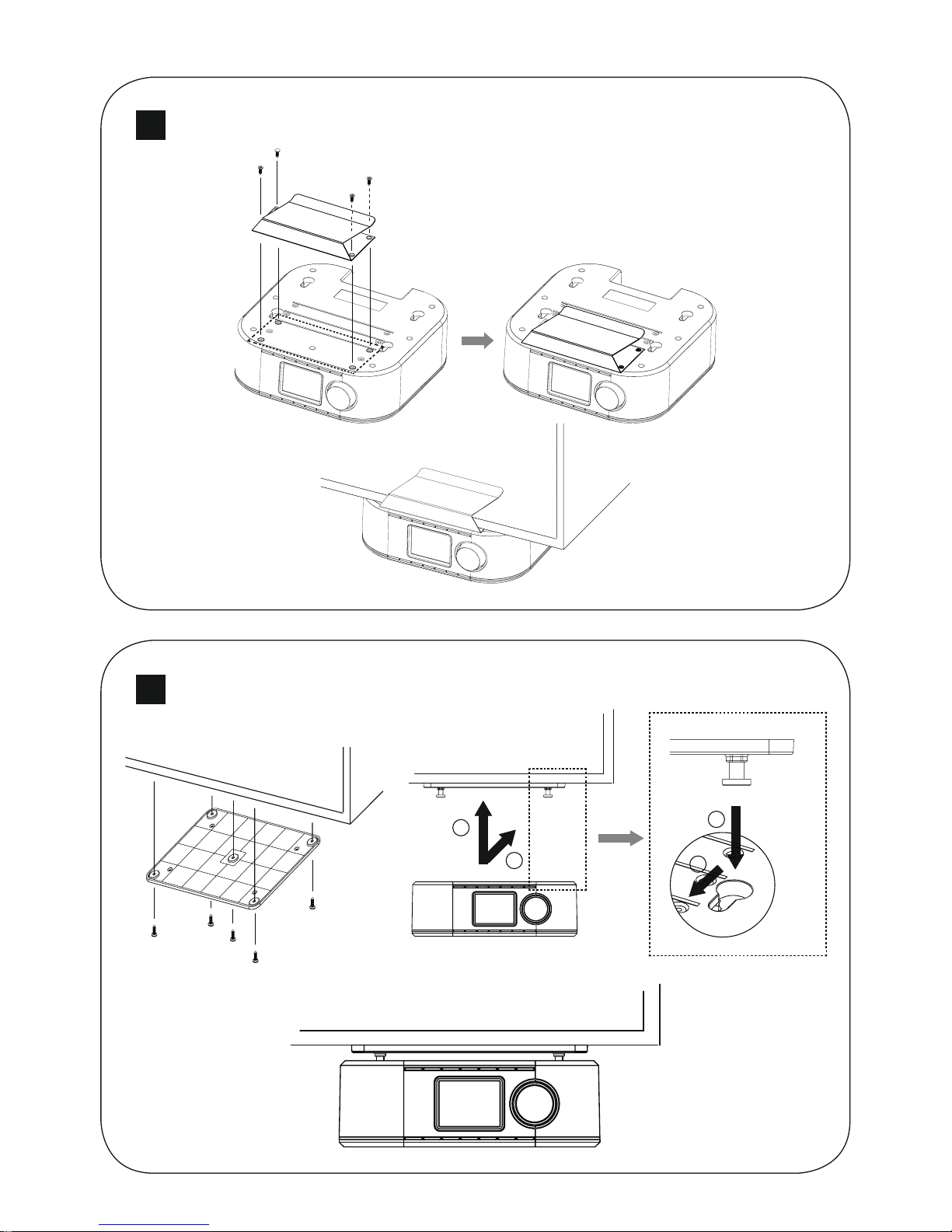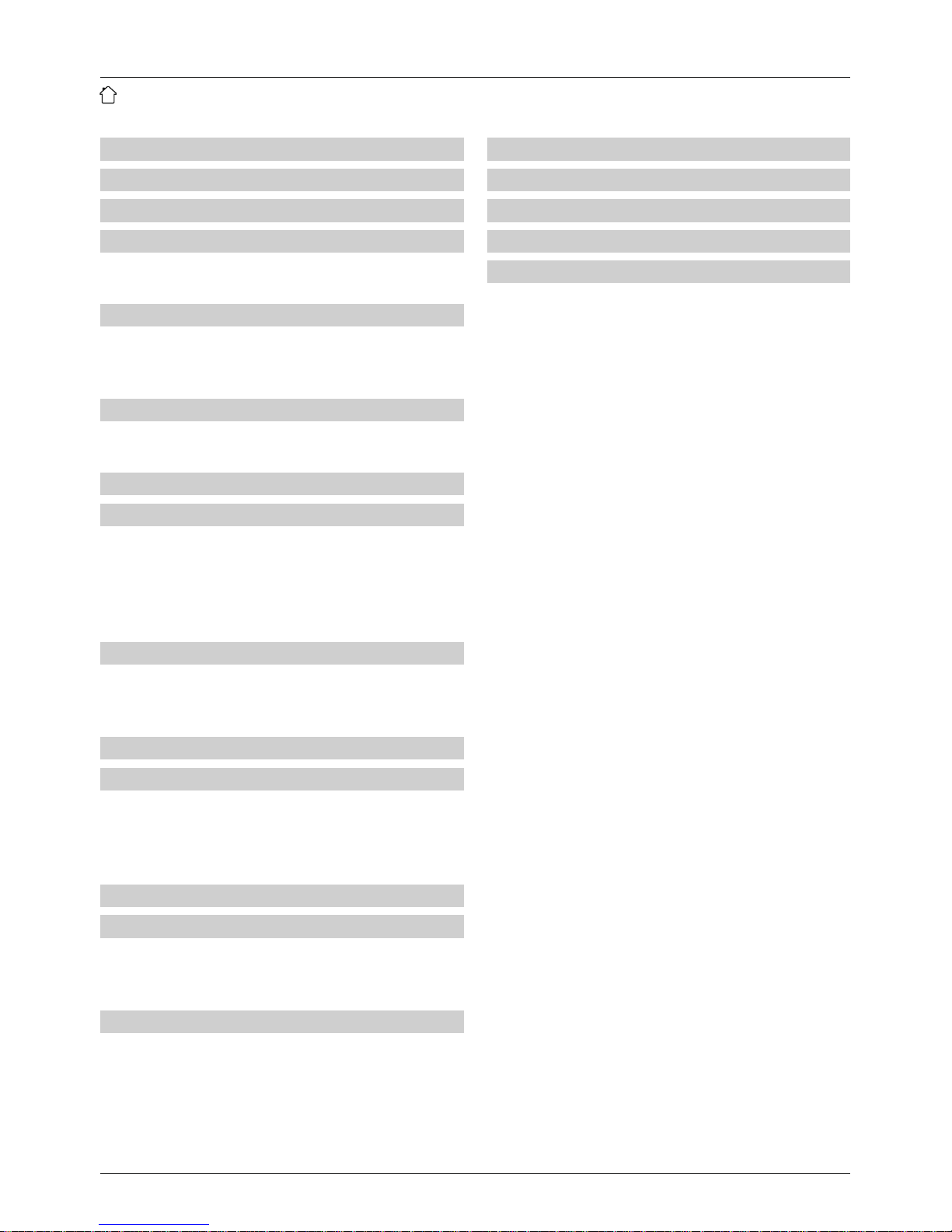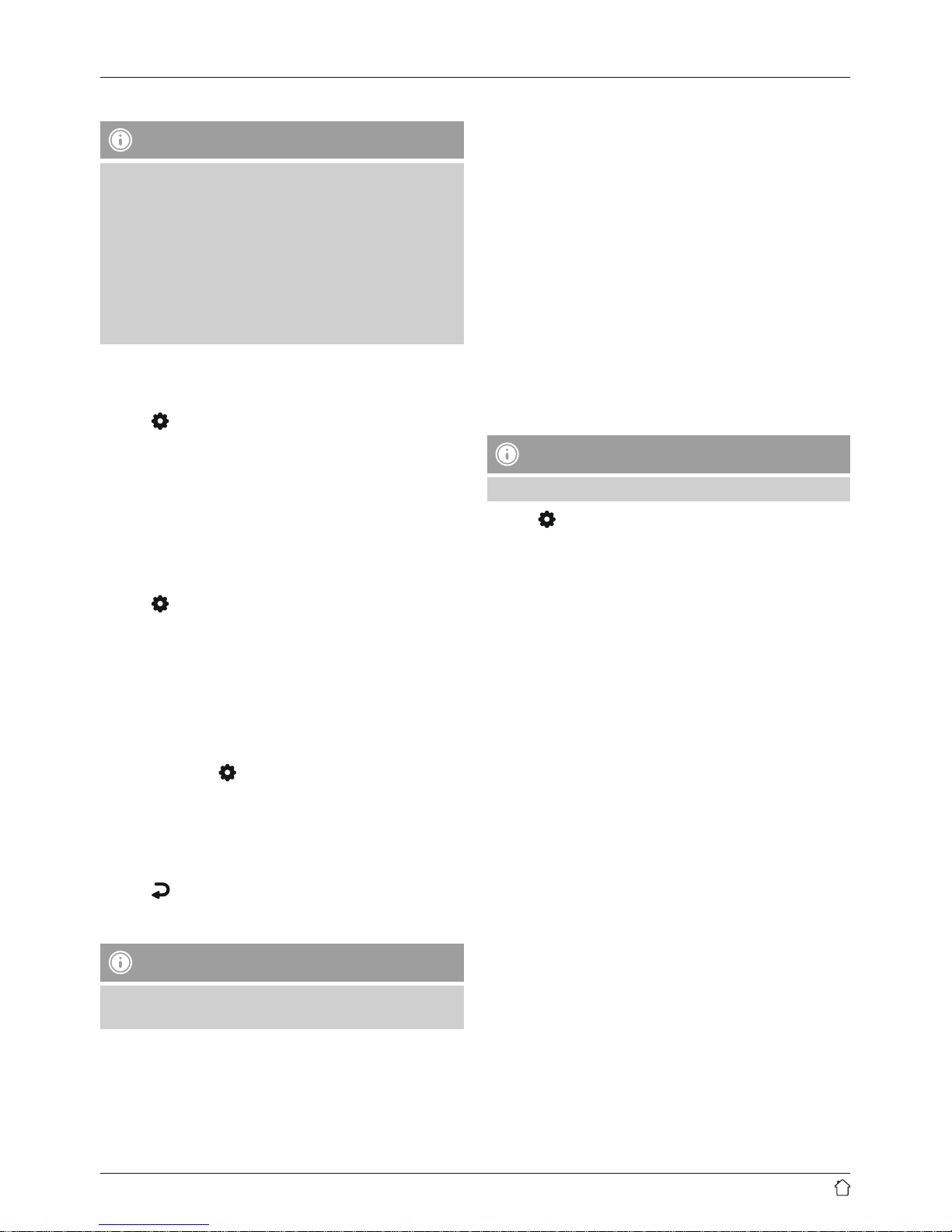5
6. Getting started
6.1 Radio –Connecting and starting up
•Beforeswitching on the radio for the rst time, make
surethat the receiver antenna (21) on the back of the
radio is unpacked and that the exible cable antenna
is unwound. The package contents include two cable
guides for xing the antenna.
•Attach the cable guides to astraight, clean surface and
then clip the antenna cable into the guides.
Connect the network cable to aproperly installed and
easily accessible network socket. The power supply unit is
suitable for mains voltages between 100 and 240 V, and
is thus operable on almost any AC power grid. Please note
that acountry-specicadapter may be necessary.You can
nd aselection of compatible products at www.hama.com.
Note
•Connect the product to asocket that has been
approved for the device.
•When using amulti-socket power strip, make sure
that the sum power draw of all the connected devices
does not exceed its maximum throughput rating.
•The electrical socket must always be easily accessible.
•If you will not be usingthe product for along period
of time, disconnect it from mains power.
Once the product has been connected to mains power,
initialisation takes place. The radio starts.
After startup, the radio is in standby mode and can be
switched on with the [ ]button.
Note
When the radio is switched on, it immediately begins
searching for any receivable DABstations. Please wait
until this search is completed.
Once the search is completed, playback begins of the
rst station in the list.
Initial setup/language settings
At initial startup, the language of the radio defaults
to English. To change the language, please proceed
as follows:
•Press [ ]toaccess the settings menu.
•Turn [VOLUME/SELECT/NAVIGATE]tonavigate to the
“System Settings” menu item.
•Conrm the selection by pressing [VOLUME/SELECT/
NAVIGATE].
•Turn [VOLUME/SELECT/NAVIGATE] to get to the
“Language” menu item. Conrm the selection by
pressing [VOLUME/SELECT/NAVIGATE].
•Turn [VOLUME/SELECT/NAVIGATE]toselect your
desired system language.
•Conrm the selection by pressing [VOLUME/SELECT/
NAVIGATE].
7. Operation modes (FM/DAB&DAB+/AUX IN)
This device is equipped with amodule for receiving
analogue radio via VHF/FM and digital radio via DAB/
DAB+. Alternatively,itcan play back audio received at its
3.5-mm audio jack.
Press [ ]repeatedly to select the desired audio source.
8. Digital radio (DAB/DAB+)
8.1 Display mode
Note
The display mode can be changed only from the
playback screen.
If astation broadcasts image content (slideshow content/
SLS) in addition to general information (RDS), you can
choose between three different display modes during
playback. Press [VOLUME/SELECT/NAVIGATE]tochange
the display mode.