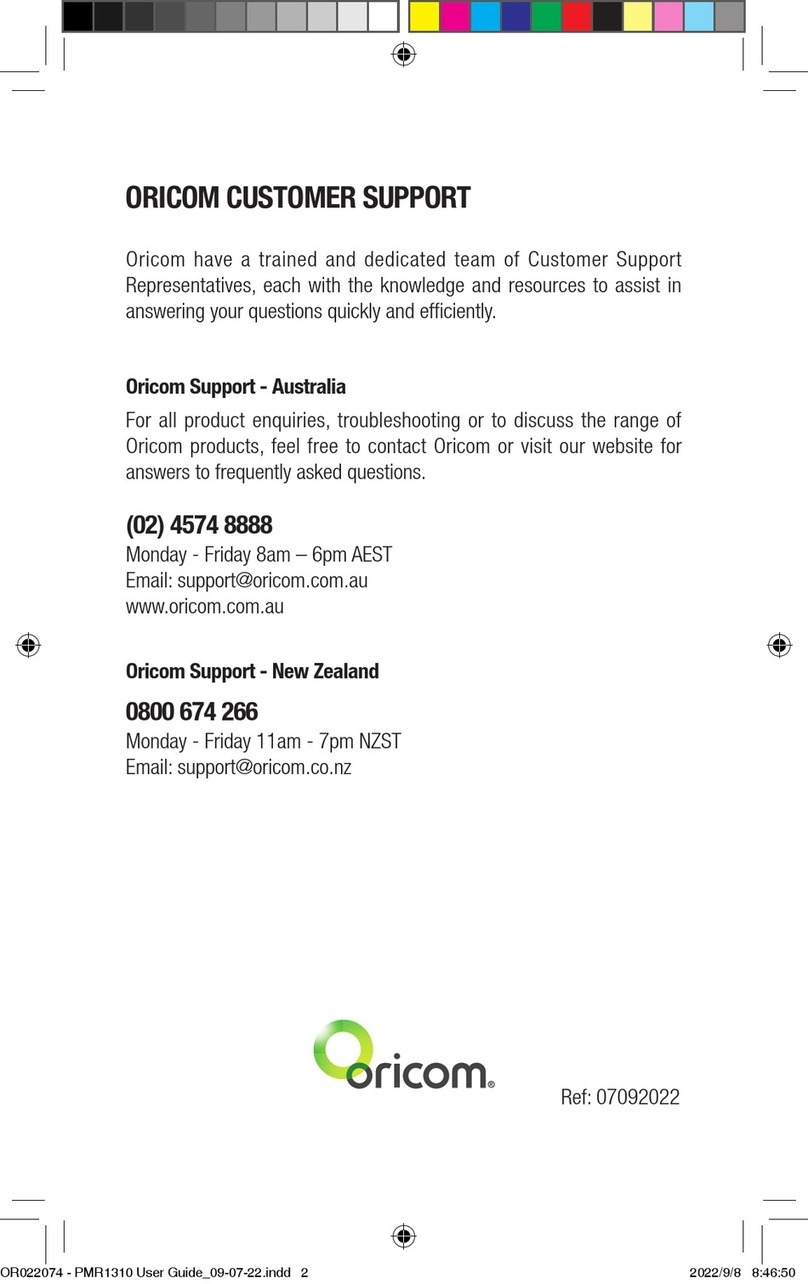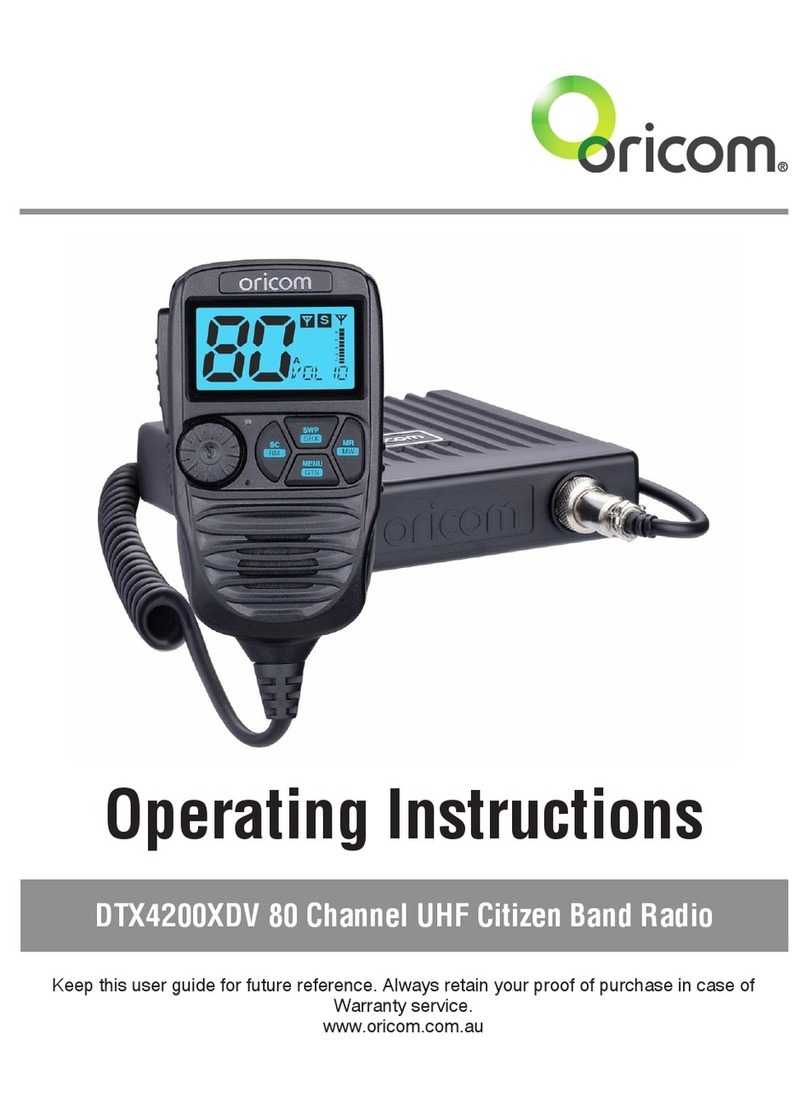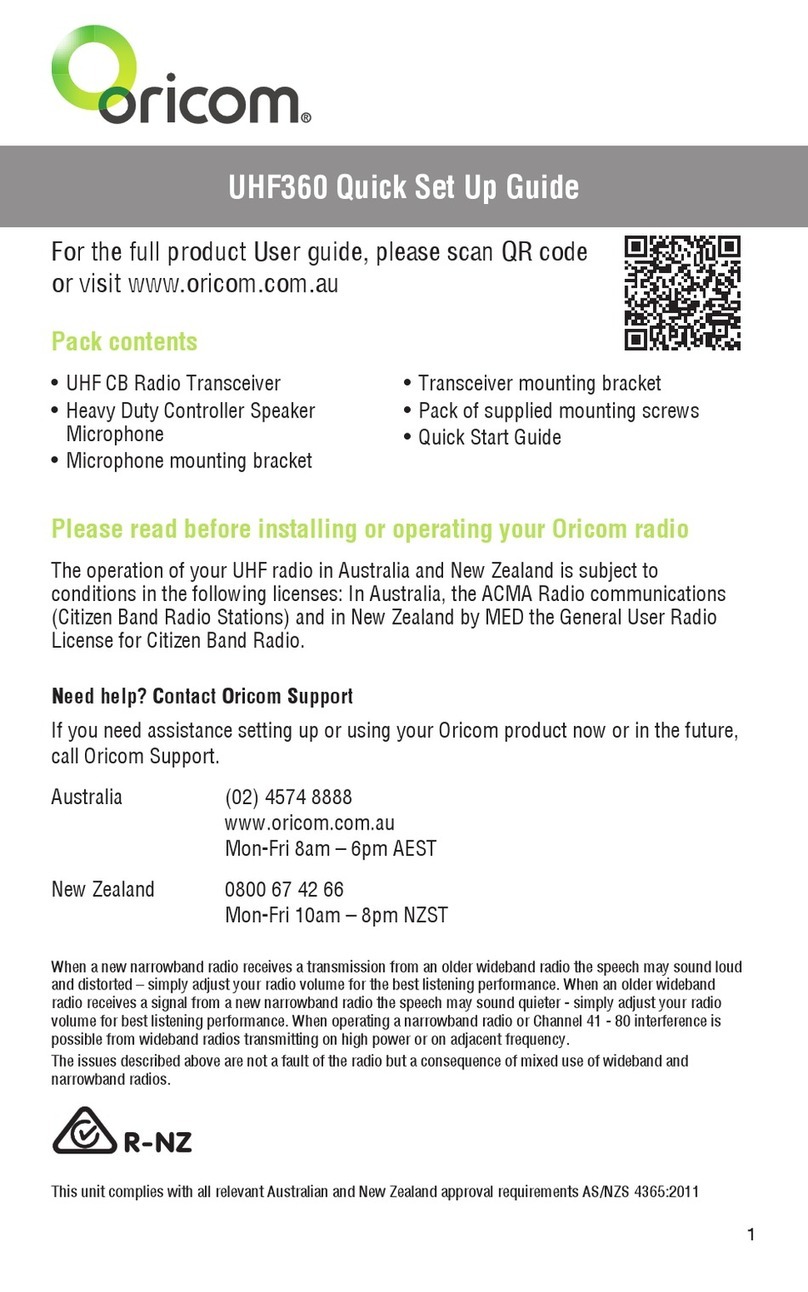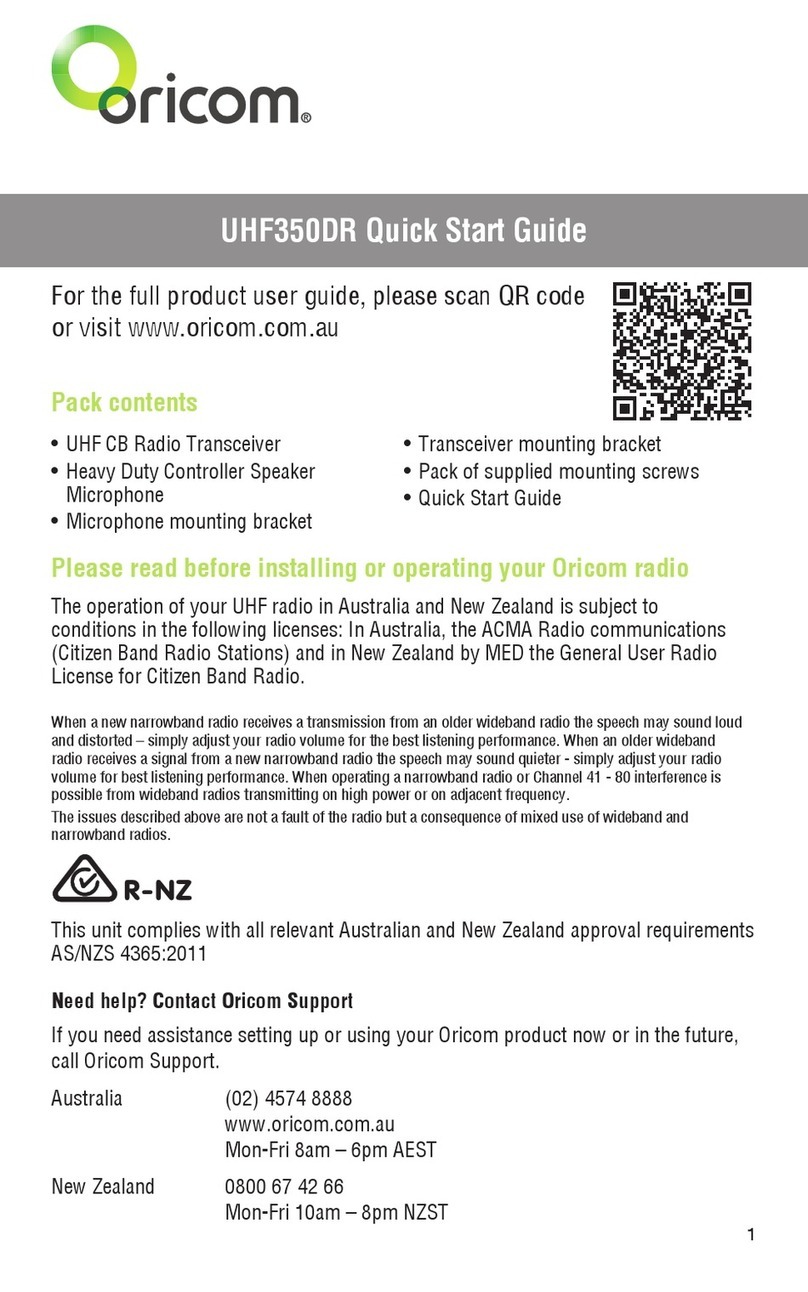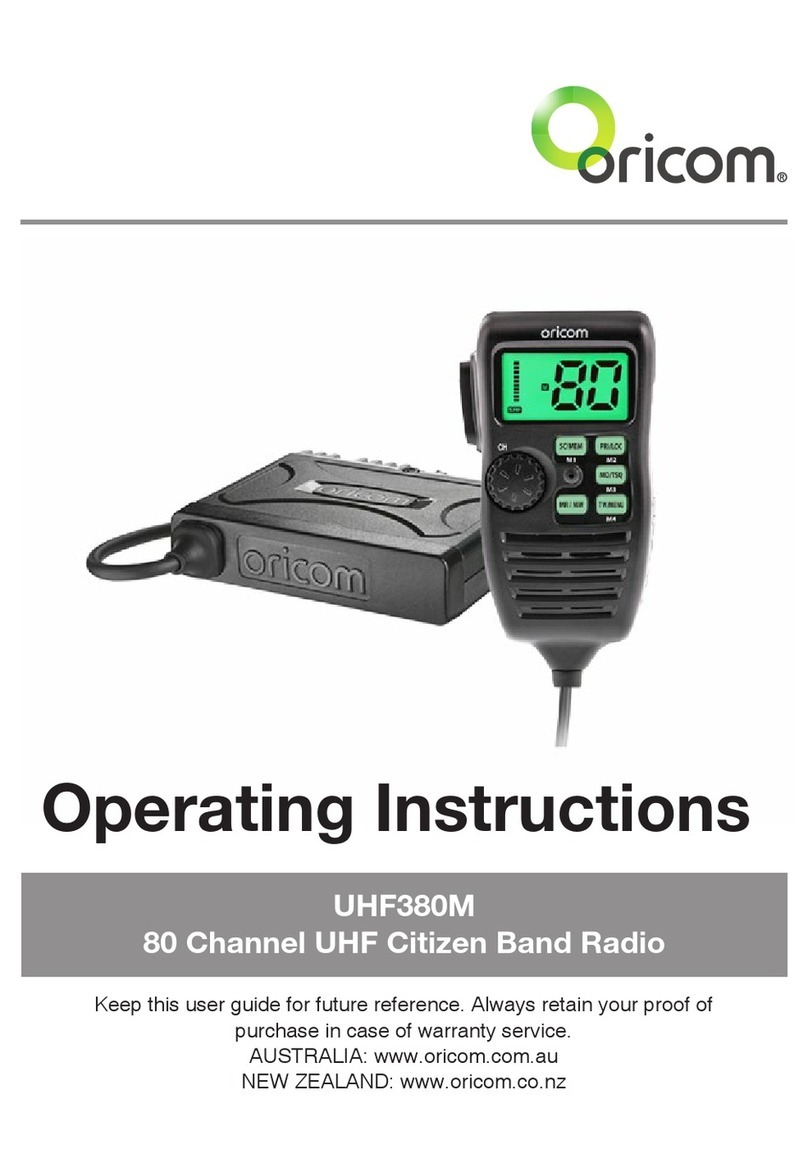3
Important information ....................................................................................................................4
Please read before installing or operating Your Oricom Radio .........................................................4
Safety information and Warnings....................................................................................................4
Box contents...................................................................................................................................5
Features ..........................................................................................................................................5
Controls and Connectors................................................................................................................6
Front view......................................................................................................................................6
Rear view ......................................................................................................................................6
Microphone (Part No. MIC300) .......................................................................................................7
LCD icons & Indicators...................................................................................................................7
Installtion........................................................................................................................................8
Caution..........................................................................................................................................8
Fitting the Microphone ...................................................................................................................8
DC Power connection.....................................................................................................................8
Over voltage protection..................................................................................................................9
Antenna information & Installation ...............................................................................................10
Optional accessory ......................................................................................................................10
Operations.....................................................................................................................................11
Power On/Off ...............................................................................................................................11
Volume control.............................................................................................................................11
Selecting a channel .....................................................................................................................11
Setting the Squelch Level.............................................................................................................12
Menu...........................................................................................................................................12
Menu list .....................................................................................................................................13
CTCSS and DCS setting ...............................................................................................................14
Duplex .........................................................................................................................................14
Open Scan (OS) Mode..................................................................................................................16
Group Scan (GS) Mode.................................................................................................................16
Priority Channel ...........................................................................................................................17
Busy channel Lock.......................................................................................................................17
Roger Beep..................................................................................................................................17
Key Beep .....................................................................................................................................17
Call tone ......................................................................................................................................17
LCD Backlight level......................................................................................................................18
7 Colour backlight........................................................................................................................18
Scan delay time...........................................................................................................................18
Squelch delay time ......................................................................................................................18
Flip LCD.......................................................................................................................................18
Monitor........................................................................................................................................19
Scan............................................................................................................................................19
Memory On/Off ............................................................................................................................19
Transmitting.................................................................................................................................20
Factory Reset...............................................................................................................................20
UHF channels and frequencies ....................................................................................................21
Frequency table of channel ..........................................................................................................21
CTCSS Freuqncies table...............................................................................................................23
DCS code table ............................................................................................................................24
Customer Support.........................................................................................................................25
Warranty........................................................................................................................................26
Table of contents