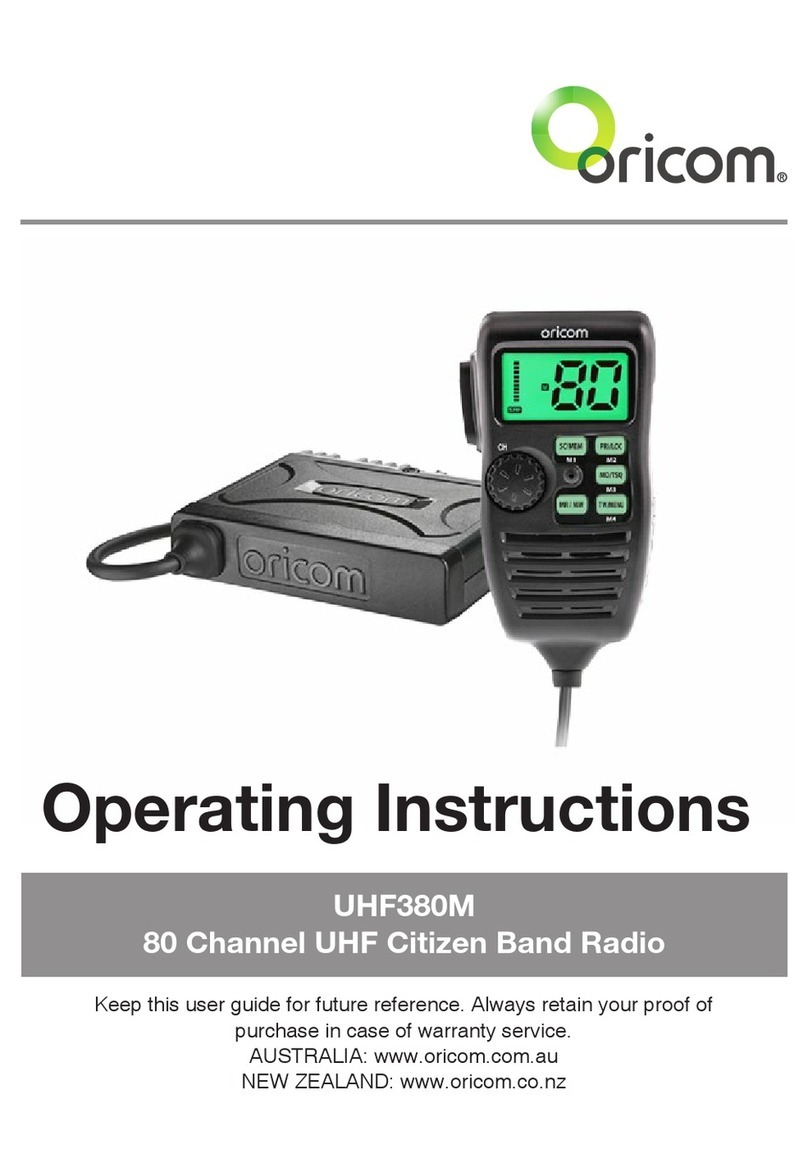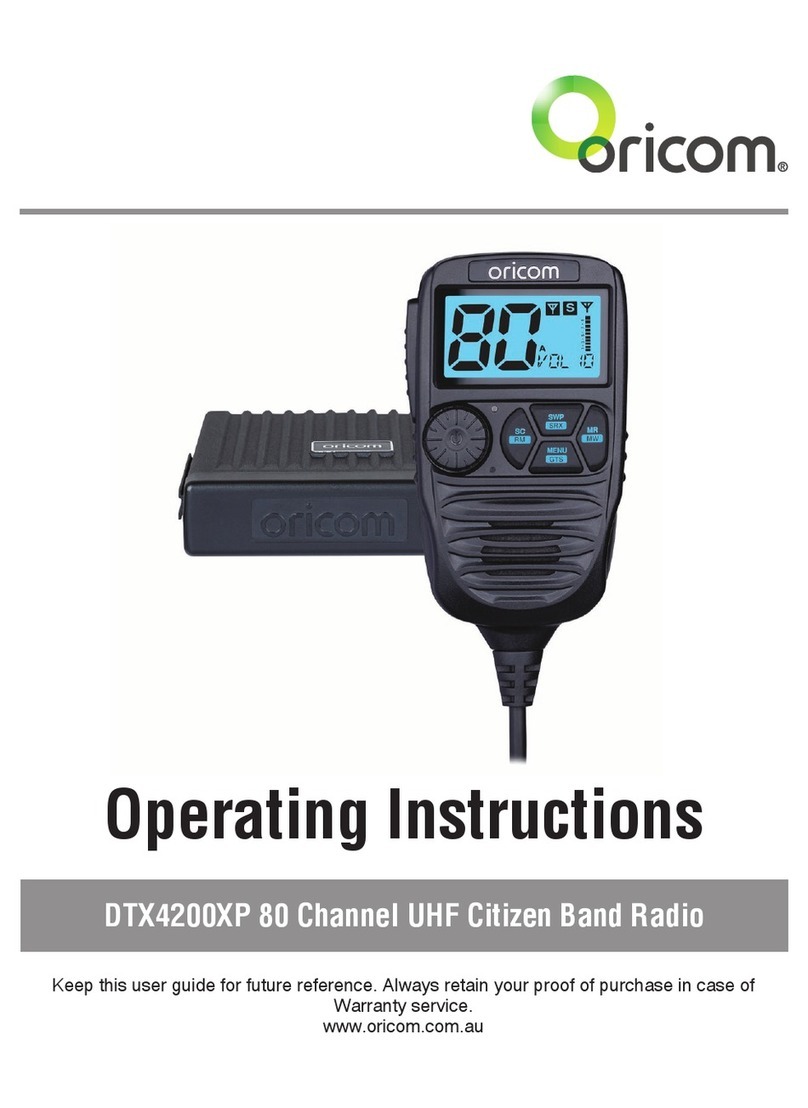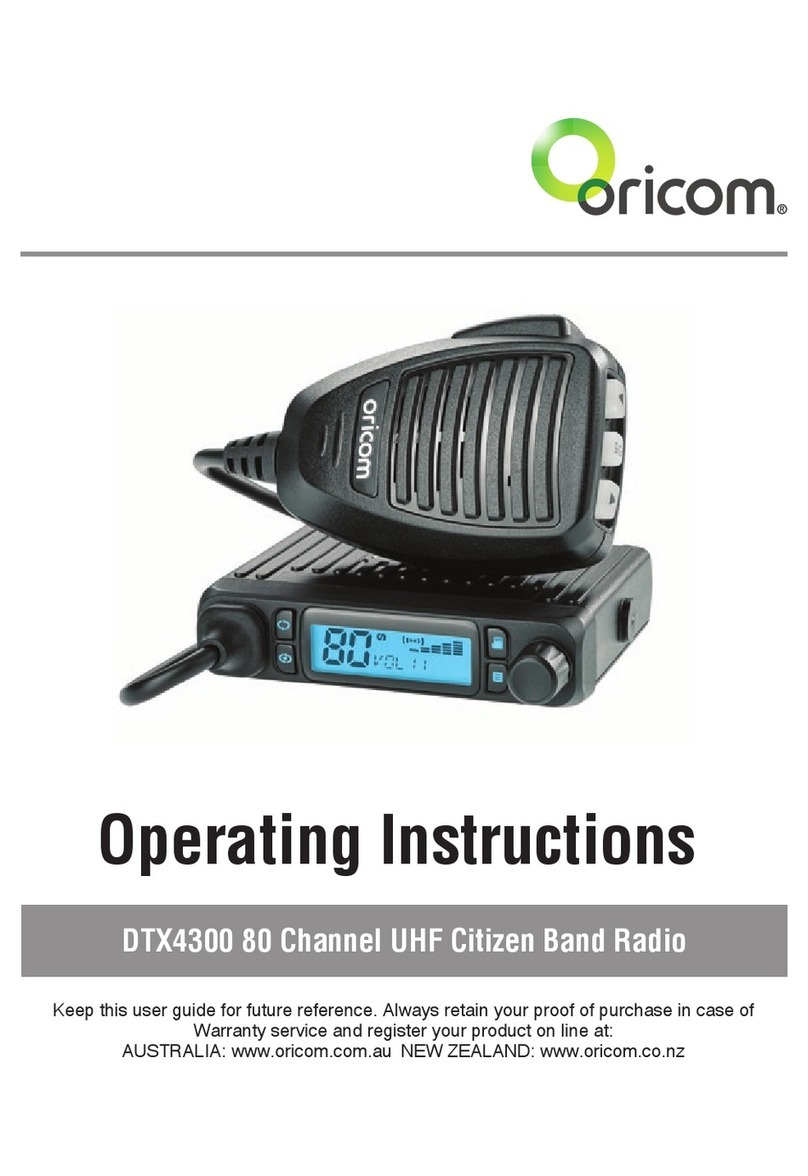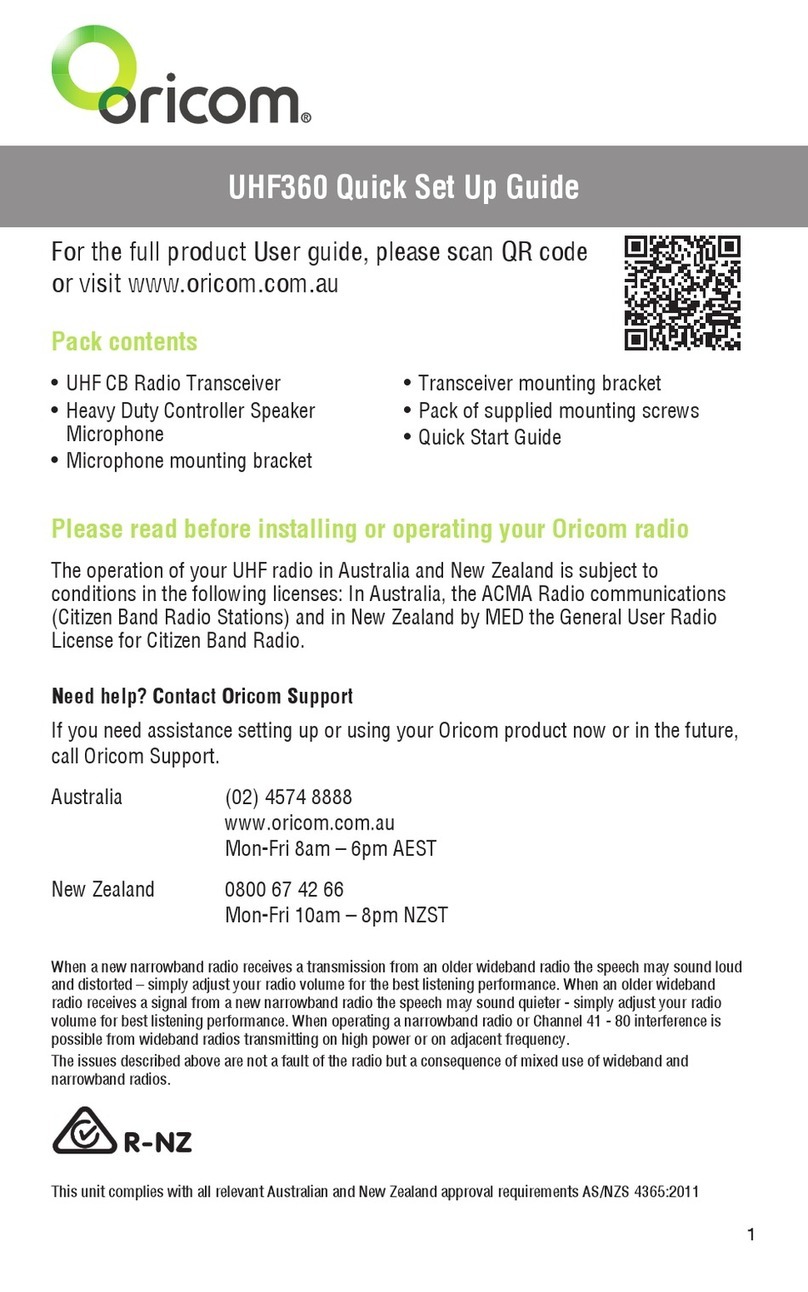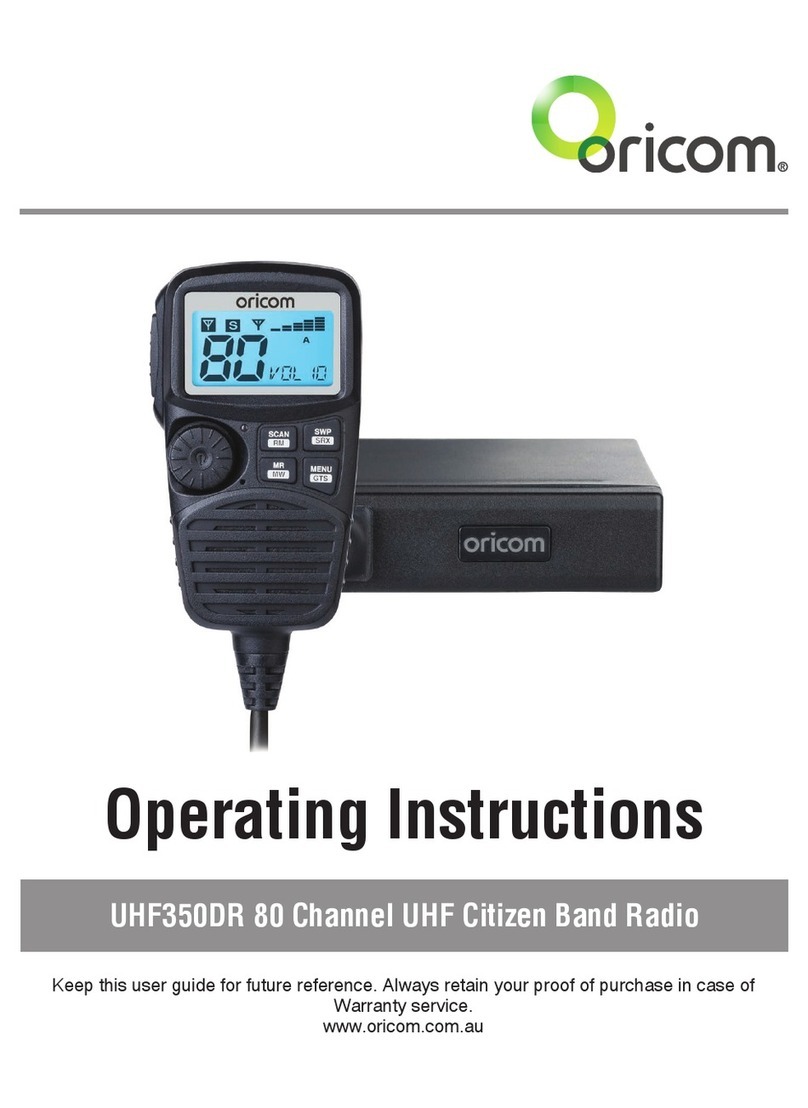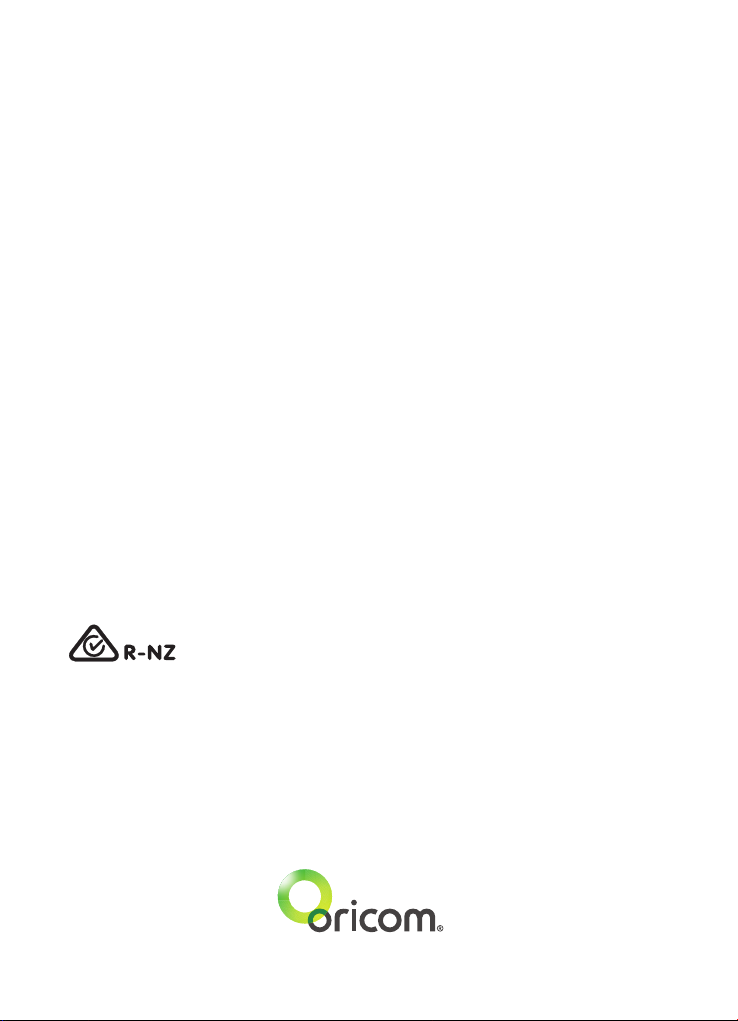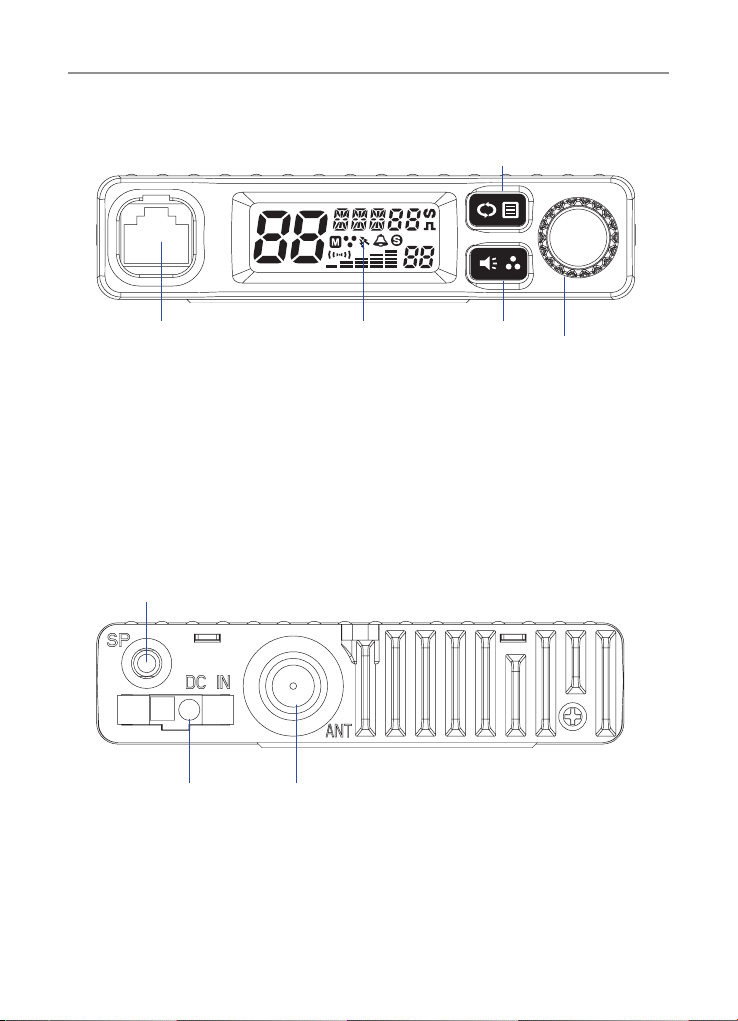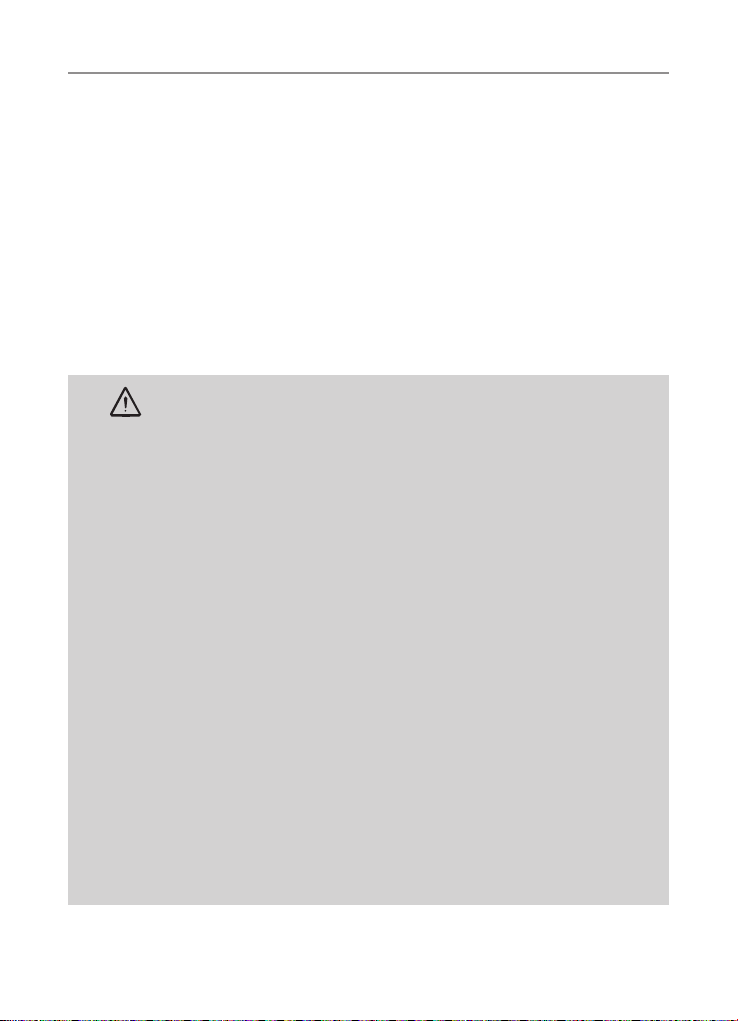8
Installation of your Oricom Radio
CAUTION
When installing your radio in your vehicle, check that
during installation you do not damage any wiring or
vehicle components that may be hidden around the
mounting position.
Ensure the installation does not interfere with the
operation of the vehicle and meets all regulatory and
safety retirements for accessories tted to your vehicle.
For optimum performance, your radio needs to be
installed correctly. If you are unsure about how to
install your radio, we suggest you have your radio
professionally installed by a UHF specialist or Auto
electrician. When installing the radio, avoid mounting
it close to heaters or air conditioners. Never press the
PTT button before connecting the antenna to the radio.
Wiring Methods
There are two possible wiring congurations for connecting to
the vehicles power supply.
A. Radio stays ON when the ignition is switched OFF
Connect the radio’s negative (black) lead to the vehicle chassis,
or directly to the batteries negative terminal.
Connect the radio’s positive (red) lead via the 3 Amp fuse to
the battery’s positive terminal. Alternatively, the positive lead
could be connected at the fuse box at a point that has DC Power
continuously available (preferably the battery side of the ignition
switch) via the 3 Amp fuse.
B. Radio turns OFF with the ignition switch
Connect the radio’s negative (black) lead to the vehicle’s
chassis, or directly to the batteries negative terminal.
The radios positive (red) lead should connect to an accessory
point in the vehicle’s fuse box via the 3 Amp fuse.