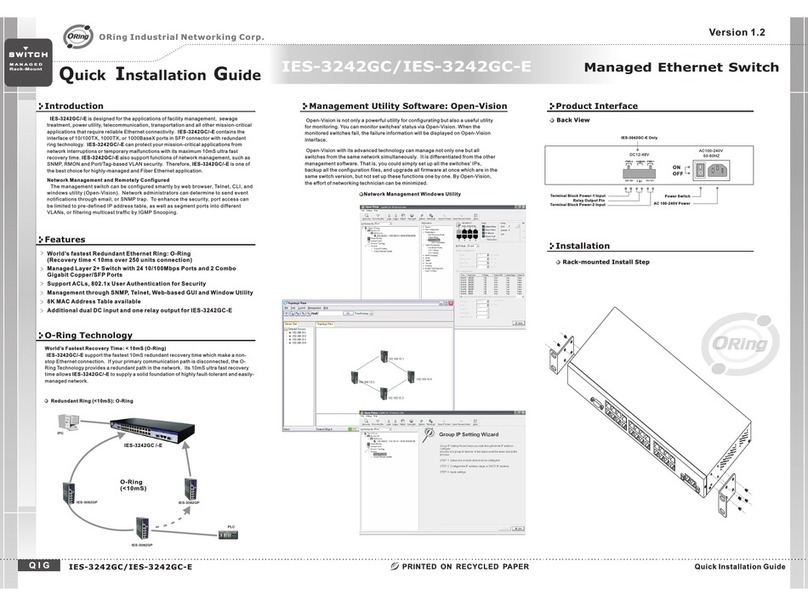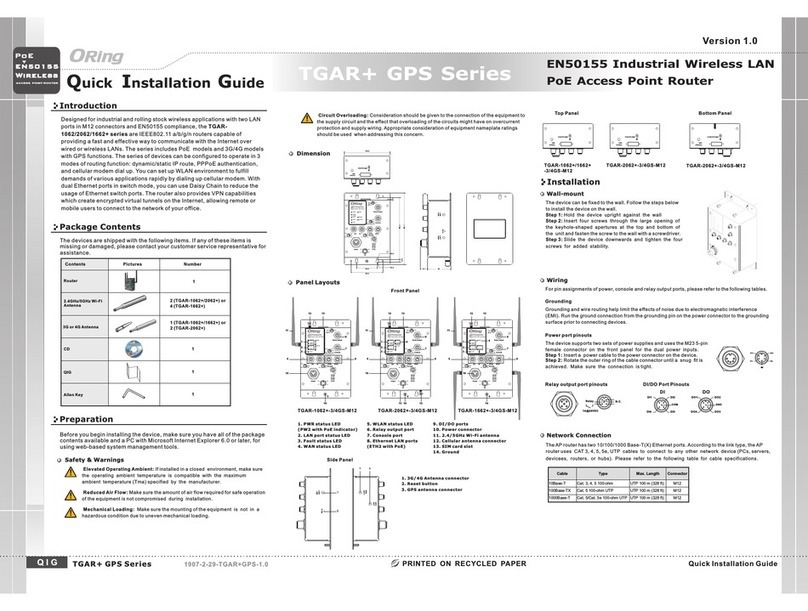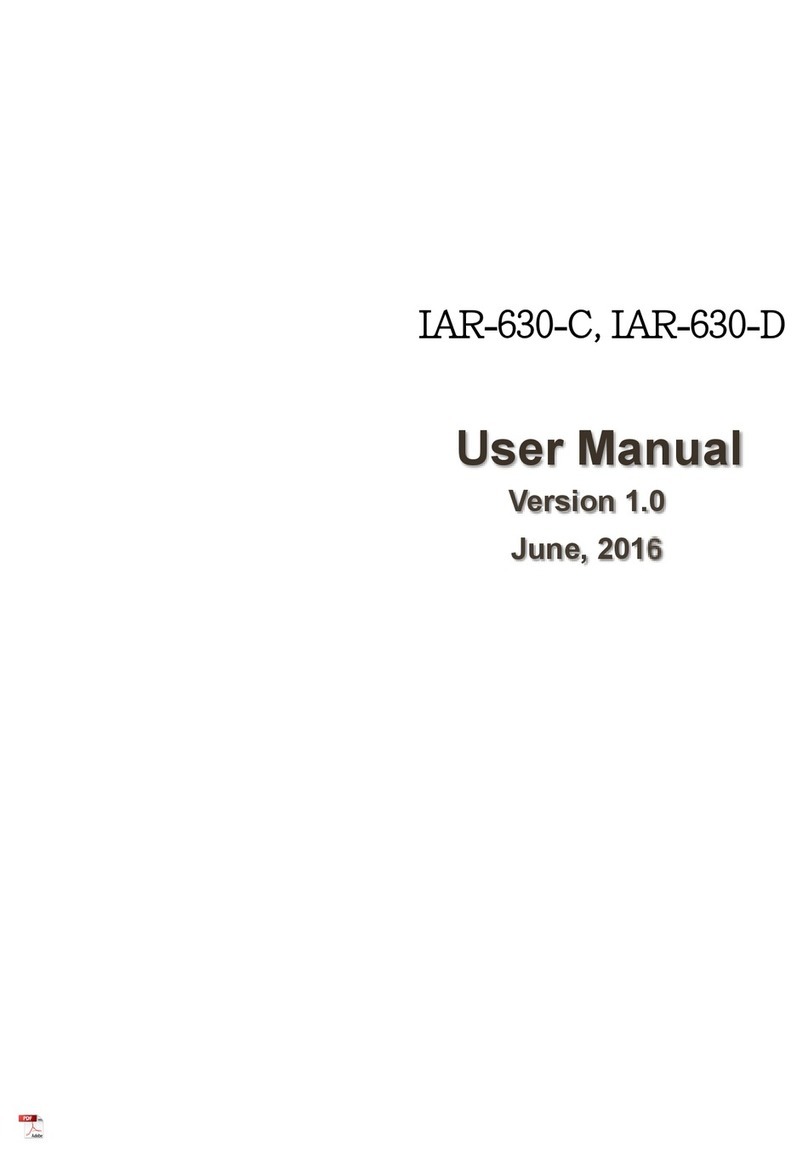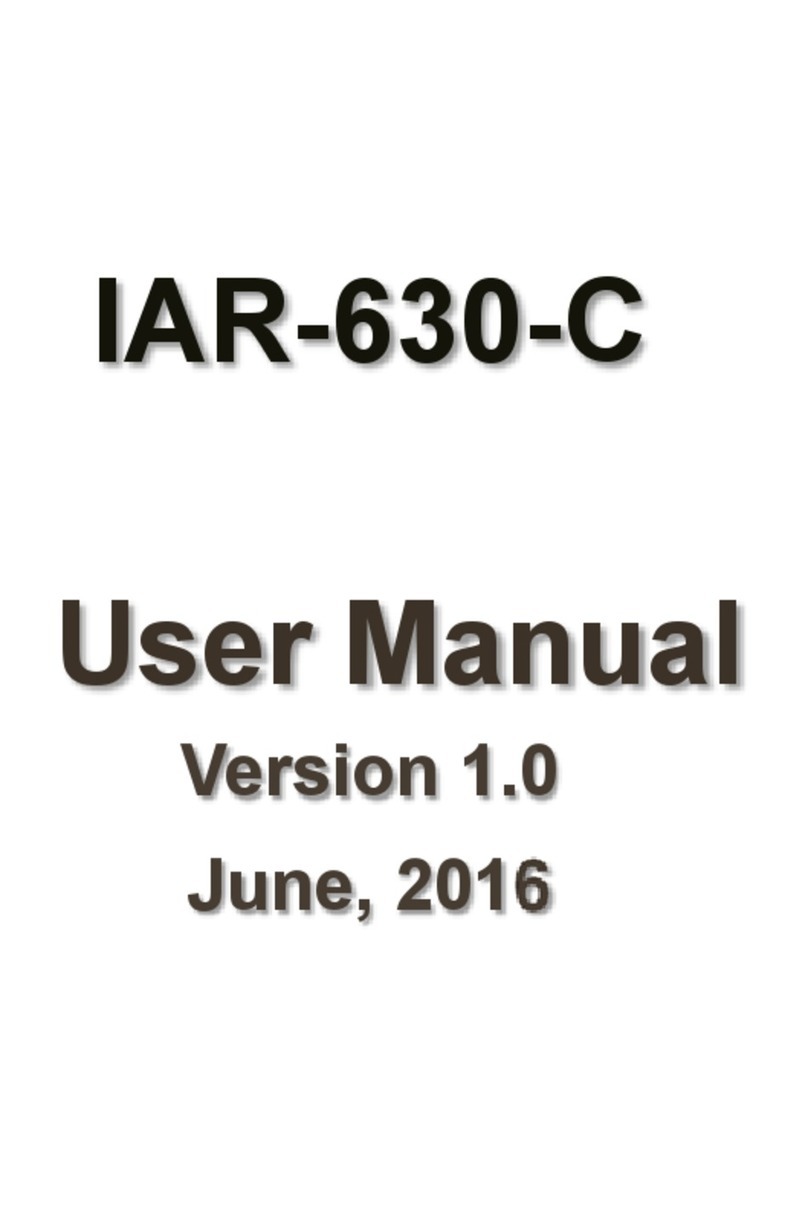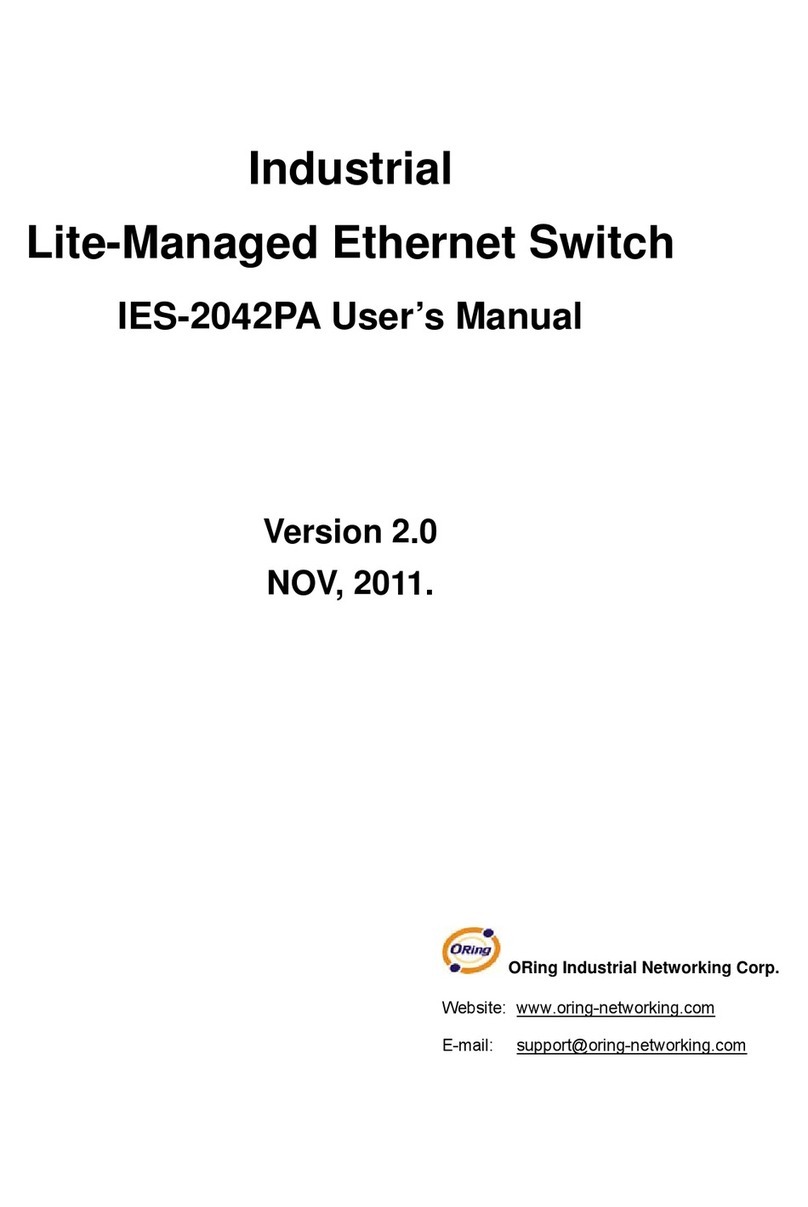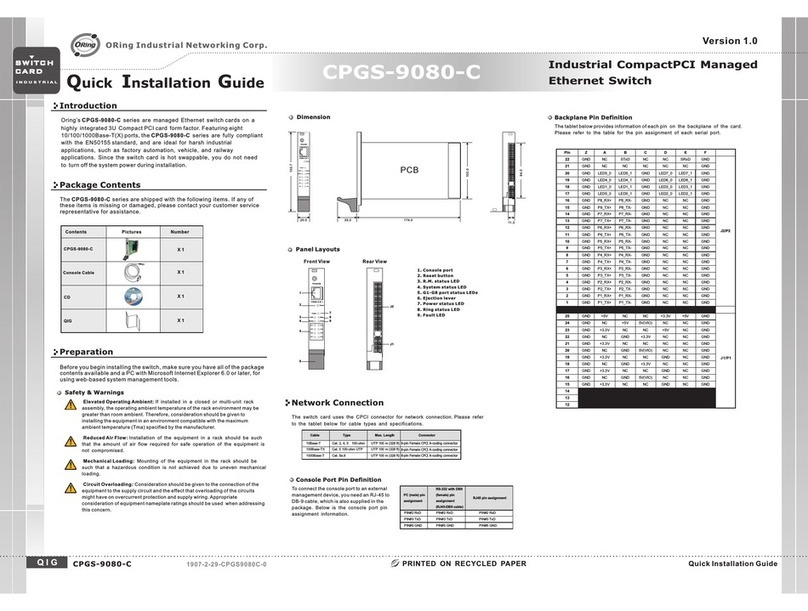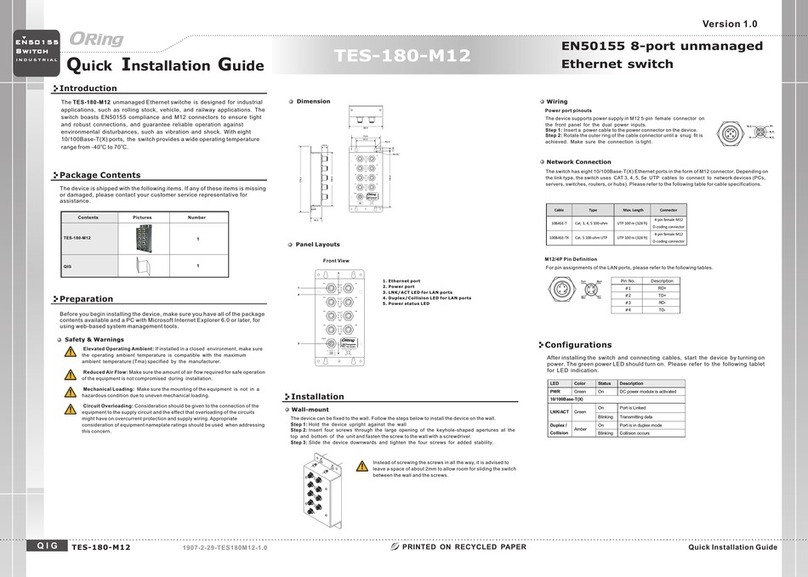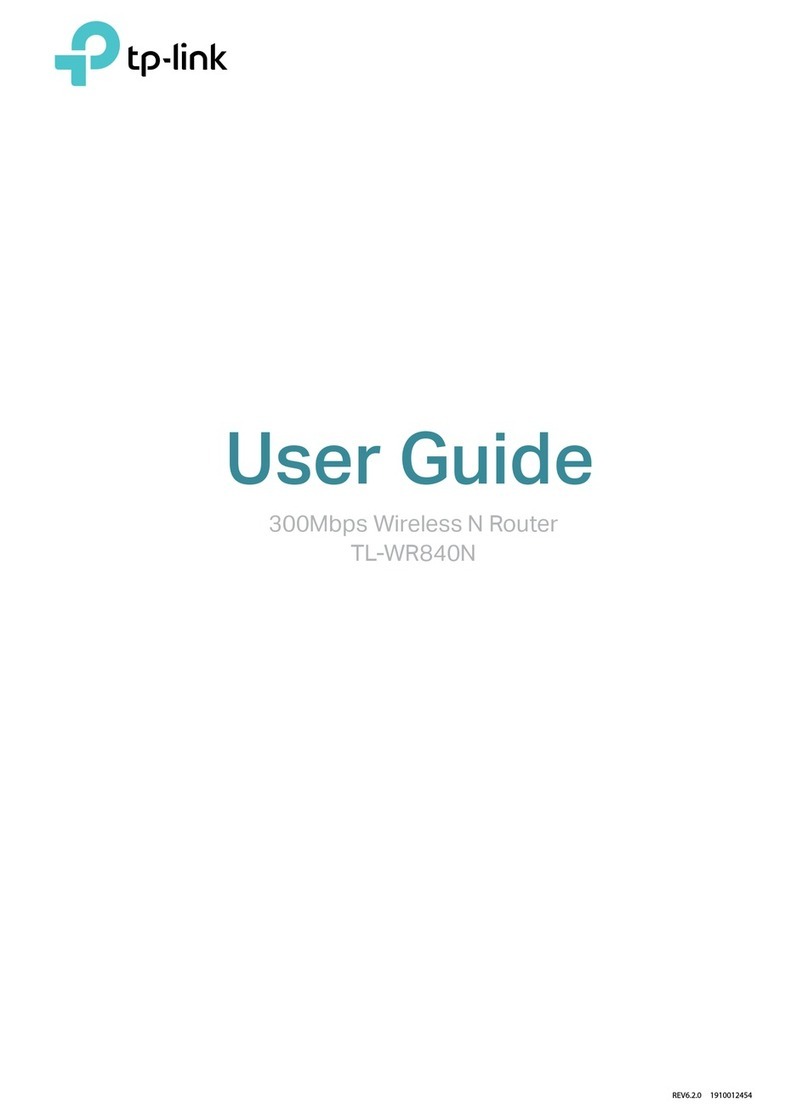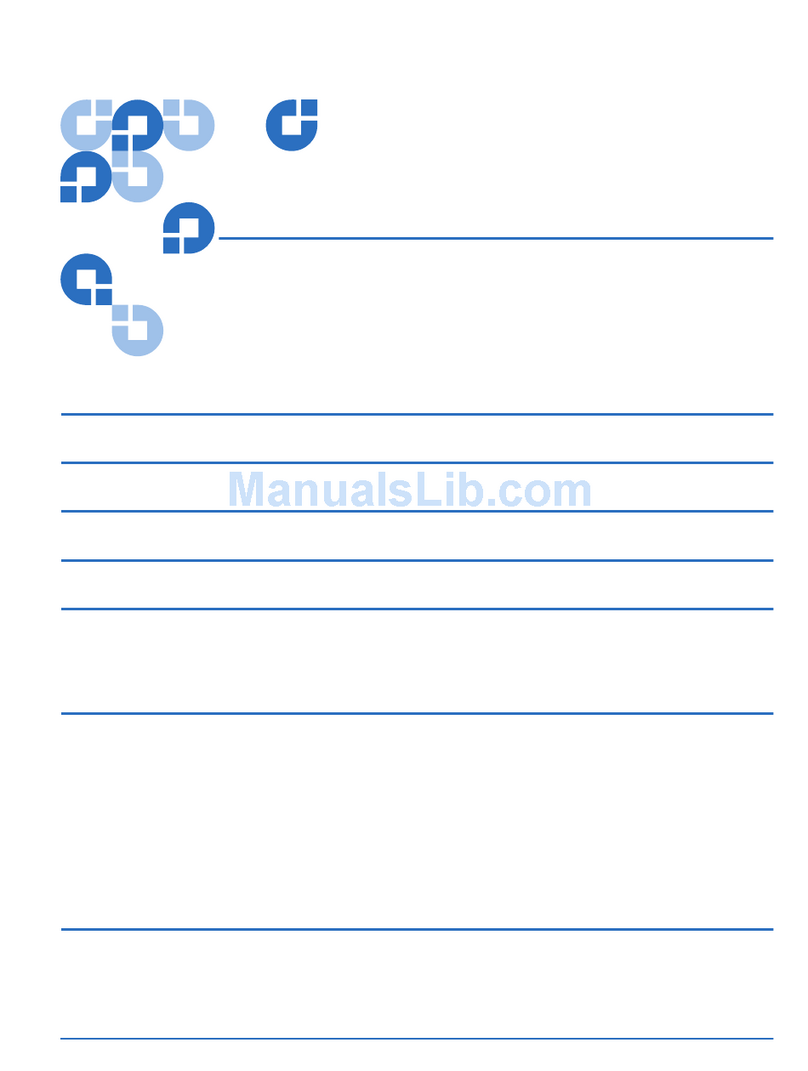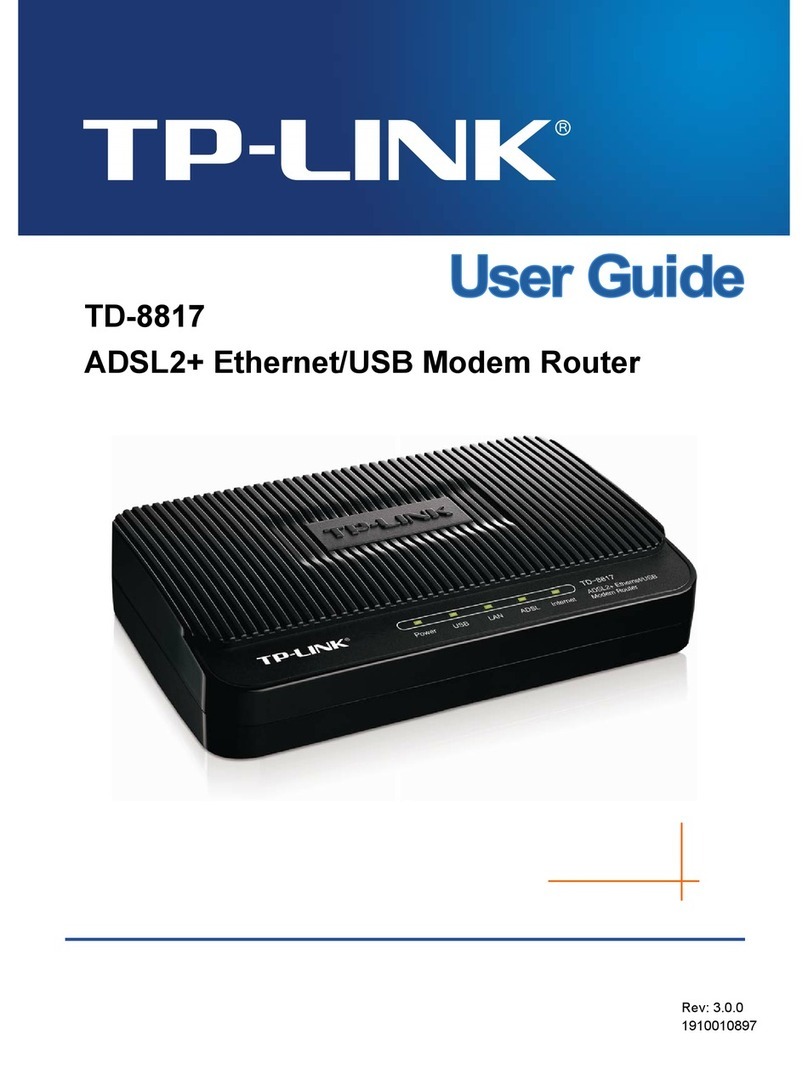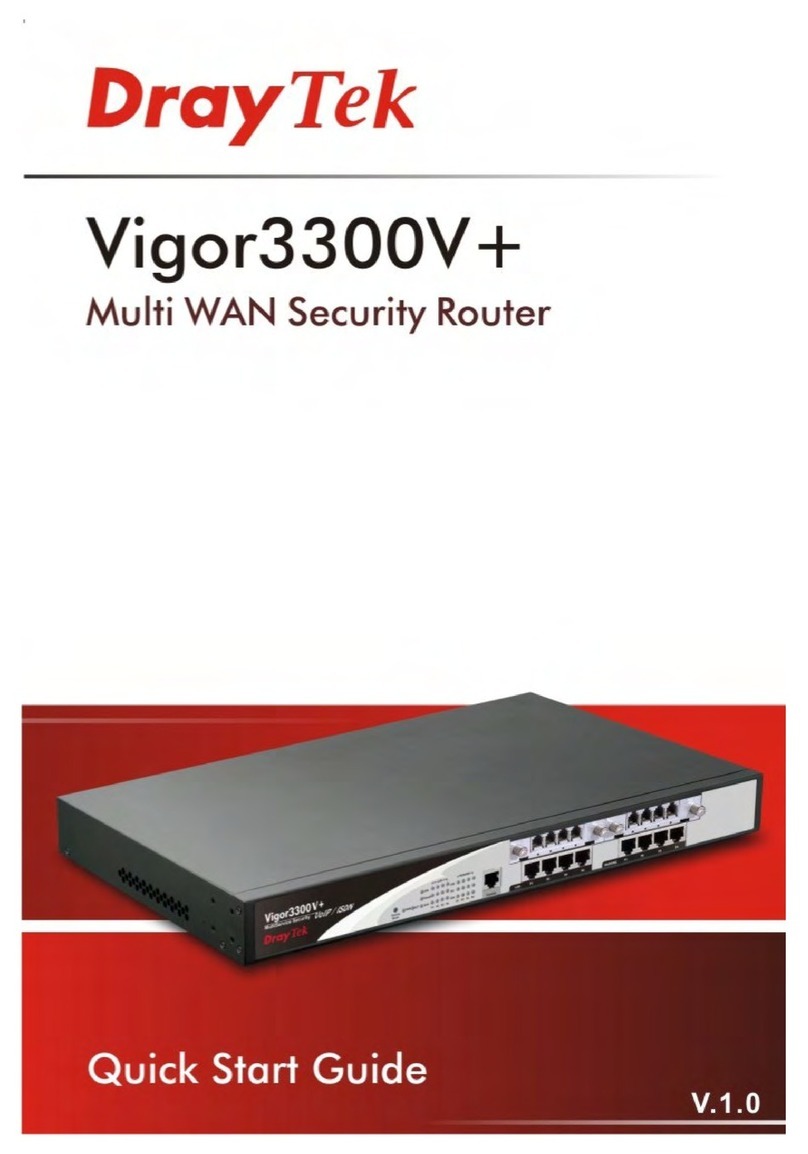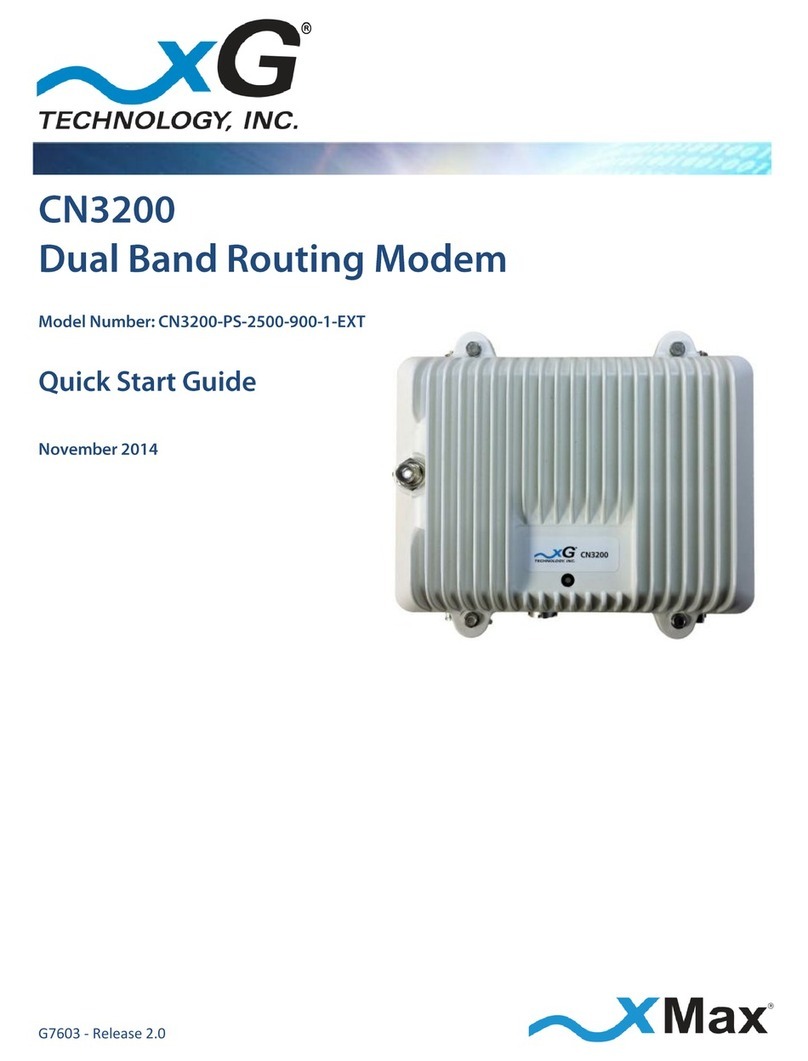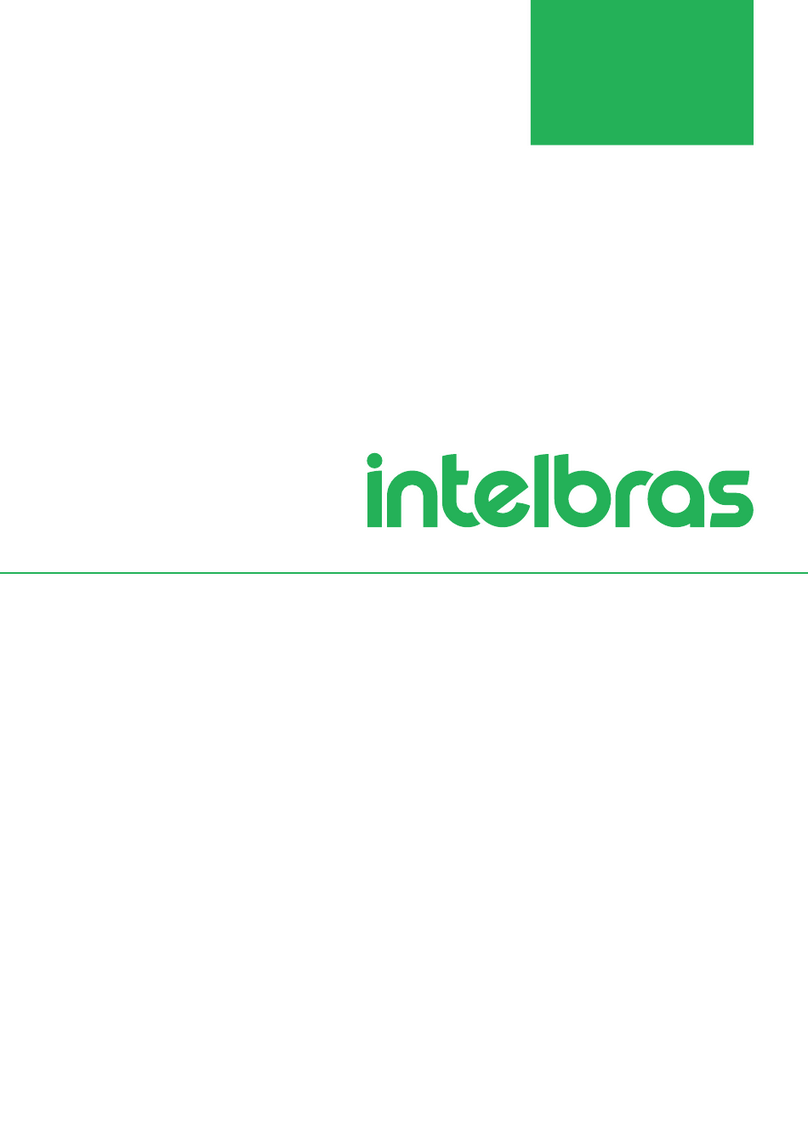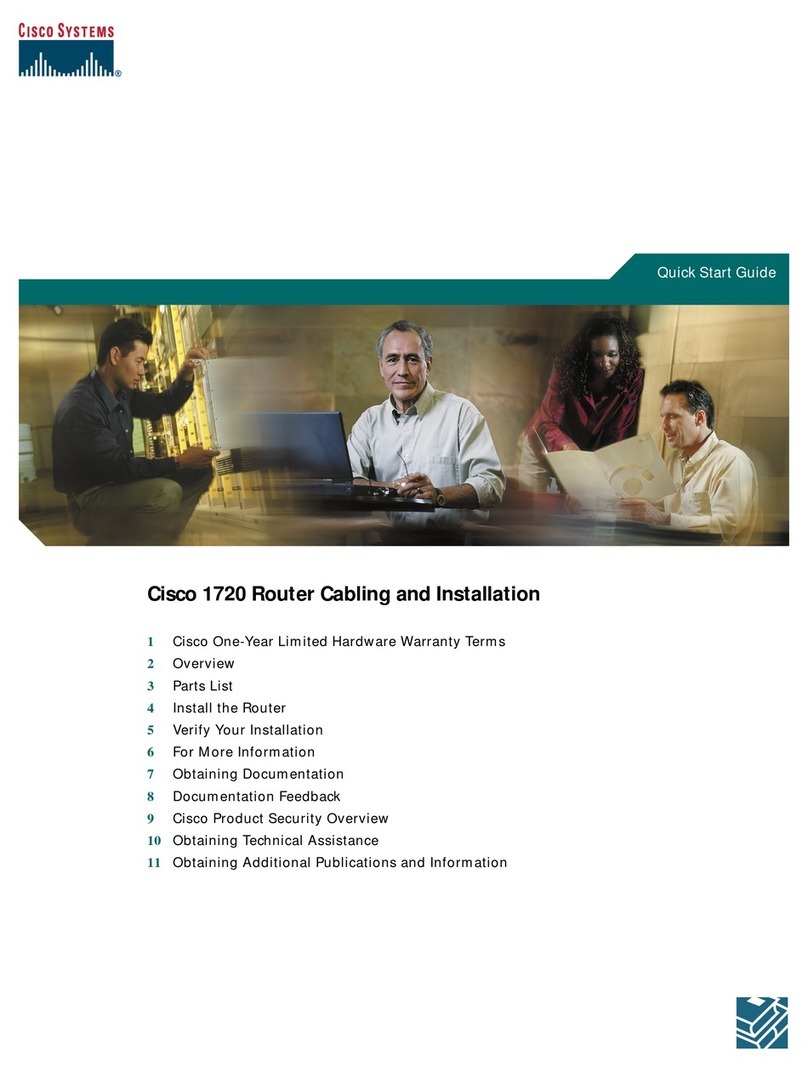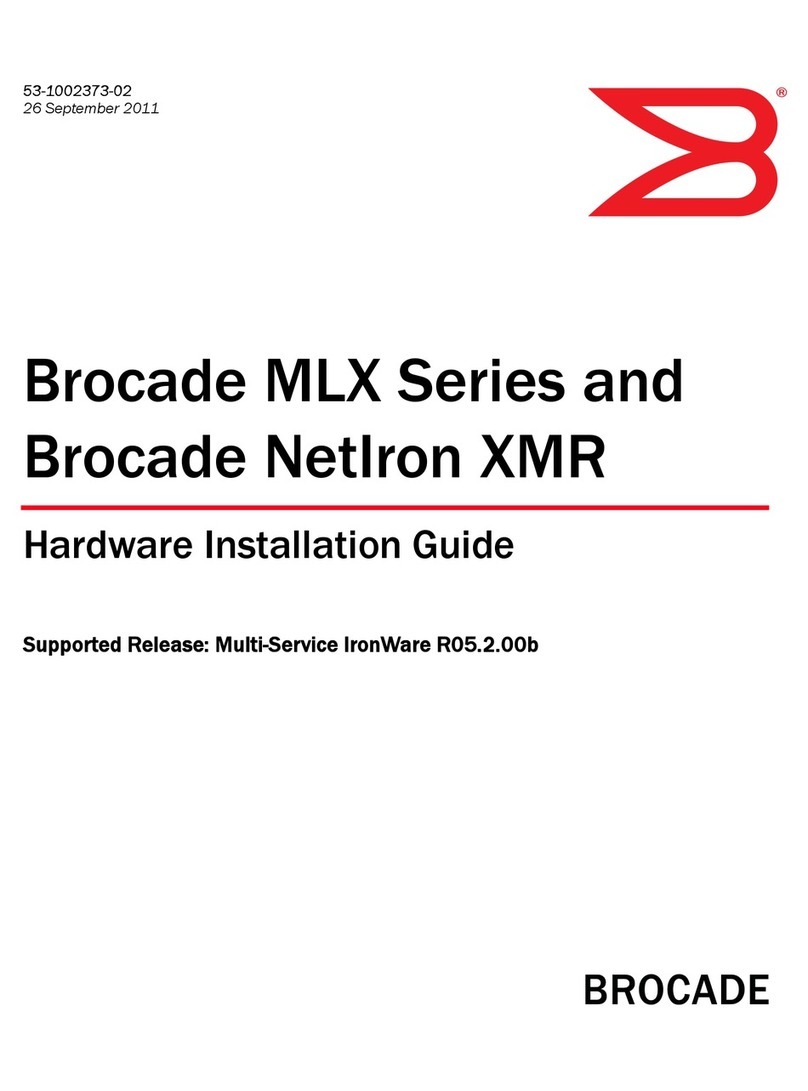Quick Installation Guide
Version 1.0
Quick Installation Guide
Introduction
PRINTED ON RECYCLED PAPER
QIG IES-180B 1907-2-29-IES180B-1.0
The is a mini type unmanaged Ethernet switch with eight
10/100Base-T(X) ports. With a compact size, the device can be installed
easily without taking up much space. Featuring an IP-30 housing, the
switch can be operated in an operating temperature ranging from -40 C to
70 C.
IES-180B
o
o
Package Contents
Installation
The are shipped with the following items. If any of these
items is missing or damaged, please contact your customer service
representative for assistance.
IES-180B series
Preparation
Before you begin installing the switch, make sure you have all of the package
contents available.
Elevated Operating Ambient:
Reduced Air Flow:
Mechanical Loading:
Circuit Overloading:
If installed in a closed cabinet, the operating
ambient temperature of the rack environment may be greater than room ambient.
Therefore, consideration should be given to installing the equipment in an
environment compatible with the maximum ambient temperature (Tma) specified
by the manufacturer.
Installation of the equipment should be such that the
amount of air flow required for safe operation of the equipment is not
compromised.
Mounting of the equipment in the d should be
such that a hazardous condition is not achieved due to uneven mechanical
loading.
Consideration should be given to the connection of the
equipment to the supply circuit and the effect that overloading of the circuits
might have on overcurrent protection and supply wiring. Appropriate
consideration of equipment nameplate ratings should be used when addressing
this concern.
in-rail
Safety & Warnings
Contents
Wall-mount Kit
DIN-rail Kit
IES-180B
Pictures Number
X2
X1
QIG X1
Dimension (Unit: mm)
Panel Layouts
Front Panel
1. PWR1 LED
2. PWR2 LED
3. LAN port
4. LAN port link/act indicator
5. LAN port duplex/Collision
indicator
2
IES-180B
X1
1
3
4
5
Top Panel
1. Wall-mount screw holes
2. Terminal block
Real Panel
1
1. Din-rail screw holes
Step 1:
Step 2:
Slant the switch and screw the Din-rail kit onto the back of the switch, right in the
middle of the back panel.
Slide the switch onto a DIN-rail from the Din-rail kit and make sure the switch clicks into
the rail firmly.
DIN-rail Installation
Step 1:
Step 2:
Step 3:
Screw the two pieces of wall-mount kits onto both sides of the switch. A
total of eight screws are required, as shown below.
Use the switch, with wall mount plates attached, as a guide to mark the correct
locations of screws.
Insert screw through the large parts of the keyhole-shaped apertures, and then slide
the switch downwards. Tighten the four screws for added stability.
wall-mount
Wall-mounting
SWITCH
INDUSTRIAL
Industrial Unmanaged Switch
90.0
22.0
43.5
33.6
12.5
41.0
95.0
28.0
22.0
40.0
29.0
13.1
22.6
8.0
14.0 13.5
40.0
50.0
25.3
41
19.0
IES-180B
P1 P2
12
34
6
78
5
10/100TX
IES-180B
P1 P2
12
34
6
78
5
10/100TX
12
IES-180B
P1 P2
12
34
6
78
5
10/100TX