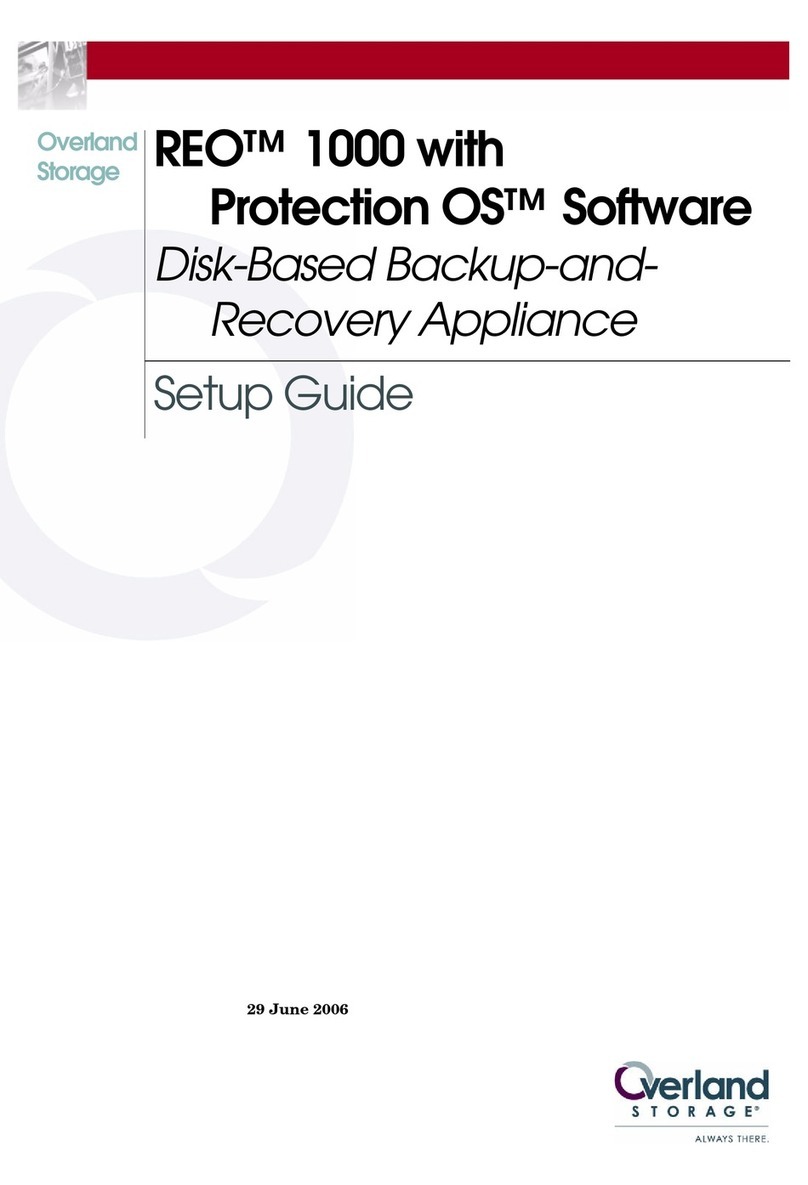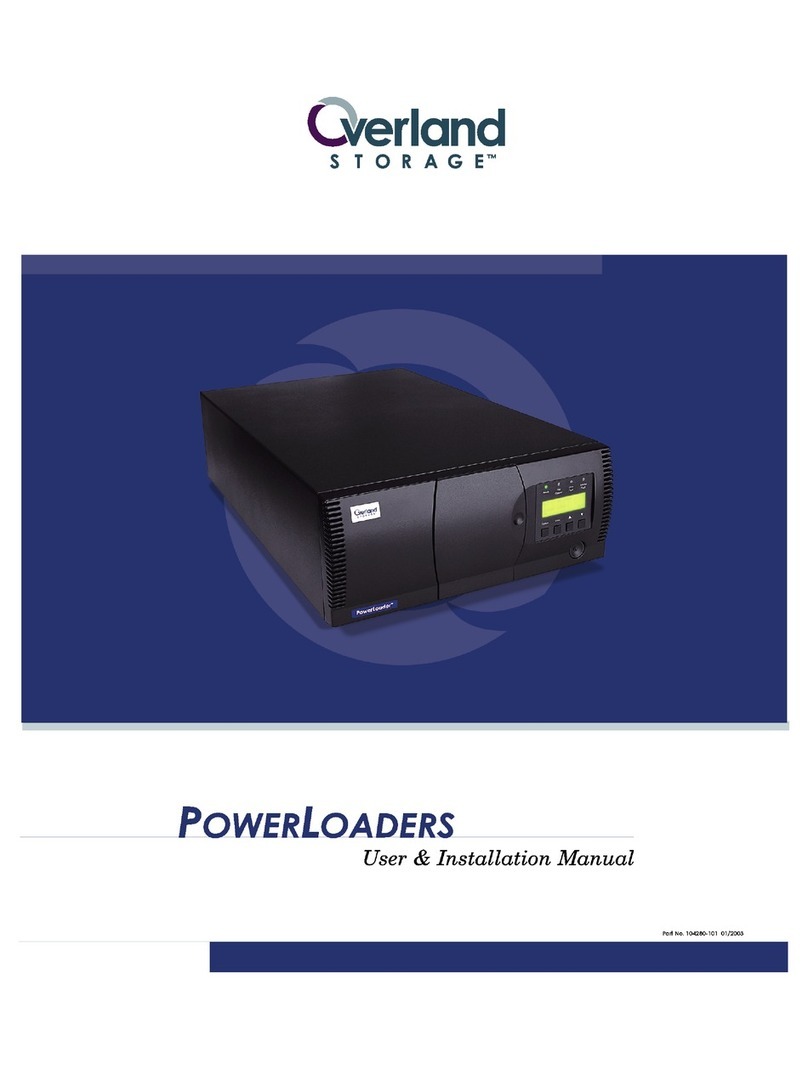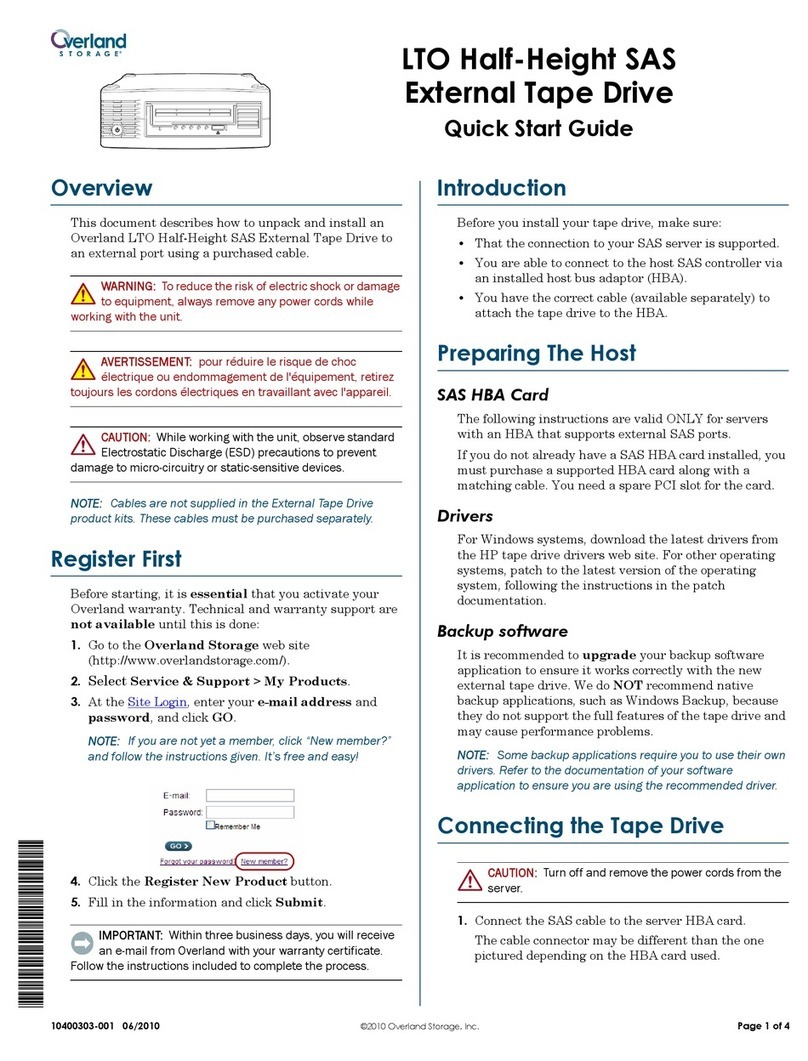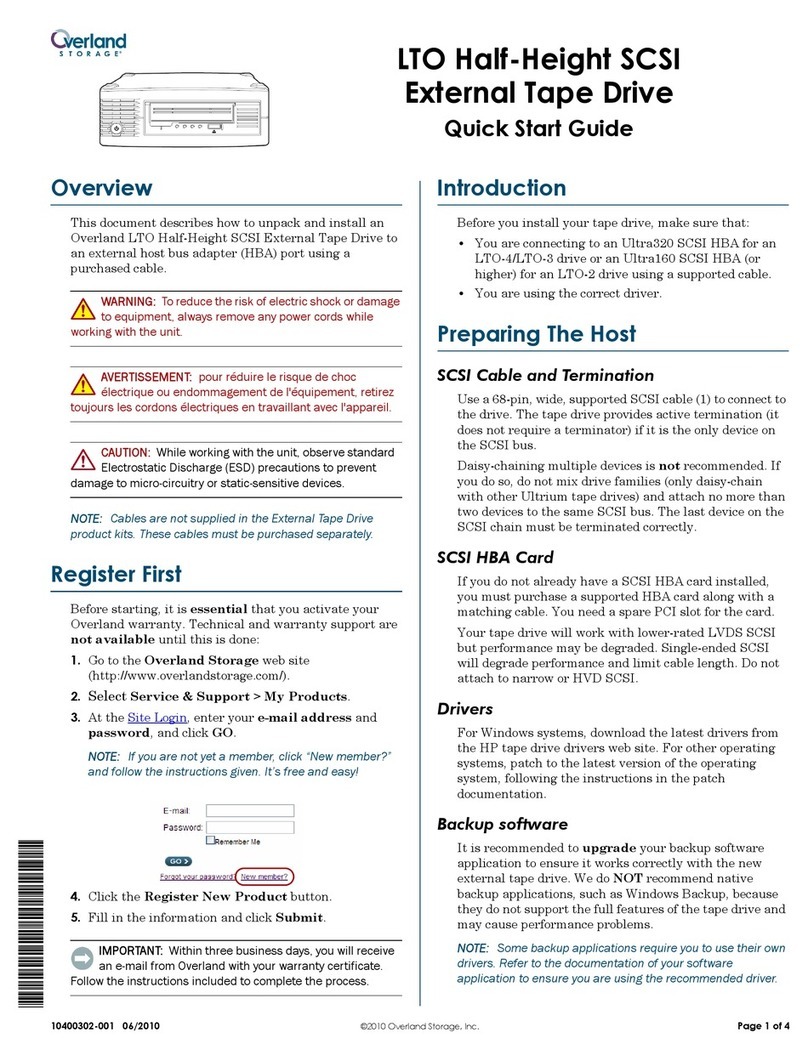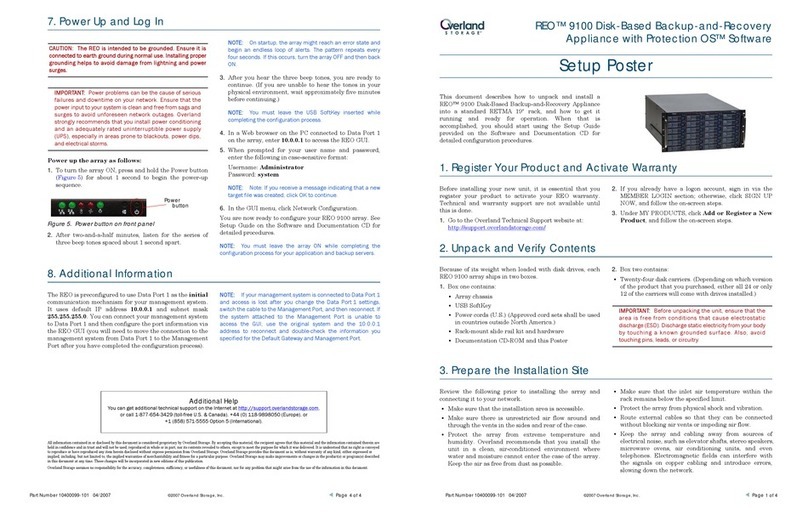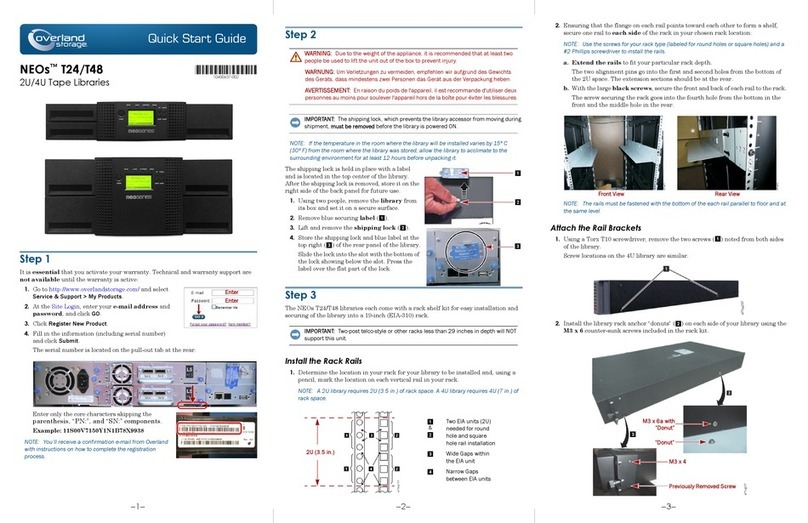Part Number 10400010-106 06/2008 ©2007-2008 Overland Storage, Inc. Page 4 of 4
IMPORTANT: If the old unit didn’t power down with the shuttle
parked, contact Overland Technical Support.
Secure the Robotics
CAUTION: Units that do not have the four holes
underneath for the well-nuts and screws must use the
enclosed Wire Tie-Down kit to secure the robotics before
packaging the unit. Follow the instructions that come
with the kit and then continue with the section “Repack
the Chassis.”
For units with the four holes in the chassis bottom and
track plate, follow this procedure:
1. Open the left door.
2. Install the shuttle bracket:
a. Holding the shuttle bracket by the front lip
(Figure 3), slide it into the magazine bay.
b. Swing the rear of the bracket to the right until it
contacts the shuttle.
c. Press the front lip of the bracket down and to the
right until the screw holes align (Figure 2).
You should hear a click as the bracket slips into
place over the shuttle.
d. Install the screw that holds the shuttle bracket to
the bottom edge of the front panel.
3. Turn the unit onto its left side with the front bezel
off the table.
4. Install the shuttle bracket well-nut:
a. While pressing the shuttle bracket down, visually
check the hole alignment from underneath.
All three holes should be visible and aligned.
b. Insert a well-nut and screw through the three
holes using the extended screw as a handle.
c. While continuing to hold the bracket against the
shuttle, turn the screw three (3) full turns into
the well-nut (Figure 9).
Figure 9. Well-Nut Insertion (Side View)
5. Insert the remaining three well-nuts using the
extended screws, and tighten each one three turns.
6. Carefully return the library to the upright position.
Repack the Chassis
Once the robotics are secure, repack the unit for shipment.
1. Open the top of the box and remove all the packaging
materials stored there except the two bottom end caps.
2. With the ARCvault on a secure surface, slide it into the
ESD bag and seal with packing tape.
3. Using two people, lower the packaged ARCvault into
the box.
4. Place the two top end caps onto the unit.
5. Tape the box using the type of tape required by the
shipper for the shipping method being used.
Return Old Chassis
Well-Nut
Bracket
Track
Chassis
Correct Incorrect
Shuttle
Stop Washer
Plate
Additional Help
You can get additional technical support on the Internet at http://support.overlandstorage.com, or call
1-877-654-3429 (toll-free U.S. & Canada), +44 (0) 118-9898050 (Europe), or +1 (858) 571-5555 Option 5 (International).