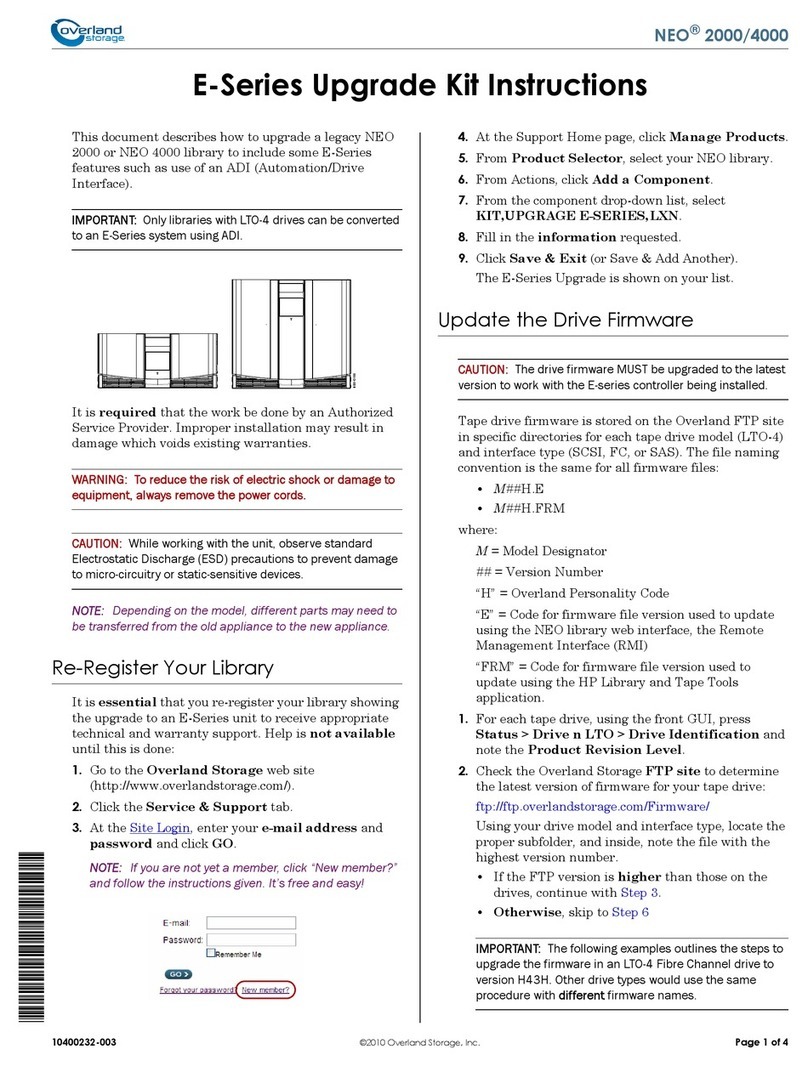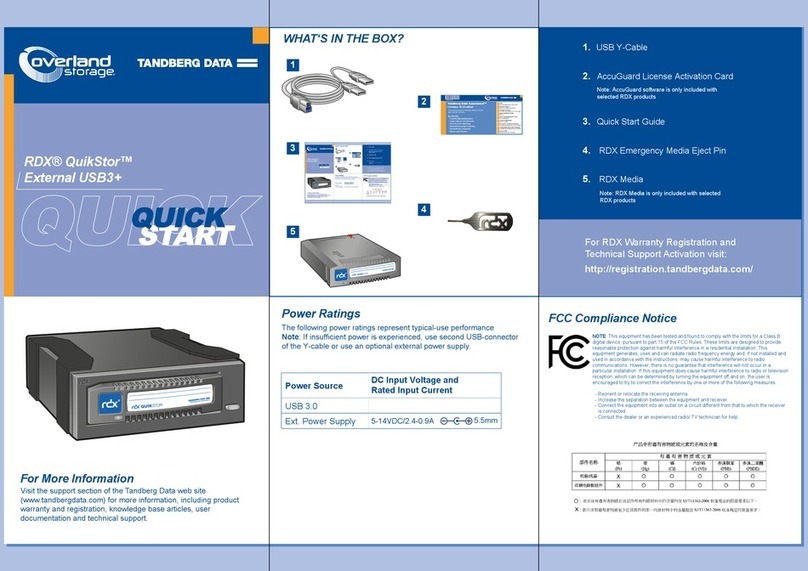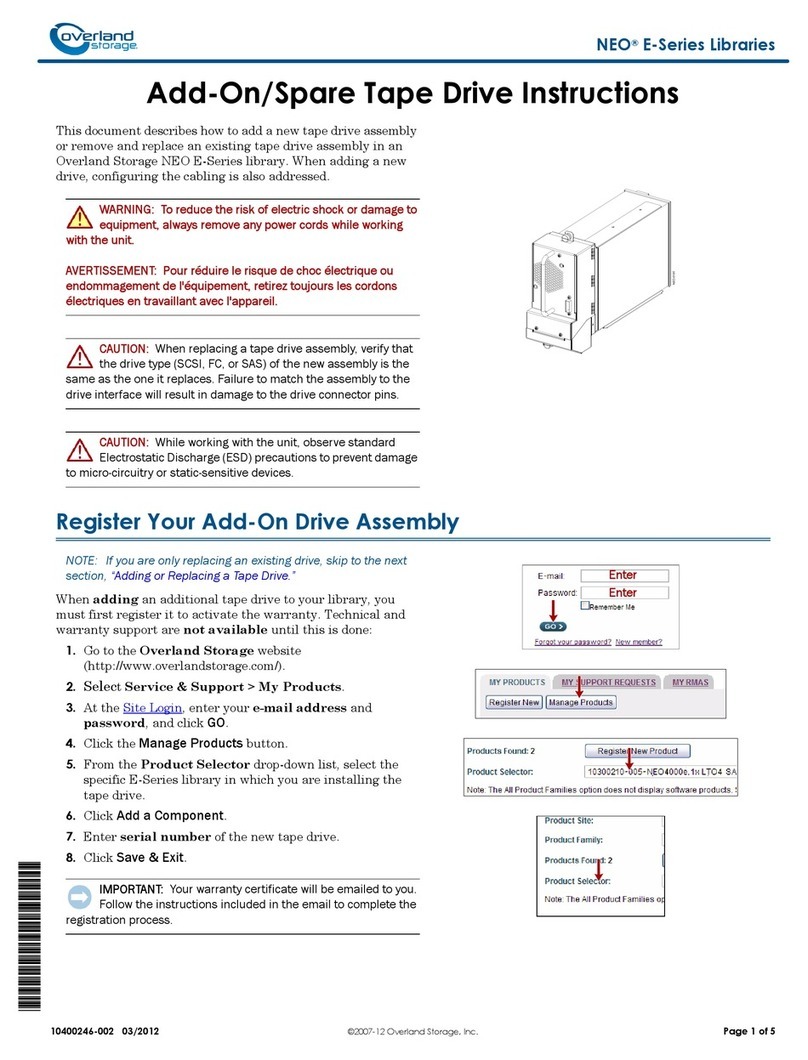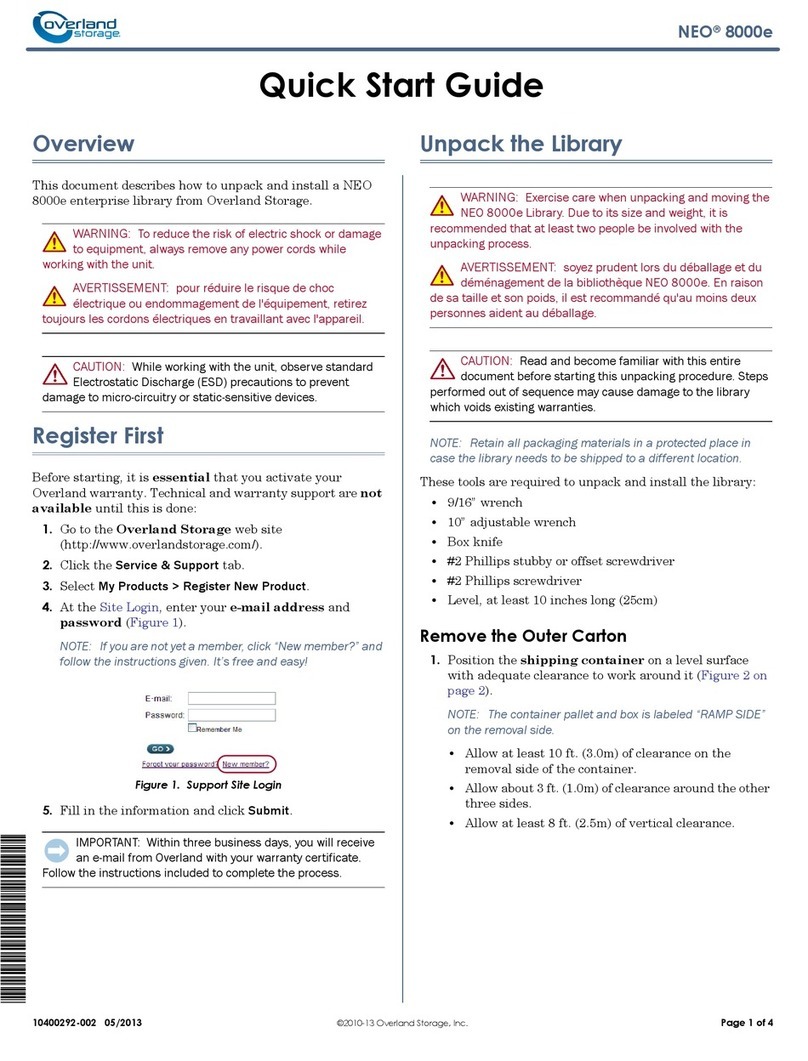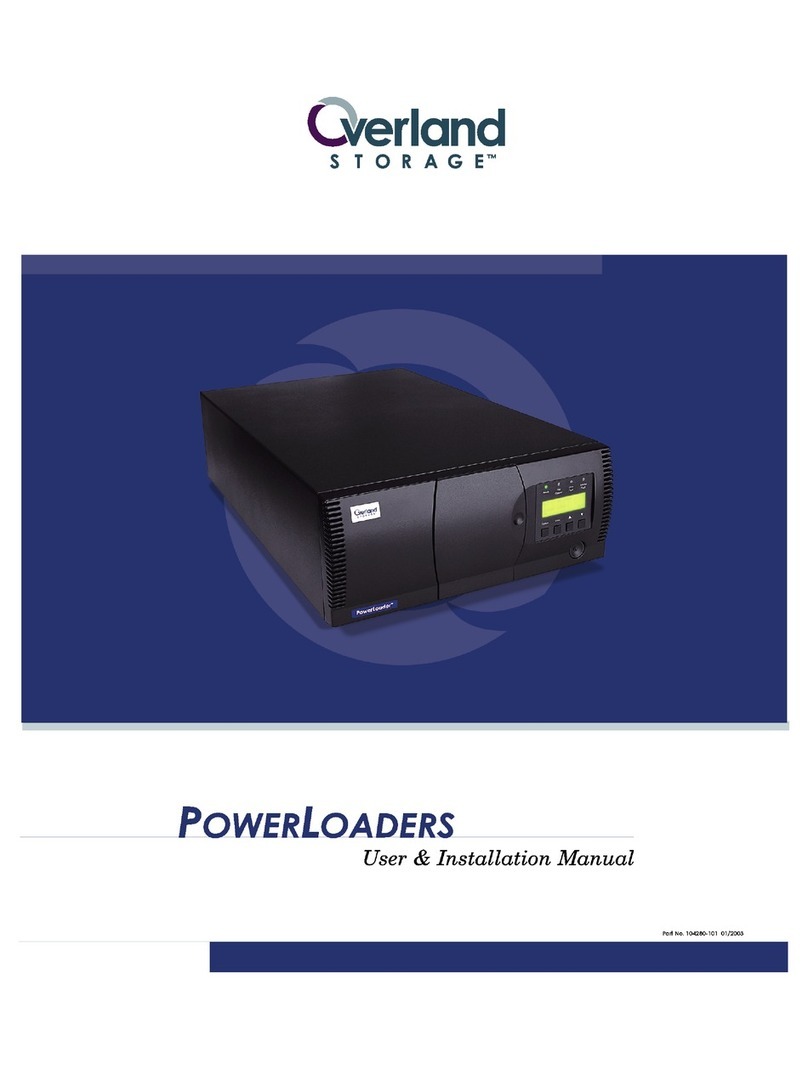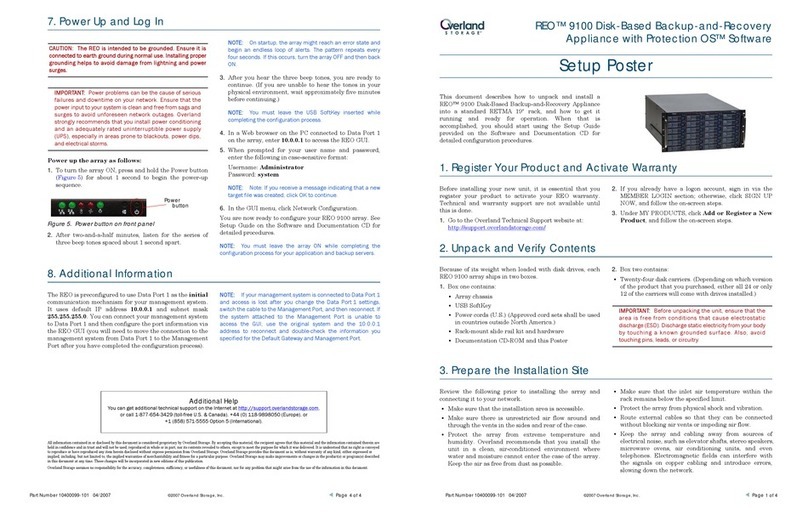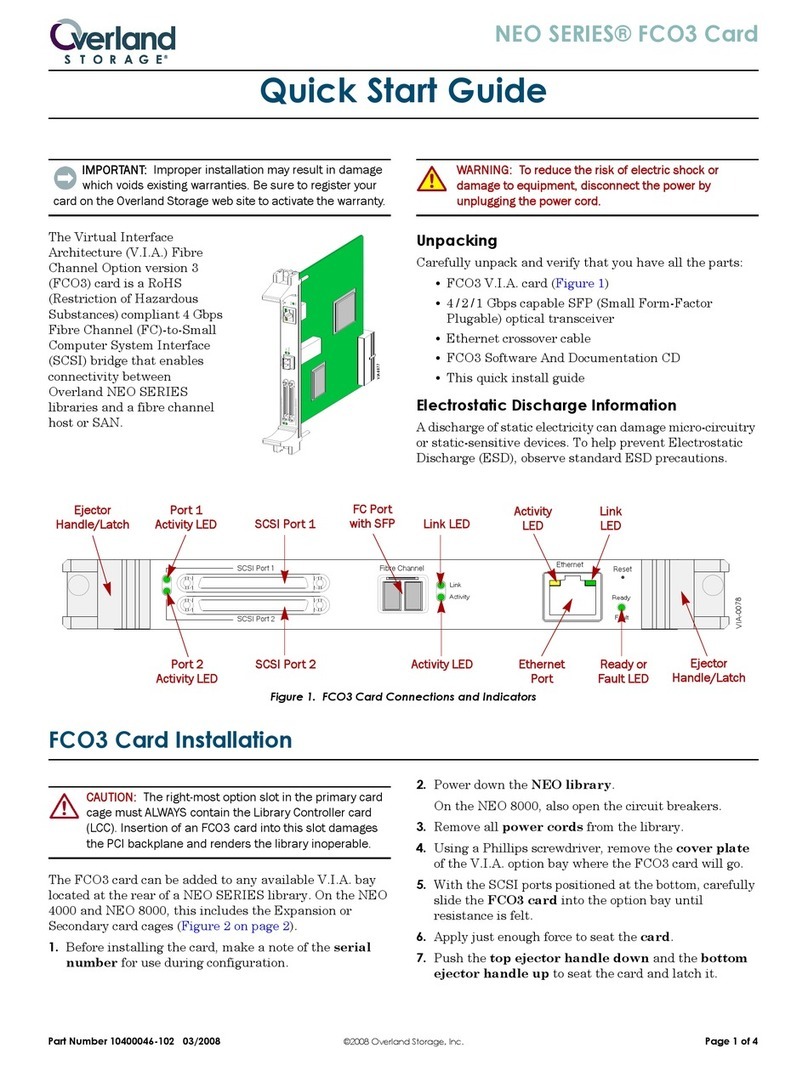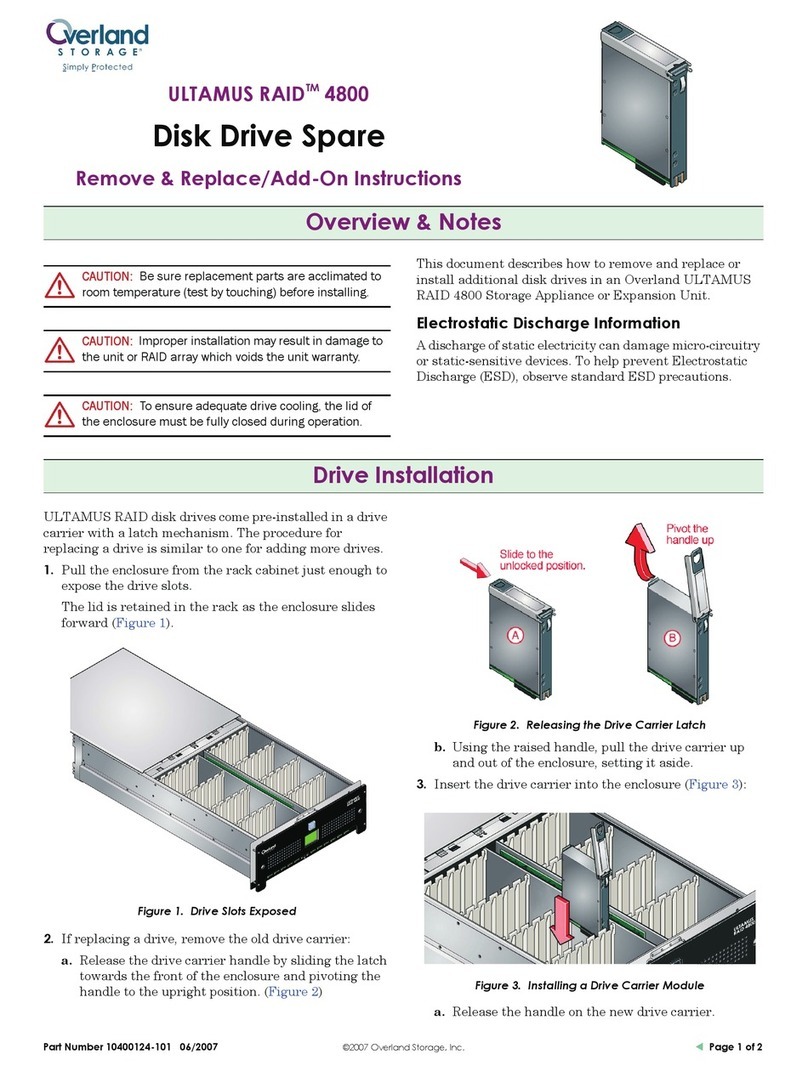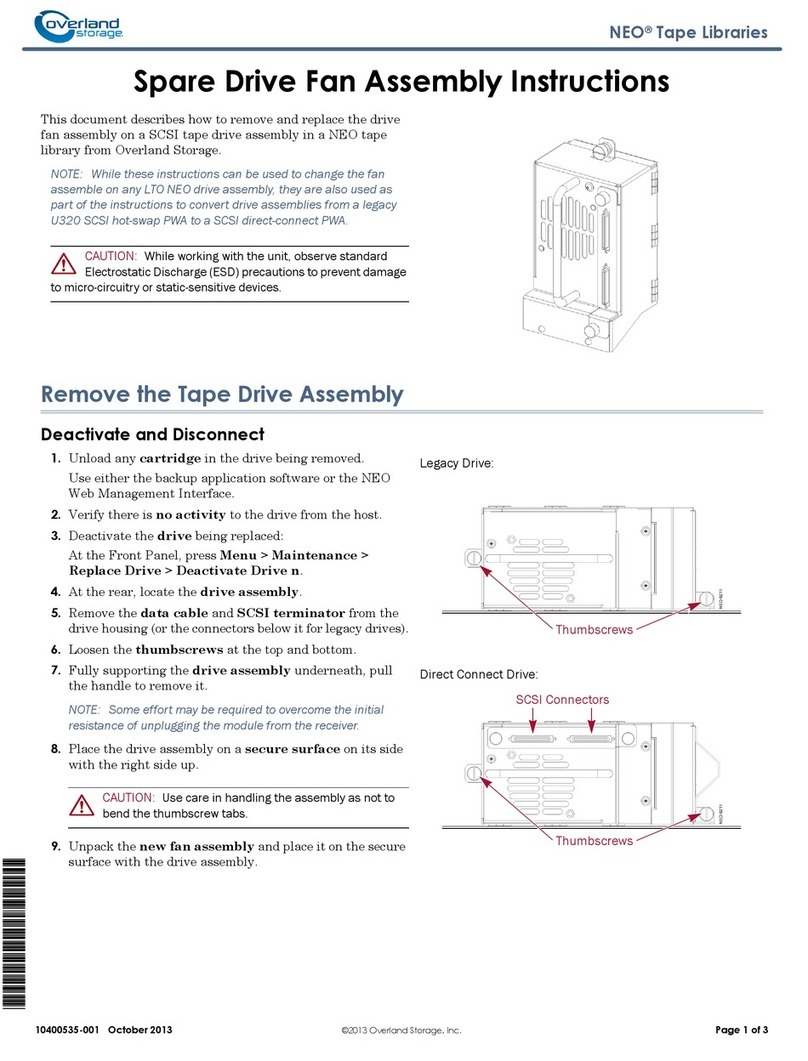–1– –2– –3–
SnapSAN™S2000
2U Storage Appliance
Step 1 - Required Registration
It is essential that you activate your warranty. Technical and warranty support are
not available until it is done:
1. Go to http://www.overlandstorage.com/ and select
Service & Support > My Products.
2. At the Site Login, enter your e-mail address and
password, and click GO.
3. Click Register New Product.
4. Fill in the information (including serial number)
and click Submit.
Your warranty certificate will be emailed to you. Follow the instructions included to
complete the registration process.
Step 2 - Installation
WARNING: Use care during rack installation or removal to prevent accidental tipping of
the rack causing damage or personal injury.
AVERTISSEMENT: Soyez prudent lors de l'installation ou de l'enlèvement du support afin
d'empêcher le renversement accidentel de la crémaillère, pour éviter dommages et
blessures.
The S2000 rail kit can be installed in
either square- or round-holed 19-inch
(EIA-310) racks.
NOTE: Two-post telco-style or other rack
less than 29-inches in depth will NOT
support this unit. Also, for threaded-hole
racks, we recommend using a shelf.
The rails are not universal. They are stamped LH (left) and RH (right) and must be
mounted on the appropriate side (when facing the rack).
Attach Inner Rails to Chassis
1. Mark the screw holes where the rails are to be installed in the rack, making sure
the rear holes are level with the front holes.
2. Remove the inner rail from the rail set:
Adaptors
Screws
LH Rail
RH Rail
Inner Member Release
Middle Release
(Hidden)
Middle
Outer
Inner
a. Fully extend the rail set.
b. Push the inner member latch down, and remove the inner rail.
c. Release and slide the middle member back into the outer member.
3. Attach the right inner member:
a. Facing the chassis, position the rail
against the right side with the locking
tabs going through the holes on the
rail.
b. Slide rail toward the front to lock.
This may require some force as it is a
tight fit.
c. Secure rail with the Phillips screw.
4. Repeat Step 3 to install the left inner
member.
IMPORTANT: Depending on your rack type, continue with either the “Square-Holed
Rack Installation”or “Round-Holed Rack Installation”section.
Square-Holed Rack Installation
1. Position the left outer rail on the
inside of the front rail (with the hooks
in line with the holes).
2. Insert the front bracket into the rack
rail and press down so that the hooks
catch.
The spring-loaded tabs extend into the
holes to prevent the rail from coming
loose.
3. Slide the rear segment of the bracket
rearward, insert the bracket into the rear rail, and press down so that the hooks
catch and the tabs lock.
4. Repeat Steps 1–3for the right slide rail assembly.
Continue with “Install the Unit in the Rack.”
Round-Holed Rack Installation
Before installing the rails on an unthreaded round-holed
rack, the round-hole adaptors must be installed on the
ends of the outer rail members.
1. Attach the adaptors:
a. Position the adaptor stamped “A” at the front of
the left rail.
NOTE:
Make sure the “A” stamp is at the top and the square adaptor holes are aligned
with the rail hooks.
b. Press the adaptor onto the hooks and slide
it upwards until it locks (clicks) with the
tabs snapping into place.
c. Repeat Steps a–b for the left rear adaptor
(stamped “B”).
2. Position the left outer rail on the inside of the
front rail with the holes aligned with the
marked rack holes.
3. Loosely attach the rail front to the rack with
the screws.
4. Slide the rear rail segment rearward until the rear adaptor holes are in line
with the marked rack holes.
Screw
Align Rear
Holes to Tabs
5. Secure the rear of the rail to the rack with the screws, and then tighten the front
screws to secure it.
6. Repeat Steps 1–5for the right rail.
Install the Unit in the Rack
WARNING: It is recommended that a mechanical lifter (or at least two people) be used
during rack installation or removal to prevent injury.
AVERTISSEMENT: Pour éviter toute blessure il est recommande qu'un monte-charge (ou
deux personnes au moins) soit utilisé lors de l'installation ou de l'enlèvement du
support.
1. At the front, extend both middle
rail members until they lock
(click).
2. Using a mechanical lifter (or two
people), lift and engage the
S2000 inner rails with the rack
rails.
3. Slide the S2000 into the rack
until it stops.
4. Using the two screws provided,
secure the S2000 flanges to the
rack.
Step 3 - Drive Insertion
The S2000 comes without disk drives installed (they are sold separately in singles and
4-packs). A combination of 4 to 12 SAS and/or SATA drives can be installed with blank
drive carriers filling in the remaining empty slots.
Recommended Drive Configurations
Before adding additional drive assemblies, note the following:
•Different capacity drives can be installed but should not be in the same RAID
array because capacity for all drives in the RAID is limited to the capacity of the
smallest drive member.
•Drives of different rotational speed (such as, SAS and SATA drives) can be
installed, but they should not be mixed in the same column. Additional Global Hot
Spares are needed for the different drive types.
Install Drives
NOTE: Do not remove the disk drives from their carriers. Doing so voids the drive warranty.
Once the S2000 is in the rack, install the drives. Initially, the top row is empty and the
other two rows are filled with drive blanks. Remove as many blanks as needed:
1. Remove any blanks by pressing the lever release button and pulling it out.
2. Release the lever on the drive assembly, position it in front of the appropriate
bay, and slide it in until resistance is felt.
3. Push the lever in to lock the assembly in the bay.
4. Repeat Steps 1–3for each remaining drive carrier.
IMPORTANT: To maintain proper airflow and cooling, a drive assembly or a blank drive
carrier must be installed in every slot. No empty slots are allowed. A minimum of four
drives must be installed for proper operation.
*10400276004*
10400276-004