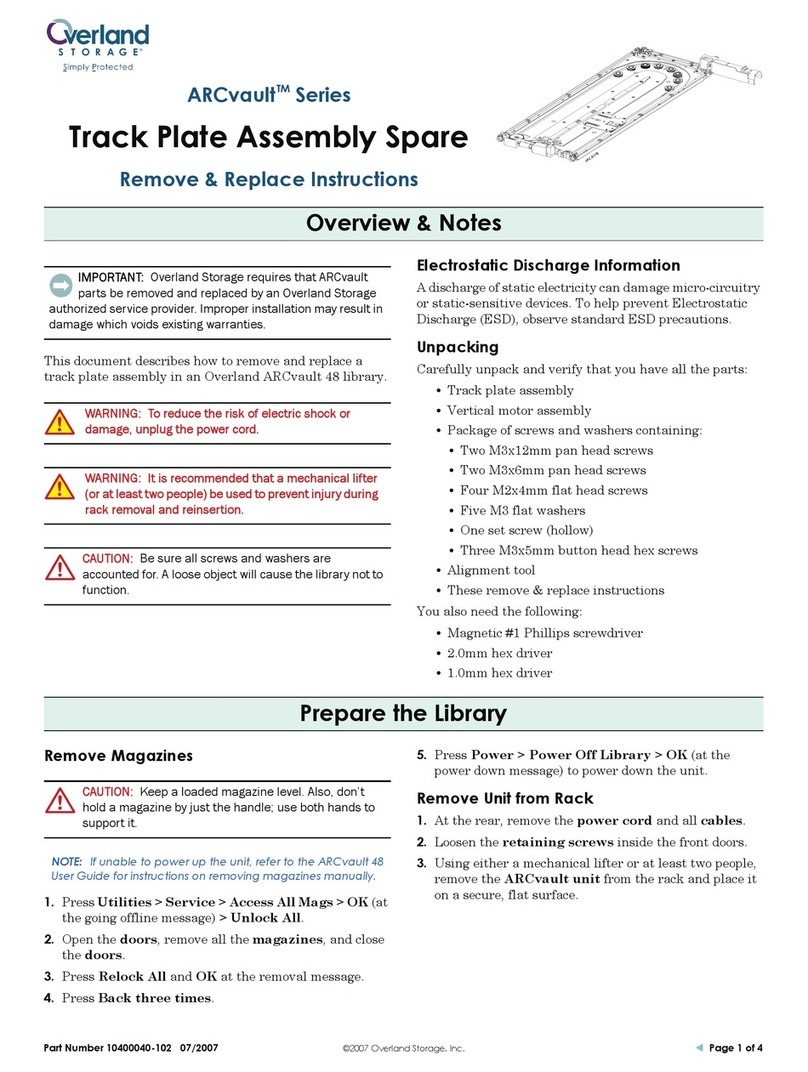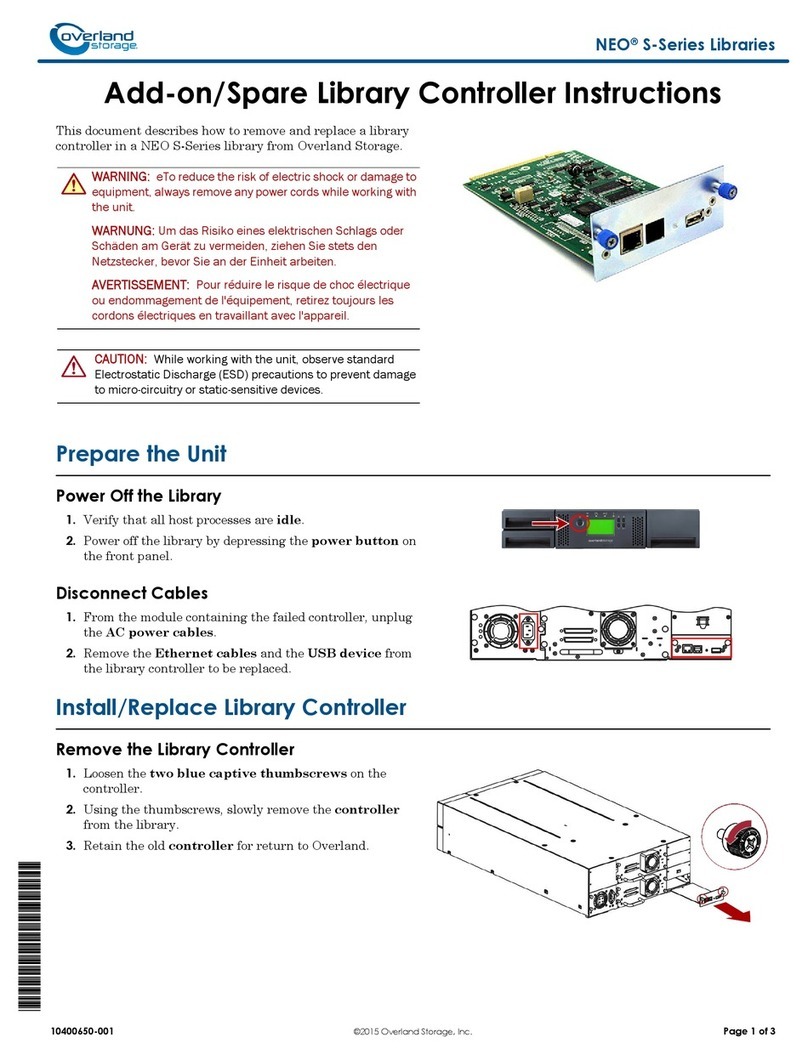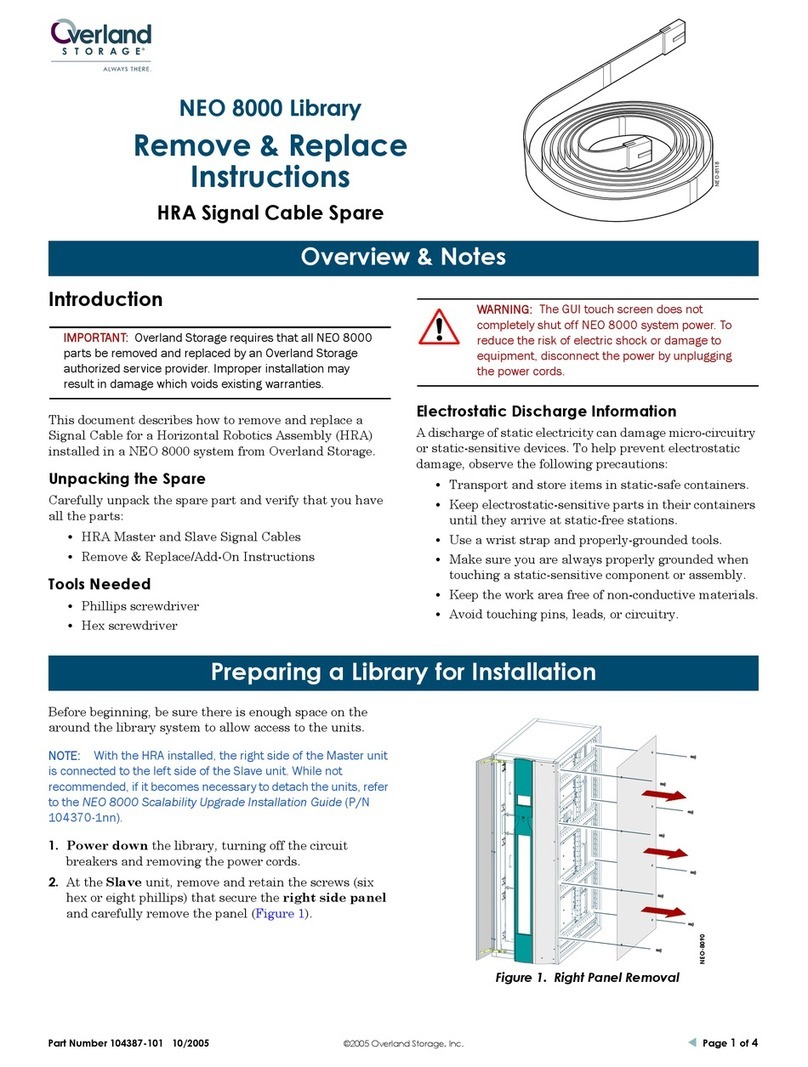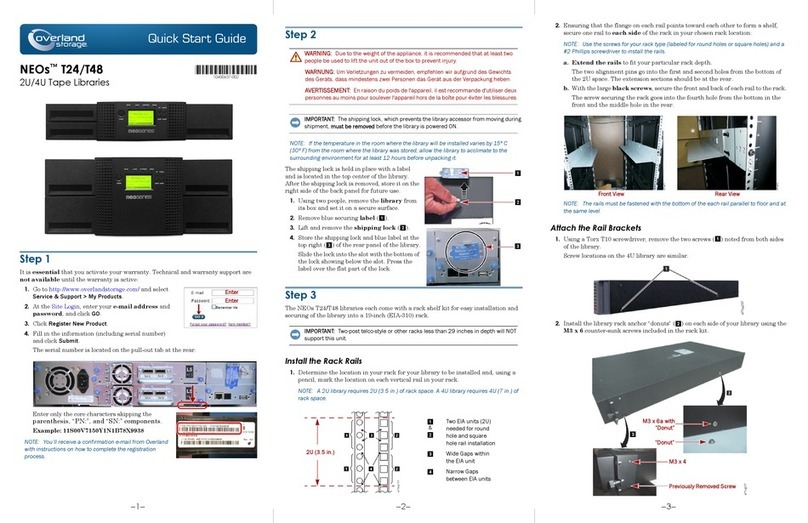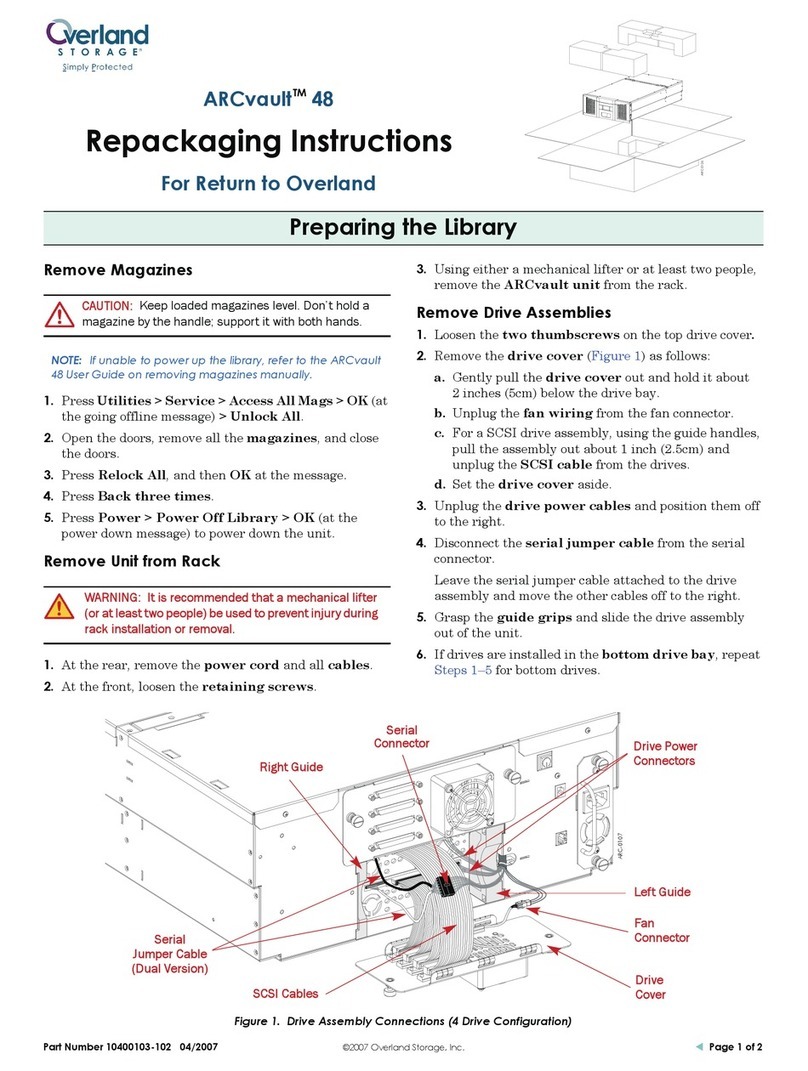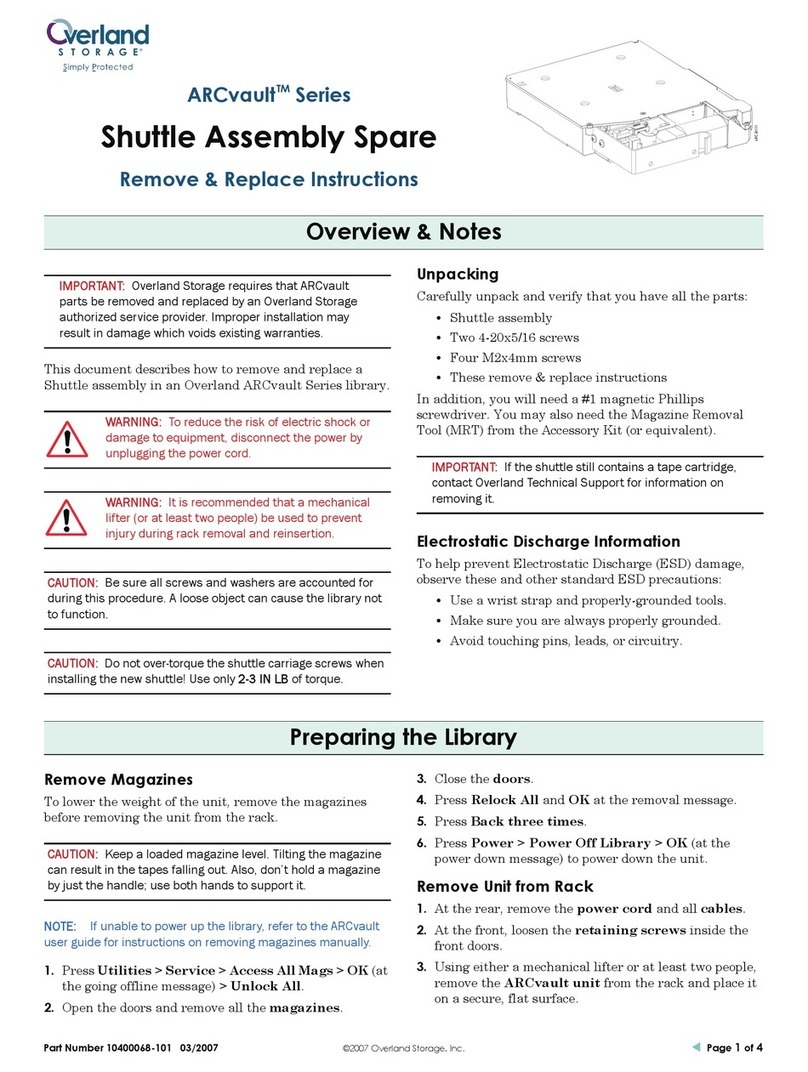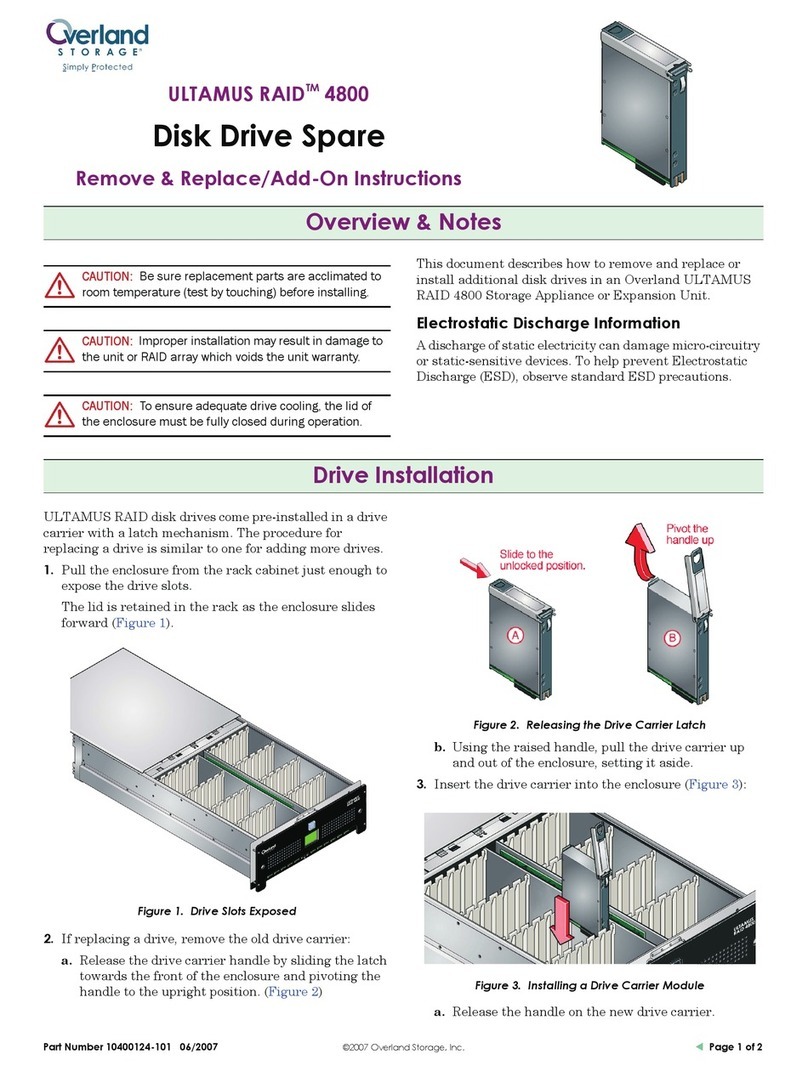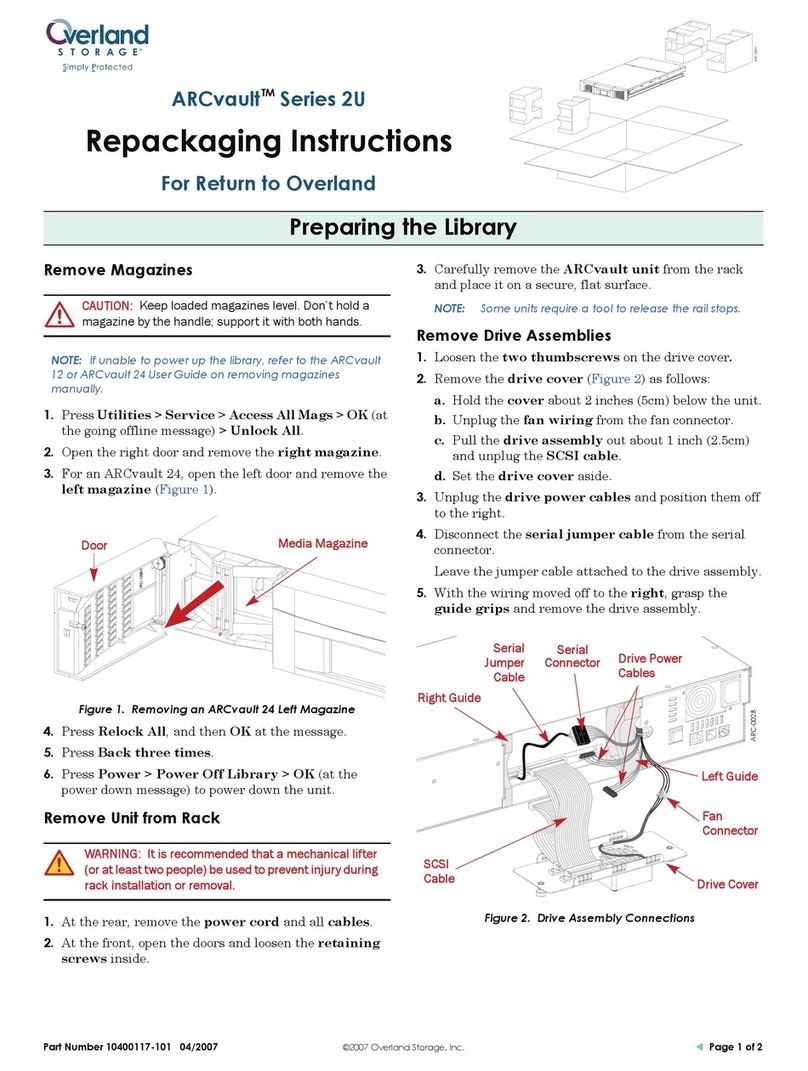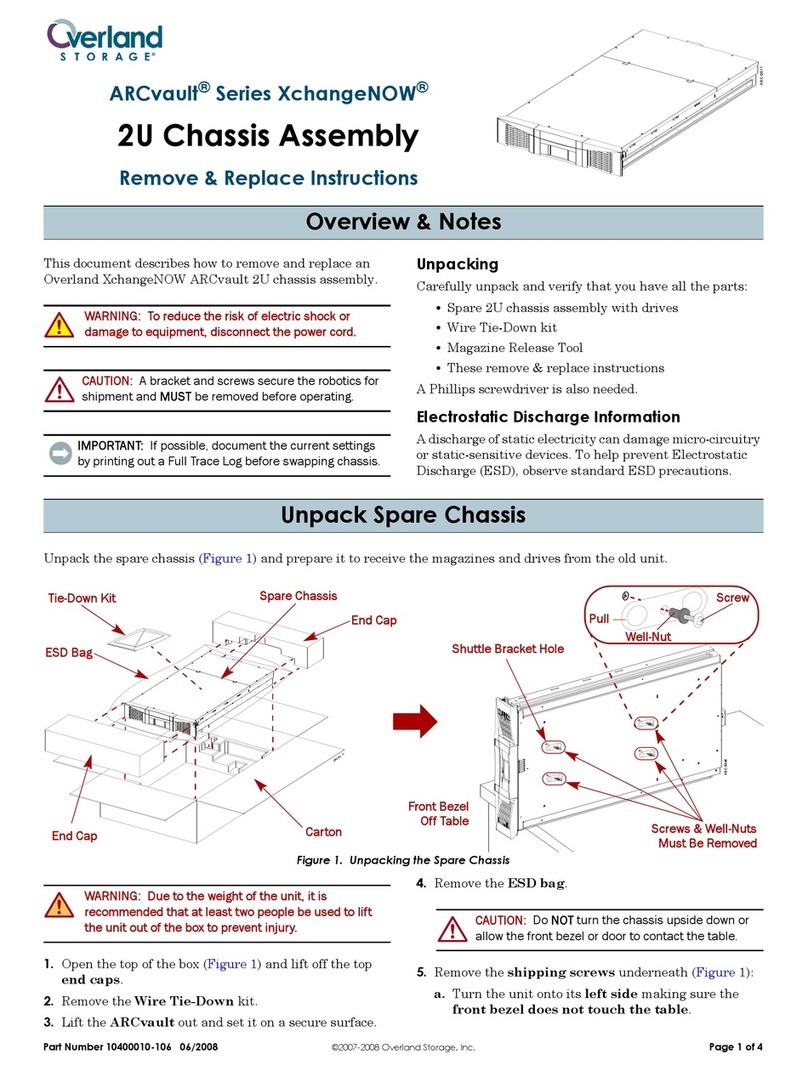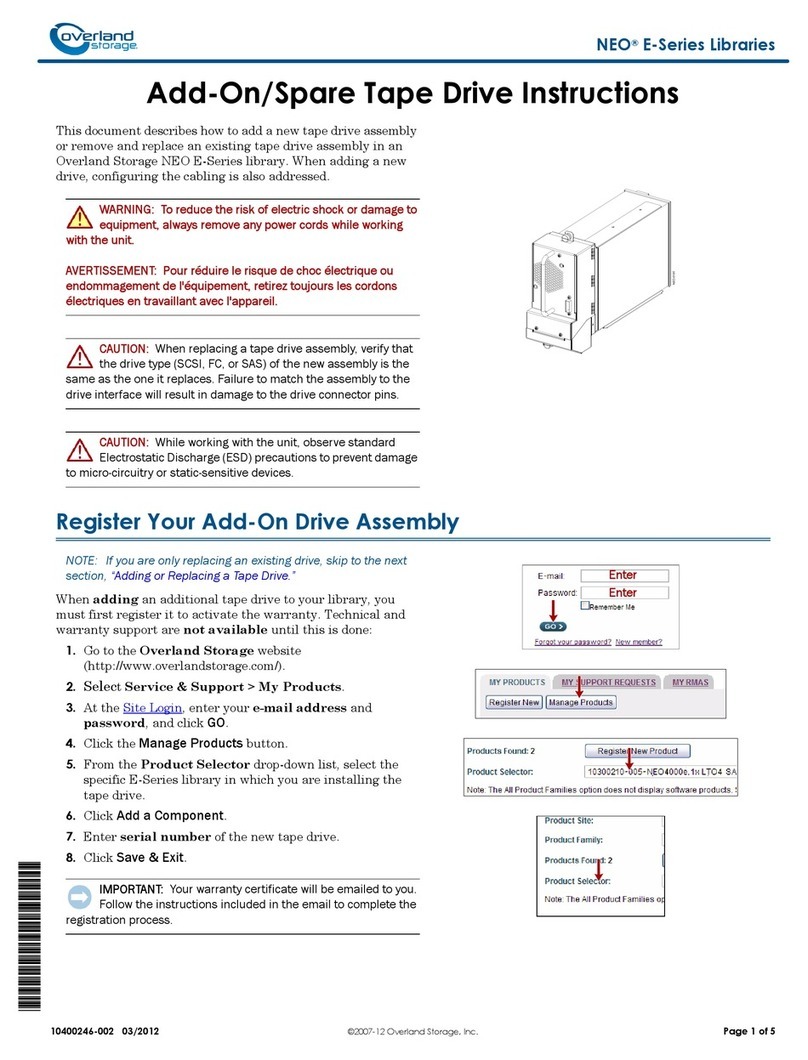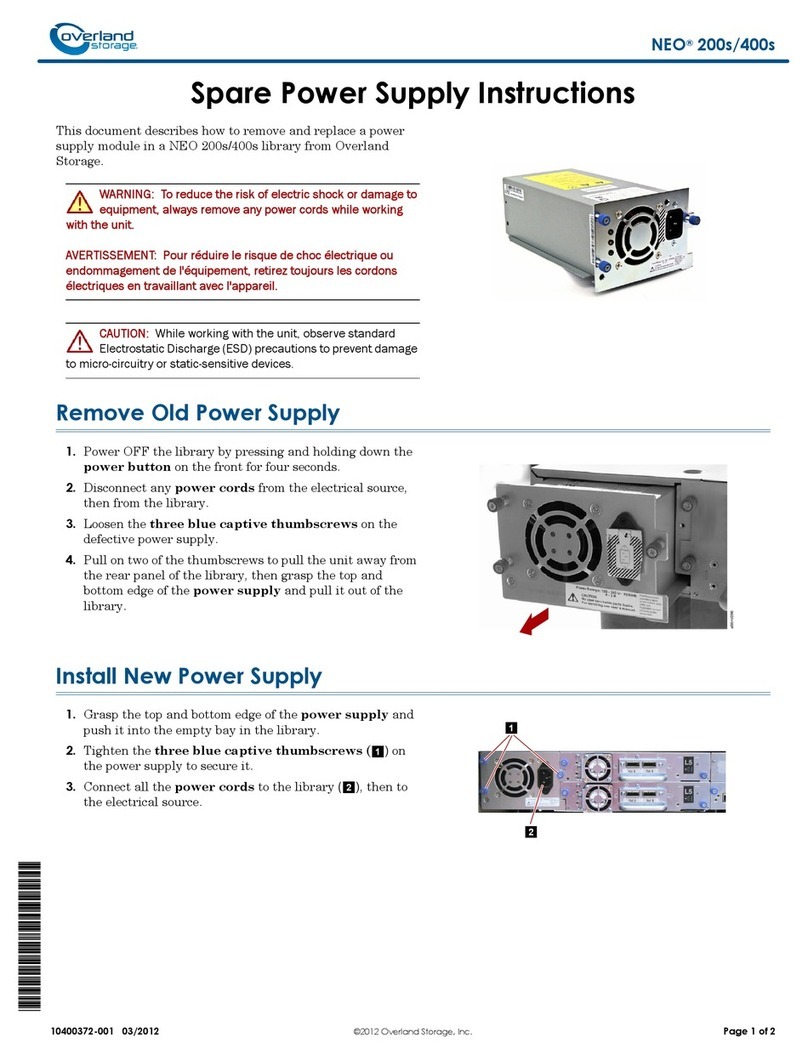–4– –5– –6–
http://support.overlandstorage.com
You can get additional technical support on the Internet at the Overland Storage Support web page, or
by contacting Overland Storage using the information found on the Contact Us page on our web site.
OD11005 04/2013 ©2011-13 Overland Storage, Inc.
4. Special steps for a round-holed rack:
a. Slide the node back and forth once to set the rails.
b. Push the node in and tighten the four rear rail screws.
c. Pulling the unit out a few inches, tighten the four front rail screws.
d. Push the node all the way into the rack.
5. Secure the node to the rack with the captive screws.
Step 4
The node comes with only blank drive carriers installed. Up to 12 disk drives can be
installed with blank carriers filling in the empty slots.
NOTE: Do not remove the disk drives from their carriers. Doing so voids the drive warranty.
Install Drives
Once the SnapScale is in the rack, install the drives as follows:
1. For slots that will be used for drives, remove the
blank drive carriers, leaving the remaining
blanks in place in the unused slots.
2. Positioning a drive assembly in front of the
appropriate bay, slide it in until the latch clicks,
locking the assembly in the bay.
3. Repeat Step 2 for each remaining drive assembly.
IMPORTANT: To maintain proper airflow and cooling, a drive assembly or a blank drive
carrier must be installed in every slot. No empty slots are allowed.
Attach the Bezel
1. Position the bezel with the top and bottom tabs aligned with the chassis front.
2. Move the bezel toward the unit until the magnets engage.
3. Verify that the bezel is aligned properly with all the LEDs visible and the Power
Panel on the right side in line with the bezel flange hole.
Step 5
Cable Attachment
IMPORTANT: The speed/duplex setting of the Ethernet ports defaults to autonegotiate.
The networking switches or hubs used must also be configured to autonegotiate;
otherwise, network throughput or connectivity to the SnapScale may be seriously impacted.
1 - AC Power Sockets
2 - USB 2.0 Ports
3 - Serial Port*
4 - USB 2.0 Ports
5 - Ethernet 1 Port (Client)
6 - Ethernet 2 Port (Client)
7 - Ethernet 3 Port (Storage)
8 - Ethernet 4 Port (Storage)
9 - SAS Card Port
123694
* For use by Technical Support only.
578
1Gb Version
1. Verify that all client and storage switches are connected to a UPS.
For failover, verify that the two storage switches are plugged into different UPS
units connected to different power sources.
2. Using the two included 1Gb cables or two 10Gb cables, connect the Client
Ethernet ports on the node to the Client switch.
3. Using an included 1Gb cable or a 10Gb cable, connect the Storage Ethernet port
on the node to one of two Storage switches.
NOTE: The storage-side network must be isolated and exclusive to the cluster.
4. Using an included 1Gb cable or a 10Gb cable, connect the Storage Ethernet port
on the node to the other Storage switch (for failover).
5. Connect the two Storage switches together using an included 1Gb cable or a 10Gb
cable.
6. Attach both supplied power cords to the AC power sockets on the node and the
other ends to different UPS units.
NOTE: SnapScale nodes are designed to work with APC-brand USB or network-based UPS
devices to automatically shut down cleanly in the event of a power failure. Refer to the
administrator’s guide for detailed information on their use.
7. Briefly press the front power switch to power on the node.
Important – Read This Before Continuing
After initial power up, a new SnapScale node takes up to 10 minutes to complete the
new appliance initialization process. During this time, the Status LED flashes an
alternating green and amber pattern.
CAUTION: Under no circumstances should power be removed while the system is in this
state! Doing so may render the appliance inoperable.
Once initialization is complete, the system automatically reboots and the Status LED
displays a solid green color.
1 - AC Power Sockets
2 - USB 2.0 Ports
3 - Serial Port*
4 - USB 2.0 Ports
5 - Ethernet 3 Port (Client)
6 - Ethernet 4 Port (Client)
7 - Ethernet 5 Port (Storage)
8 - Ethernet 6 Port (Storage)
9 - SAS Card Port
123 694
* For use by Technical Support only.
578
10Gb Version
Client Switch
Storage Switch
Storage Switch (Failover)
SnapScale Node
SnapScale Node
Ethernet Cable Connecting Switches
SnapScale Node
SnapScale Node
Step 6
Before continuing, install all the nodes that will make up the SnapScale cluster using
the Quick Start Guide that came with them.
When all the nodes are ready, continue with Step 7 below.
Step 7
Connecting for the First Time
IMPORTANT: SnapScale Independent nodes are configured to acquire an IP address
from a DHCP server on the client network. If no DHCP server is found on the network, the
node defaults to an IP address in the range of 169.254.xxx.xxx. You may not be able to see the
appliance on your network until you discover and optionally assign an IP address.
This procedure requires that name resolution services (via DNS or an equivalent
service) be operational.
NOTE: If necessary, use SnapServer Manager (SSM) to locate the new node. If not installed,
go to the Overland Storage web site to download the SSM software and user guide.
1. Find the node name of one of the nodes.
The default SnapScale node name is “Nodennnnnnn,” where nnnnnnn is the node
number. The node number is a unique, numeric-only string that appears on a
label affixed to the bottom of the node.
2. In a web browser, enter the node name as the URL.
For example, enter “http://Nodennnnnnn” (the default SnapScale node name).
3. Press
Enter
to connect to the Web Management Interface.
4. In the login dialog box, enter admin as the user name and admin as the
password, then click
OK
.
5. Complete the Initial Setup Wizard to either create a new SnapScale cluster or
join an existing cluster.
Your SnapScale system is ready to be configured for your specific environment.
Step 8
User Guides
For detailed information on cabling and configuring your SnapScale
nodes, or adding more nodes to the cluster, refer to the SnapScale
Administrator’s Guide or the RAINcloudOS Release Notes. They are
available online at:
http://docs.overlandstorage.com/snapscale
Warranty and Technical Support
For warranty and technical support information, see our Contact Us web
page:
http://www.overlandstorage.com/company/contact-us/index.aspx
For information on contacting Overland Technical Support, visit our
Contact Support web page at http://docs.overlandstorage.com/support