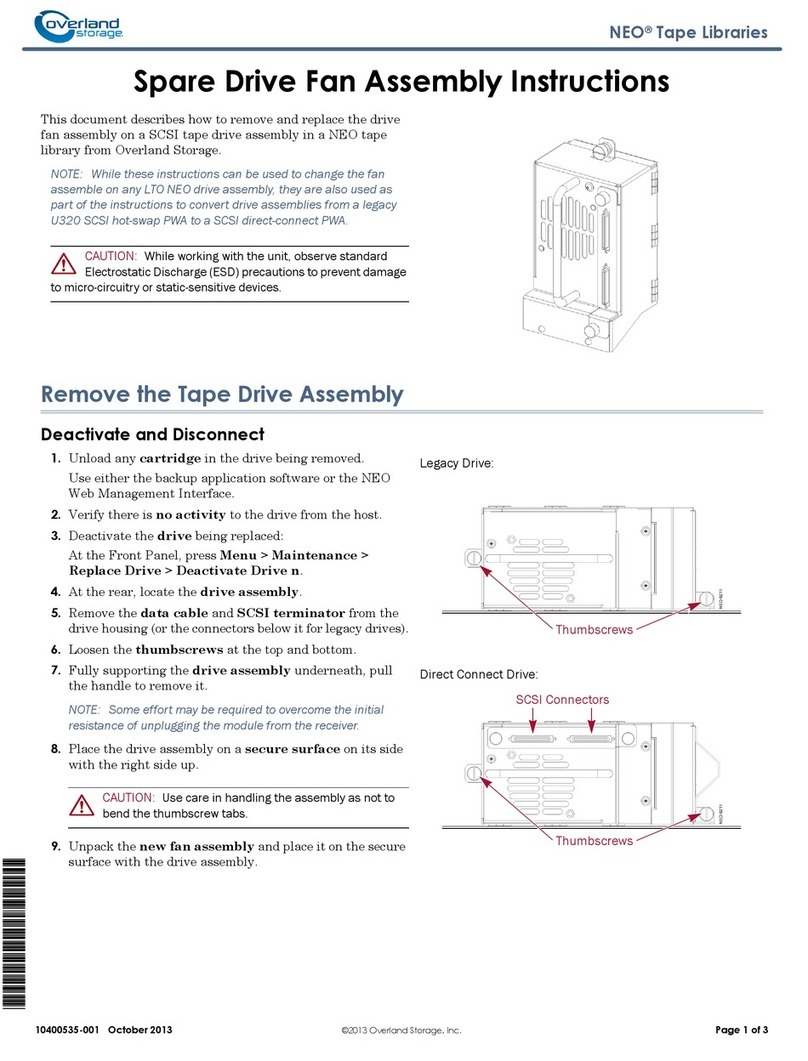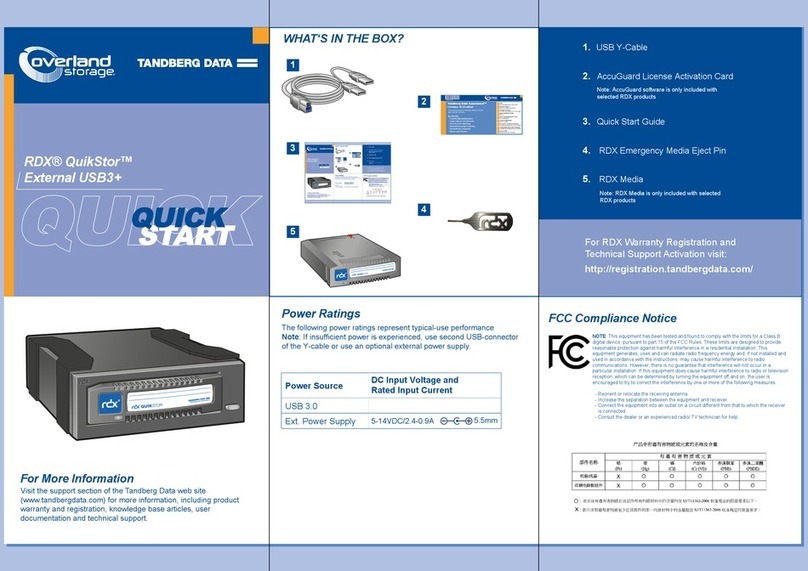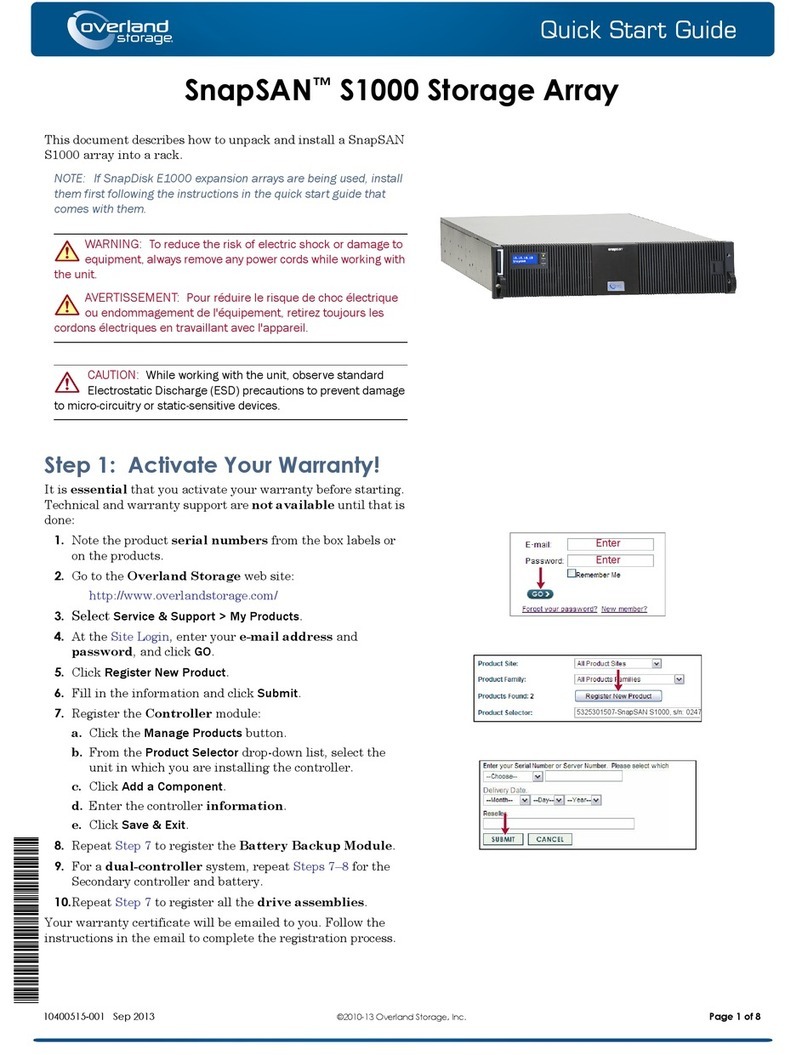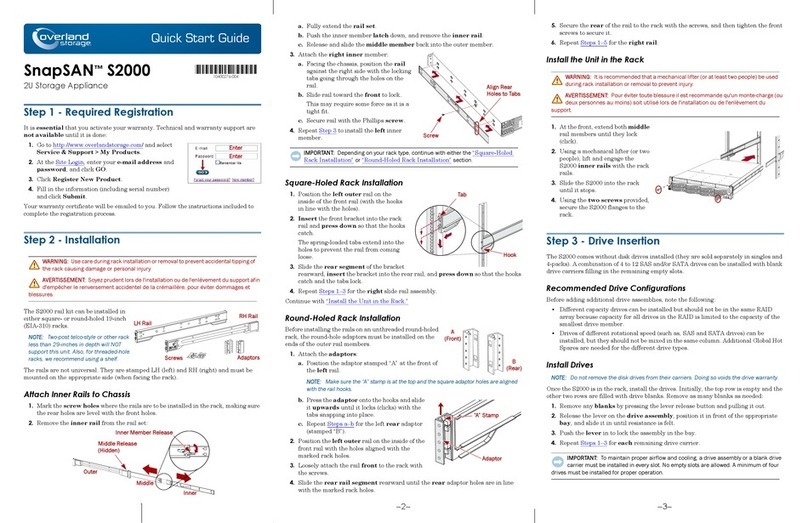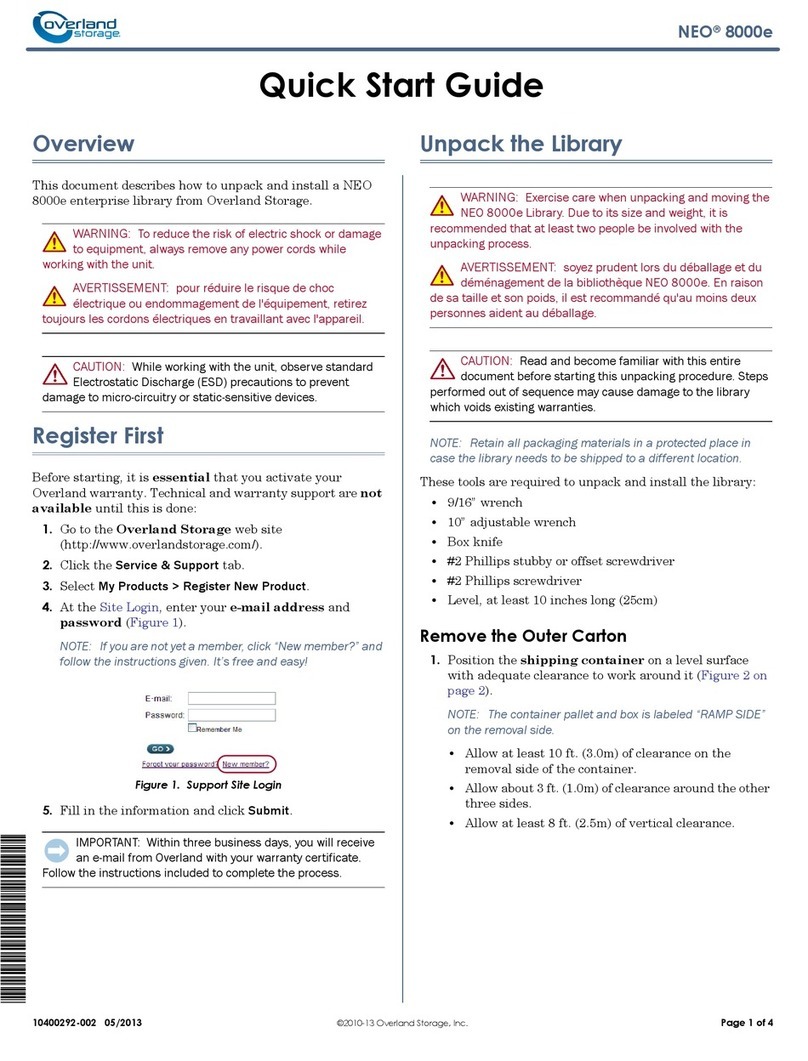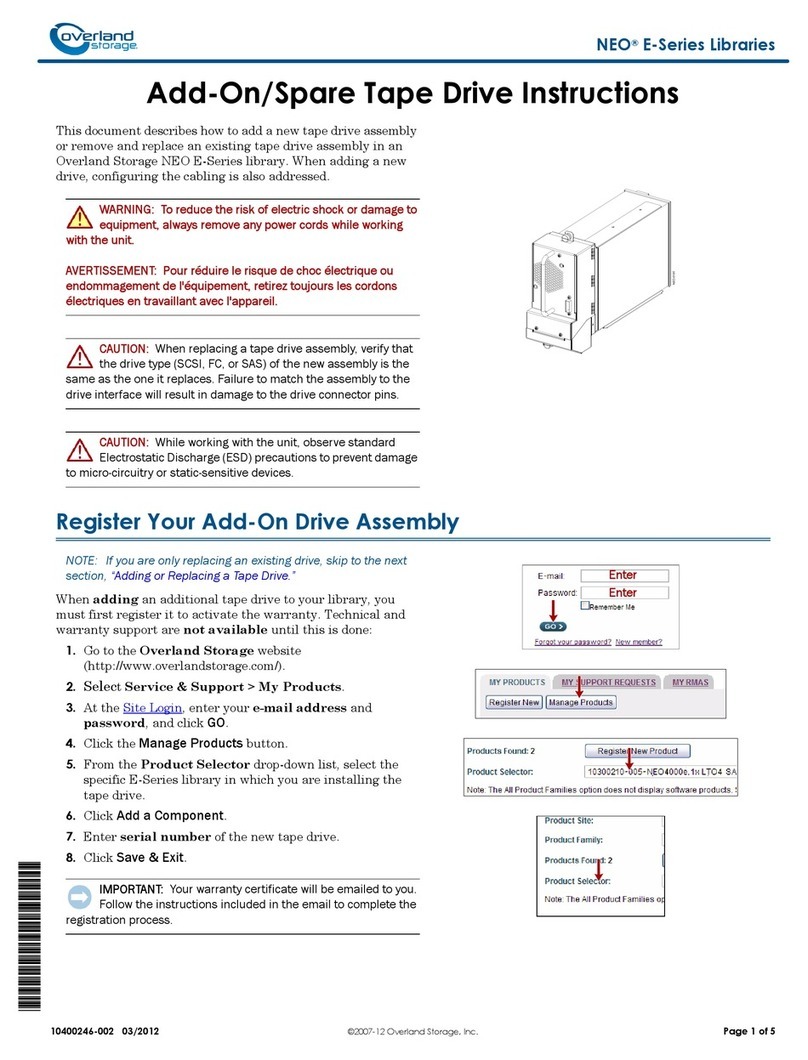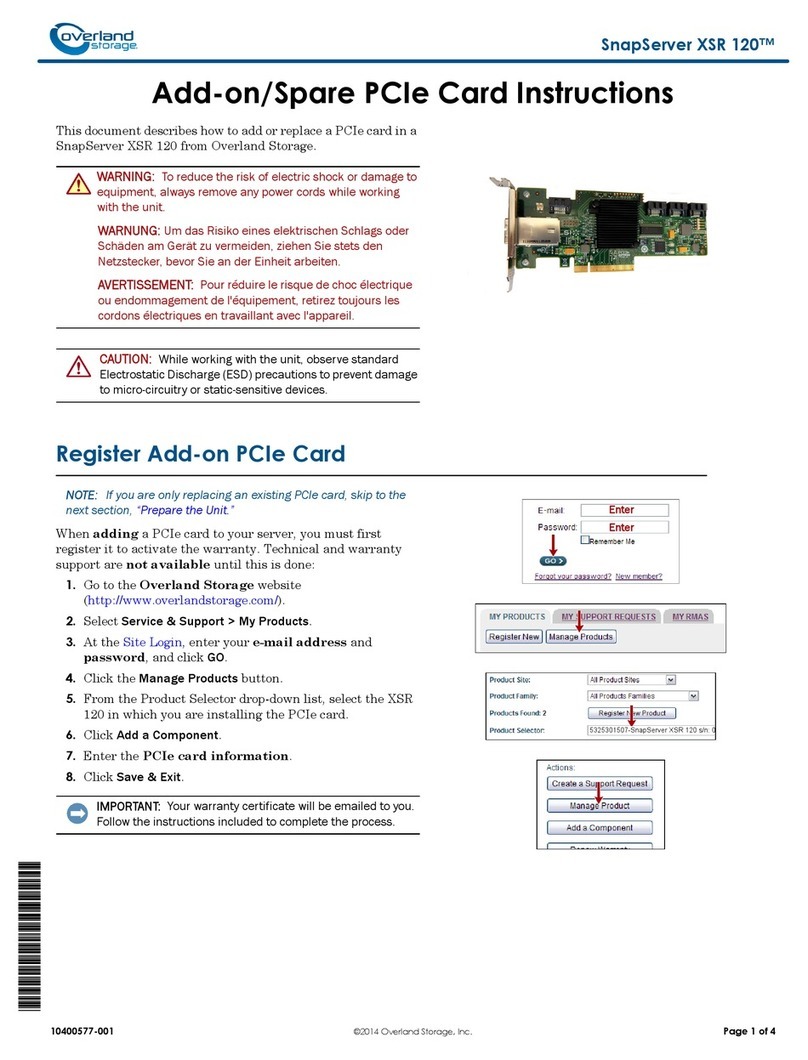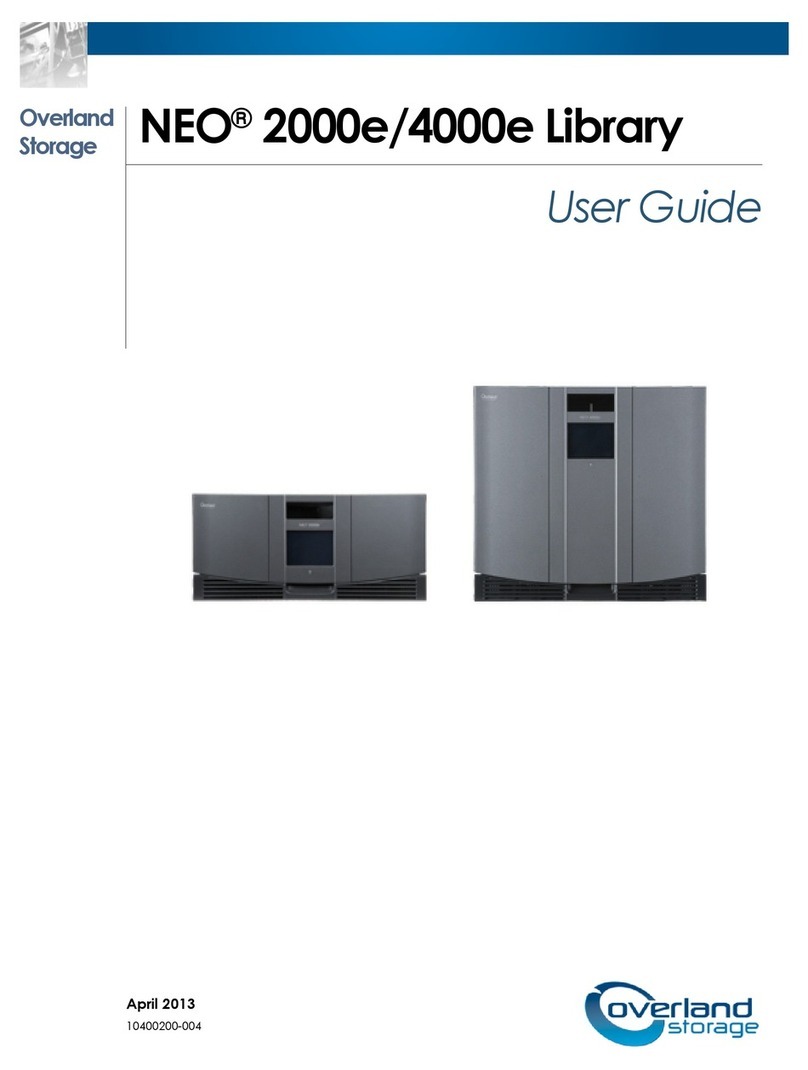10400302-001 06/2010 ©2010 Overland Storage, Inc. Page 1 of 4
LTO Half-Height SCSI
External Tape Drive
Quick Start Guide
Overview
This document describes how to unpack and install an
Overland LTO Half-Height SCSI External Tape Drive to
an external host bus adapter (HBA) port using a
purchased cable.
WARNING: To reduce the risk of electric shock or damage
to equipment, always remove any power cords while
working with the unit.
AVERTISSEMENT: pour réduire le risque de choc
électrique ou endommagement de l'équipement, retirez
toujours les cordons électriques en travaillant avec l'appareil.
CAUTION: While working with the unit, observe standard
Electrostatic Discharge (ESD) precautions to prevent
damage to micro-circuitry or static-sensitive devices.
NOTE: Cables are not supplied in the External Tape Drive
product kits. These cables must be purchased separately.
Register First
Before starting, it is essential that you activate your
Overland warranty. Technical and warranty support are
not available until this is done:
1. Go to the Overland Storage web site
(http://www.overlandstorage.com/).
2. Select Service & Support > My Products.
3. At the Site Login, enter your e-mail address and
password, and click GO.
NOTE: If you are not yet a member, click “New member?”
and follow the instructions given. It’s free and easy!
4. Click the Register New Product button.
5. Fill in the information and click Submit.
IMPORTANT: Within three business days, you will receive
an e-mail from Overland with your warranty certificate.
Follow the instructions included to complete the process.
Introduction
Before you install your tape drive, make sure that:
•You are connecting to an Ultra320 SCSI HBA for an
LTO-4/LTO-3 drive or an Ultra160 SCSI HBA (or
higher) for an LTO-2 drive using a supported cable.
•You are using the correct driver.
Preparing The Host
SCSI Cable and Termination
Use a 68-pin, wide, supported SCSI cable (1) to connect to
the drive. The tape drive provides active termination (it
does not require a terminator) if it is the only device on
the SCSI bus.
Daisy-chaining multiple devices is not recommended. If
you do so, do not mix drive families (only daisy-chain
with other Ultrium tape drives) and attach no more than
two devices to the same SCSI bus. The last device on the
SCSI chain must be terminated correctly.
SCSI HBA Card
If you do not already have a SCSI HBA card installed,
you must purchase a supported HBA card along with a
matching cable. You need a spare PCI slot for the card.
Your tape drive will work with lower-rated LVDS SCSI
but performance may be degraded. Single-ended SCSI
will degrade performance and limit cable length. Do not
attach to narrow or HVD SCSI.
Drivers
For Windows systems, download the latest drivers from
the HP tape drive drivers web site. For other operating
systems, patch to the latest version of the operating
system, following the instructions in the patch
documentation.
Backup software
It is recommended to upgrade your backup software
application to ensure it works correctly with the new
external tape drive. We do NOT recommend native
backup applications, such as Windows Backup, because
they do not support the full features of the tape drive and
may cause performance problems.
NOTE: Some backup applications require you to use their own
drivers. Refer to the documentation of your software
application to ensure you are using the recommended driver.
*10400302001*