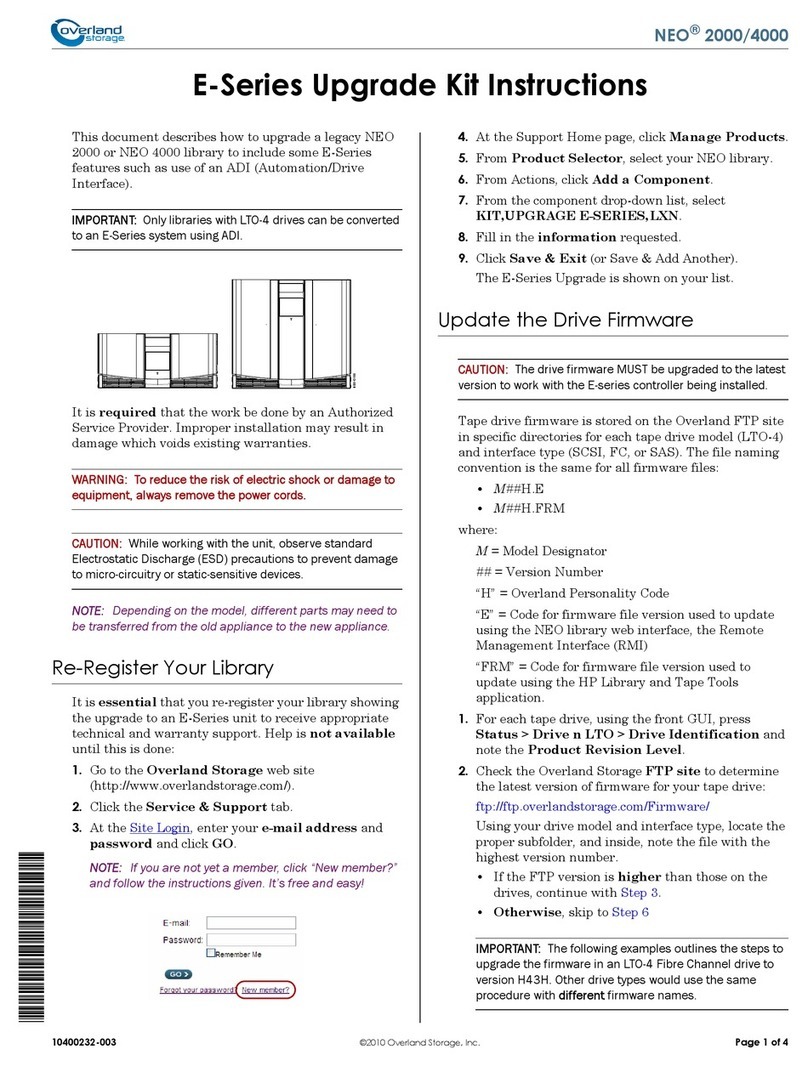Overland Storage SnapServer DX1 User manual
Other Overland Storage Storage manuals
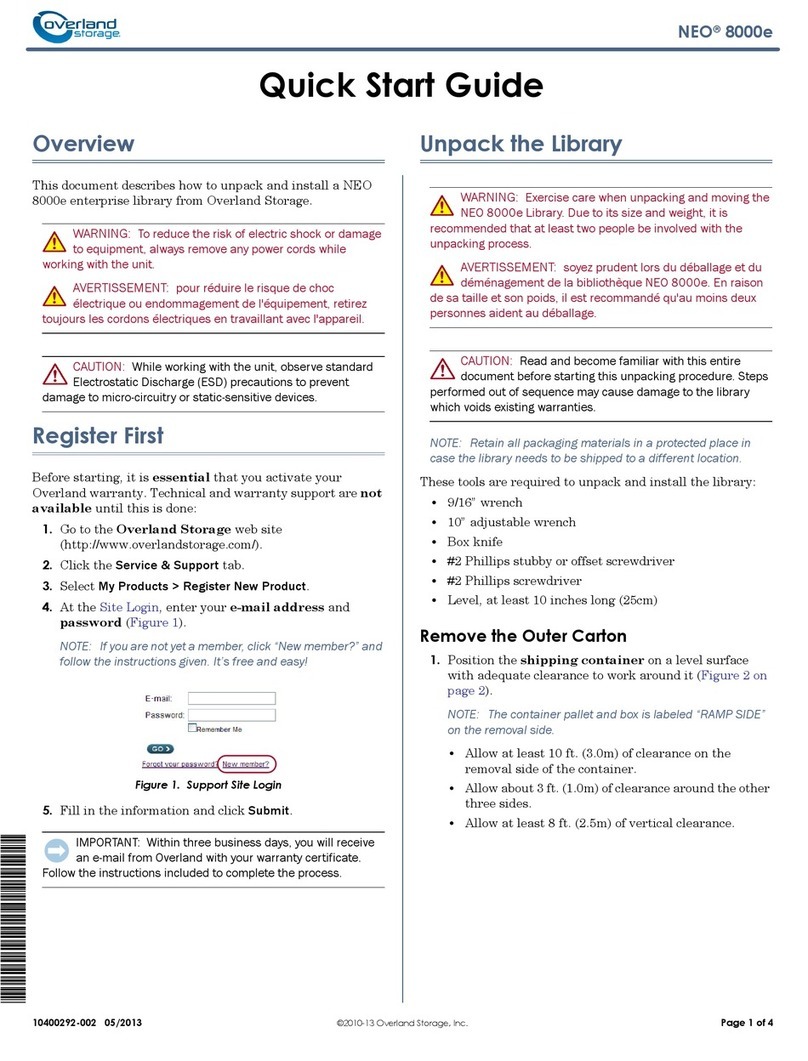
Overland Storage
Overland Storage NEO 8000E User manual

Overland Storage
Overland Storage SnapServer XSD 40 User manual
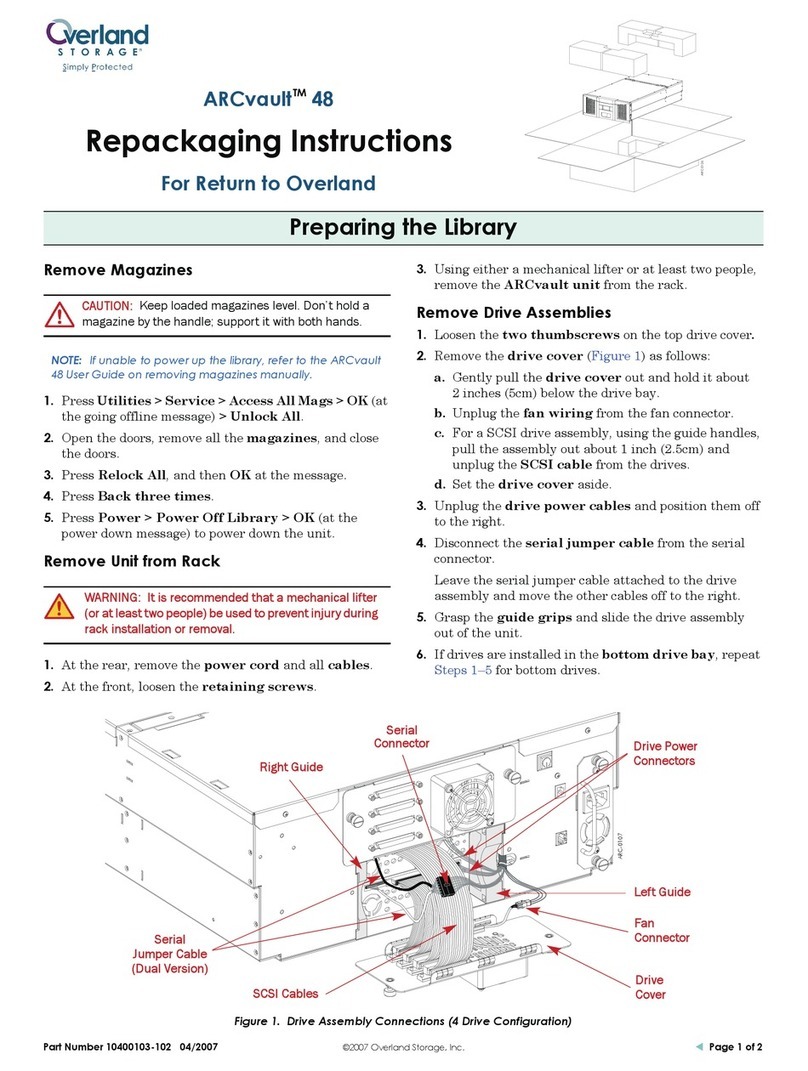
Overland Storage
Overland Storage ARCvault 48 User manual
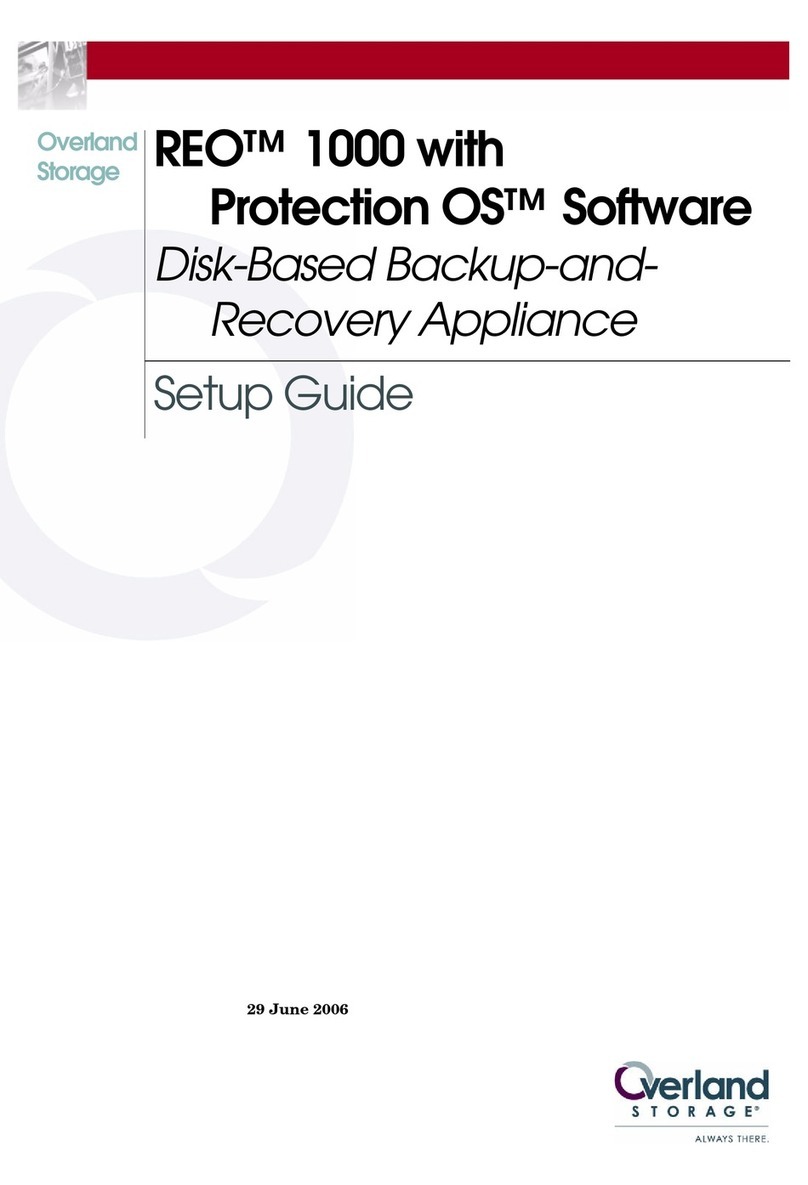
Overland Storage
Overland Storage REO 1000 User manual

Overland Storage
Overland Storage REO 9000 User manual
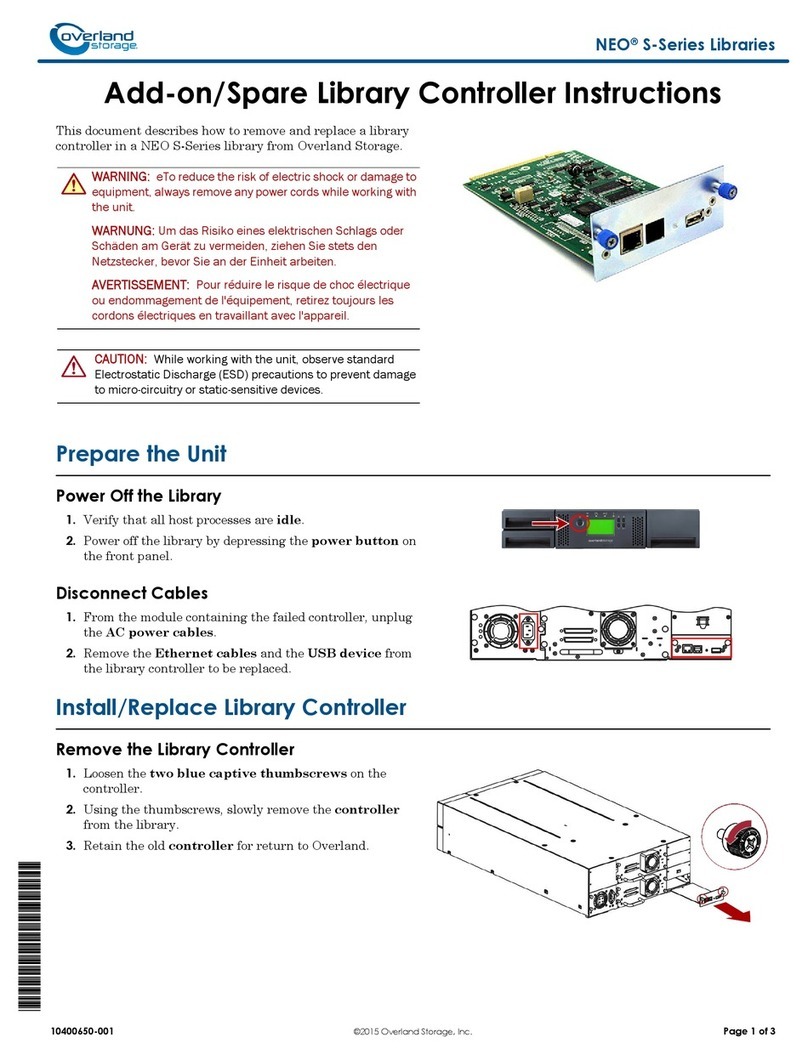
Overland Storage
Overland Storage NEO S-Series User manual
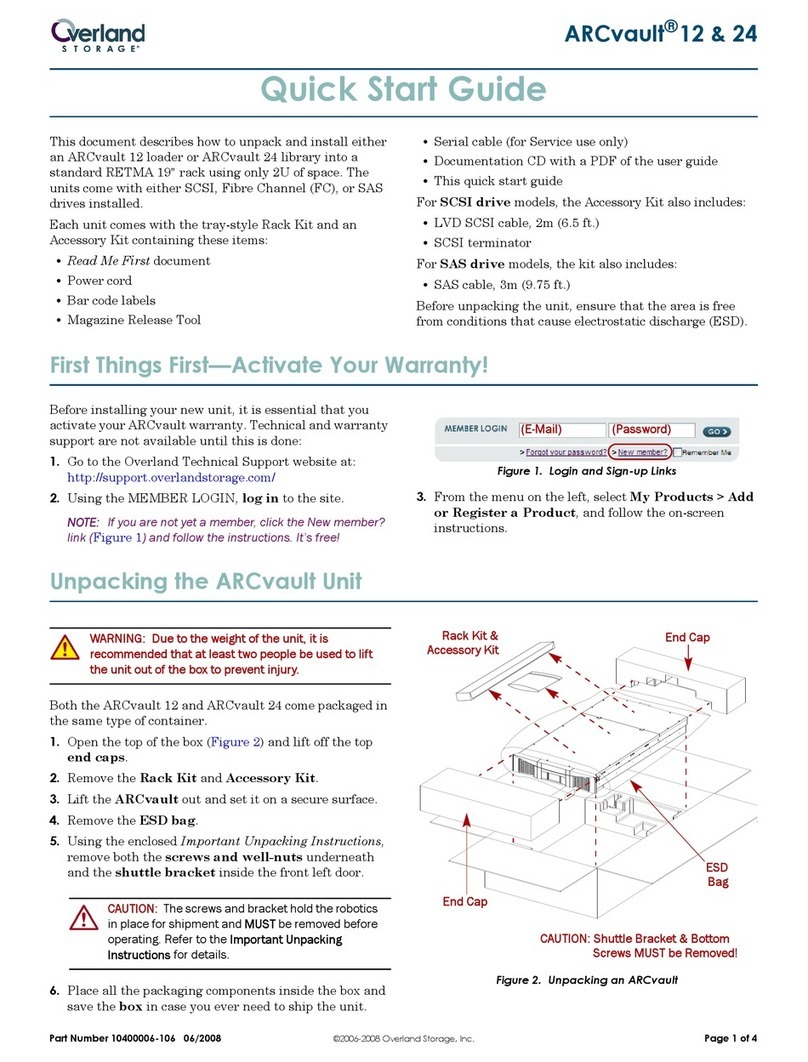
Overland Storage
Overland Storage ARCvault 12 User manual

Overland Storage
Overland Storage REO 4500x User manual

Overland Storage
Overland Storage SnapServer XSD 40 User manual

Overland Storage
Overland Storage LoaderXpress Guide

Overland Storage
Overland Storage SnapSAN S3000 Service manual

Overland Storage
Overland Storage PowerLoader User manual
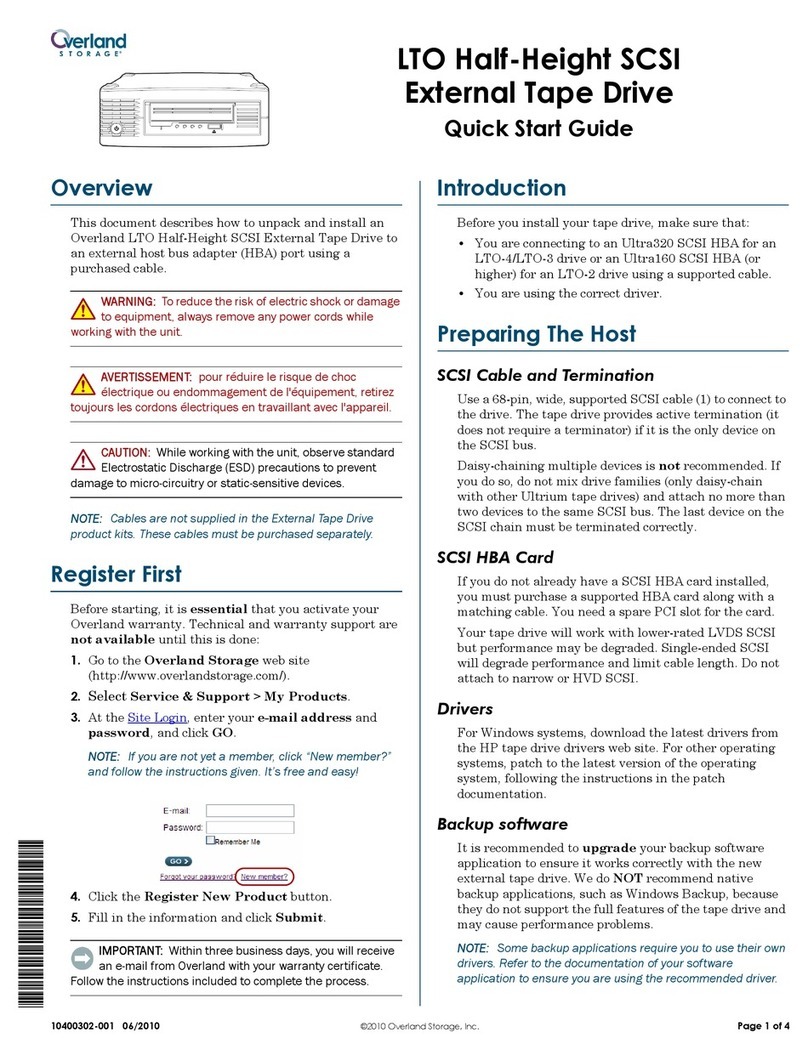
Overland Storage
Overland Storage LTO-4 User manual

Overland Storage
Overland Storage Ultamus Raid 1200 User manual
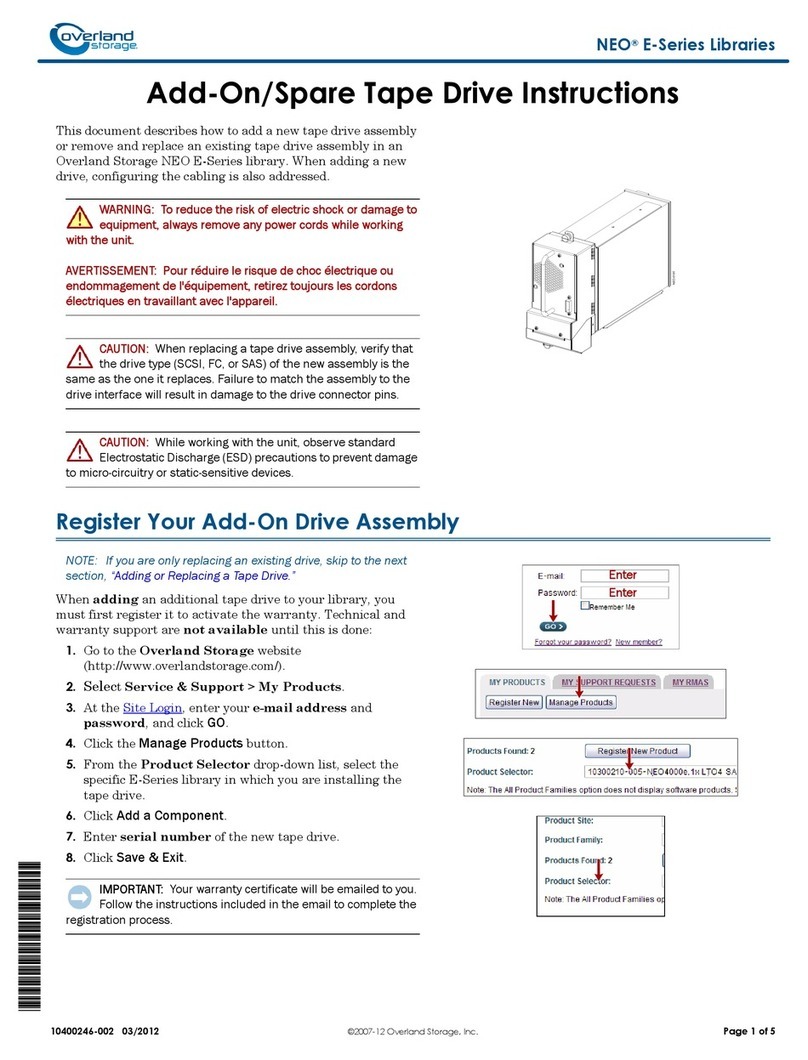
Overland Storage
Overland Storage NEO 2000e User manual

Overland Storage
Overland Storage NEO 8000E User manual
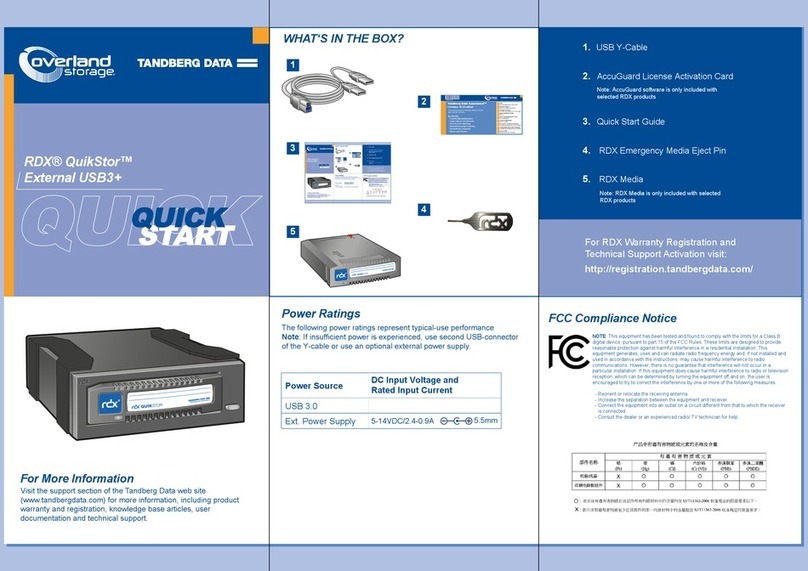
Overland Storage
Overland Storage Tandberg Data RDX QuikStor User manual

Overland Storage
Overland Storage NEO 8000 User manual

Overland Storage
Overland Storage NEO 8000 User manual

Overland Storage
Overland Storage NEO 8000E User manual