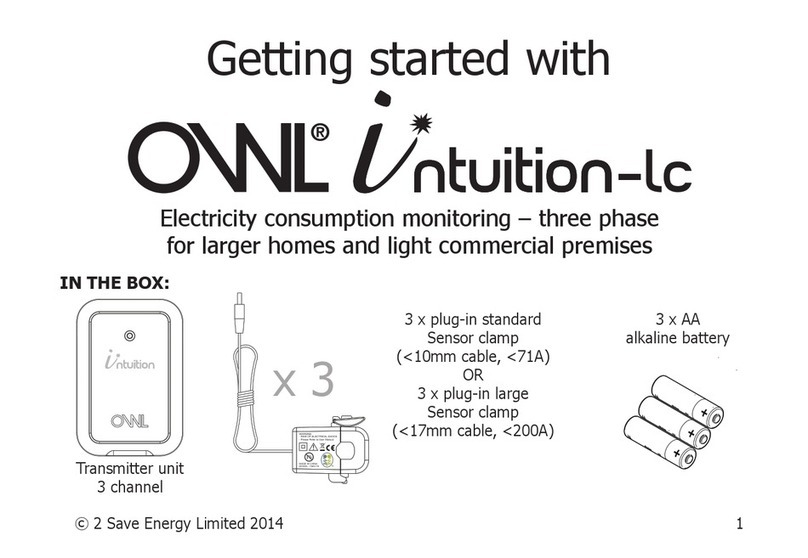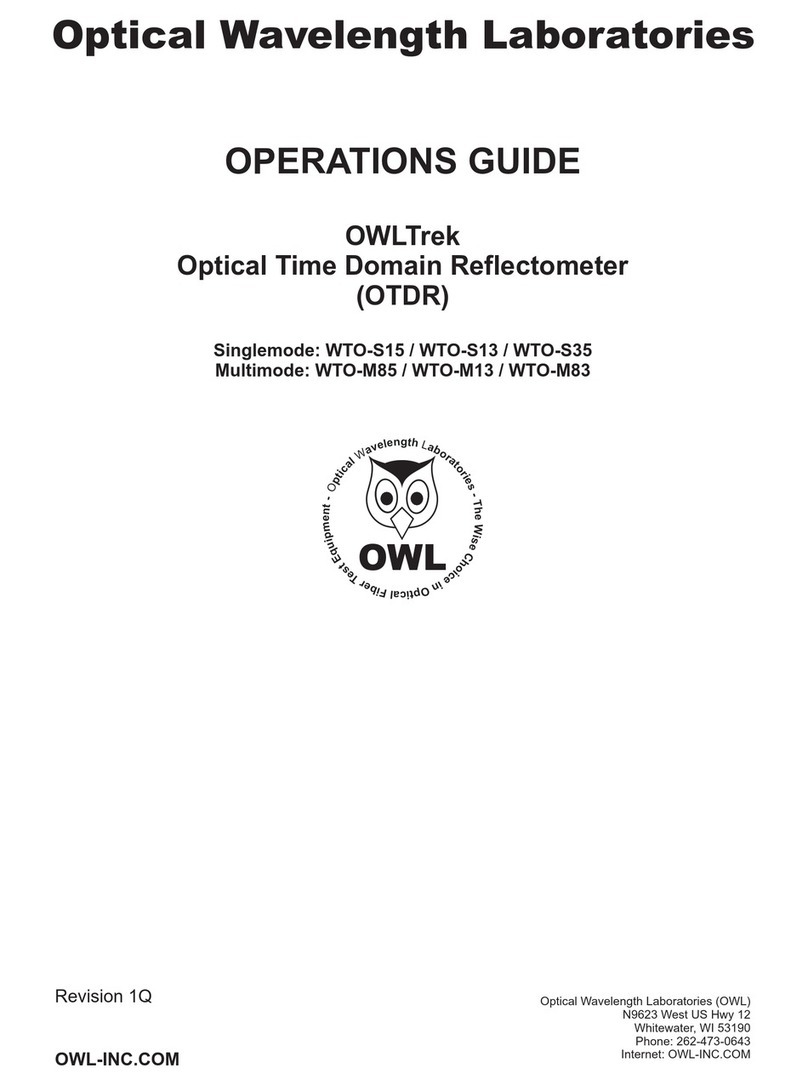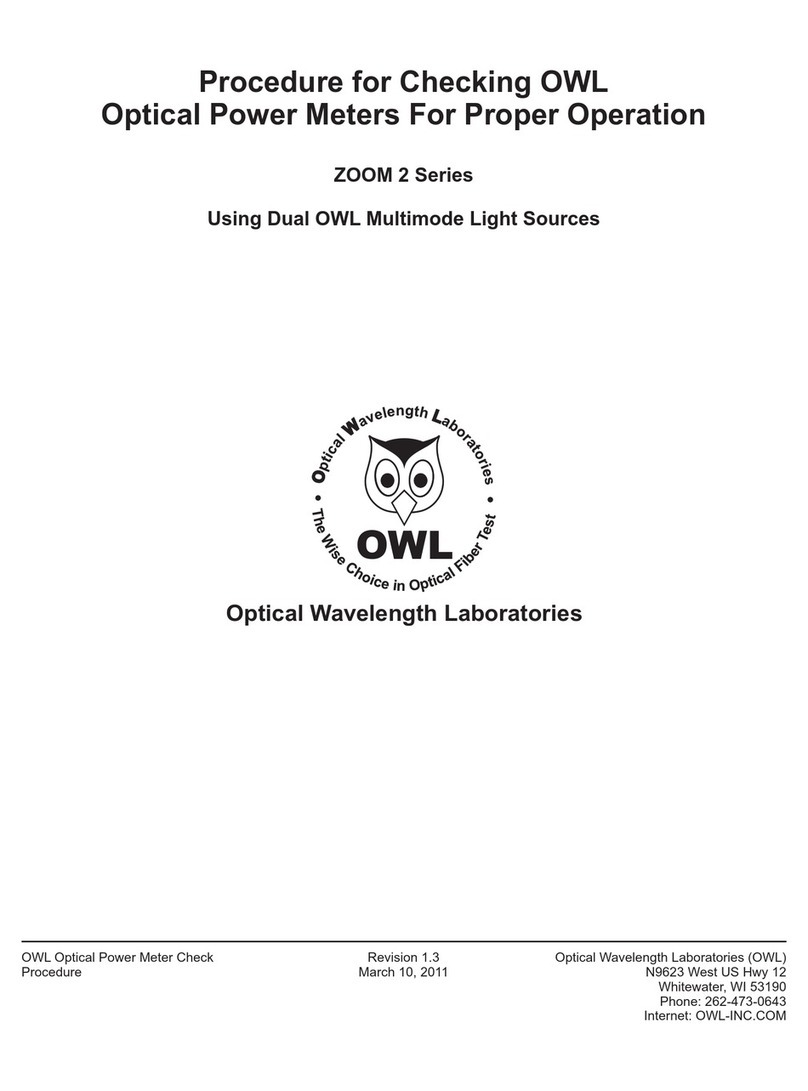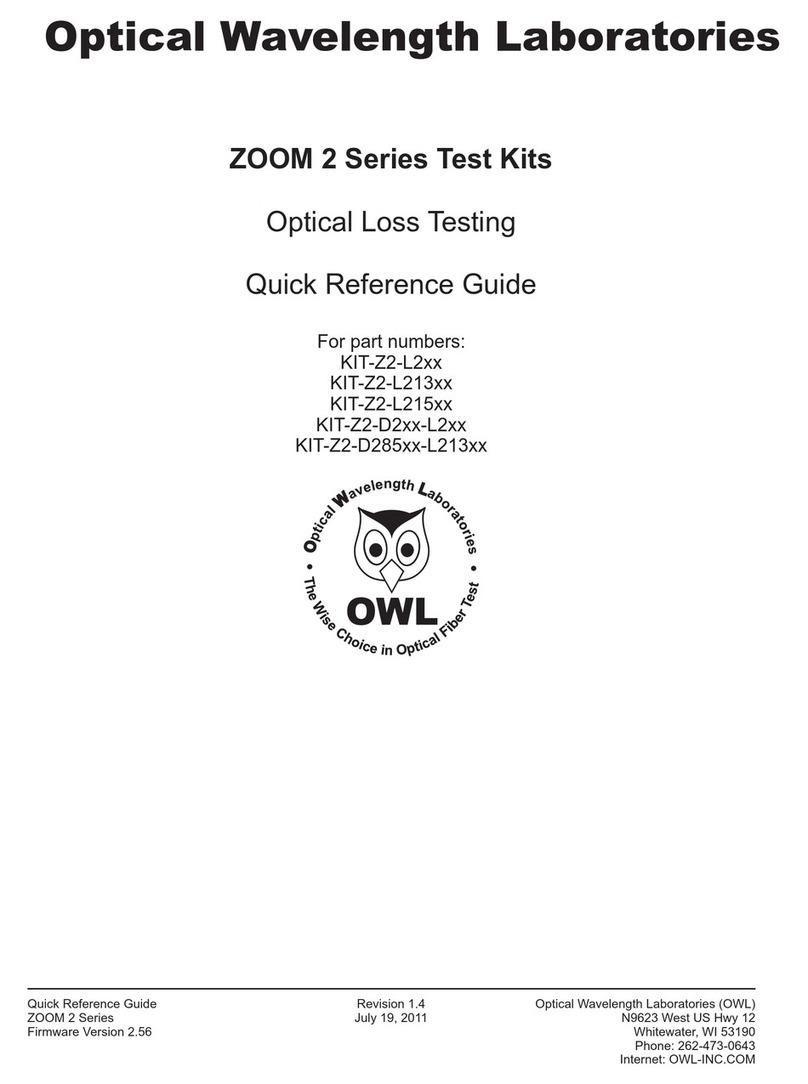i
TABLE OF CONTENTS
SECTION 1: INTRODUCTION
Before You Begin . . . . . . . . . . . . . . . . . . . . . . . . . . . . . 1
About This Manual . . . . . . . . . . . . . . . . . . . . . . . . . . . . 1
Description . . . . . . . . . . . . . . . . . . . . . . . . . . . . . . . . 2
Performance Expectations and Limitations . . . . . . . . . . . . . . . . . 2
Reflective Events . . . . . . . . . . . . . . . . . . . . . . . . . . . . 2
Fault Location . . . . . . . . . . . . . . . . . . . . . . . . . . . . 2
Fiber Length Measurement . . . . . . . . . . . . . . . . . . . . . . 2
Backscatter Events . . . . . . . . . . . . . . . . . . . . . . . . . . . 2
Backscatter Events . . . . . . . . . . . . . . . . . . . . . . . . . . 2
Attenuation Measurement . . . . . . . . . . . . . . . . . . . . . . . 2
Precautions . . . . . . . . . . . . . . . . . . . . . . . . . . . . . . . . 3
Eye Safety . . . . . . . . . . . . . . . . . . . . . . . . . . . . . . . 3
Electrical Safety . . . . . . . . . . . . . . . . . . . . . . . . . . . . . 3
Operational . . . . . . . . . . . . . . . . . . . . . . . . . . . . . . . 3
Connector . . . . . . . . . . . . . . . . . . . . . . . . . . . . . . . 3
Service . . . . . . . . . . . . . . . . . . . . . . . . . . . . . . . . . 3
Product Label . . . . . . . . . . . . . . . . . . . . . . . . . . . . . . . 3
Ports . . . . . . . . . . . . . . . . . . . . . . . . . . . . . . . . . . . 4
Buttons . . . . . . . . . . . . . . . . . . . . . . . . . . . . . . . . . . 4
Display . . . . . . . . . . . . . . . . . . . . . . . . . . . . . . . . . . 5
Indicator LEDs . . . . . . . . . . . . . . . . . . . . . . . . . . . . . . 5
SECTION 2: OTDR TESTING
Power ON/OFF . . . . . . . . . . . . . . . . . . . . . . . . . . . . . . 6
Key OTDR Trace Parameters . . . . . . . . . . . . . . . . . . . . . . . 6
Wavelength . . . . . . . . . . . . . . . . . . . . . . . . . . . . . . . 6
Index of Refraction . . . . . . . . . . . . . . . . . . . . . . . . . . . 6
Capture Mode. . . . . . . . . . . . . . . . . . . . . . . . . . . . . . 6
Pulse Width . . . . . . . . . . . . . . . . . . . . . . . . . . . . . . . 6
Number of Samples . . . . . . . . . . . . . . . . . . . . . . . . . . . 6
Dead Zone Length (m) . . . . . . . . . . . . . . . . . . . . . . . . . . 6
Range . . . . . . . . . . . . . . . . . . . . . . . . . . . . . . . . . 6
Step . . . . . . . . . . . . . . . . . . . . . . . . . . . . . . . . . . 6
Setting Test Parameters . . . . . . . . . . . . . . . . . . . . . . . . . . 7
Set Wavelength . . . . . . . . . . . . . . . . . . . . . . . . . . . . . 7
Set Index of Refraction. . . . . . . . . . . . . . . . . . . . . . . . . . 7
Setting Trace Options . . . . . . . . . . . . . . . . . . . . . . . . . . 8
Capture Mode. . . . . . . . . . . . . . . . . . . . . . . . . . . . . 8
Pulse Width . . . . . . . . . . . . . . . . . . . . . . . . . . . . . . 8
Number of Samples . . . . . . . . . . . . . . . . . . . . . . . . . . 8
Dead Zone Length (m) . . . . . . . . . . . . . . . . . . . . . . . . . 8
Range . . . . . . . . . . . . . . . . . . . . . . . . . . . . . . . . 8
Step . . . . . . . . . . . . . . . . . . . . . . . . . . . . . . . . . 8
Starting an OTDR Trace . . . . . . . . . . . . . . . . . . . . . . . . . . 9
Cursor Navigation . . . . . . . . . . . . . . . . . . . . . . . . . . . . . 9
SECTION 3: TRACE ANALYSIS
Overview . . . . . . . . . . . . . . . . . . . . . . . . . . . . . . . . . 10
Events . . . . . . . . . . . . . . . . . . . . . . . . . . . . . . . . . . 10
Fiber Length Measurement/Link Loss . . . . . . . . . . . . . . . . . . . 11
FiberAttenuation Measurement . . . . . . . . . . . . . . . . . . . . . . 11
Reflectance Measurement . . . . . . . . . . . . . . . . . . . . . . . . 12
Trace Events Menu . . . . . . . . . . . . . . . . . . . . . . . . . . . . 12
SECTION 1: INTRODUCTION