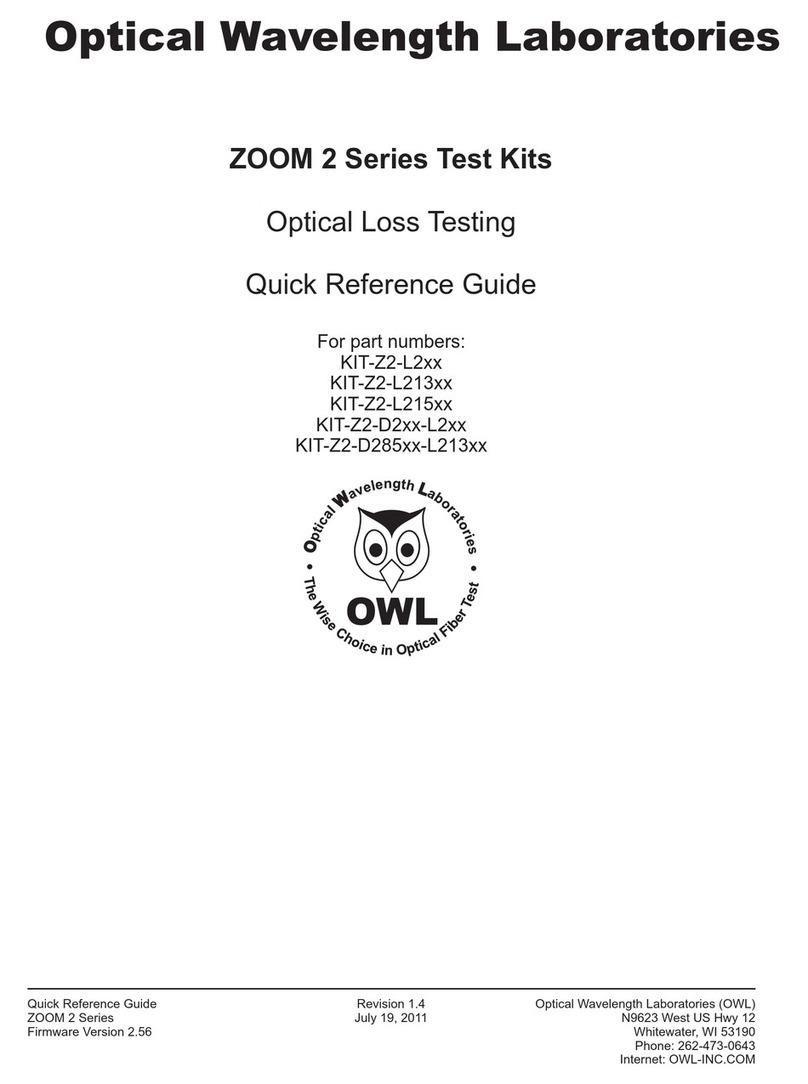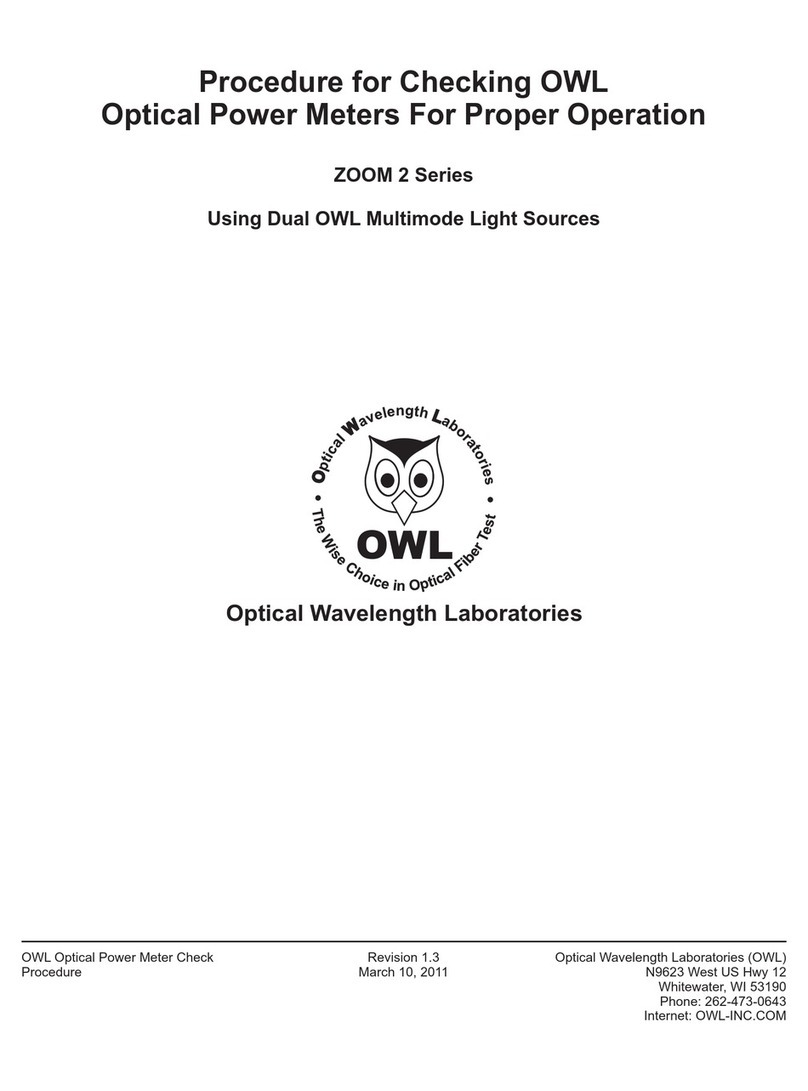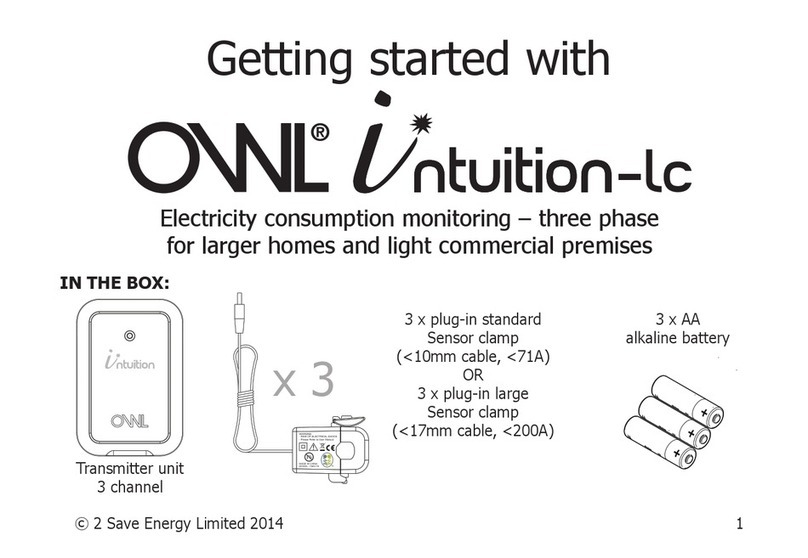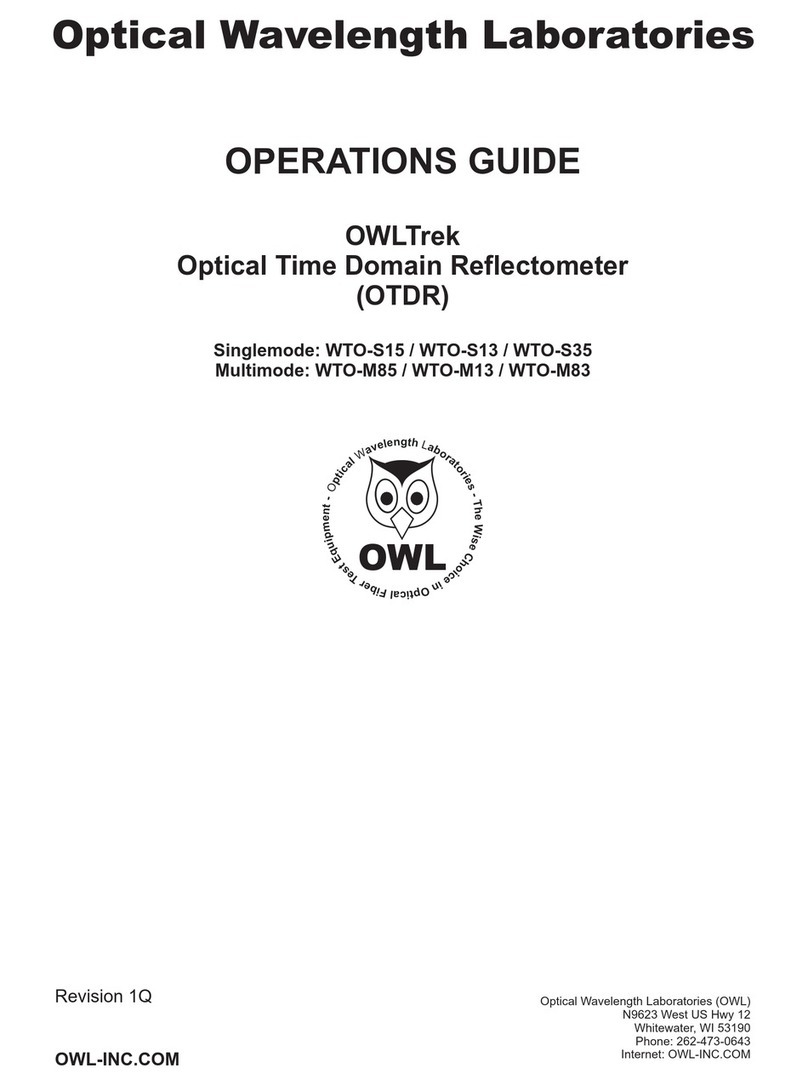8
TEST PROCEDURES
LIGHT SOURCE MODEL NUMBERS:
DO2-85xx
Checking Silicon ZOOM 2 Series Optical Power Meters
For Proper Operation
USING OWL DUAL OWL 850 MULTIMODE SOURCES
Checking Silicon ZOOM 2 Series Optical
Power Meters for Proper Operation
USING A DUAL OWL 850 MULTIMODE LIGHT SOURCE
NOTE: the wavelength and measurement units may be different
from the display at right.
NOTE: it is recommended to thoroughly clean and inspect all
patch cord connectors before making any connection.
STEP 3 - Set the Silicon ZOOM 2 to ‘dBm’
Press on the Silicon
ZOOM 2 until the measurement
units read ‘dBm’ as shown at
right. You may need to press the
button several times.
Connect the Silicon ZOOM 2 and Dual OWL 850 together with an
orange multimode patch cable as shown below.
Press to power on the
Silicon ZOOM 2.
STEP 1 - Connect Silicon ZOOM 2 and Dual OWL
850
STEP 2 - Power ON the Silicon ZOOM 2
After a few seconds, the Silicon
ZOOM 2 display should read
‘LO’, and will appear similar to
the diagram shown at right.
U N IT S
Z E R O
dBm
.8. . .8lo
i850
nm
dBm
.8. . .8lo
i850
nm
NOTE: the following steps are only required if the optical power
reading on the Silicon ZOOM 2 is too low.
STEP 7 - Replace the patch cable
Press to power on the
Dual OWL.
Press on the Silicon
ZOOM 2 until the wavelength
display shows ‘850nm’ as
shown at right. You may need
to press the button several
times.
STEP 4 - Set Silicon ZOOM 2 to 850nm
STEP 5 - Power ON the Dual OWL 850
STEP 6 - Check optical power
The power reading that appears
on the Silicon ZOOM 2 display
will depend upon cable type.
Consult the table below for a list
of acceptable power readings.
Th e 850n m indicat or LED
should now be lit as shown at
right.
If the problem still exists after patch cable replacement, there
may be some debris, such as dust, dirt, or finger oil, that has
collected on the connector endface or in the equipment optical
ports.
Thoroughly clean and inspect the optical ports of the ZOOM 2
and the Dual OWL 850, as well as the fiber connector endfaces,
according to the brochures that have been included with this kit.
Several cleaning cycles may be required.
The easiest way to troubleshoot low power levels is to try another
patch cable. Over time, patch cables can wear out or become
damaged the more they are used for optical loss testing.
Replacing the patch cable usually fixes the problem.
STEP 8 - Clean patch cables and optical ports
If the power level is still too low, even after a thorough cleaning
and inspection and patch cable replacement, contact OWL
technical support at 262-473-0643 for more information.
dBm
.8. . .8lo
850
nm
dBm
.20.00
-
850
nm
Core Size
62.5/125 µM
50/125 µM
Replace at
-21.00 dBm
-24.00 dBm
Acceptable Power Level
-19.0 to -21.0 dBm
-22.0 to -24.0 dBm
SC connectors shown here;
connector style may vary
LIGHT SOURCE
CONNECTOR PORTS
Do NOT insert APC connector
into either light source port