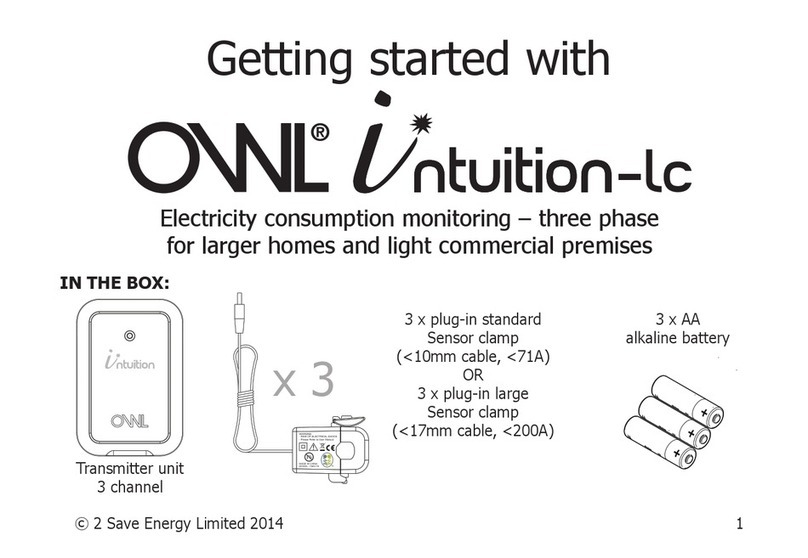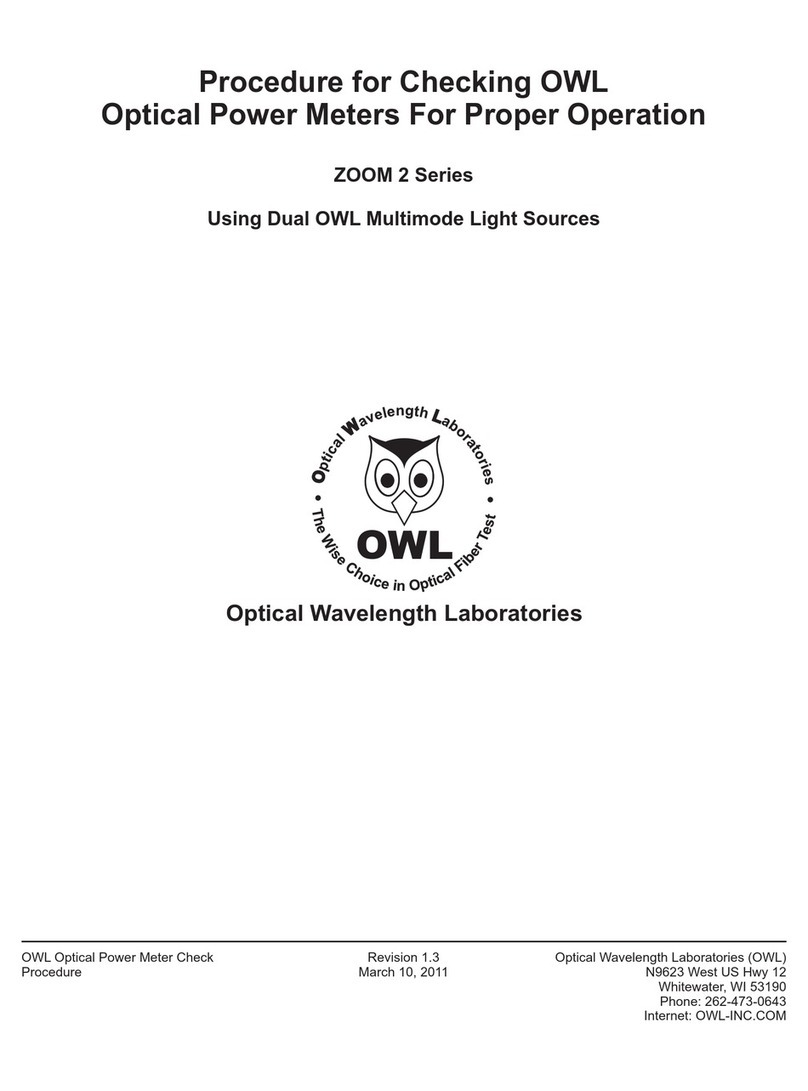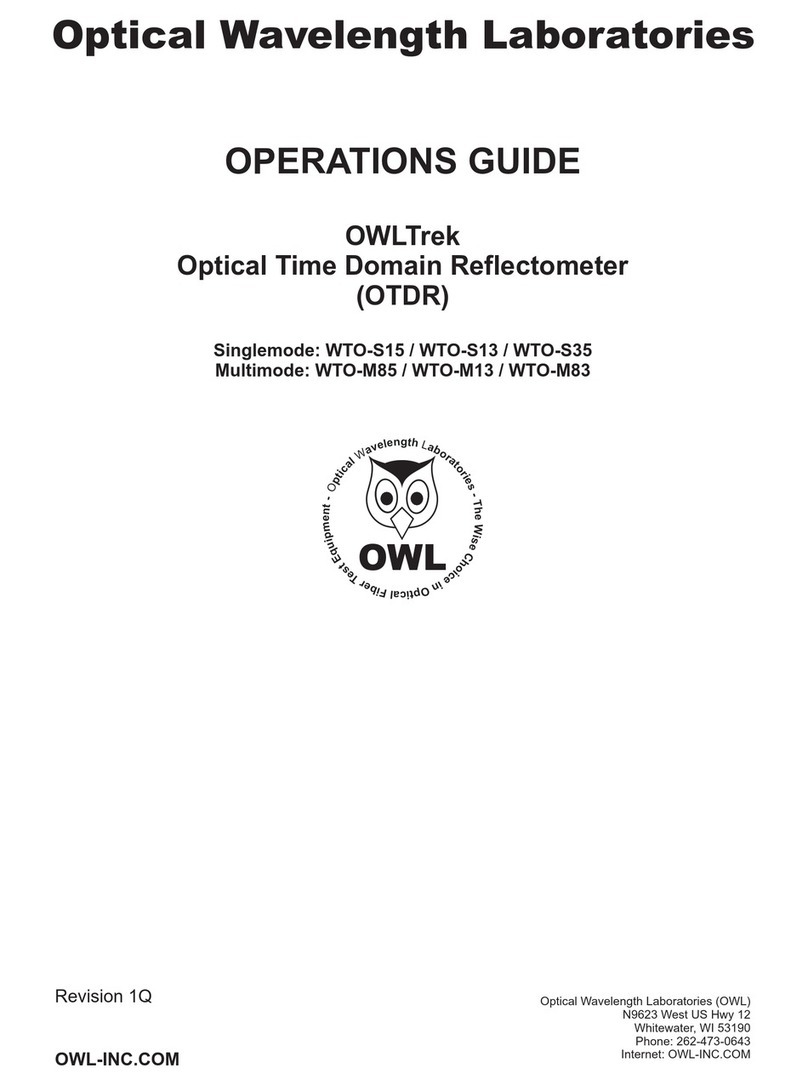+USB
Installation and Programming Guide
MONITOR UNIT SENDER SENSOR
USB CABLE
6 X AA BATTERIES
INSTALLATION GUIDE
CD SOFTWARE APPLICATION
TROUBLESHOOTING
ISSUE POSSIBLE CAUSE TRY THIS
Display is blank Batteries Check they are correctly installed or
replace batteries
“0” is displayed No current detected 1. Check Sensor is correctly
attached to and closed properly
over Live cable (SEE STEP 5)
2. Check Sensor is connected
to Sender
“•”“----” are
displayed
Batteries or lost synchronisation Check batteries are correctly
installed or replace batteries or
start full reset process.
Readings appear high Tariff or voltage settings may be
incorrect
Check your tariff and voltage
settings (see overleaf) and reset if
necessary
“----” in display Monitor Unit & Sender have lost
radio link and repeating STEP 2
synchronise units has failed
Tip: After resetting the Display Unit, it
can take up to 2 minutes to establish a
link with the Transmitter. Press and hold
the CHECK button on the Transmitter
until the red LED ashes.
This will then transmit every 2 seconds.
If you wish to review any of the programmed settings at any time, press and hold the SET key until the SET icon
appears and you hear a short beep.
CLOCK will appear in the lower right hand screen.
Press MODE key to scroll between the different program settings, DATE, TAR 1, TAR 2, TAR 3, TAR 4, TAR 5, TAR
6, ALARM, CURR, VOLT, TEMP, GHG, END until you reach the one you wish to change.
Press SET key to conrm.
Refer to Programming Your OWL again and follow the instructions in this guide to change the settings.
HOW TO READ YOUR DATA:
Your Display unit will show COST in the main screen.
To view ENERGY consumption, press MODE key once.
To view GREEN HOUSE GAS Emissions, press MODE key again.
To return to the main screen, press MODE key again.
HOW TO READ YOUR AVERAGE DATA:
Press and hold the ADJUST key and AVERAGE data will appear in the bottom right-hand corner. AVERAGE
DAY (based on 30 days rolling) will appear rst. Press adjust again and AVERAGE WEEK (based on 30 days
rolling) will appear, press ADJUST key again and AVERAGE MONTH (based on 30 days rolling) will appear.
To return to the real time data display press MODE key and hold for 2 seconds until you hear a short beep.
HISTORICAL DATA:
The data displayed in the lower right hand screen of your Display Unit will always show the cumulative
energy/emissions consumption and the total cost to date, or since your last reset.The OWL can store and show
accumulated historical data for up to 2 years.
At any time, you can choose to view historical data for comparative purposes. You can choose to view this data from a
specic day, week, month or 3 month period.
To set the start date for your historical data, press MODE key and hold for 2 seconds. HIST will be
displayed in the main screen and YEAR in the lower right hand screen. The year in the lower left hand
screen will ash. Press MODE key to reduce the Year or ADJUST key to increase the year that you wish the data to be
reviewed from. Press SET key to conrm.
MONTH will be displayed in the lower right hand screen and the month will ash in the lower left hand screen.
Press MODE key to reduce the month or ADJUST key to increase the month. Press SET key to conrm.
DAY will be displayed in the lower right hand screen and the date will ash in the lower left hand screen. Press
MODE key to reduce the day or ADJUST key to increase the day. Press SET key to conrm. You now have your
start date set.
You can now choose your review period. Choose between this day, one week, one month or three months from
this date. Press ADJUST to scroll between these options. The data in the lower right hand screen will change ac-
cording to your selection.
HOW TO READ YOUR HISTORICAL DATA:
Your Display unit will show HIST in the main screen and COST in the top right hand corner of the main screen.
According to the start date and time period you have set you can now view historical cost data.
To view historical energy consumption during this period, press MODE key once.
To view historical green house gas emissions during this period, press MODE key again.
To return to the main historical cost screen, pressand hold the MODE key again.
REVIEWING YOUR SETTINGS AND READING YOUR DATA
INSTALLING OWL IN A 3-PHASE SUPPLY
If you have a 3-phase supply you will need two additional Sensors and possibly larger sensors
depending on the size of your cables. Fitting the sensors is the same process as above but you will
need to identify the correct cables using the information below:
3-PHASE WIRING CODES
L1 L2 L3 Neutral Earth
UK until April 2006 Red Yellow Blue Black Green/yellow striped
(green on old installations)
Europe (inc UK)
from April 2006 Brown Black Grey Blue Green/yellow striped
If you are unsure about installation please consult a qualied electrician or visit www.theowl.com for more information
WHAT IS THE ALARM FUNCTION?
The alarm function is designed to warn you when your pre-determined electricity usage peaks
above a specied rate. This is useful if your household is running on a budget and you need to
monitor costs closely.
UNDERSTANDING TARIFFS AND TIERED TARIFFS
Electricity suppliers sell electricity at different rates to different people across the country. Rates
may also vary at different times of the night or day. The rate you pay for your electrity is called a
“tariff” and is clearly identied on your electrity bill.
Some electricity users will have primary/secondary rates based on usage. To make use of this data
you will need to calculate an average based on usage and enter this gure into tariff 1.
CAN I MONITOR APPLIANCE LEVEL?
The Sensor is unable to detect current ow when clipped an appliance lead with earth, neutral and
live cables. The sensor will only work when clipped over a live phase cable as per STEP 4.
HOW MUCH DATA CAN BE STORED ON MY OWL+USB?
Data is stored for the last 720 days as a daily value of electricity used, cost of electricity used
based on Tariff rates entered for that day, and amount of CO2 emissions based on conversion
factor for that day. This data is accessible through the History function of the Monitor (see below).
Data is also stored every minute for the last 30 days and this is accessed using the automatic
download function of the software application supplied with the Monitor.
INSTALLING THE SOFTWARE APPLICATION TO DOWNLOAD THE DATA TO PC?
Please read the User Manual on the Software Application CD supplied with OWL+USB Electricity
Monitor. Install the software following the installation guide in the user manual.
Follow the Getting Started section of the User Manual, to get the New Hardware installed, and to
add the USB as a “Connected To” device in the software.
HOW DO I DOWNLOAD THE DATA TO MY PC?
-
Simply connect the mini-USB port of the monitor to the PC, and the last 30 days data (or num
ber days data stored if less than 30 days) will automatically download to the OWL USB Connect2
database.
DOWNLOADHOW OFTEN DO I NEED TO THE DATA TO MY PC?
Data should be downloaded every 30days since last data download or sooner.
If 30 days is exceeded since last download, then the data for the days between the last 30 days
and last download of data will be overwritten in the monitor, hence there will be no data saved for
those days in the database.
BEFORE YOU START
CHECK YOUR BOX CONTENTS
Thank you for choosing the OWL+USB.
Follow these simple steps to set up your OWL+USB and you will be able to:
Calculate the amount of power being used, the cost of that power, the amount of associated green
house gas emissions and download recorded data to your PC.
Before setting up your OWL+USB, please ensure you carefully read the Safety Precautions.
Before you start installation please ensure you have:
1. An electricity bill with details of your tariff and rates
2. A small cross head or at bladed screwdriver
Turn over for full
installation instructions
SAFETY INFORMATION
Keep the equipment out of the reach of children, especially infants.
Installation of this product must be carried out by adults only and if there is any doubt, a qualied
electrician.
Do not install your equipment in a humid room (bathroom, laundry, kitchen etc) or in close proximity to a
tap or water source. Do not expose the equipment to moisture, splashes or spray.
The equipment and all associated components are for indoor use and in normal temperature conditions only.
Avoid extreme temperatures. Store away from sources of heat, ignition or re.
Do not attempt to open, disassemble or repair the equipment, other than to change the batteries.
The equipment contains a radio transmitter, which may affect the operation of medical or emergency
equipment. Before using this equipment in a medical environment, always seek the advice of a qualied
medical expert.
The LCD screen is made of glass and may break if dropped.
Please take special care when handling a damaged Display screen, as the liquid crystals may be harmful to
your health.
Do not cover the ventilation holes on the equipment.
Please ensure you read this Installation and Programming Guide carefully before using the equipment.
WARRANTY INFORMATION
2 Save Energy Limited guarantees that the OWL +USB will work for a minimum period of 12 months
from date of purchase and that it will be free from defects in materials, workmanship or design. If during
this limited 1 year period of guarantee, from date of purchase, you nd that the equipment is not working
properly, you may return it to us and we will replace, or, (at our discretion) repair it, free of charge.
2 Save Energy Limited will not accept any liability for defects arising from fair wear and tear, accidental
or wilful damage, misuse or failure to follow product or safety instructions.
If you return any equipment as faulty, 2 Save Energy Limited reserves the right to test the
equipment and if found to be in perfect working order, to return it to you. In this event, 2 Save Energy
Limited reserves the right to charge for any testing or postage costs incurred. This does not affect your
legal rights relating to equipment, which is faulty.
Warranty conditions only apply where Proof of Purchase is provided.
T
o
return
your
OWL +USB contact customer[email protected] to report the issue and reason for returning your product. 2 Save Energy Limited will issue you a form and reference number. Once we have
received the completed form and proof of purchase we will commence the returns process.
COMPLIANCE
The CE marking certies that this product meets the main requirements of the European Parliament and
Council Directive 1999/5/EC. A copy of the signed and dated Declaration of Conformity is available on
request.
Your OWL +USB is manufactured under an ISO 9001 Quality Management System.
2 Save Energy Limited
The Annexe, Field House Barn, Chineham Lane, Sherbourne St John, Basingstoke, Hants RG24 9LR
Readings appear low Sensor not closed properly
1. Press the RESET button on the
back of Sender Unit (The end
of a paperclip is ok for this)
2. Press and hold the green
CHECK button on the Sender
until the RED light starts to ash
3. Press and hold the SET & RESET
buttons of the Monitor at the
same time (Use end of paperclip).
4. Release the RESET button and
a tone should be heard.
All the segments should appear
on the Display.
5. On hearing a second tone the
SET button can be released.
The signal indicator will ash
meaning that the display is
searching for the Sender, and
will be fully illuminated when it
has synchronised to the Monitor.
6. A “0” should now be displayed in
the middle of the screen.
Please Note: If you are concerned or confused by the installation process please call customer
Synchronisation fails
in STEP 2
ADDITIONAL INFORMATION
Although the sensor clip maybe
closed, if it is a tight t then the core
may not close properly. Check the
diameter of your cable (up to 10mm
cable for standard sensors and
17mm for large sensor).
Reposition the clip on a straight
piece of cable.
In the unlikely event that
synchronising fails you will need
to reset your OWL back to factory
settings and clear the unit’s memory
by following these instructions:
USB RATING 5Vdc 50mA
OWL Rechargeable Alkaline Batteries can be used to operate your OWL Wireless Electricity Monitor.
Please note the OWL Rechargeable Alkaline Batteries need to be charged using a separate charger
as the OWL Wireless Electricity Monitor does not have an in-built charging circuit.
If OWL+USB is used in a manner not specied by 2 Save Energy Ltd, the protection provided by the
equipment may be impaired.