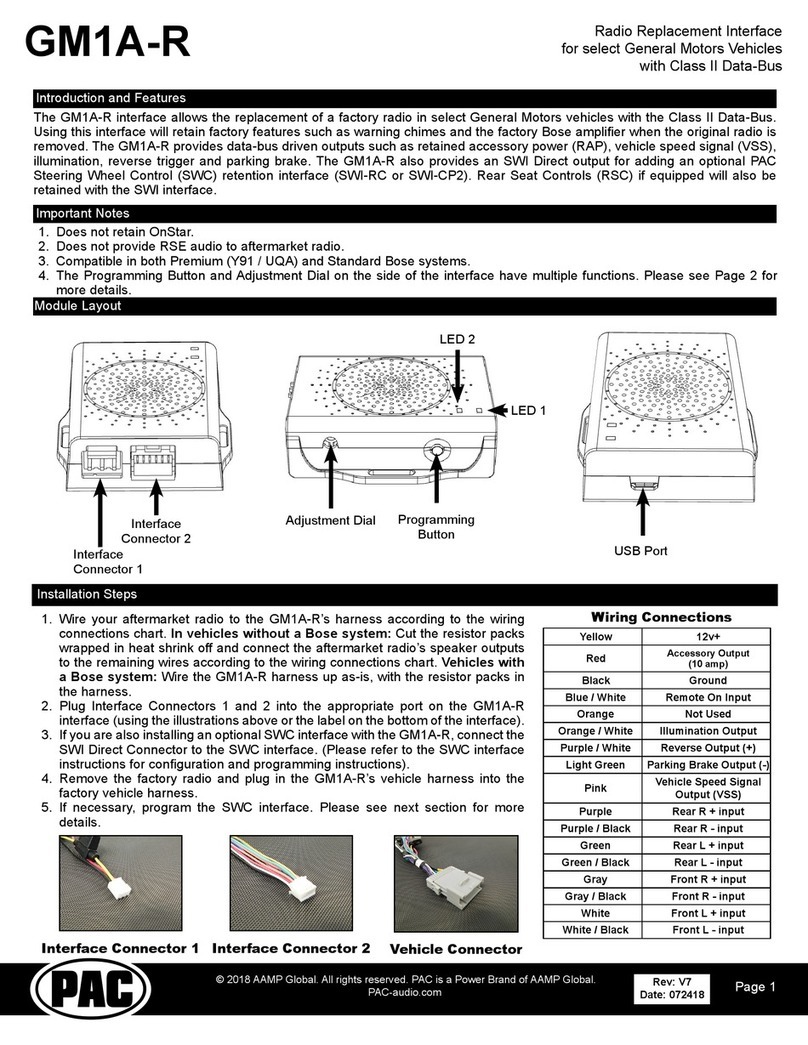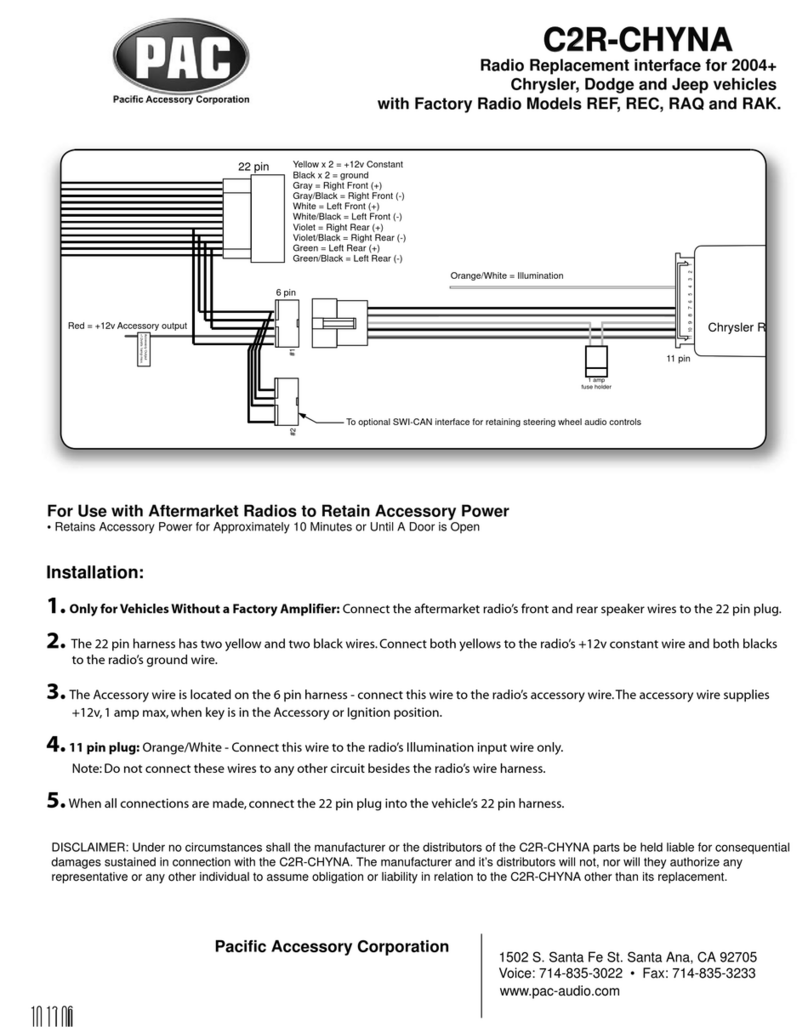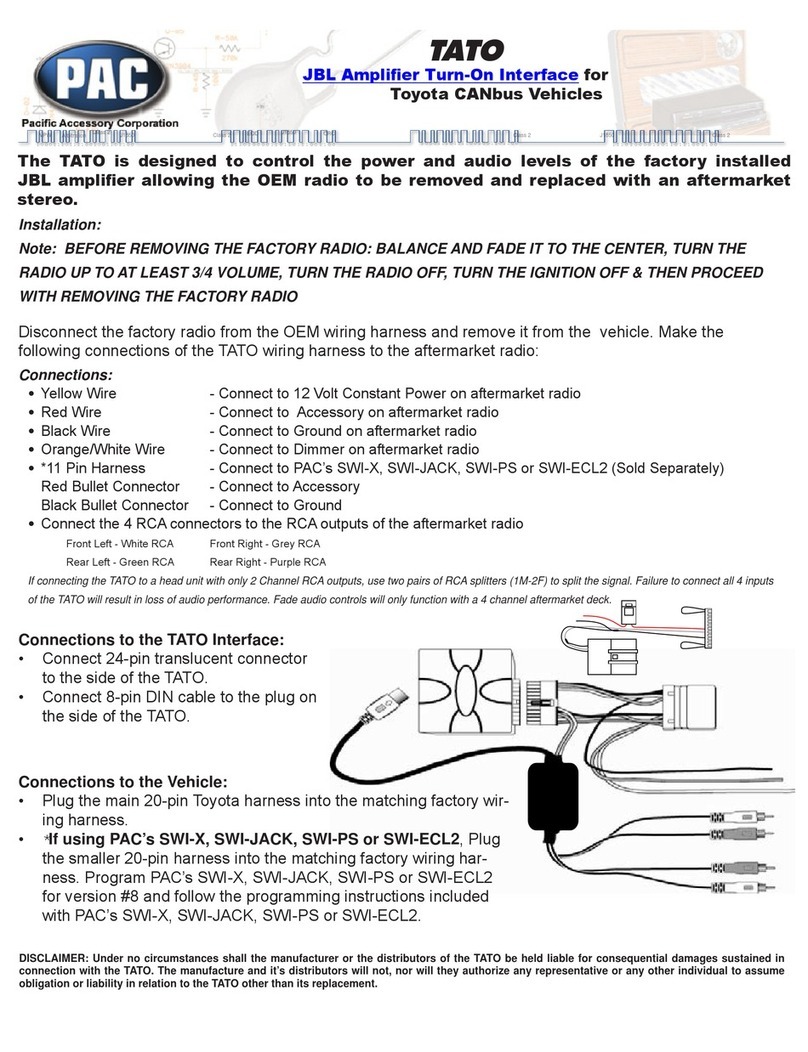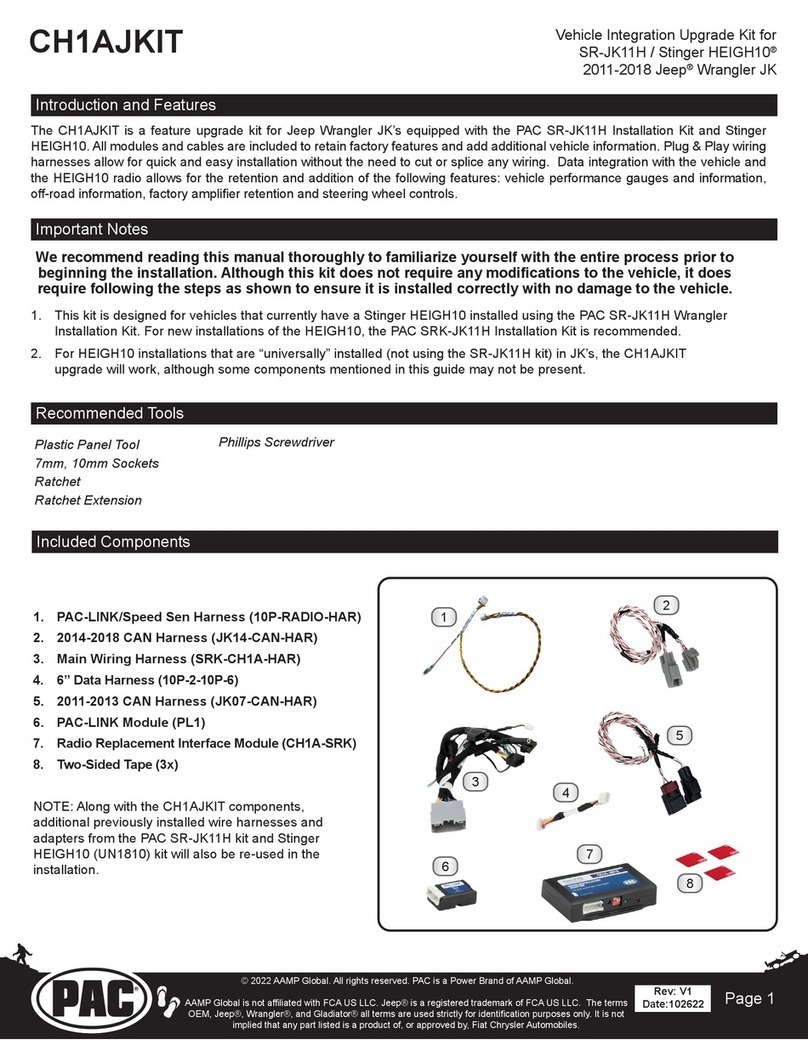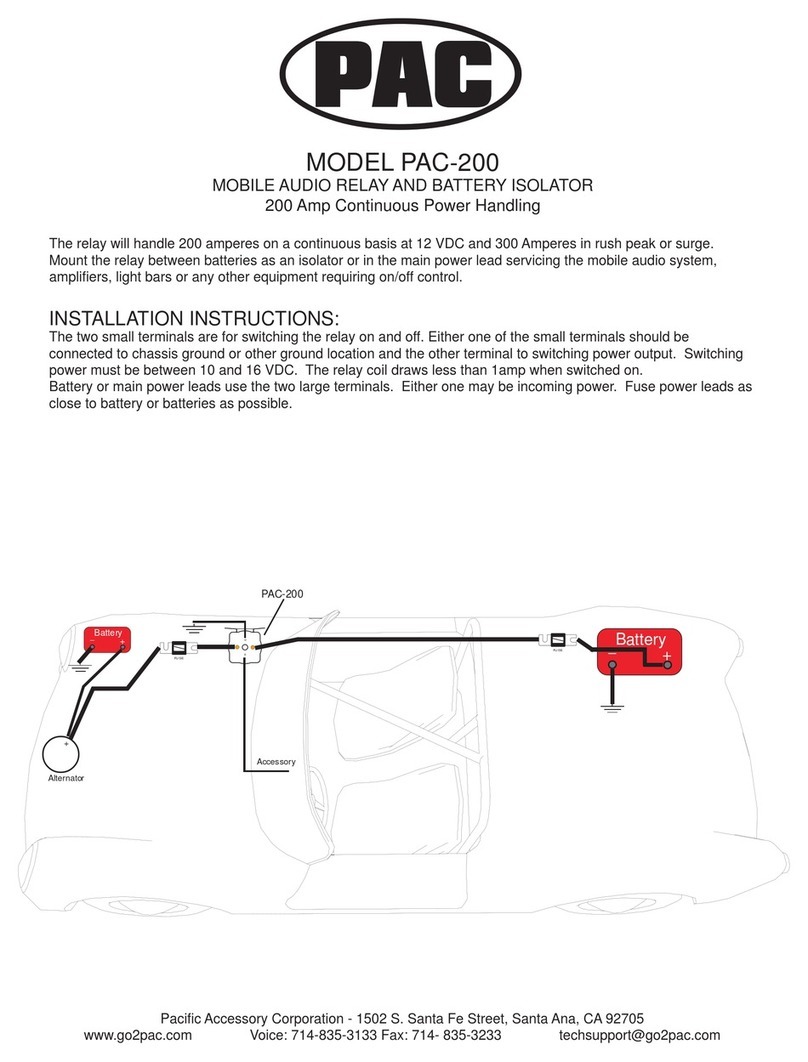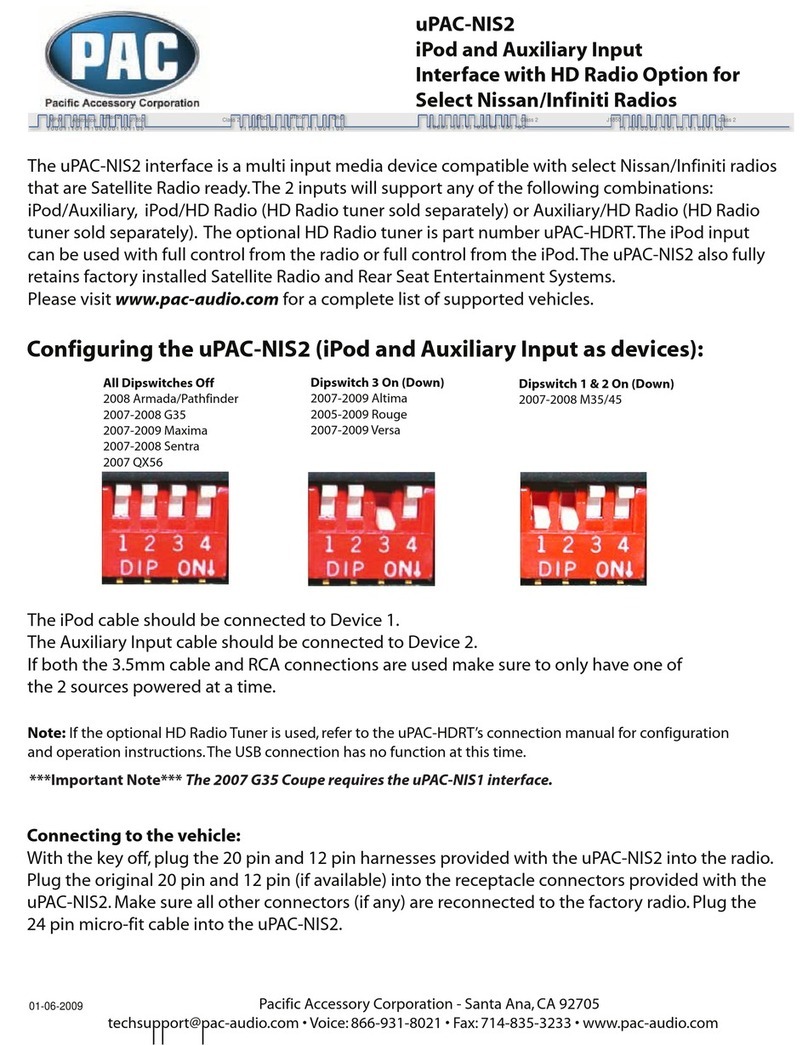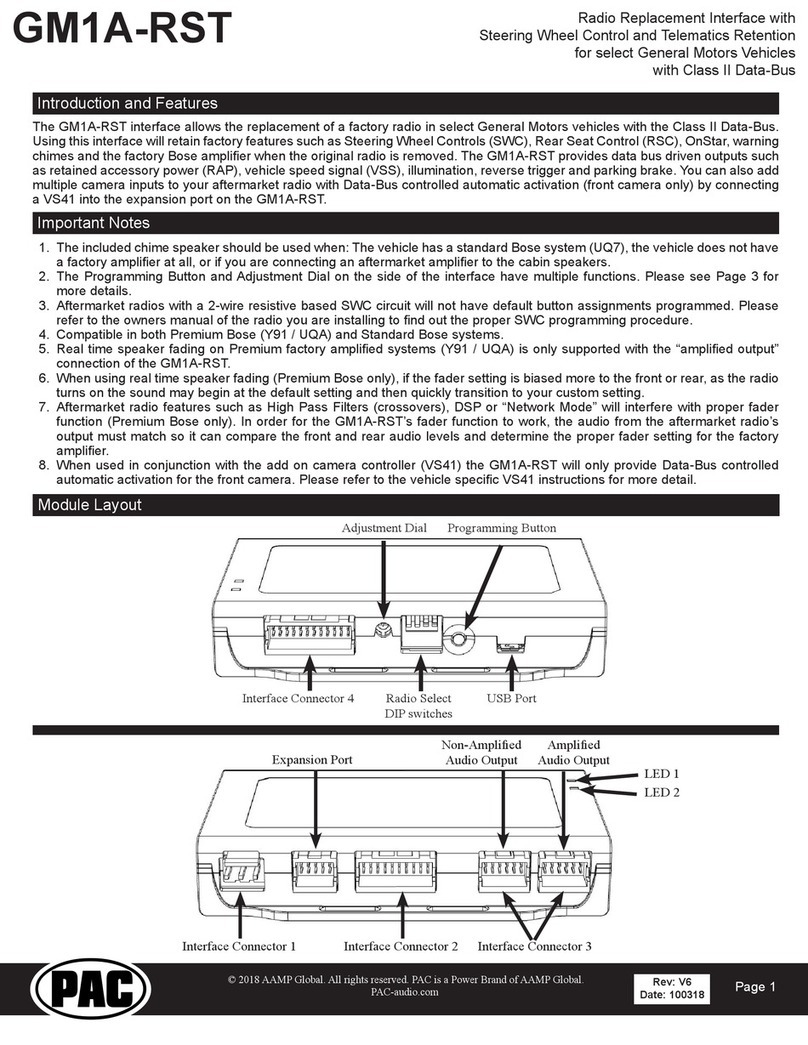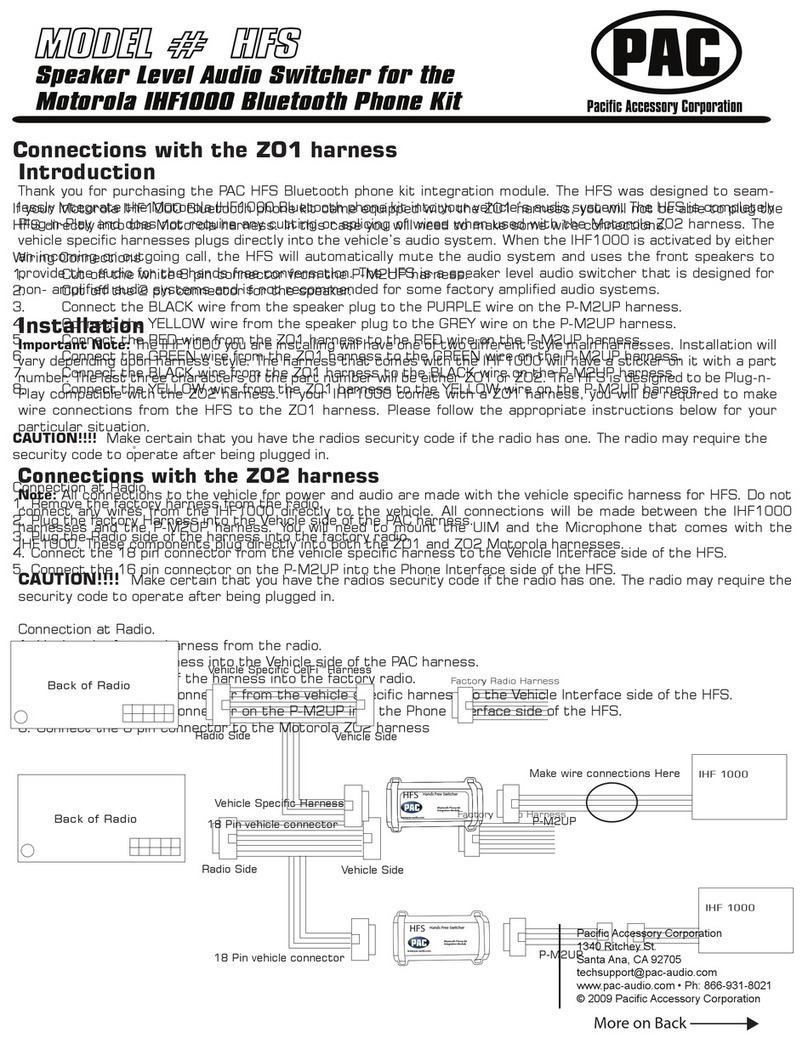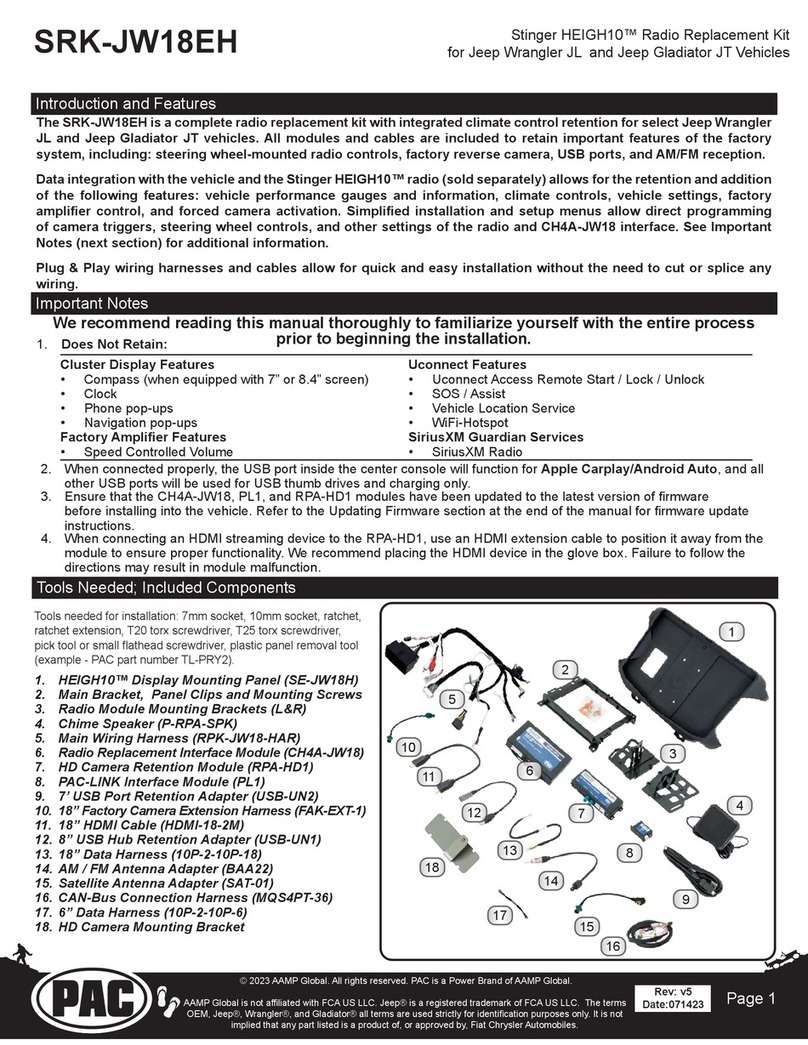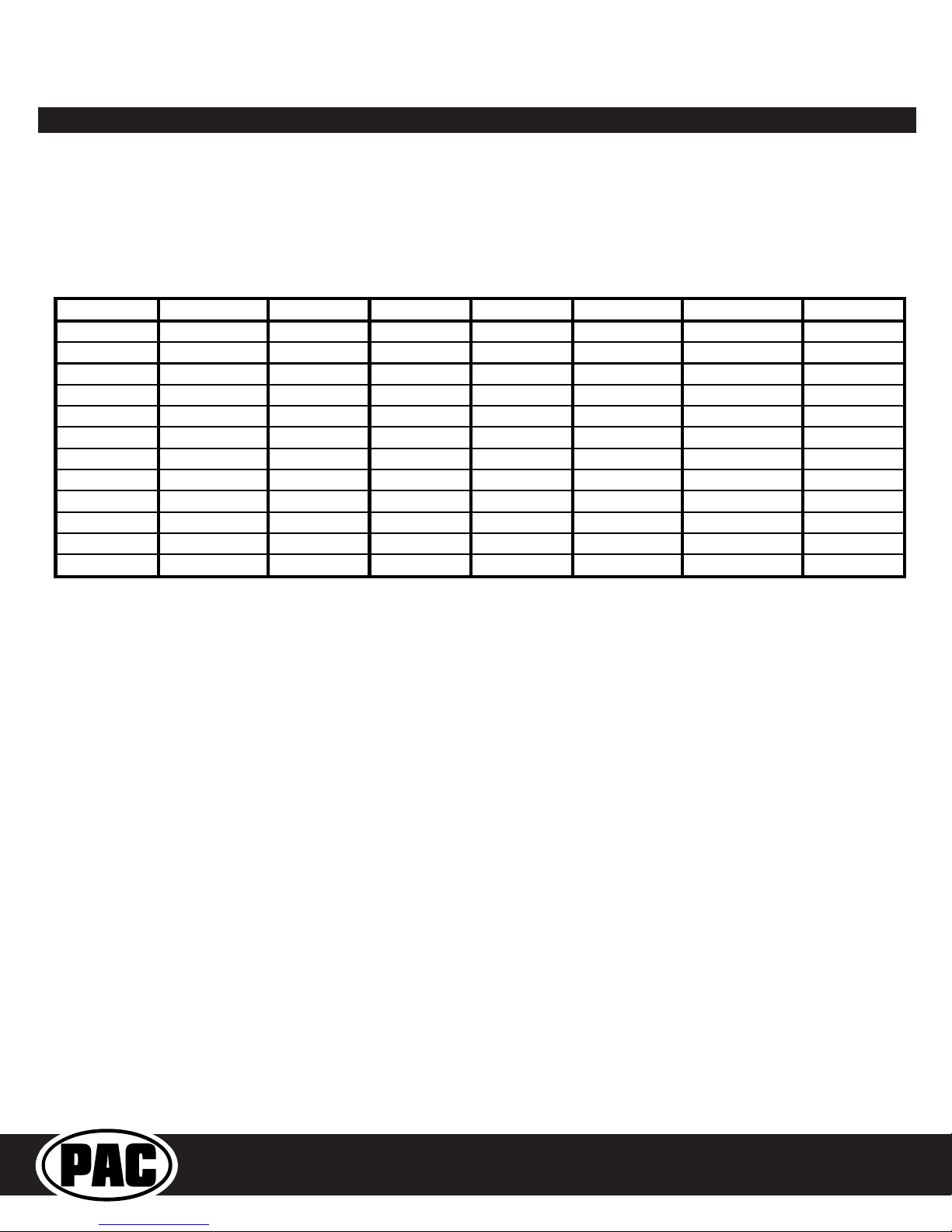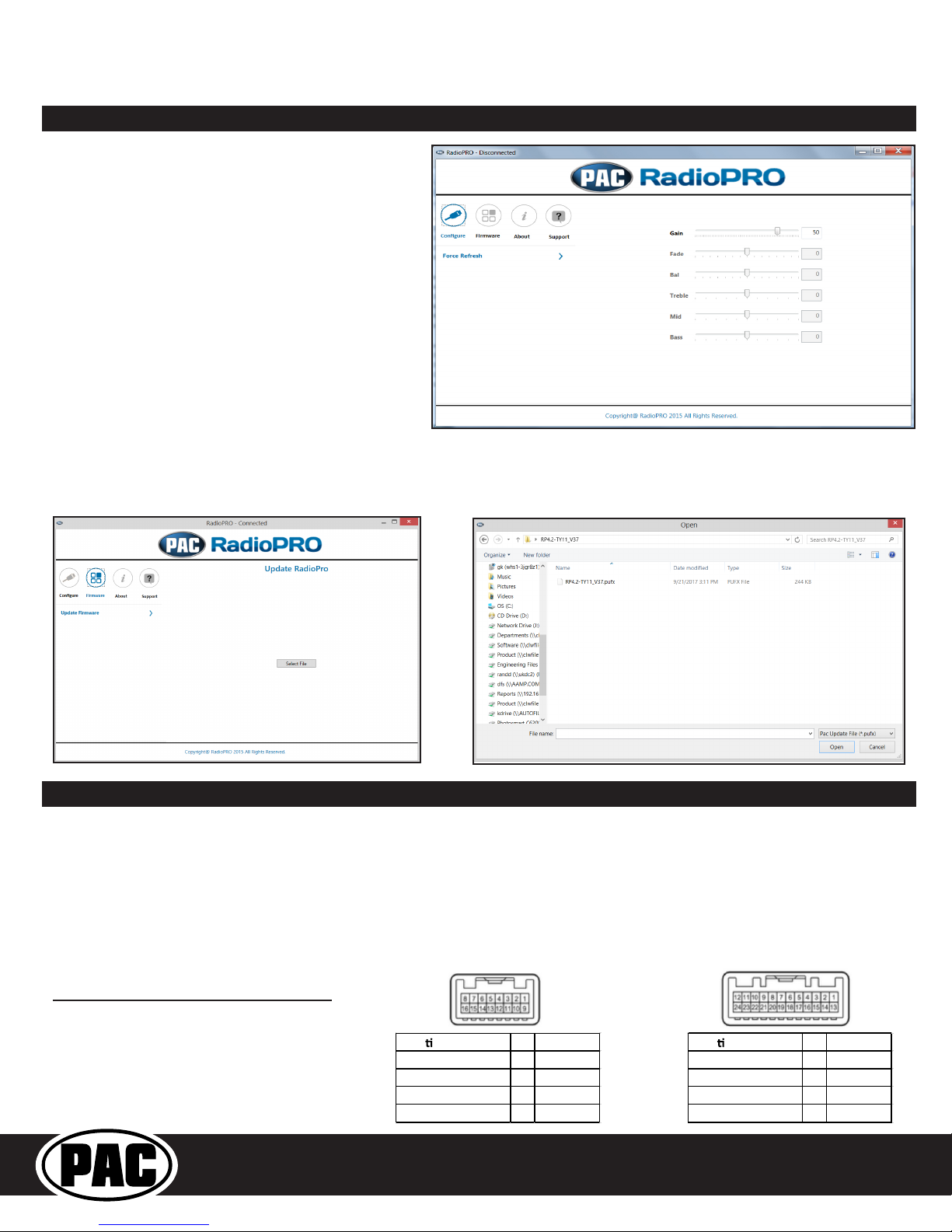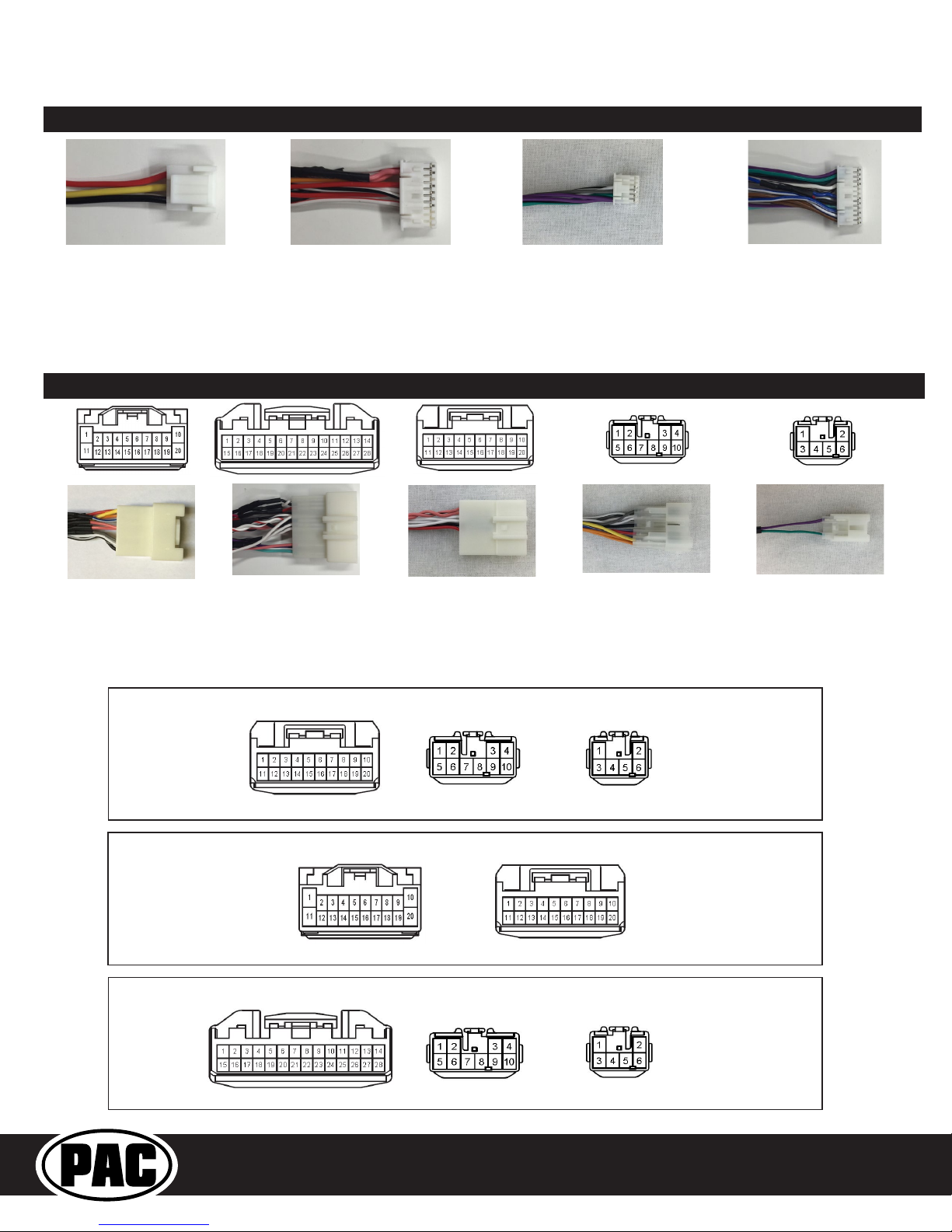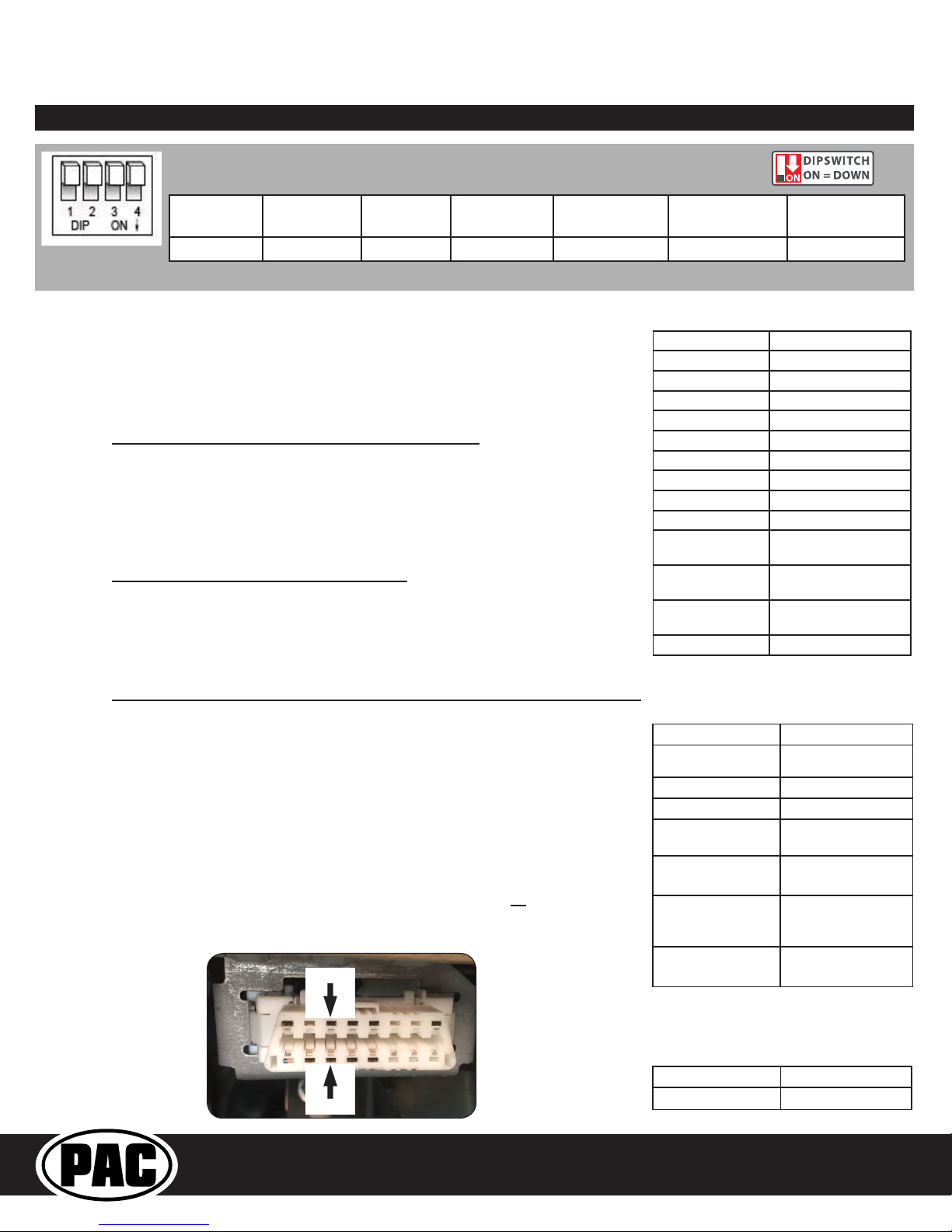Radio Replacement and
Steering Wheel Control Interface
for Toyota / Lexus / Scion Vehicles
RP4.2-TY11
Installation Steps
Other = Advent, BOYO, Dual, Lightning Audio, Rockford Fosgate, Visteon
Other =
Advent, BOYO, Dual, Lightning Audio, Rockford Fosgate, Visteon
Alpine JVC Kenwood Clarion /
Nakamichi
Pioneer /
Other* Sony Fusion
1 2 1 & 2 3 1, 2, & 3 4 1 & 4
Set DIP switches that correspond with your radio to the ON position.
Set all other DIP switches to the OFF position.
* Other - Advent, BOYO, Dual, Jensen, Lightning Audio, Rockford Fosgate, Visteon
Purple Rear R + input
Purple / Black Rear R - input
Green Rear L + input
Green / Black Rear L - input
Gray Front R + input
Gray / Black Front R - input
White Front L + input
White / Black Front L - input
Blue / Yellow SWC Output
3.5 mm Jack SWC Output
Pink Vehicle Speed
Sense Output
Light Green Parking Brake
Output
Violet / White Reverse Signal
Output
Orange / White Illumination Output
Blue / White Amp Turn On Input
1. Set the Radio Select DIP switches according to the radio you are installing.
2. Wire the aftermarket radio harness per the tables to the right and the information
below. If the aftermarket radio does not require connections for Vehicle Speed
Sense, Parking Brake, or Reverse Signal, proceed to step “3”.
a. If the vehicle does not use the 28 pin connector (Vehicle Connector 2), proceed
to step “III” below. There are three different methods for obtaining the analog
navigation outputs from the interface:
I. Vehicles that have the analog signals at the radio: Plug the 28 pin con-
nector (Vehicle Connector 2) from the RP4.2-TY11 into the vehicle harness.
Find the Pink (pin 17), Light Green (pin 15) and Purple / White (pin 2) wires
in the RP4.2-TY11 harness and check for wires populating these positions
on the factory side of the connector. If the wires are present, you can use
the analog navigation outputs coming from the Vehicle Connector in the PAC
harness.
II. Vehicles that have CAN data at the radio: Plug the 28 pin connector (Vehicle
Connector 2) from the RP4.2-TY11 into the vehicle harness. Find the White
/ Red (pin 9) and White / Black (pin 10) wires in the RP4.2-TY11 harness and
check for wires populating these positions on the factory side of the connector.
If the wires are present, you can use the “nav wires” coming from Vehicle
Connector 2 in the PAC harness.
III. Vehicles that do not have the CAN data or the analog wires at the radio:
Connect the long White / Red HS-CAN+ wire to pin 6 and the long White /
Black HS-CAN- wire to pin 14 in the OBDII connector (Fig.1). This will allow for
use of the “nav wires” coming from Interface Connector 4 in the PAC harness.
3. Wire the Yellow, Red, and Black wires from the harness labeled “Connect to Aftermarket
Radio” to the wires on the aftermarket radio harness.
4. Wire the speaker wires from Interface Connector 4 to the speaker wires on the
aftermarket radio harness.
5. Wire the Blue / White wire from Interface Connector 4 to the amp turn on lead of your
aftermarket radio. Insulate the unused wires and ignore the remaining Brown Loop
(not needed).
6. Depending on the aftermarket radio, either the Blue / Yellow wire or the 3.5 mm
Jack (not both) SWC Outputs will be used.
White / Red HS CAN + Input
White / Black HS CAN - Input
Yellow 12v+
Red Accessory Output
(10 amp)
Black Ground
Pink Vehicle Speed
Sense Output
Light Green
Parking Brake
Outpu
t
Violet / White Reverse Signal
Output
Aftermarket Radio Wiring Table
Wires from Interface
Connector 4
Wires Labeled “Connect To
Aftermarket Radio”
CAN Input Wires
7. Once all connections have been made, plug the interface into the vehicle.
8. Turn the ignition on and set the gain on the side of the interface to the desired level.
See “Testing & Verication” section on page 6 for further details on how to set the
gain. If the radio does not turn on and the LED on the interface is solid orange, check
the DIP switches on the side of the interface to make sure they are not all in the on
position.
9. If you wish to reassign functions to the SWC, or utilize short press long press dual
command functionality, follow the programming instructions on the following page.