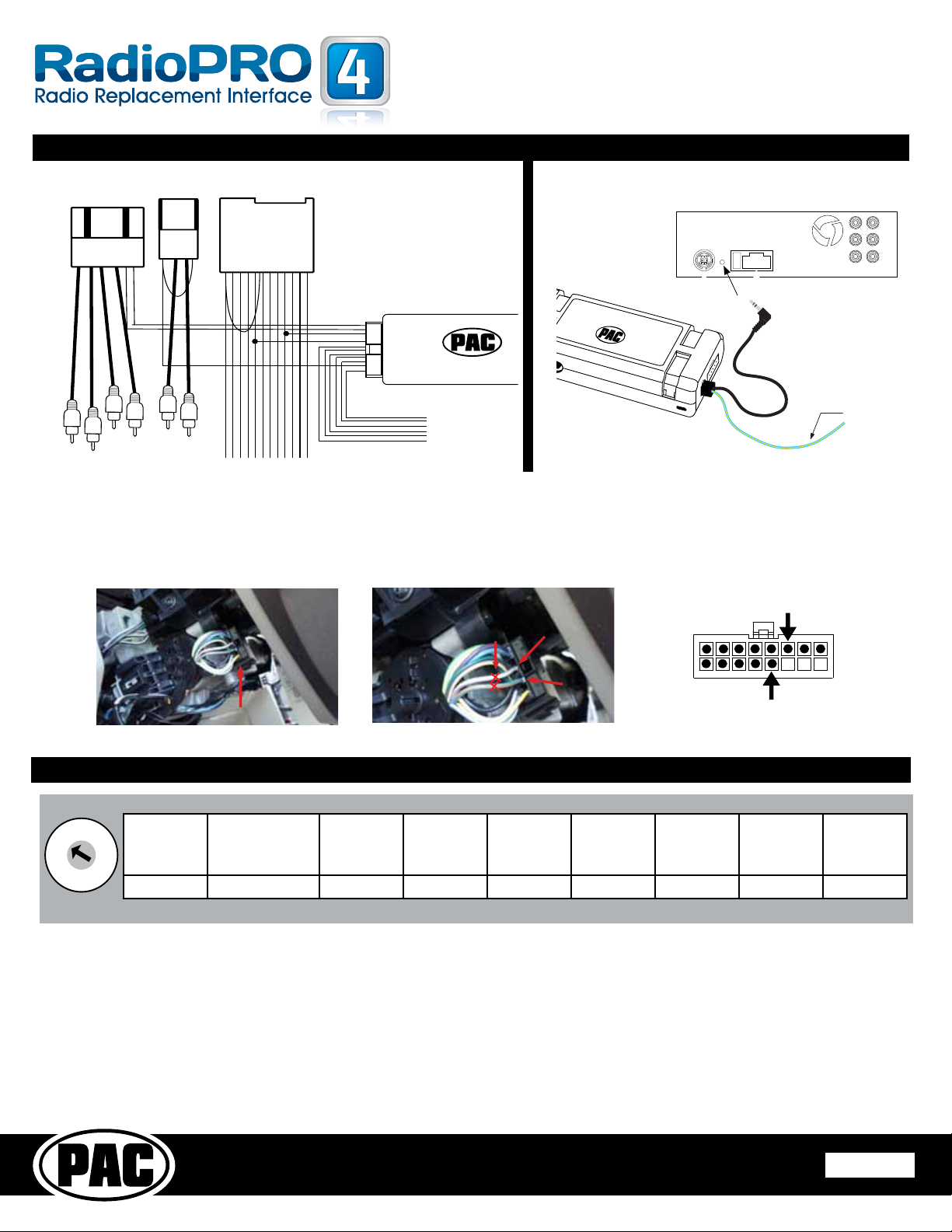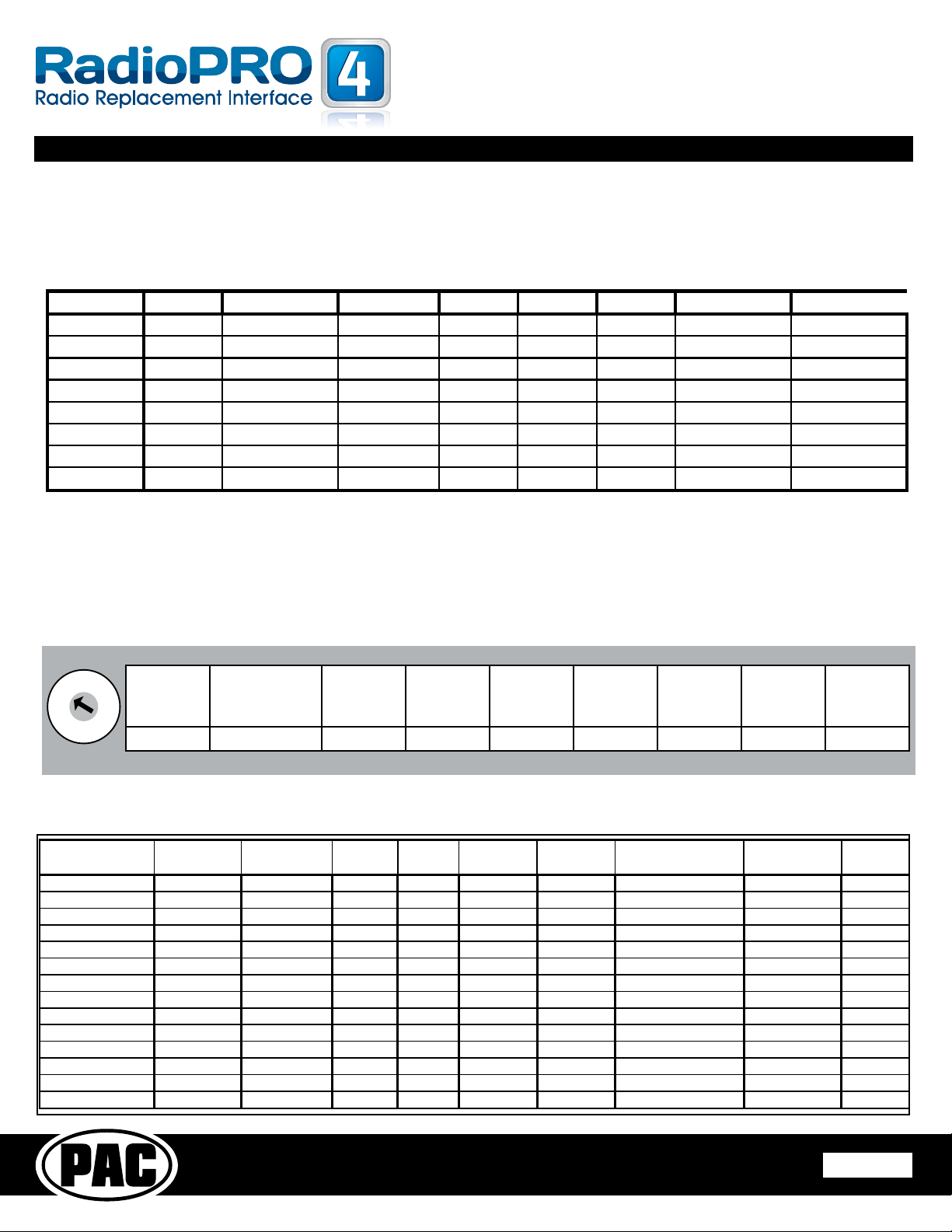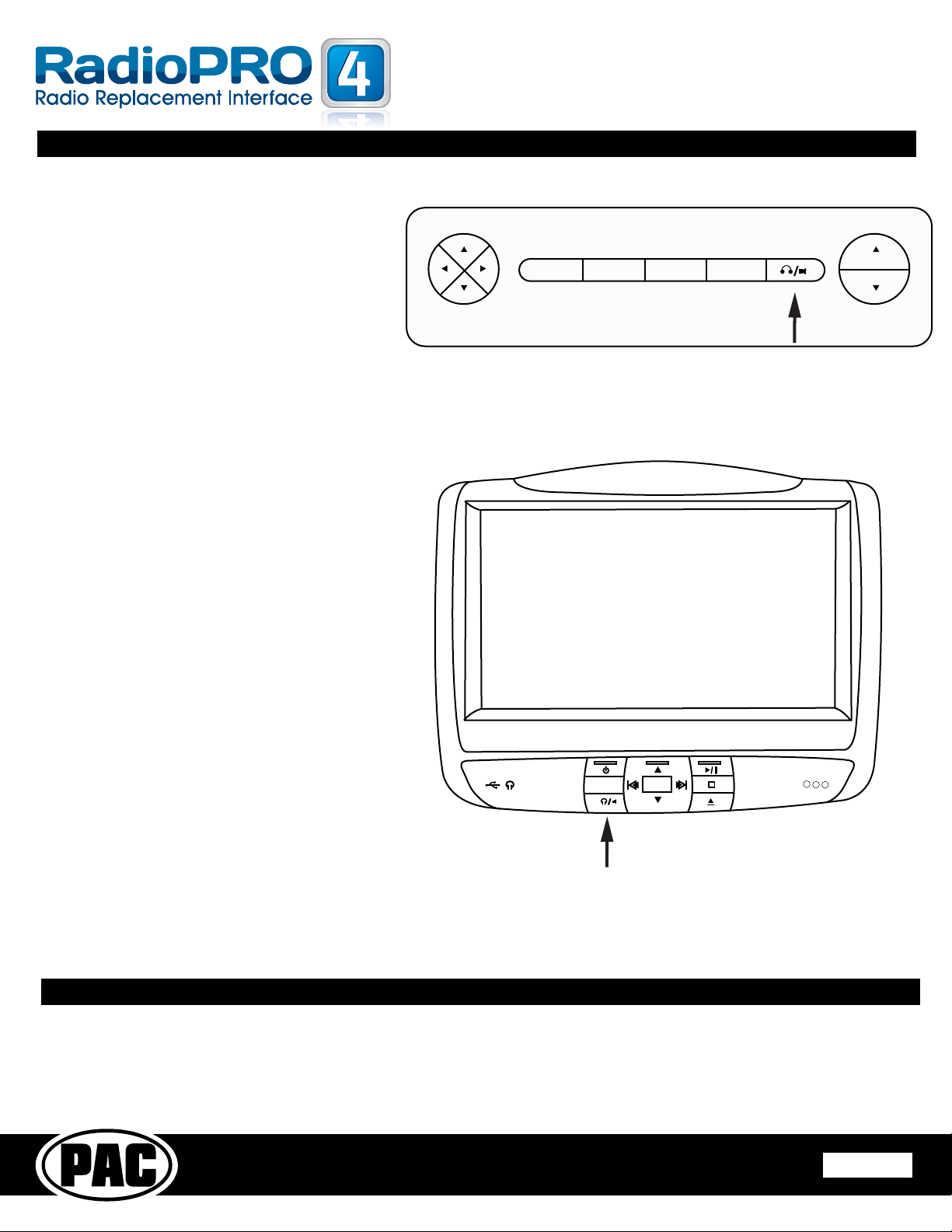RP4-FD11
Radio Replacement & Steering Wheel Control Interface
for Ford/Lincoln/Mercury Vehicles
Pacic
Accessory Corporation
® | Santa
Ana, California 92705 | Ph. 866-931-8021 |
[email protected] ©2011 Pacic Accessory Corporation
www.pac-audio.com
Rev. 112811
Pacific Accessory Corporation
Rear Seat Entertainment (RSE); If equipped
If you would like for the RSE system’s audio to
play through the aftermarket radio:
First set the aftermarket radio to Aux input. Press
the Power button on the RSE & insert a DVD. You
should now hear the RSE audio on the aftermarket
radio. If the RSE audio is only playing on the front
speakers the RSE is set to dual zone mode. Press
the Dual Zone button on the RSE controls until
“Single Play” is displayed across the top of the RSE
screen.
RSE Audio Modes - There are 2 different modes for
the RSE audio, they are Single Play & Dual Play.
1. Single Play - Press the Dual Zone button on the
RSE controls until “Single Play” is displayed across the
top of the RSE screen. In this mode the RSE audio is
played throughout all speakers in the cabin.
2. Dual Play - Press the Dual Zone button on the RSE
controls until “Dual Play” is displayed across the top
of the RSE screen. In this mode the rear speakers will
be muted & the RSE audio is transmitted through the
factory IR headphones while the front passengers can
now listen to whatever source they like.
RSE Operation Notes:
1. If the vehicle is equipped with RSE with single play/
dual play button on the monitor in the headrests, the
driver side monitor is the master source unit. The
source on
the passenger headrest cannot be viewed on the
driver side.
2. Both monitors must turn headphones off in order to
hear rse audio through radio.
3. Monitors without single play/dual play button on
monitor operate independantly and audio can never
be passed to the new radio. In these vehiicles rse
audio comes from aux in on back of center console.
4. In 2011+ vehicles the car must be in ignition mode
for the RSE to operate properly. Being in acc mode will
cause erratic behavior.
ENTER MENU RETURN
VOLUME
MEDIA
Vehicles With Overhead Monitor
Dual Play
Button
MEDIA MENU
SEL
Vehicles With Headrest Monitor
Dual Play
Button
Product Updates (Firmware)
The RP4-FD11 can be updated with new rmware as it becomes available using the PAC-UP interface updater (sold seperatly).
Please visit www.pac-audio.com/rmware for available updates.
Page 5
Page 4