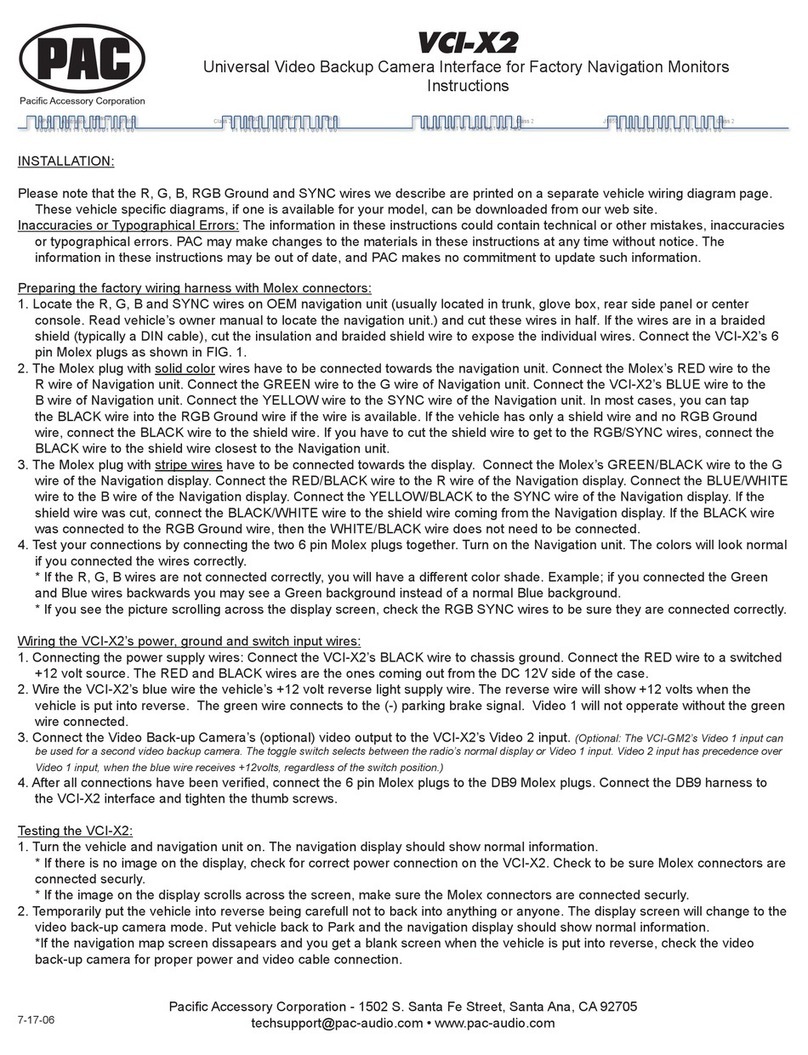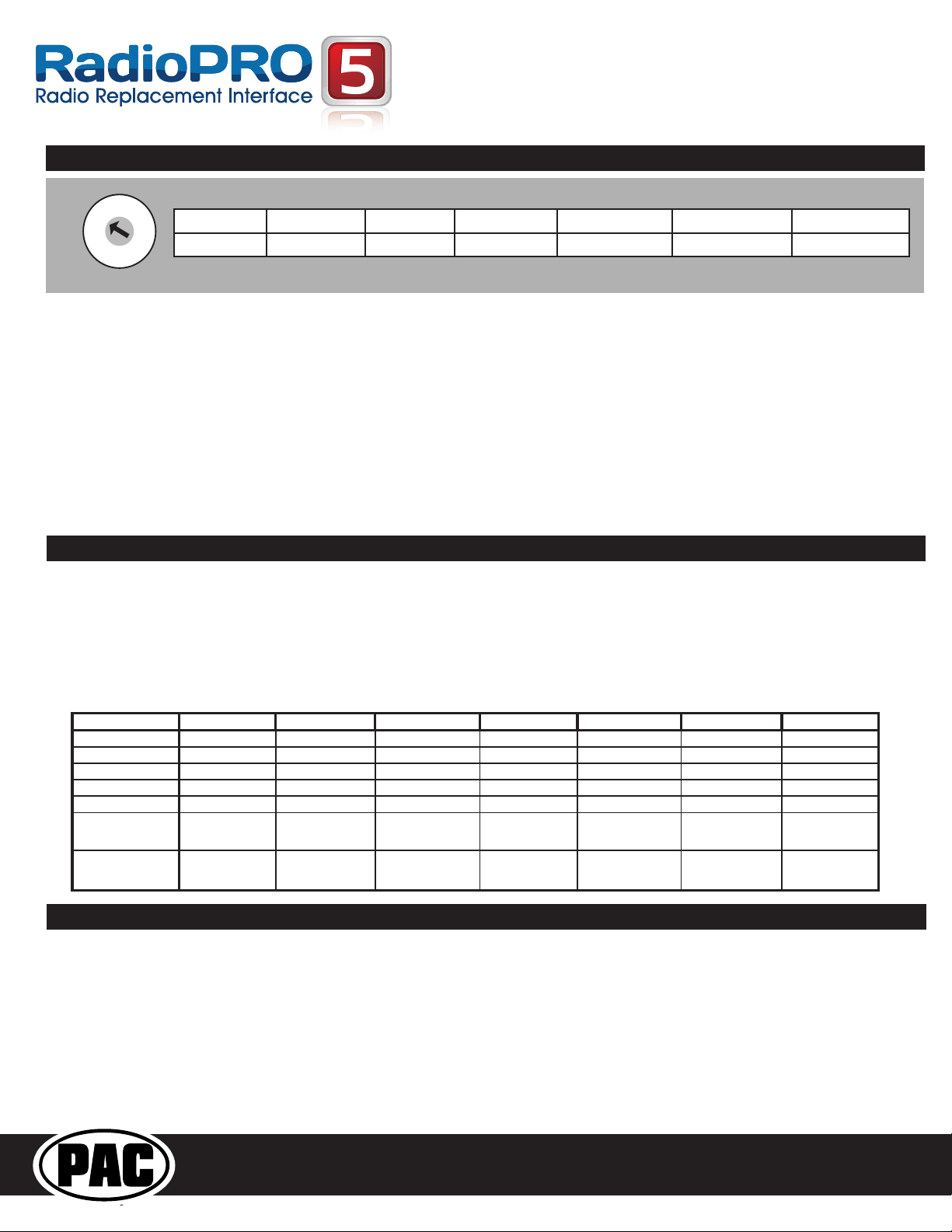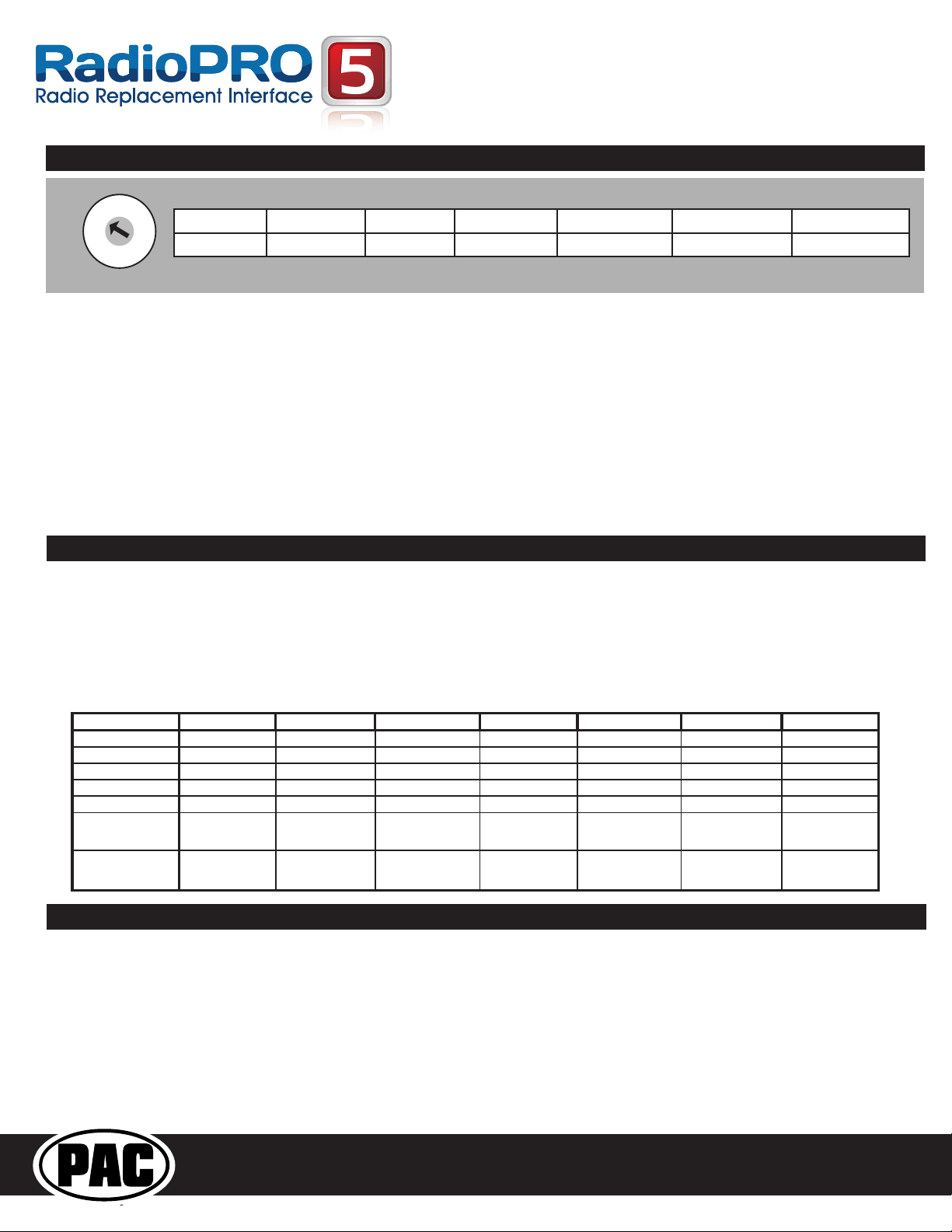
RP5-GM41
Radio Replacement & Steering Wheel Control Interface
with OnStar Retention for General Motors Vehicles
Pacific Accessory Corporation
Page 2
Installation Steps
1. The radio select rotary switch on the side of the interface must be adjusted to the proper radio
setting before plugging the interface into the vehicle.
2. Make all connections as described in the chart on page 1.
3. Plug the CMX chime module in if necessary (If the vehicle chimes when the radio is removed the CMX is not necessary).
PLEASE NOTE: In order to get the best possible sound out of the CMX please mount it in a place free and clear of any
obstructions, preferably as close as possible to the bottom of the dash pointing down toward the floor of the vehicle
4. The Mute loop (if not cut) will turn the accessory output off when an OnStar or Bluetooth call is made or received. If the
aftermarket radio has a mute input cut this loop and connect the outer brown wire to the mute input.
5. Connect the SWC wire according to the chart on page 1 (aftermarket radio MUST support a wired remote input).
6. If you wish to reassign functions to the SWC follow the programming instructions in the next section.
7. The reverse camera wires could be in one of two places depending on the model and trim of the vehicle. If the aftermarket
radio is switching over when the vehicle is placed into reverse and you are not getting the camera to display properly, try using
the other yellow RCA provided.
IMPORTANT! The interface comes pre-programmed for the functions listed in the chart below and does not require programming
unless you wish to re-assign the SWC functions or utilize short press long press dual command functionality. The SWC can always
be restored to default settings by pressing the program button on the side of the interface once and waiting for the timeout.
The Mute/End button has two functions. Pressing this button for less than 1.5 seconds will initiate the mute command. Pressing
this button for more than 1.5 seconds will initiate the end command. This dual function button can also be reprogrammed to
whatever features the customer chooses.
Alpine JVC Kenwood Clarion Pionee
Sony Fusion
olume + Volume + Volume + Volume + Volume + Volume + Volume + Volume +
olume - Volume - Volume - Volume - Volume - Volume - Volume - Volume -
Source Source Source Source Source Source Source Source
Track + Track + Track + Track + Search + Track + Track + Track +
Track - Track - Track - Track - Search - Track - Track - Track -
Answer/Voice Answer/OnStar
Activation
Answer/OnStar
Activation
Answer/OnStar
Activation
Answer/OnStar
Activation
Answer/OnStar
Activation
Answer/OnStar
Activation
Answer/OnStar
Activation
Mute/End Mute/Factory
Bluetooth End
Mute/Factory
Bluetooth End
Mute/Factory
Bluetooth End
Mute/Factory
Bluetooth End
Mute/Factory
Bluetooth End
Mute/Factory
Bluetooth End
Mute/Factory
Bluetooth End
Default SWC Button Assignments
Other = Advent, BOYO, Dual, Jensen Lightning Audio, Rockford Fosgate & Visteon
SET RADIO SELECT SWITCH
Alpine JVC Kenwood Clarion Pioneer/Other Sony Fusion
1 2 3 4 7 8 9
Default Steering Wheel Control Programming
Optional Steering Wheel Control Programming
If you wish to re-assign the SWC functions, utilize the buttons that have no initial programming, or utilize short press long press
dual command functionality, the interface must be programmed in the specific order shown in the chart below. If you come across
a function in the chart that your steering wheel does not have, or you do not want to program, press and release the program
button on the side of the interface to skip that function. The LED will flash off and on confirming that you have successfully skipped
that function and are ready to proceed to the next one.
Short Press Long Press Dual Command Functionality
This feature allows you to assign two aftermarket radio functions to each of the vehicle’s SWC buttons. It can be used with as
many of the buttons as the user likes or none at all. When this functionality is implemented, quickly pressing and releasing a SWC
button will initiate the short press command, while pressing and holding a SWC button for longer than two seconds will initiate the
long press command. Please note that no long press commands are programmed by default. If you wish to assign dual command
functionality to the SWC please follow the programming steps on the next page.