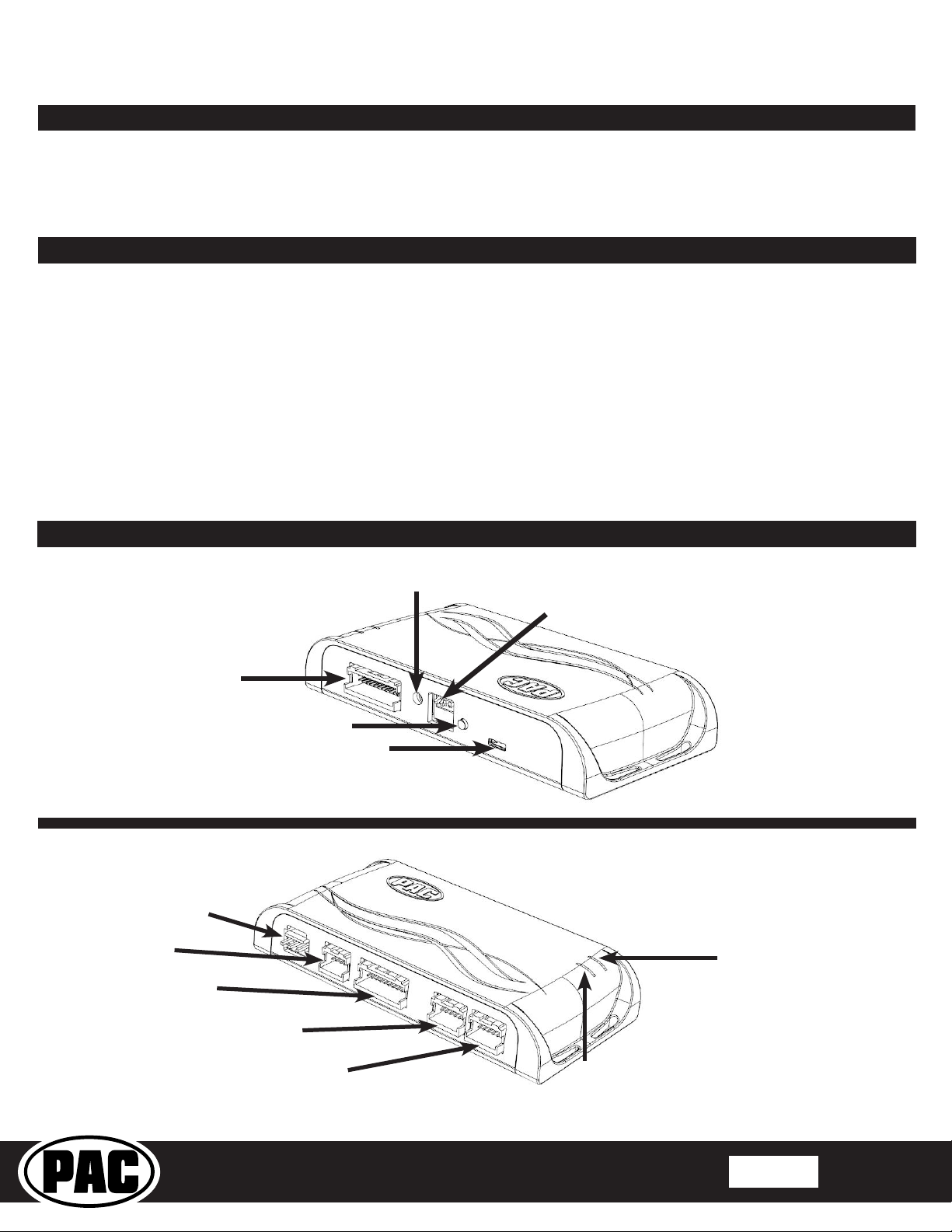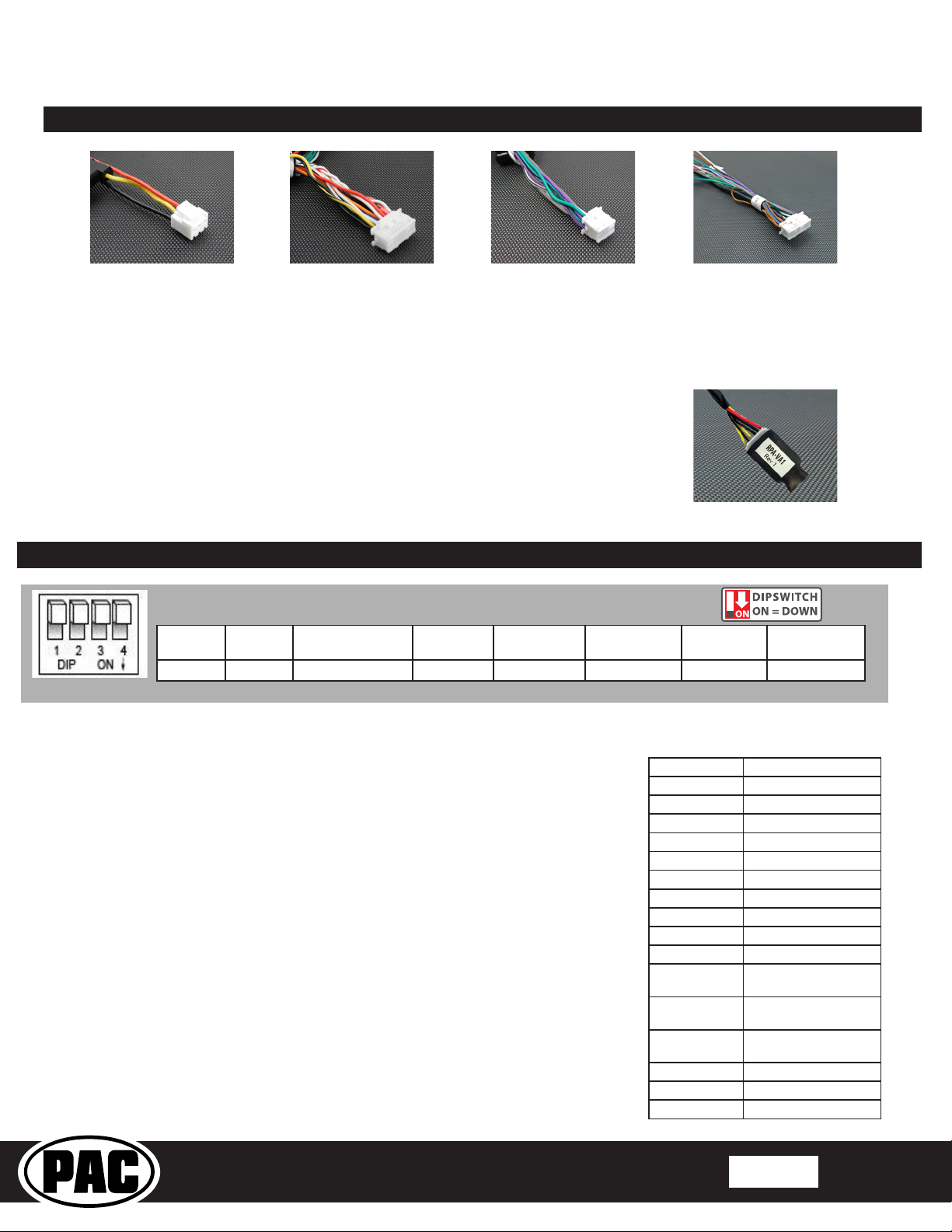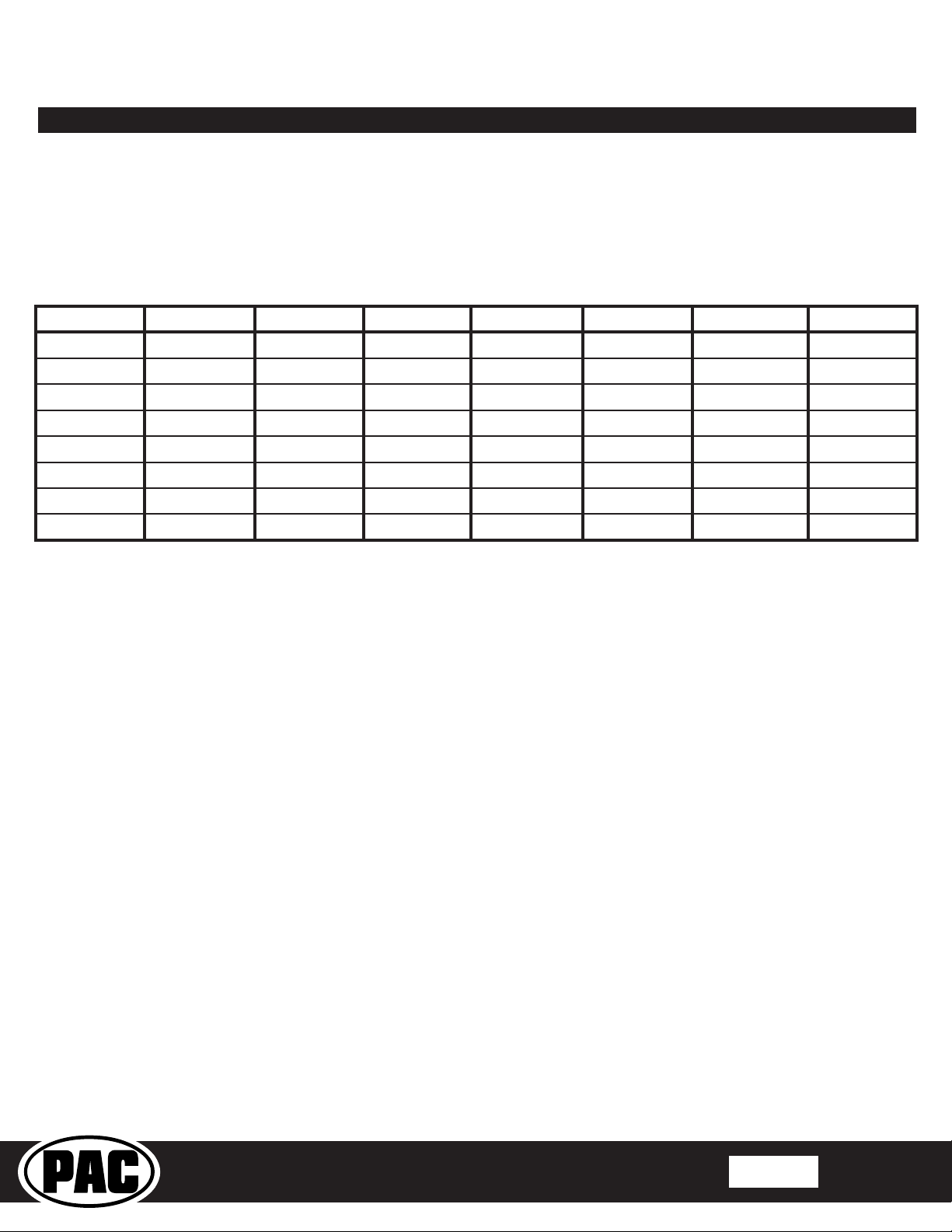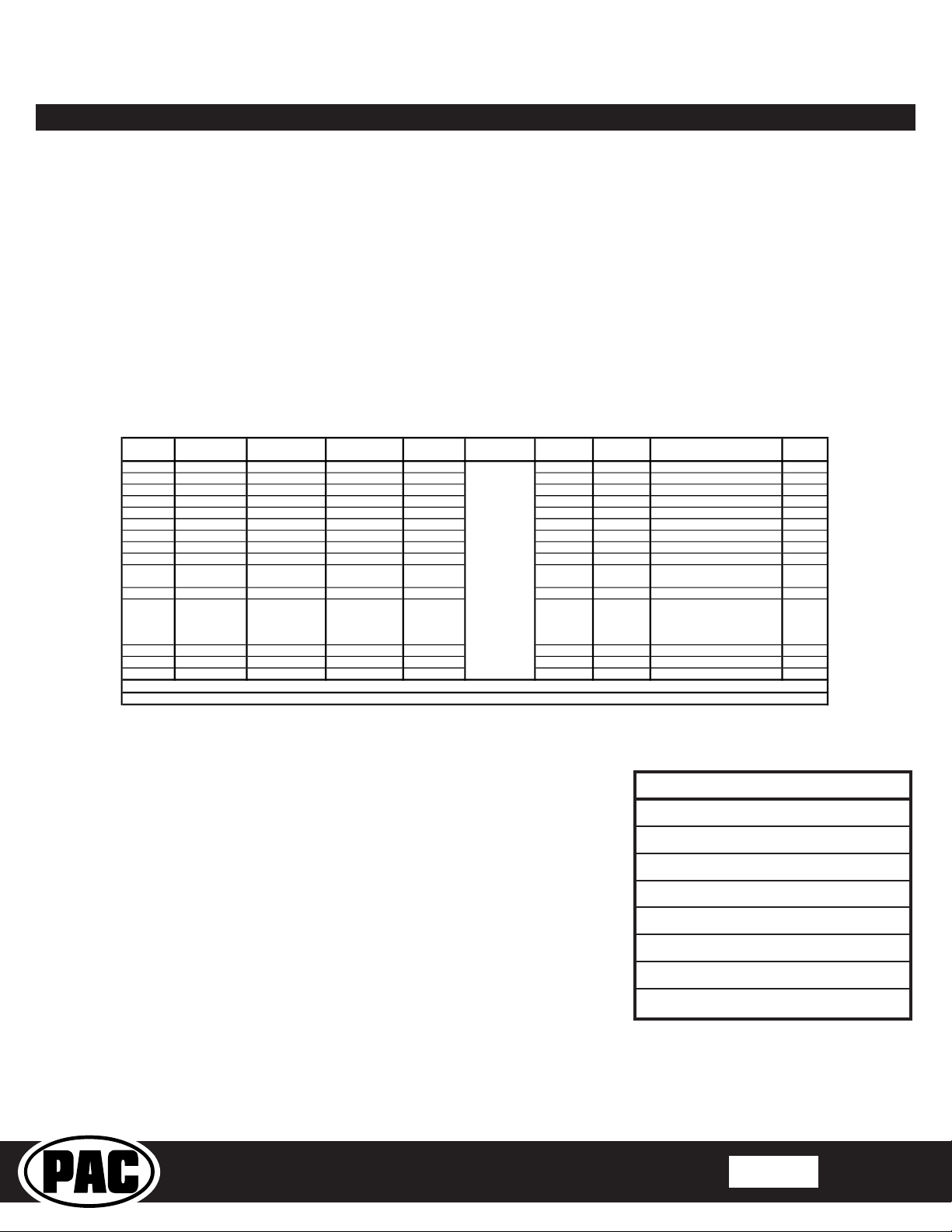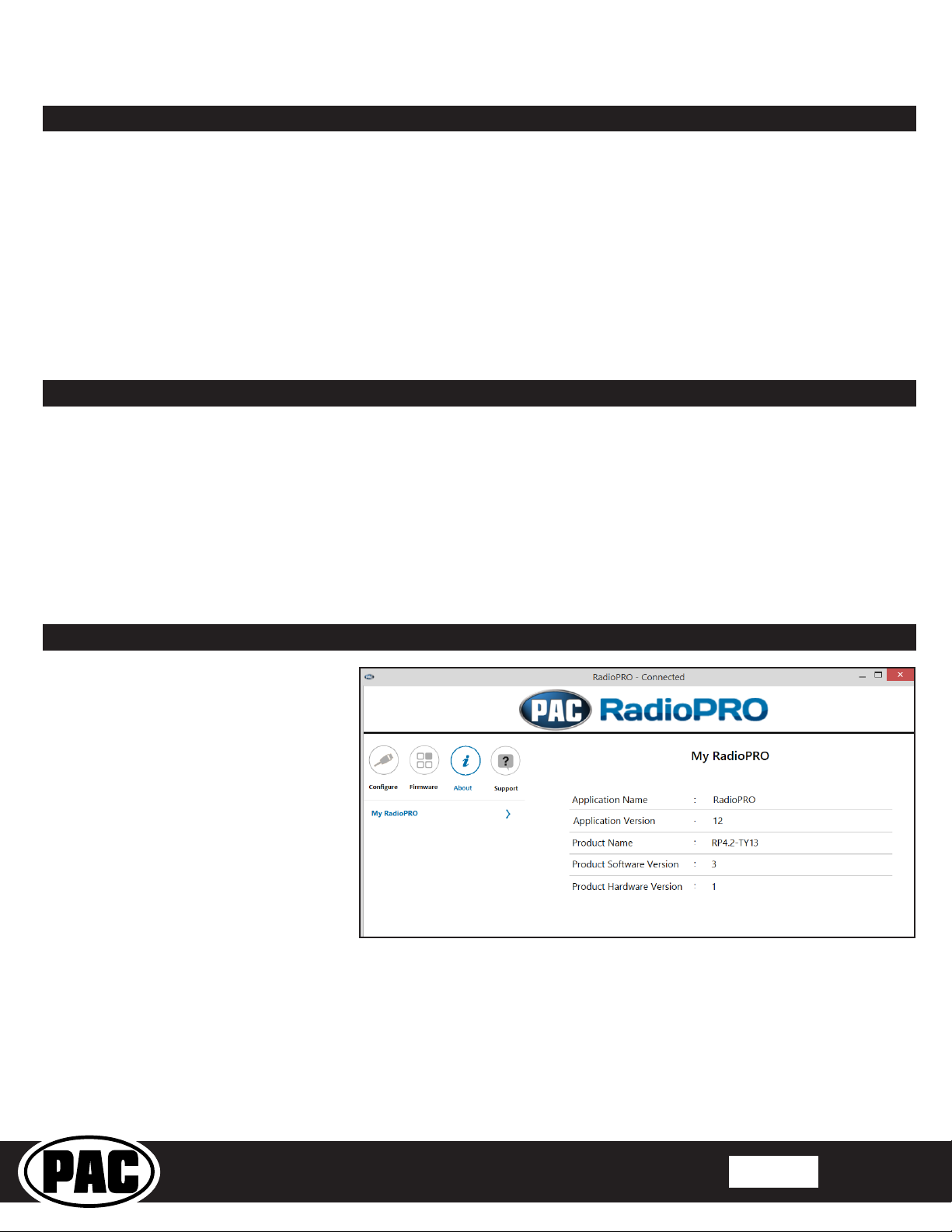Radio Replacement and
Steering Wheel Control Interface
for Select Toyota Vehicles
RP4.2-TY13
© 2022 AAMP Global. All rights reserved. PAC is a Power Brand of AAMP Global.
PAC-audio.com
Pacific Accessory Corporation
Page 4
Rev: V3
Date:032222
Steering Wheel Controls (cont.)
Alpine JVC Kenwood /
Clarion /
2-Wire
Pioneer Other * Sony Fusion
1 Volume + Volume +
Volume + Volume + Volume + Volume +
2 Volume - Volume -
Volume - Volume - Volume - Volume -
3 Mute Mute
Mute Mute Mute Mute
4 Preset + Source
Preset + Preset + Preset + Source
5 Preset - Track +
Preset - Preset - Preset - Track +
6 Source Track -
Source Source Source / End Call Track -
7 Track + Band / Disc +
Track + Track + Track + Audio
8 Track - Preset / Disc -
Track - Track - Track - Power
9 Power Select
Band Band Band
10 Enter / Play Attenuation Answer End Phone Menu Answer ** Power / End Call
11 Band / Program Phone Receive
Answer Call End ** Voice Dial / Answer / End Call
12 Receive Phone Reject On Hook End Call PTT ** VR (Android Auto & Car Play)
Answer / End Call***
13 End Voice Dial
VR
14 VR Power
15 Preset +
No specific
programming
order. Please
refer to the
owners manual
of your particular
radio for
programming
instructions..
* Advent, Boyo, Dual, Lightning Audio, Jensen, Rockford Fosgate & Visteon ** Jensen & Advent ONLY ***
XAV-AX100 Only
Please Note: On any entry with multiple commands, the commands shown are source dependent.
Optional Programming Order
5. If you come across a function in the chart that your steering wheel does not have, or you do not want to program, press and
release the program button on the side of the interface to skip that function.
6. Once programming is completed, wait seven seconds. The LED will ash three times indicating end of programming.
7. Test the interface for proper functionality. Whenever a SWC is pressed the LED on the interface should blink. If any function
does not work, repeat the programming steps.
SWC Re-Calibration Procedure
1. Turn the key to the ignition position.
2. Press and hold the programming button until the LED begins blinking amber.
When the LED begins blinking, release the programming button. The LED will
light solid amber.
3. Within 7 seconds, press and hold the button that is to be learned on the steering
wheel. The LED will turn off when the button is pressed and begin blinking when
the value has been learned. Once the LED begins blinking, release the button.
Please Note: the buttons must be calibrated in the order shown in the chart.
If you press the wrong button the LED will not respond at all.
4. If you need to program more buttons, repeat step 3 for each additional audio
function on the steering wheel.
5. If you come across a function in the chart that your steering wheel does not
have, press and release the program button on the side of the interface to skip
that function.
6. Once programming is completed, wait seven seconds. The LED will ash
indicating end of programming.
7. Test the interface for proper functionality. Whenever a SWC is pressed the
LED on the interface should blink. If any function does not work, repeat the
programming steps.
After you have re-calibrated the SWC buttons, the default SWC button assignments will be the same as what is listed in the
chart on page 3. If you wish to re-assign button functions you must also go through the programming listed above (Optional
SWC Programing Procedure).
Optional SWC Programming Procedure
1. Turn the key to the ignition position.
2. Press and release programming button on the side of the interface. The Status LED will turn green.
3. Within 7 seconds, press the button that is to be learned on the steering wheel. The LED will turn red when the button is pressed.
At this point you have two options:
A. For short press functionality: Release the button within 1.5 seconds. The LED will turn back on.
B. For long press functionality: Hold the button until the LED starts blinking. Release the button and the LED will
go back to solid.
4. If you need to program more buttons, repeat step 3 for each additional audio function on the steering wheel.
Re-Calibration Programming Order
Volume Up
Volume Down
Seek Up
Seek Down
Mode
Voice
Phone Answer
Phone Hang Up