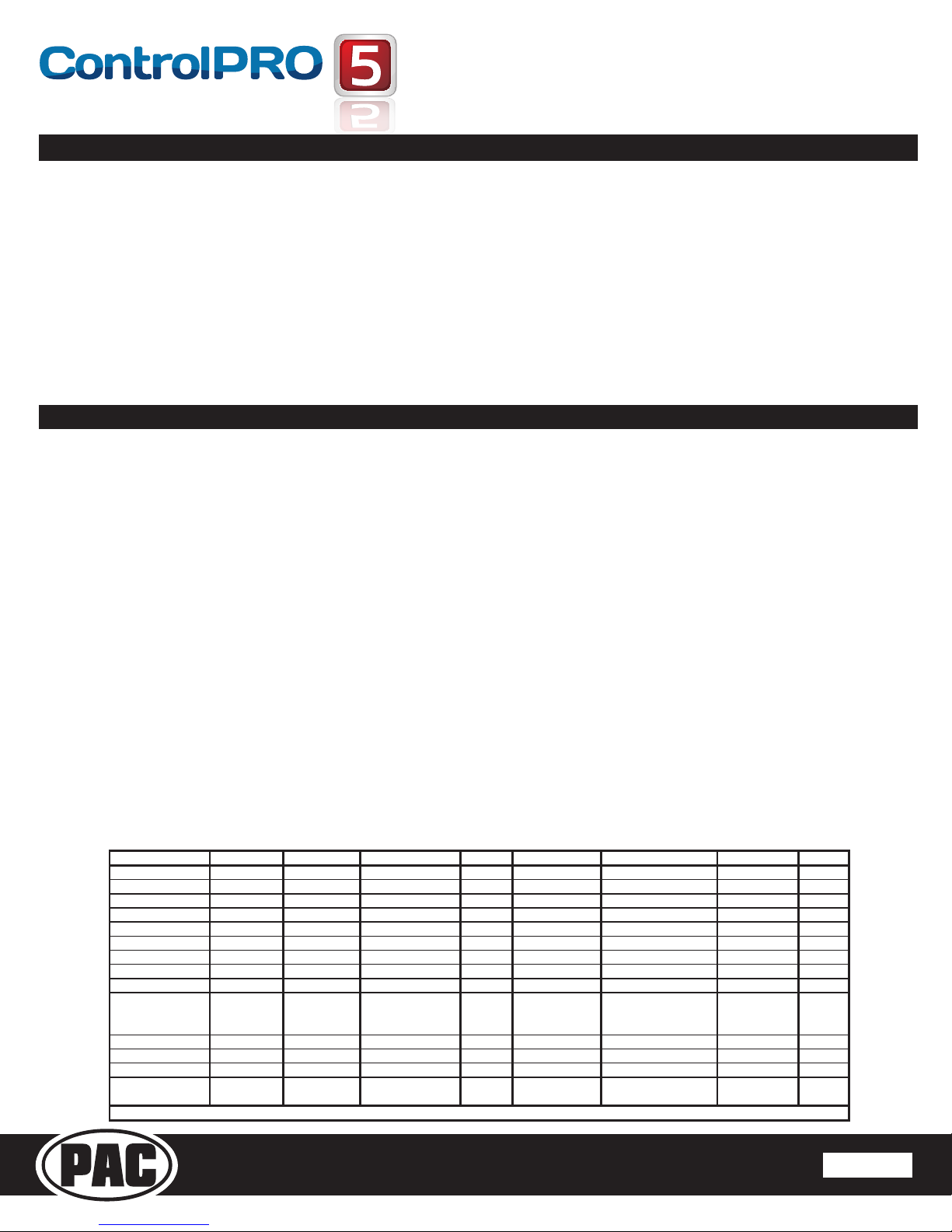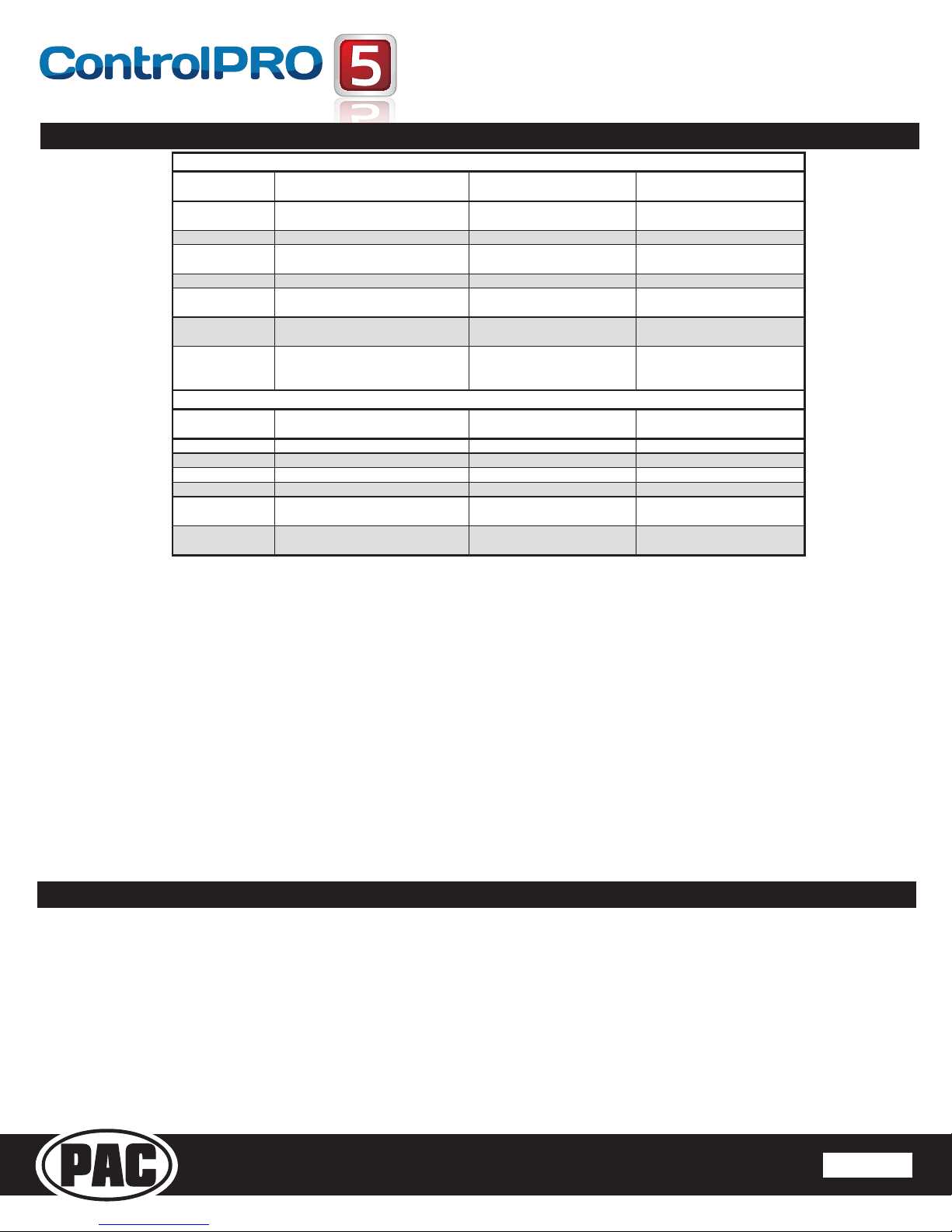Pacic
Accessory Corporation
® | Santa
Ana, California 92705 | Ph. 866-931-8021 |
[email protected] ©2013 Pacic Accessory Corporation
www.pac-audio.com
Rev. 012014
Pacific Accessory Corporation
SWI-CP5
Universal Steering Wheel Control Retention Interface
TM
Steering Wheel Control Interface
Page 4 Page 5
Troubleshooting and FAQ
Color DuringNormalOperation DuringManualProgrammingMode DuringOptionalProgramming
SolidRed Accessoryon Waitingonshortpressbutton
release
Waitingonshortpressbutton
release
SolidGreen N/A Waitingonbuttontobepressed Waitingonbuttontobepressed
SolidAmber Updaterequired‐Pleasecalltechsupport N/A N/A
FlashingGreen Buttonisbeingpressed N/A N/A
FlashingRed/Amber Error‐Dipswitchsettingonvehicle
switchessettounknownconfig LongPressButtondetected LongPressButtondetected
FlashingGreen/Red Error‐Dipswitchsettingonradioswitches
settounknownconfig N/A N/A
Flashing
Green/Amber/Red
Error‐Buttonnotpressedlongenoughor
valueofbuttonistooclosetorestvalue N/A N/A
Chime DuringNormalOperation DuringManualProgrammingMode DuringOptionalProgramming
AscendingChimes N/A ProgrammingStart ProgrammingStart
DescendingChimes N/A ProgrammingEnd ProgrammingEnd
ShortChime N/A ShortPressSWCValueStored ShortPressRelease
LongChime N/A LongPressSWCValueStored LongPressRelease
HighPitchDouble
Chime N/A FunctionSkipped FunctionSkipped
LowPitchDouble
Chime
ProgrammingError/IncorrectDipswitch
Setting N/A N/A
LEDLegend
ChimeLegend
Product Updates (Firmware)
The SWI-CP5 can be updated with new rmware as it becomes available using the device specic application or a USB ash drive. If using the
application to update, please follow the procedures outlined there to update your interface. If using a USB ash drive, follow the procedure below.
1. Visit www/pac-audio.com/rmware to download the rmware le
2. Place the rmware le(s) on the root directory of a USB ash drive (formatted to FAT32, it is best that this update be the only thing on the
ash drive)
3. Connect the ash drive to the supplied USB adapter
4. Disconnect the main harness from the SWI-CP5
5. Connect the supplied USB adapter (with the USB drive connected) to the SWI-CP5
6. Connect the main harness to the SWI-CP5
7. LED will ash green while updating.
8. Interface will chime when update is complete
Q. Where can I nd the wiring info to connect the SWI-CP5 to my vehicle?
A. The wiring info can be found within our Android, Apple or PC application.
Q. Where can I nd info on setting the dipswitches on the side of the module?
A. The dipswitch settings can be found within our Android, Apple or PC application.
Q. The module’s LED is ashing a pattern and the module is emitting two low tones every few seconds.
A. Please reference the LED and chime legend above for your specic case.
Q. What all can I connect to the Red/White (Accessory Output) wire on the module?
A. The interface’s accessory output (Red/White) is only rated at 1 Amp. If you require more current capacity an external relay must be used.
Q. Is there a way to perform a master reset to the module?
A. The interface can be reset, when not connected via USB, by pressing and holding the programming button on the side of the interface for
seven seconds until the LED turns amber and a familiar tone is heard.
Q. I have connected all of the wires and set the dipswitches as instructed. I am having an issue where some or all of the buttons are not
functioning correctly or at all.
A. Verify that all of the ground wires (Radio, CP5, and Steering wheel circuit) are connected at the same place. In some vehicles the factory
ground may not be a sufcient ground for all of these wires. In this case please make all ground connections to chassis ground.
Q. I’m using the application and I don’t see my radio listed (Advent, Boyo, Dual, Lightning Audio, Rockford Fosgate or Visteon).
A. When installing any of these brands you will need to select Pioneer as your radio.