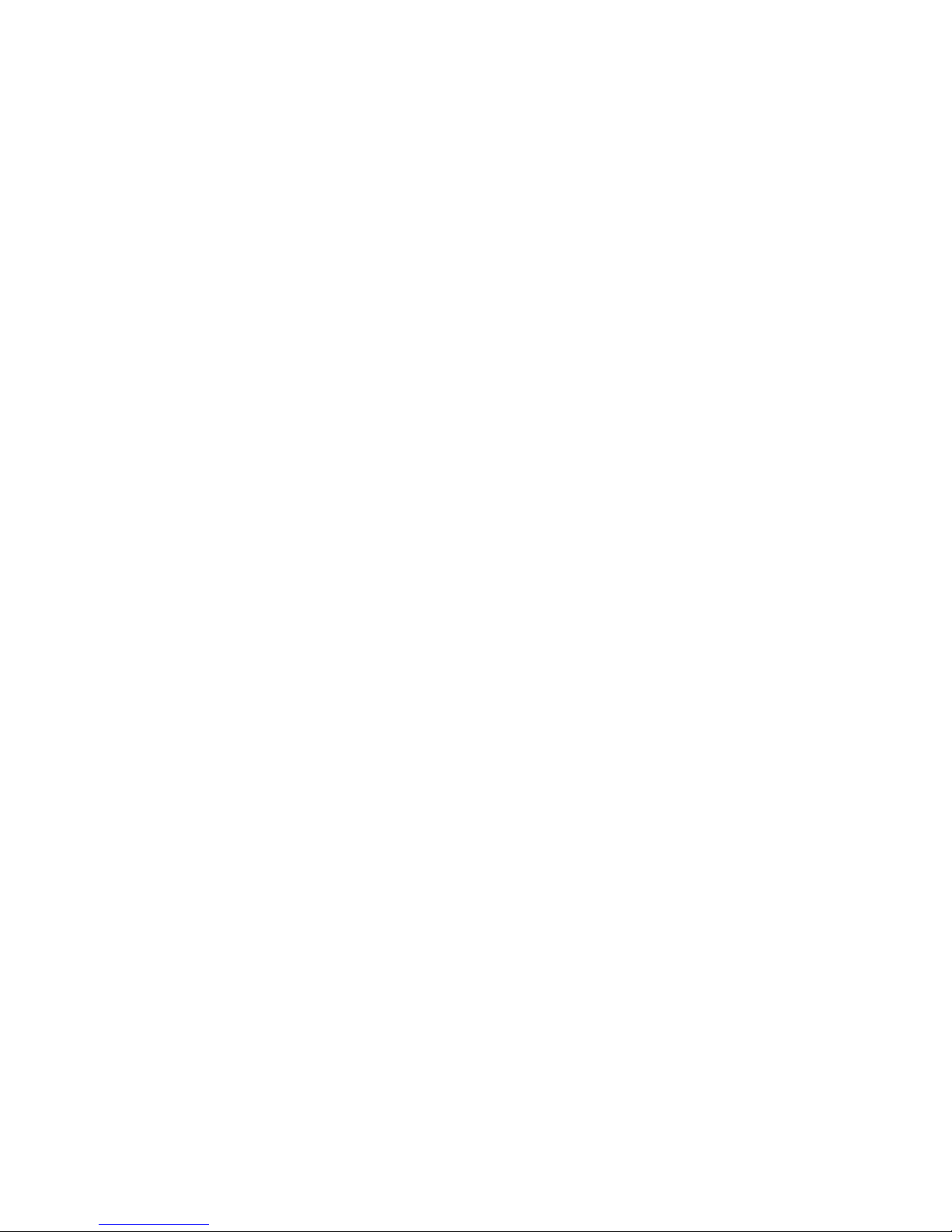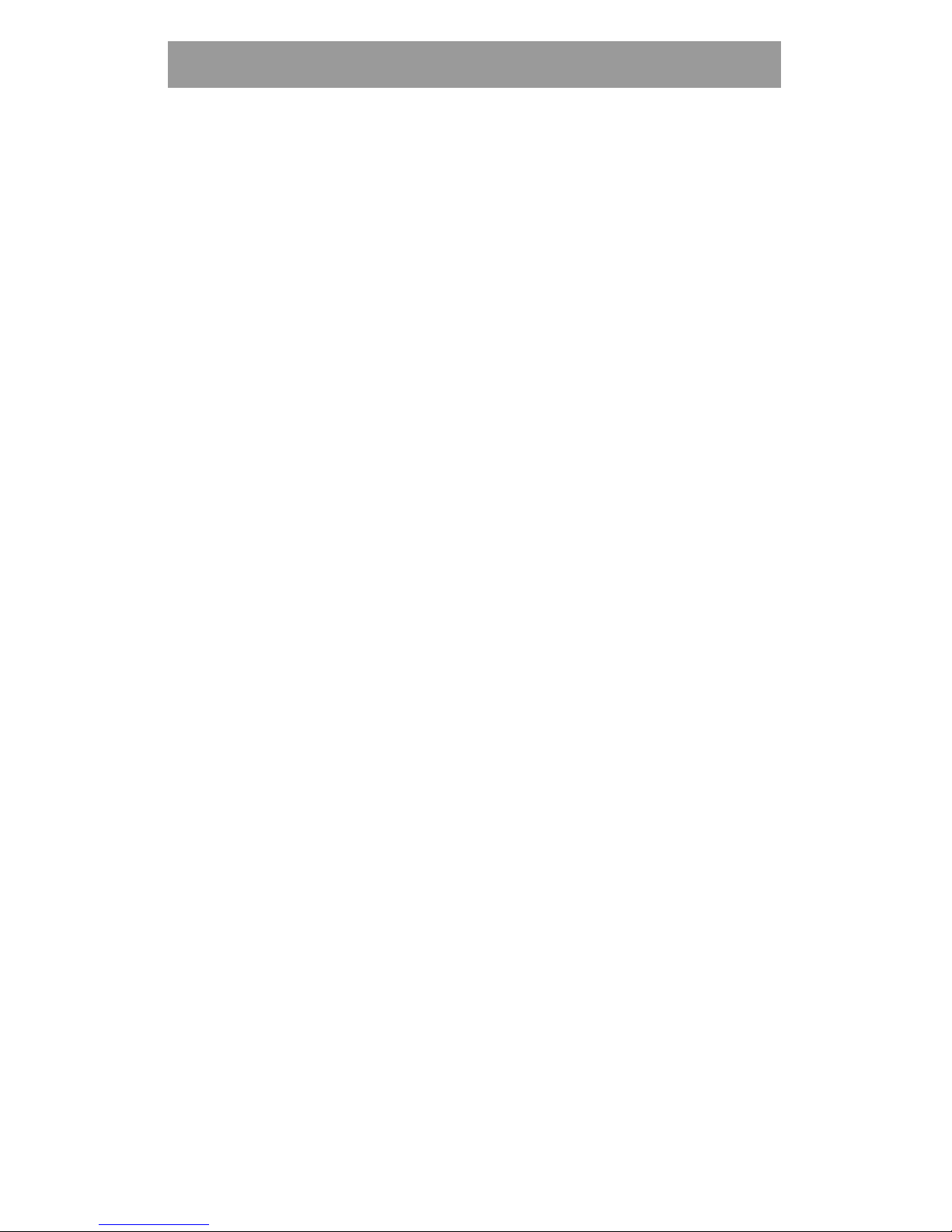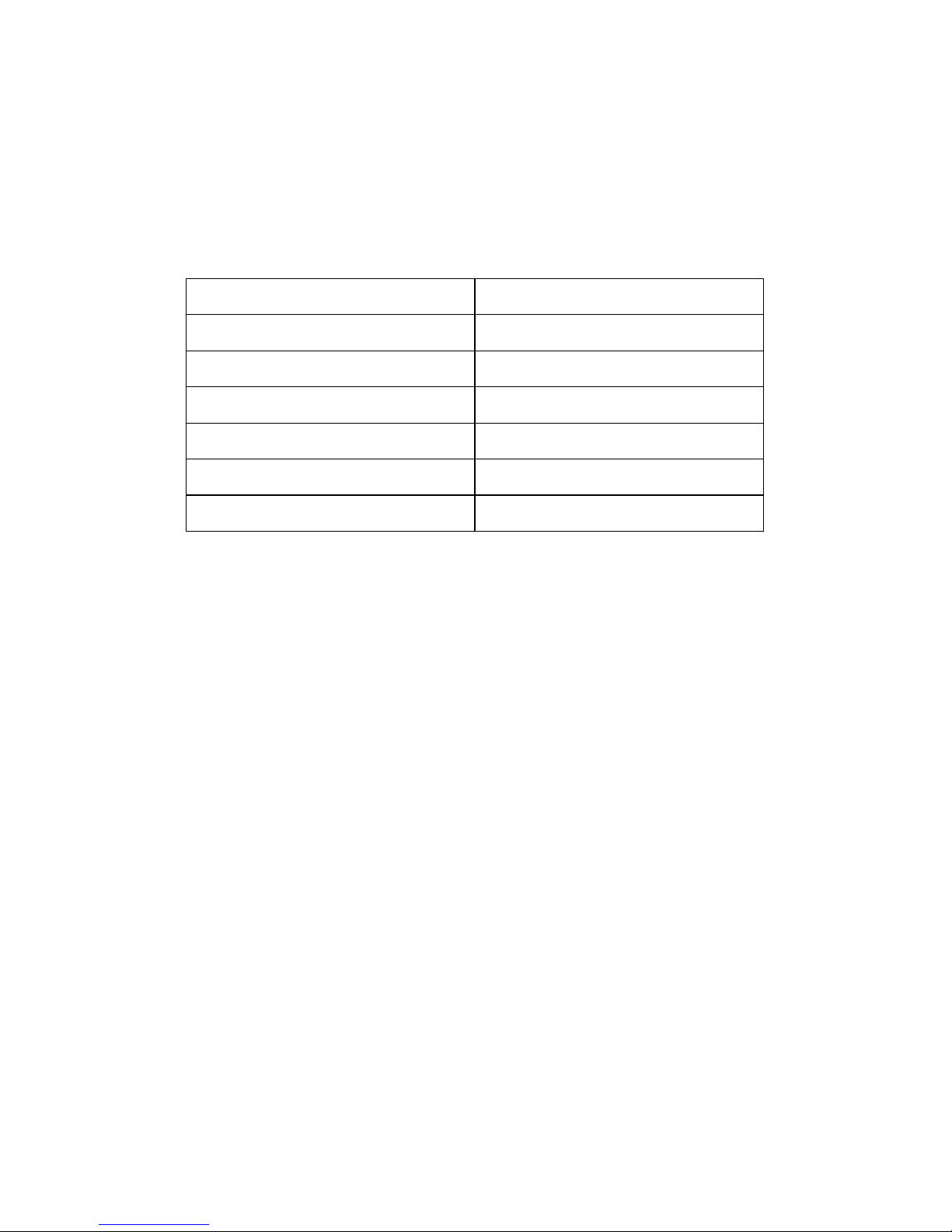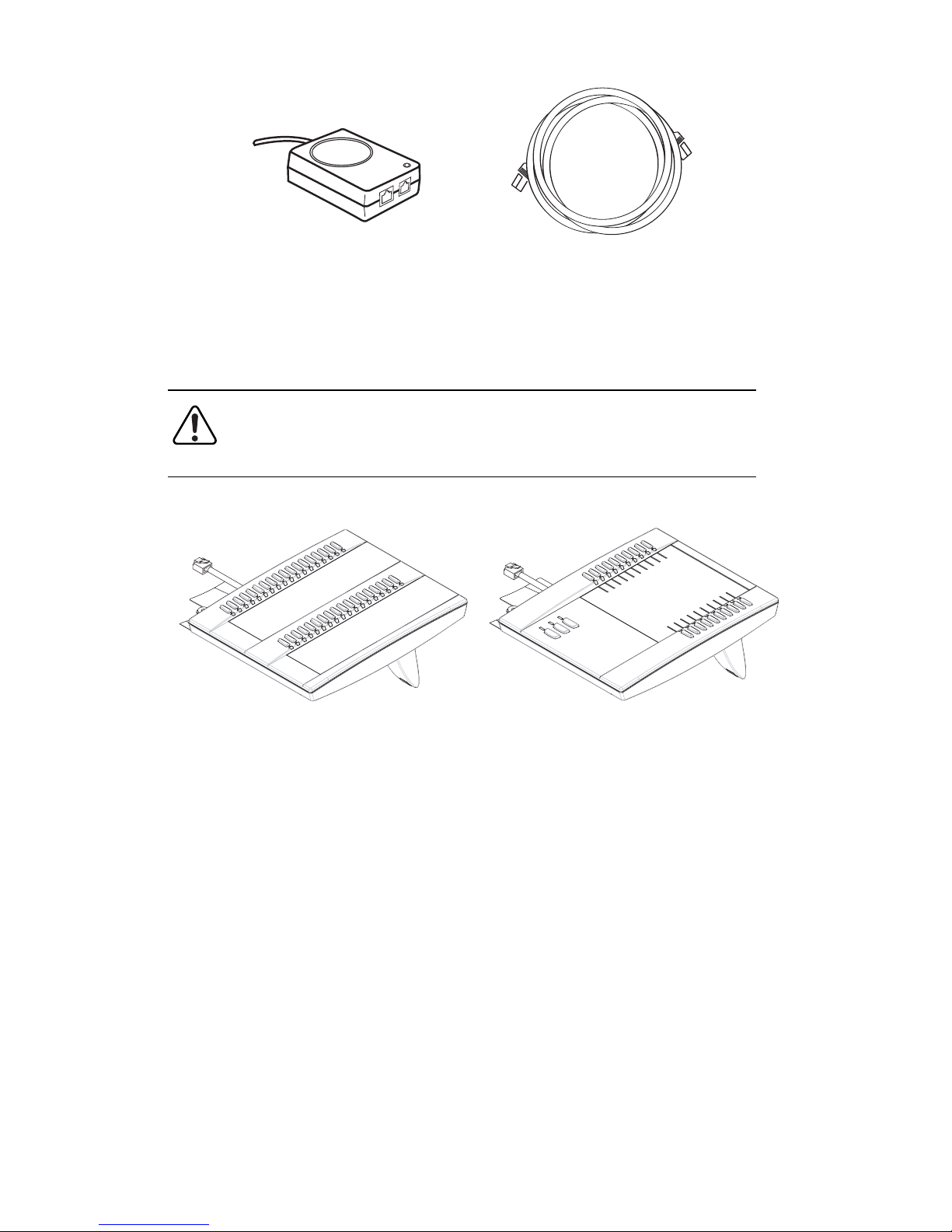Table of Contents
vi
Table of Contents
Directory Key .................................................................................................................65
Phonebook.....................................................................................................................67
Intercom Key..................................................................................................................69
None Key........................................................................................................................71
Empty Key.......................................................................................................................72
Phone Lock Key............................................................................................................73
Deleting a Key ..............................................................................................................74
Making Calls................................................................................................................75
Dialing a Number..........................................................................................................75
Pre-dialing a Number...................................................................................................75
To Call an Outside Number........................................................................................76
To Call Another Extension ..........................................................................................76
Making a Call.................................................................................................................76
Receiving a Call............................................................................................................76
Using Handsfree Speakerphone...............................................................................76
Using a Headset...........................................................................................................77
Using Intercom..............................................................................................................78
Redial...............................................................................................................................79
Mute.................................................................................................................................80
Receiving Calls...........................................................................................................81
Answering an Incoming Call.......................................................................................81
Handling Calls............................................................................................................82
Placing a Call on Hold.................................................................................................82
Transferring Calls..........................................................................................................83
Conferencing Calls.......................................................................................................85
Ending Calls...................................................................................................................88
Managing Calls ..........................................................................................................89
Phonebook.....................................................................................................................89
Callers List......................................................................................................................98
Call Forwarding..........................................................................................................104
Missed Calls Indicator..............................................................................................107
Voicemail System ......................................................................................................108
Cordless Handset..................................................................................................113
Handset Keys.............................................................................................................113
Handset Key Descriptions.......................................................................................114
Accessing Options on the Handset.............................................................115
Intercom.......................................................................................................................116
Ring Tone....................................................................................................................116
Custom Name.............................................................................................................117
Call timer......................................................................................................................117
Vibrate..........................................................................................................................117
Handset Pairing..........................................................................................................118