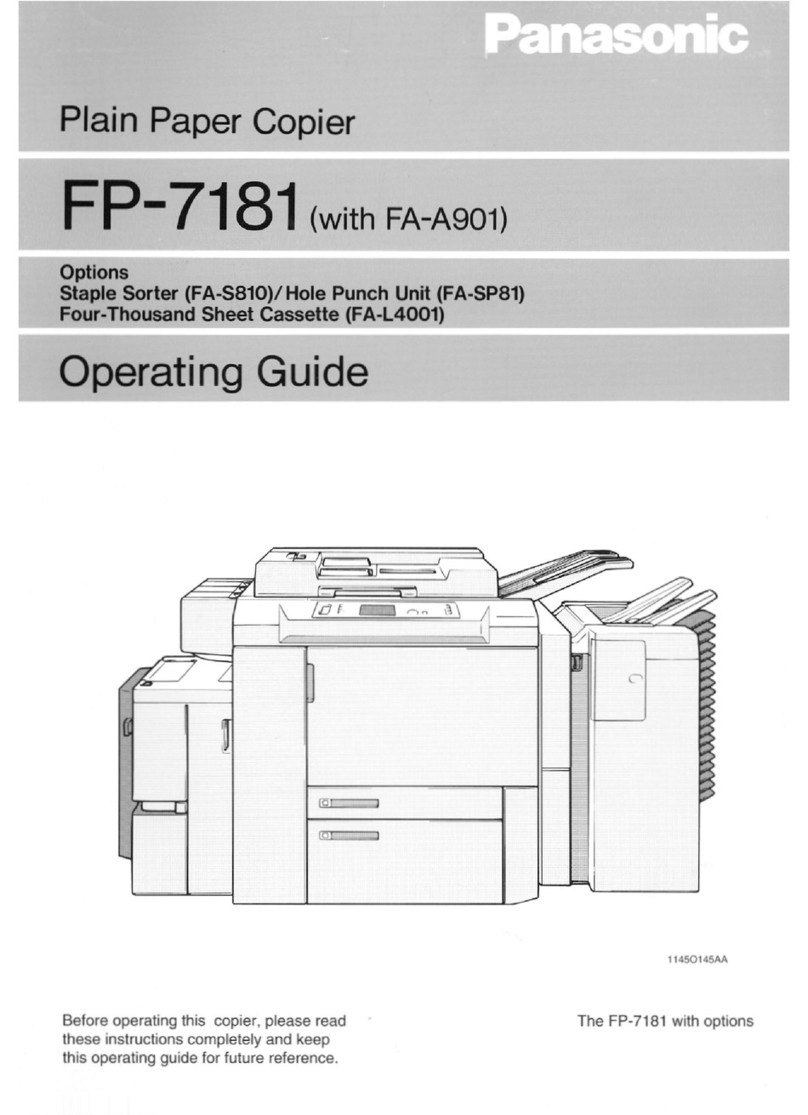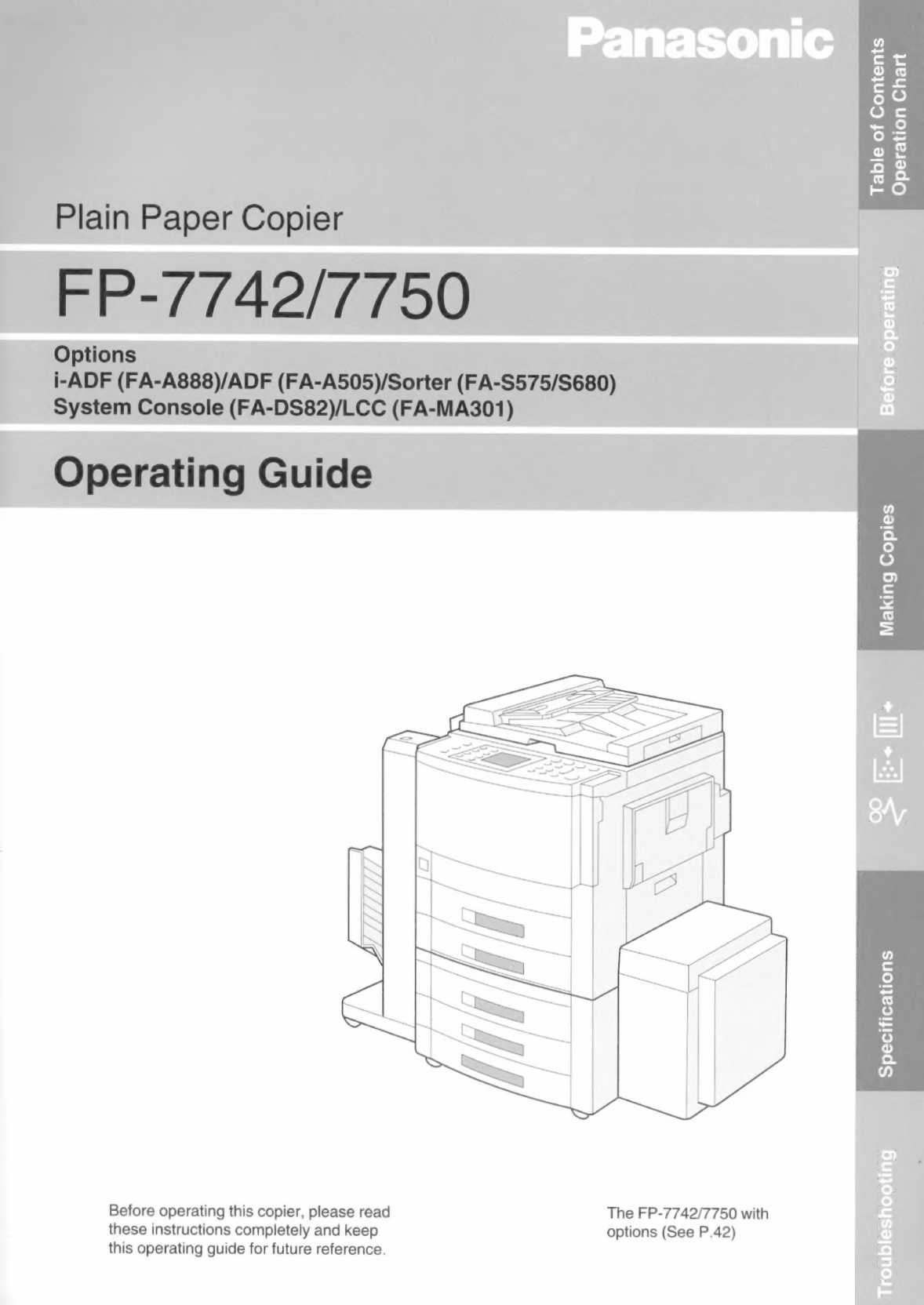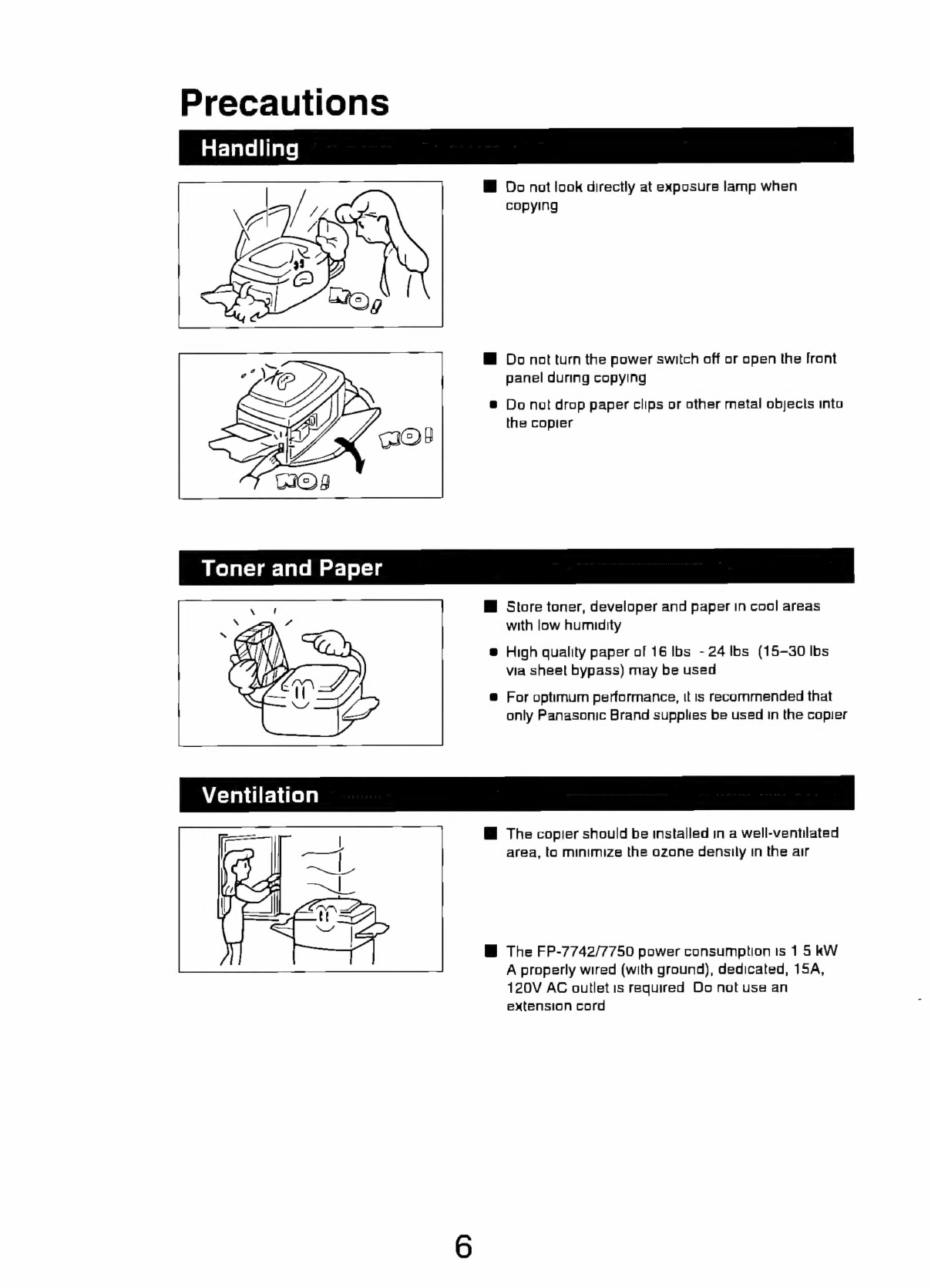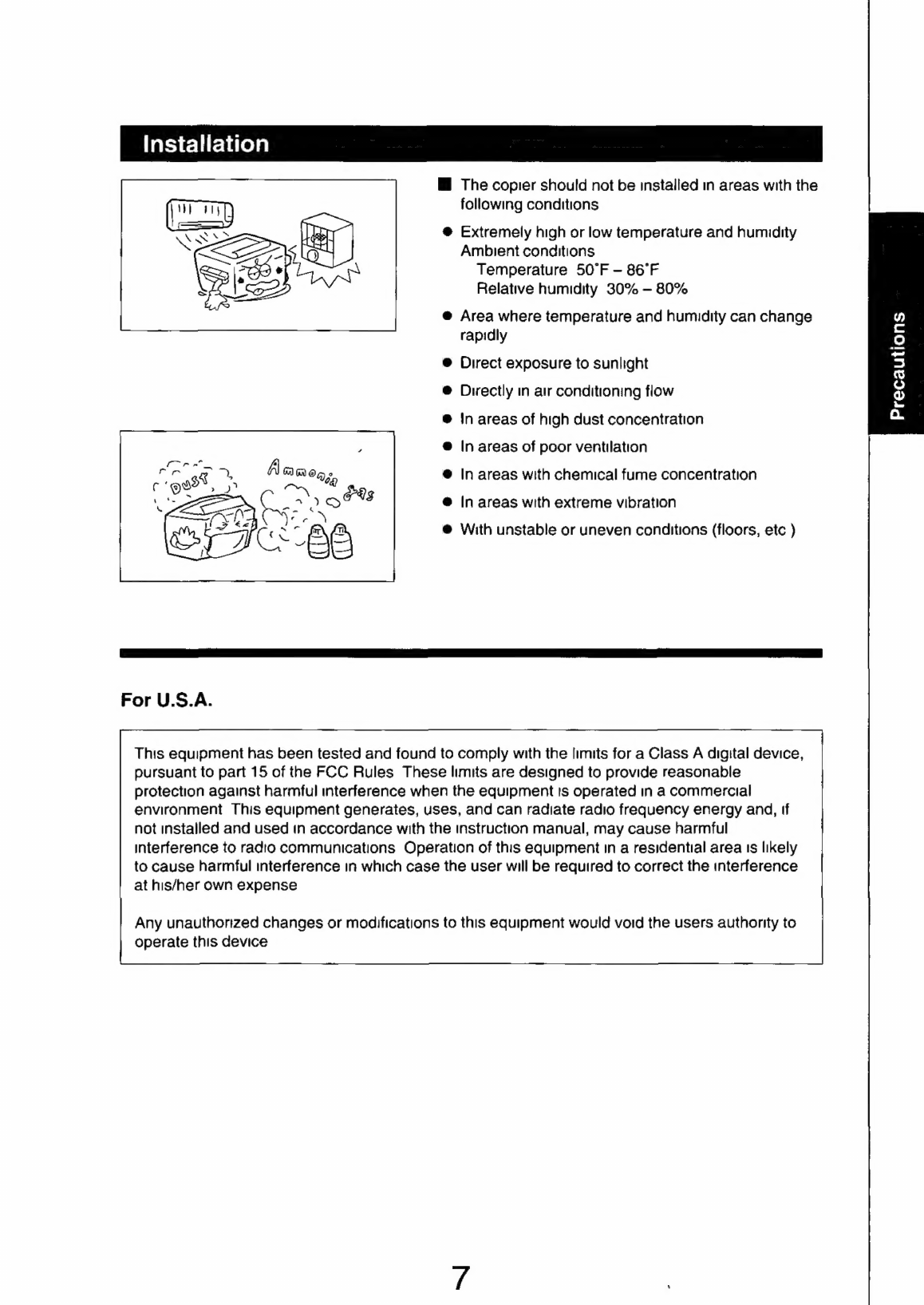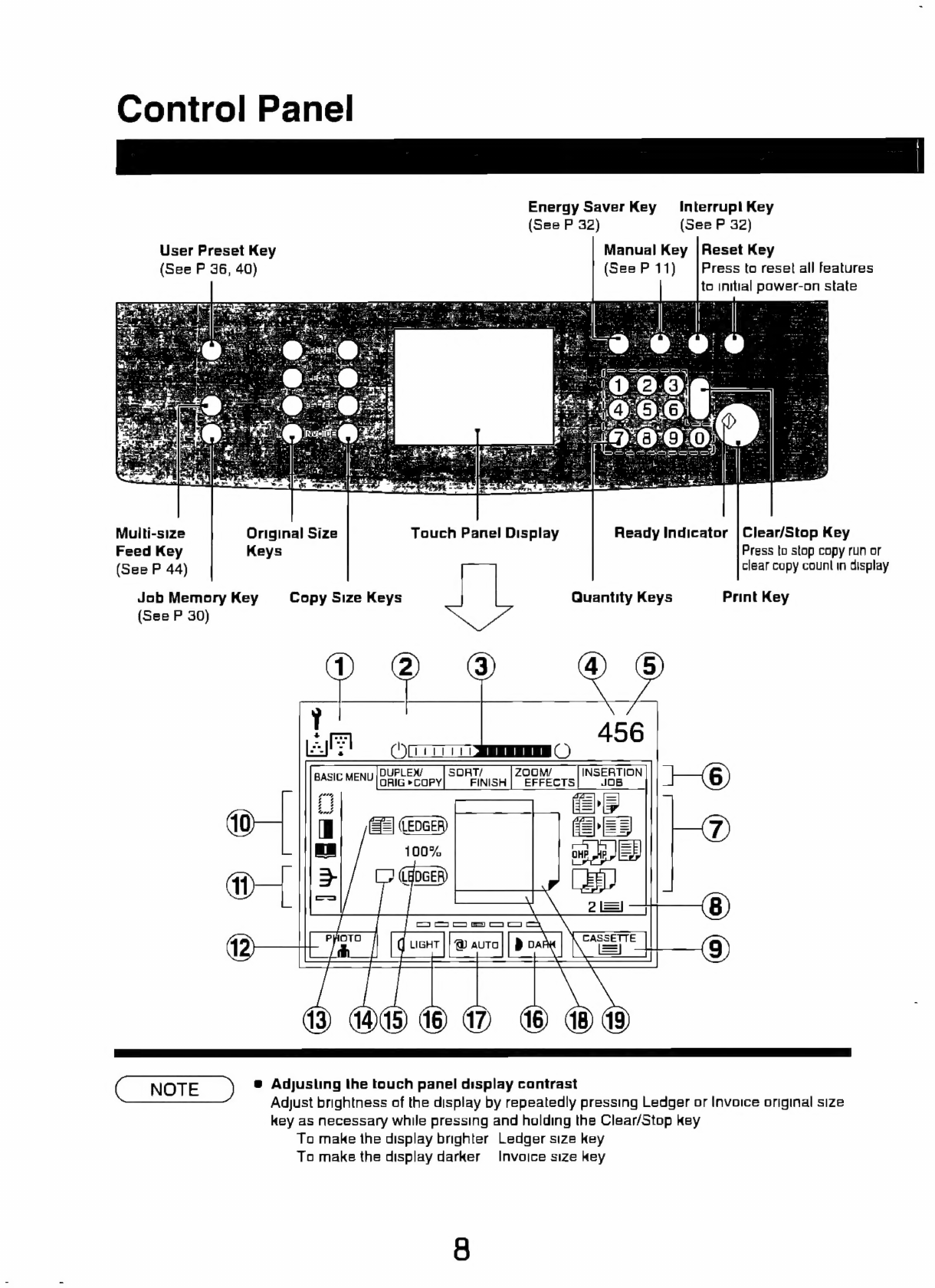Panasonic FP-7742 User manual
Other Panasonic Copier manuals

Panasonic
Panasonic KX-FB421 Instruction sheet

Panasonic
Panasonic DP-2000 User manual

Panasonic
Panasonic WORKIO DP-3520 User manual

Panasonic
Panasonic DP-3000 Quick start guide

Panasonic
Panasonic WORKIO DP-135 User manual

Panasonic
Panasonic DP-135FP User manual

Panasonic
Panasonic DP-MB350 User manual

Panasonic
Panasonic FP-7845 User manual

Panasonic
Panasonic FP-7718 User manual
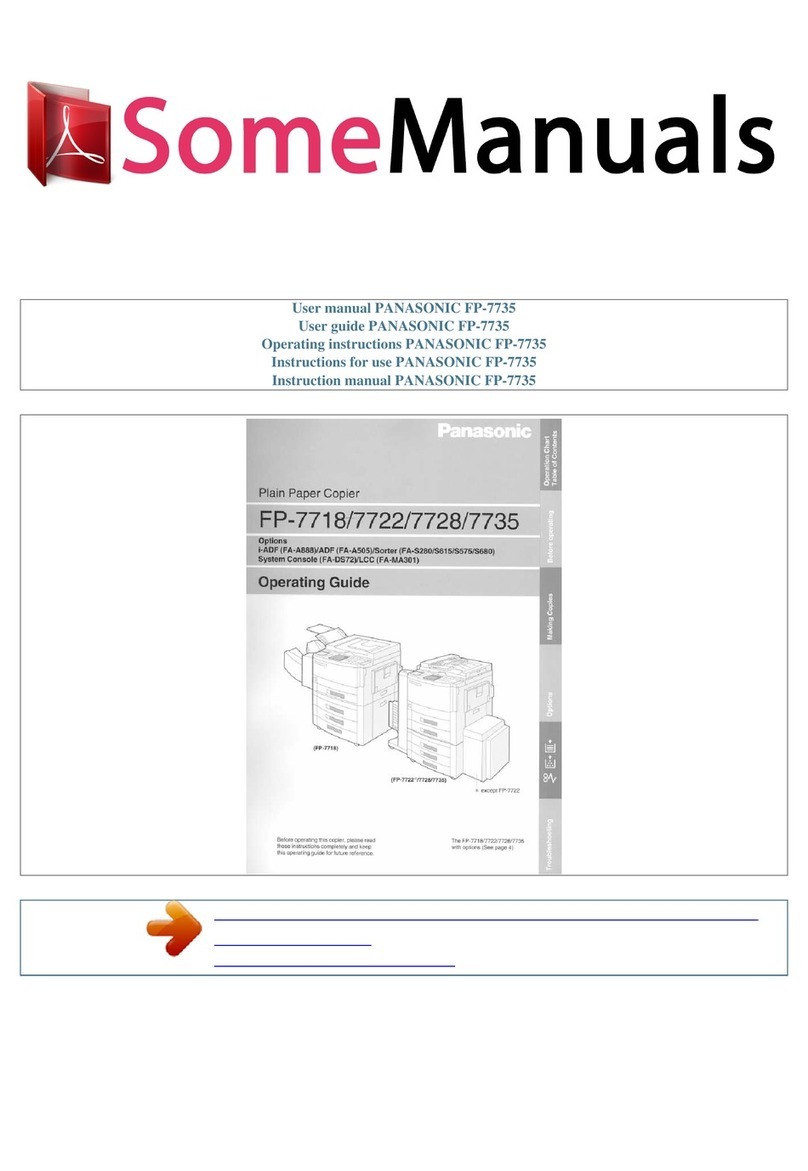
Panasonic
Panasonic FP-7718 User manual

Panasonic
Panasonic Workio DP-3510 Manual

Panasonic
Panasonic FP-7715 User manual

Panasonic
Panasonic DP-2000 User manual

Panasonic
Panasonic FP-7818 User manual

Panasonic
Panasonic DP-2500 User manual
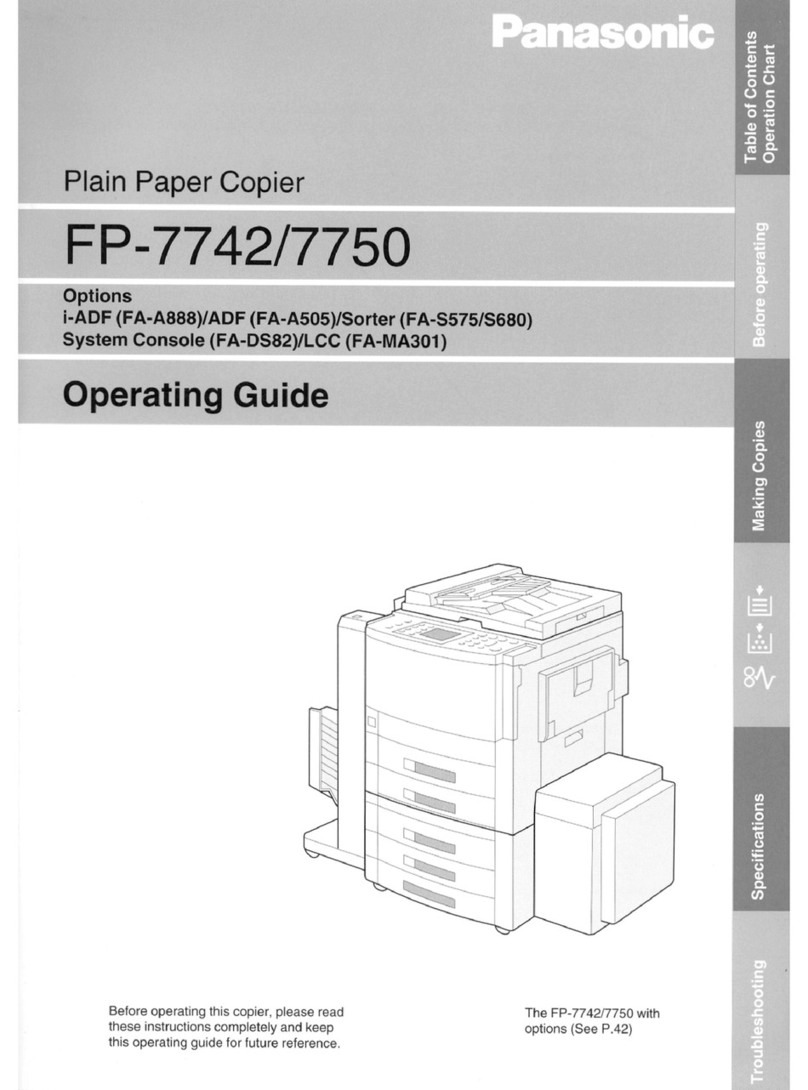
Panasonic
Panasonic FP-7742 User manual

Panasonic
Panasonic WORKIO DP-150 User manual

Panasonic
Panasonic DP-2000 User manual
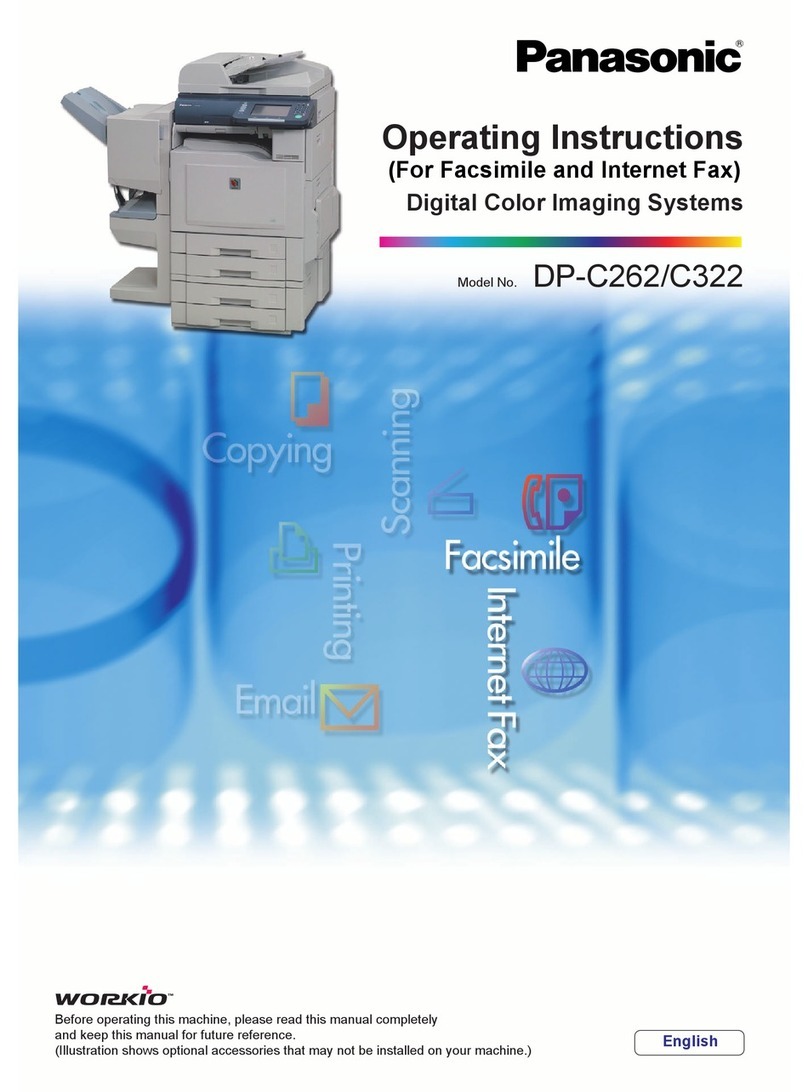
Panasonic
Panasonic Workio DP-C262 User manual
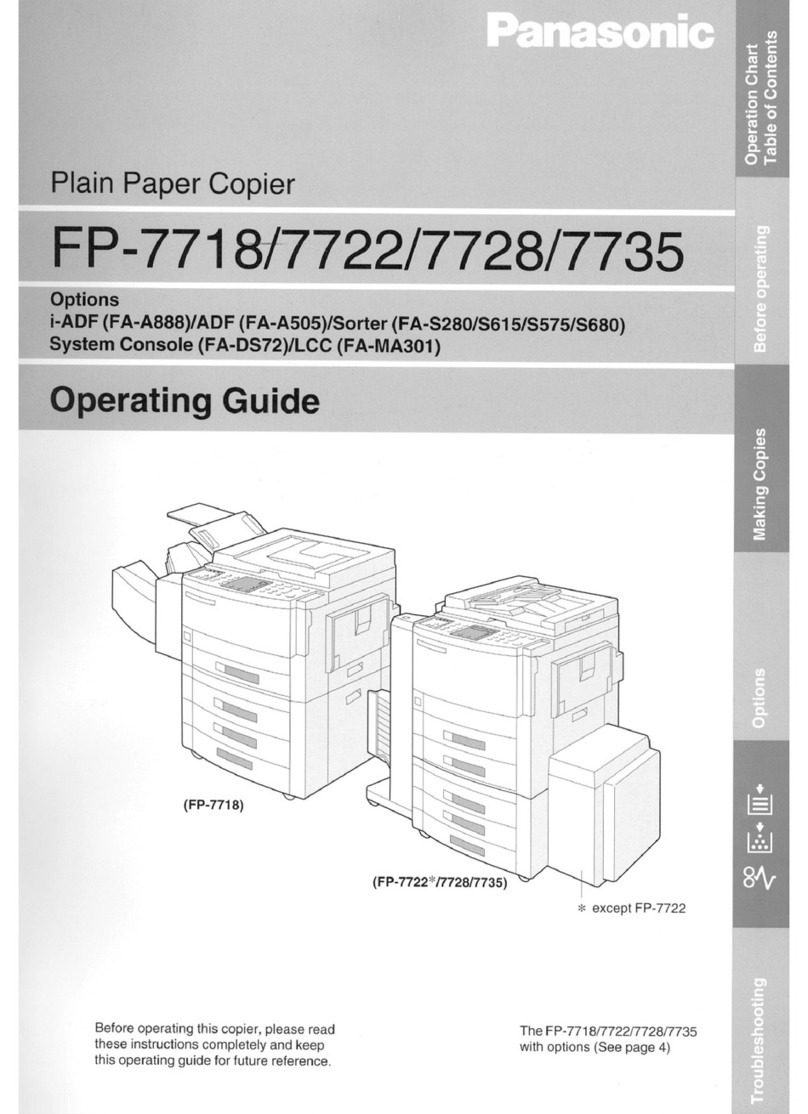
Panasonic
Panasonic FP-7718 User manual