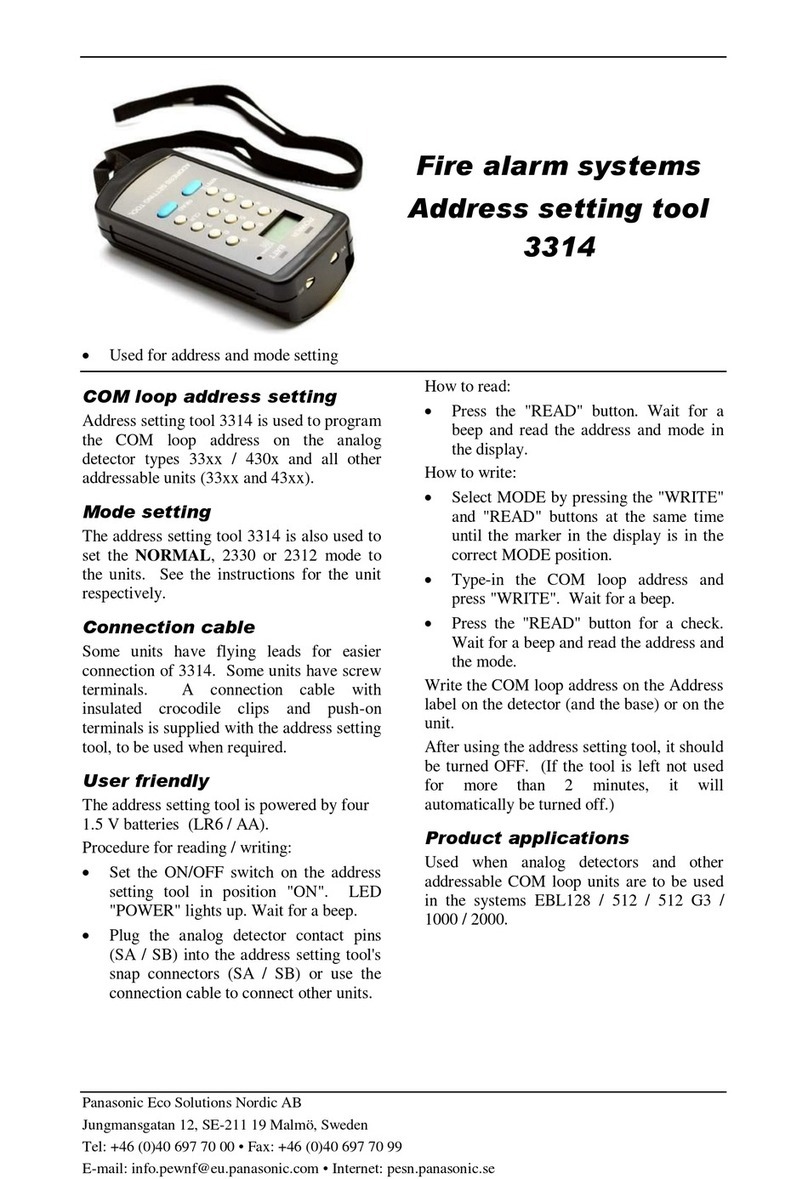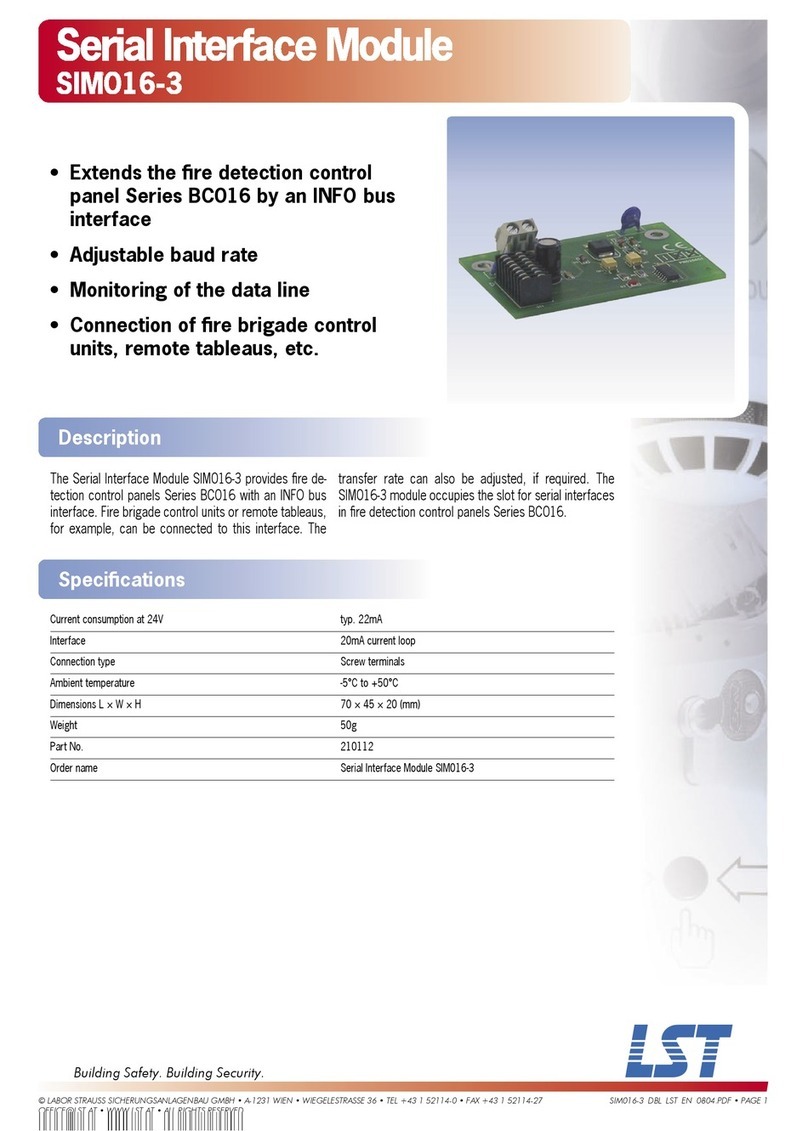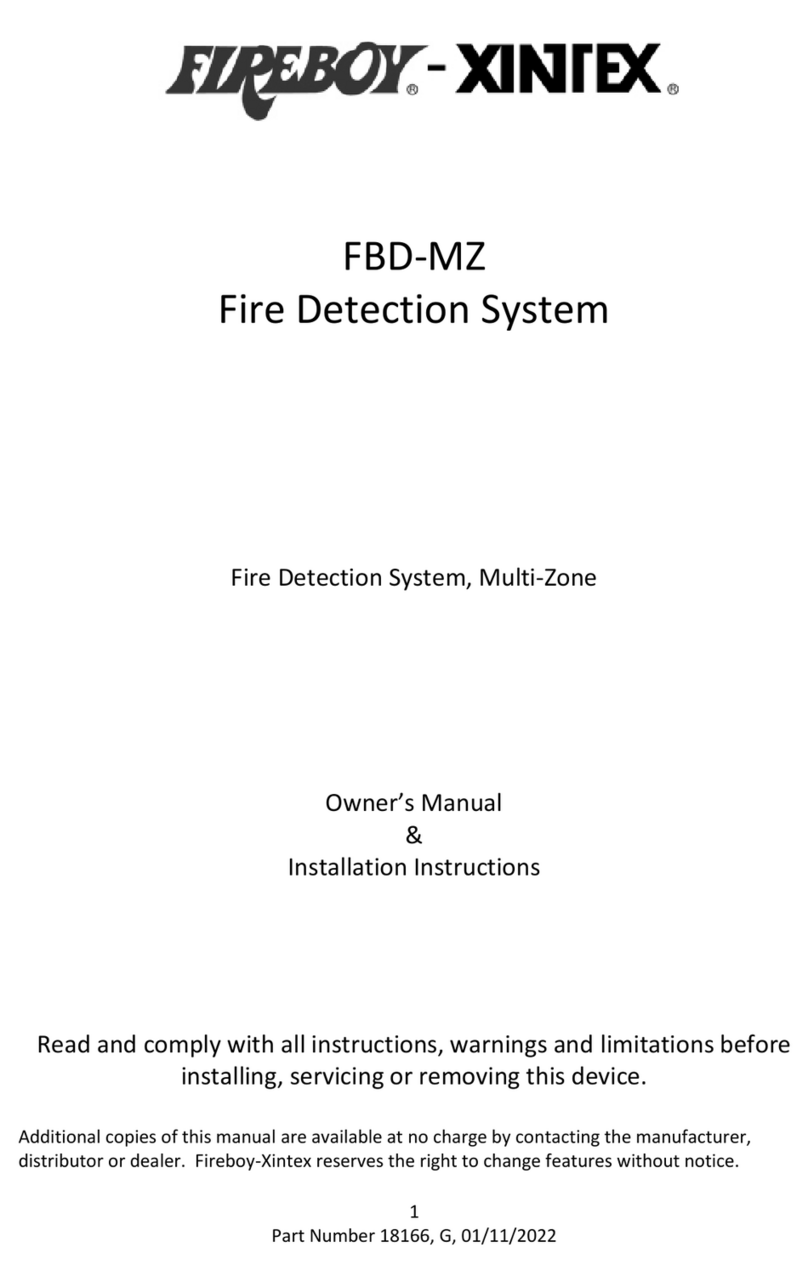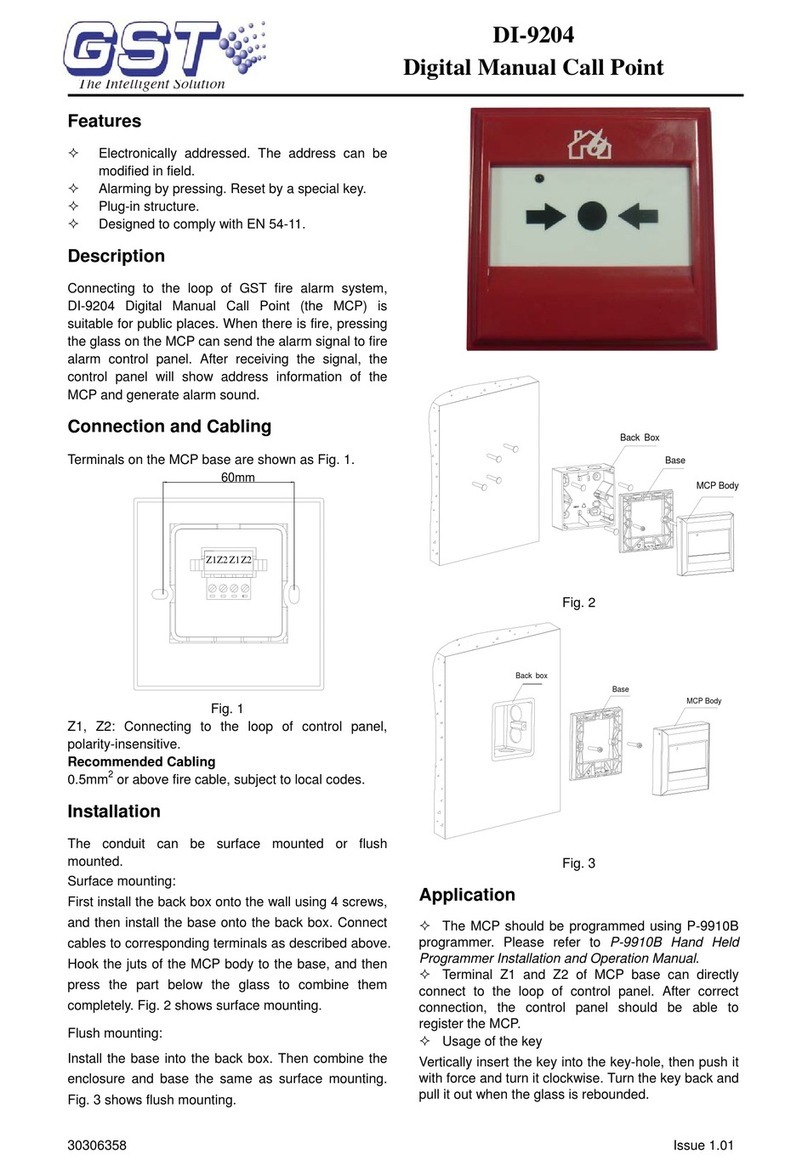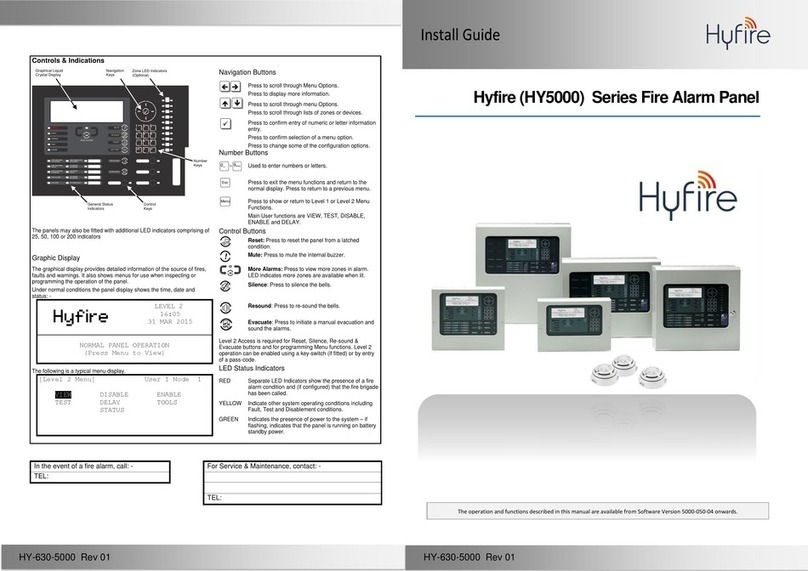Panasonic EBL512 User manual
Other Panasonic Fire Alarm manuals

Panasonic
Panasonic EBL512 G3 5000 User manual

Panasonic
Panasonic MEW01091 User manual
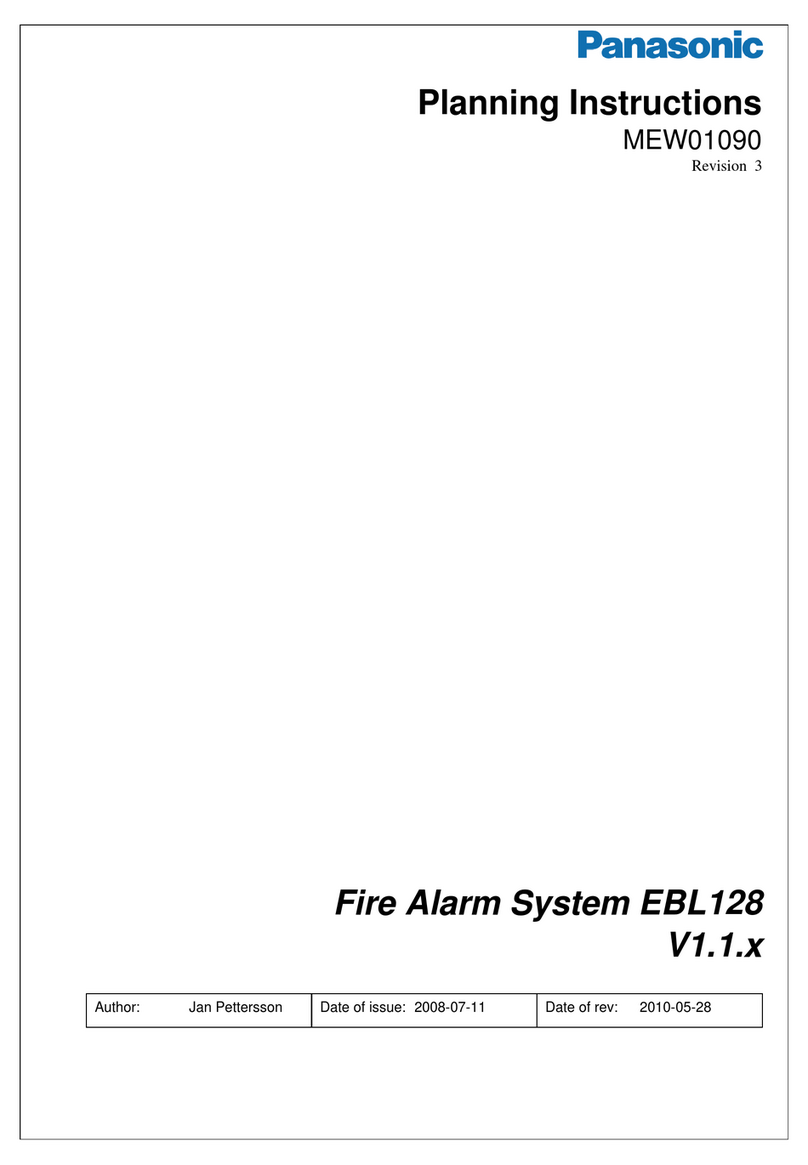
Panasonic
Panasonic EBL128 Technical manual

Panasonic
Panasonic EBL128 User manual
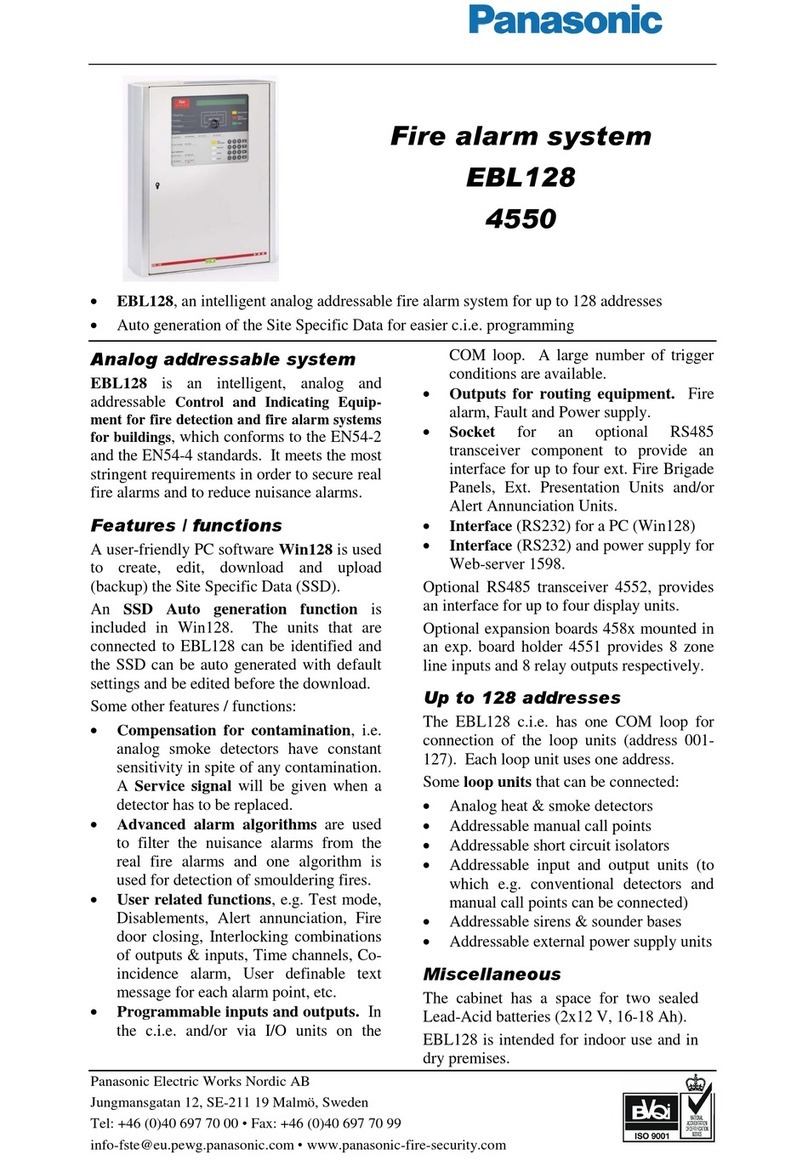
Panasonic
Panasonic EBL128 4550 Installation guide

Panasonic
Panasonic EBL512 User manual
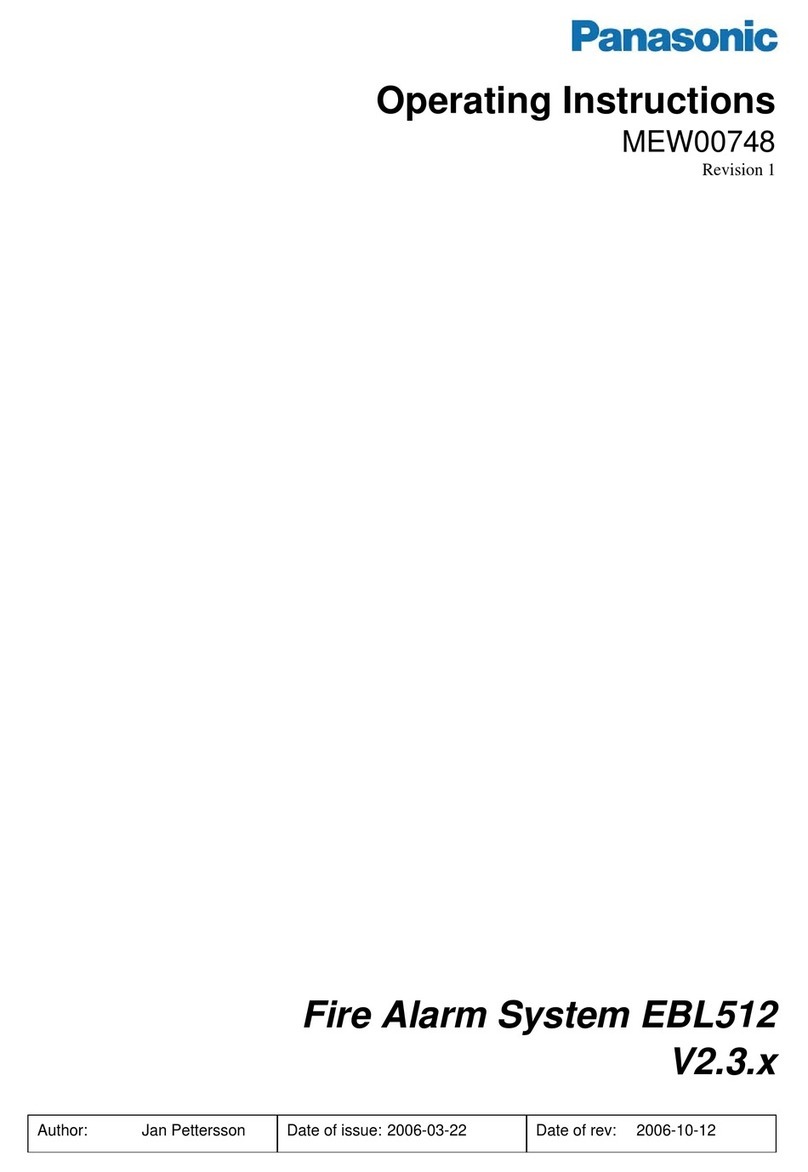
Panasonic
Panasonic EBL512 User manual

Panasonic
Panasonic 4479 User manual
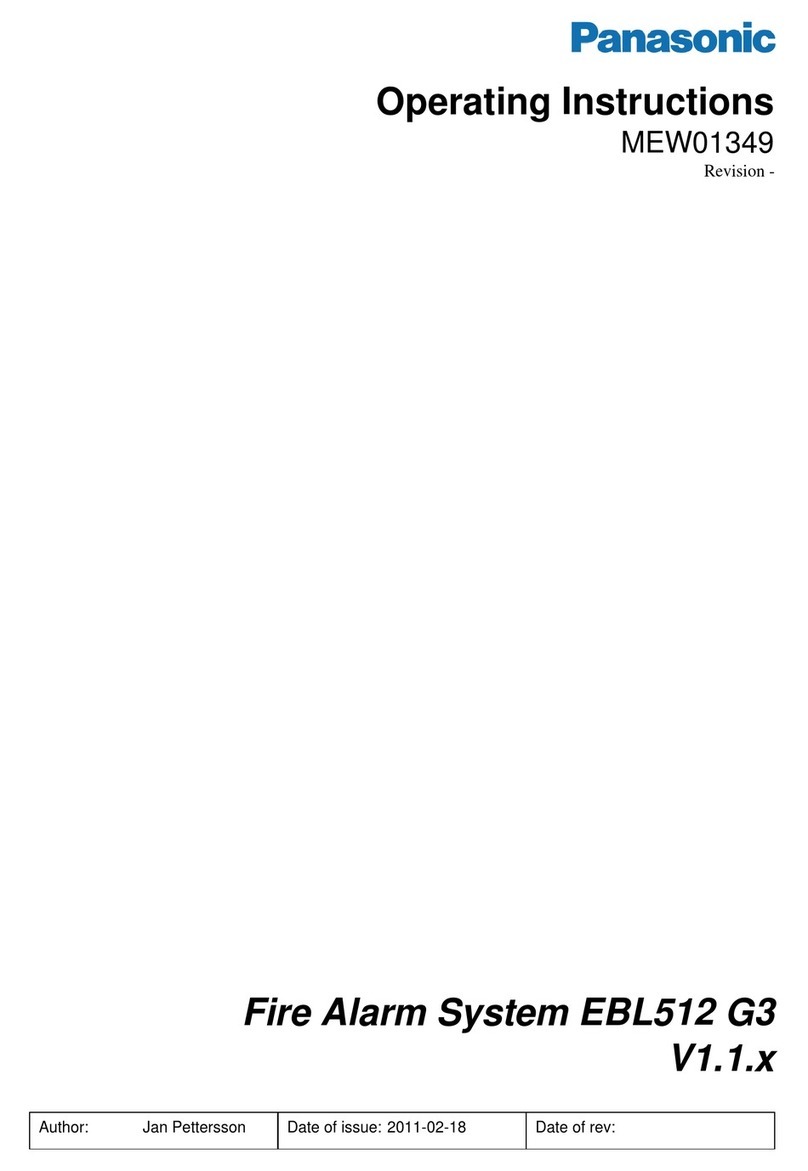
Panasonic
Panasonic MEW01349 User manual

Panasonic
Panasonic EBL128 User manual
Popular Fire Alarm manuals by other brands

Simplex
Simplex 4010ES Quick reference guide

Global Fire Equipment
Global Fire Equipment VALKYRIE AS manual

Zeta Alarm Systems
Zeta Alarm Systems INFINITY ID2 installation manual
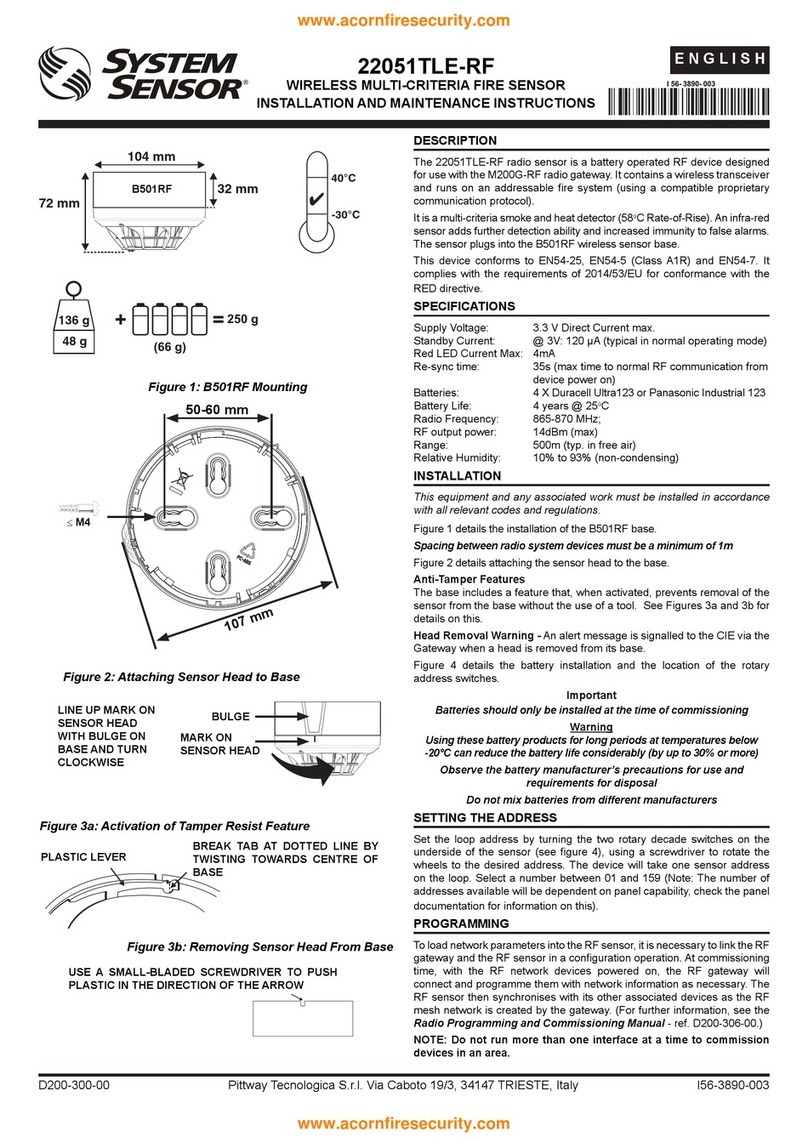
System Sensor
System Sensor 22051TLE-RF-26 Installation and maintenance instructions
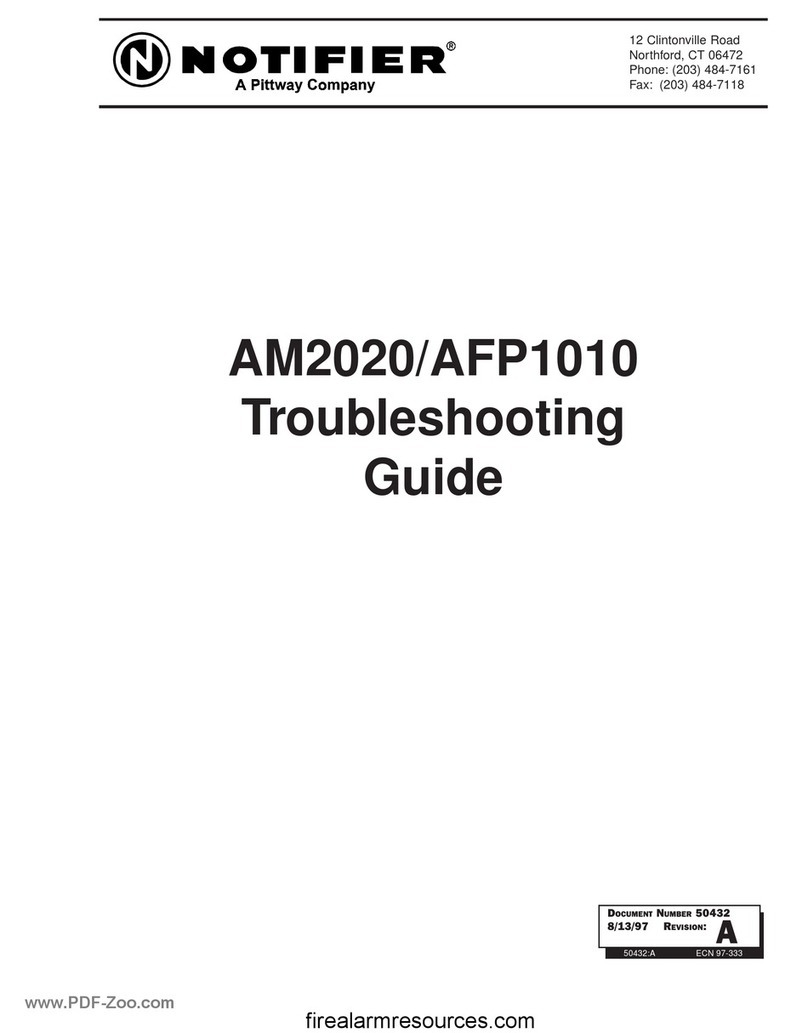
Pittway
Pittway Notifier AM2020 troubleshooting guide

Ampac
Ampac ZoneSense user manual
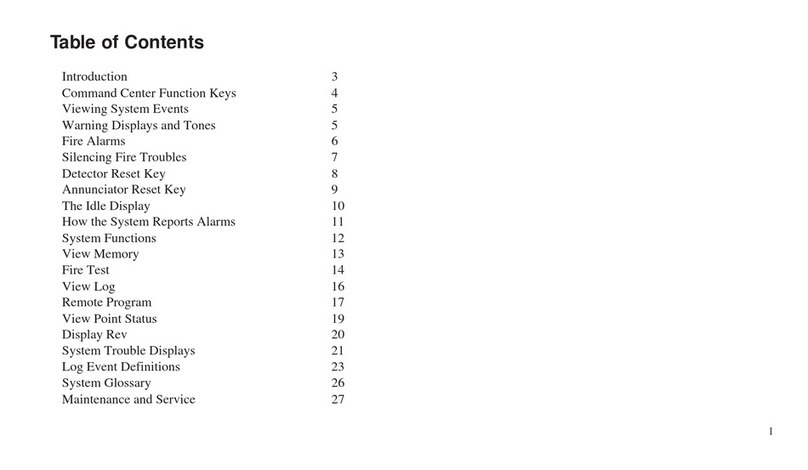
Radionics
Radionics Radionics 9124 user guide

UniPOS
UniPOS FD 7120 instruction manual

Teletek electronics
Teletek electronics SensoMAG MRB50 installation instructions
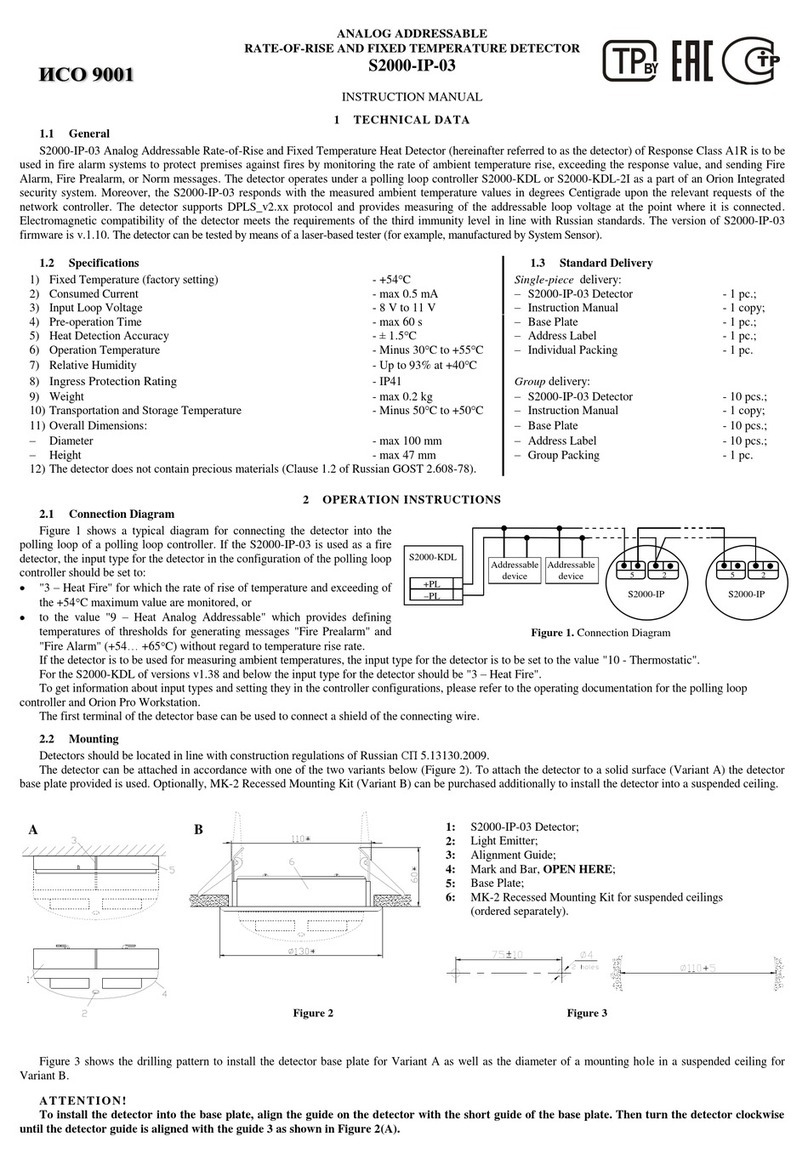
bolid
bolid S2000-IP-03 instruction manual
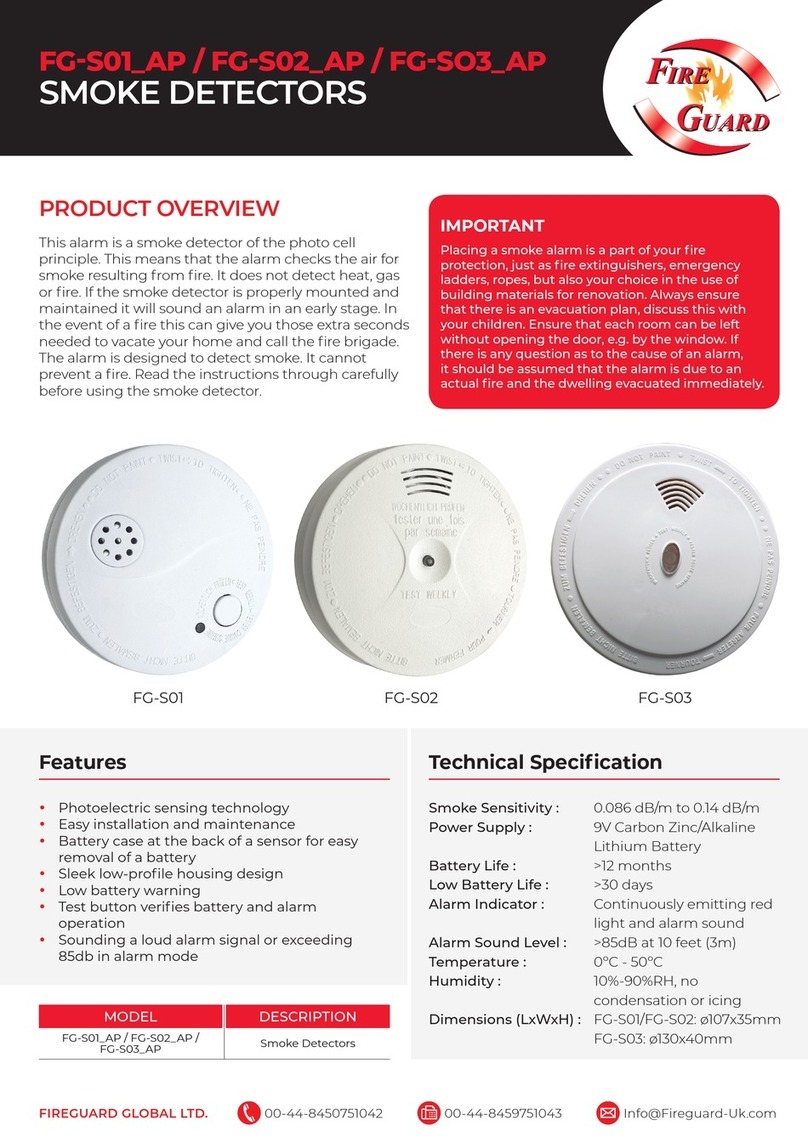
FIREGUARD GLOBAL
FIREGUARD GLOBAL FG-S01_AP quick start guide
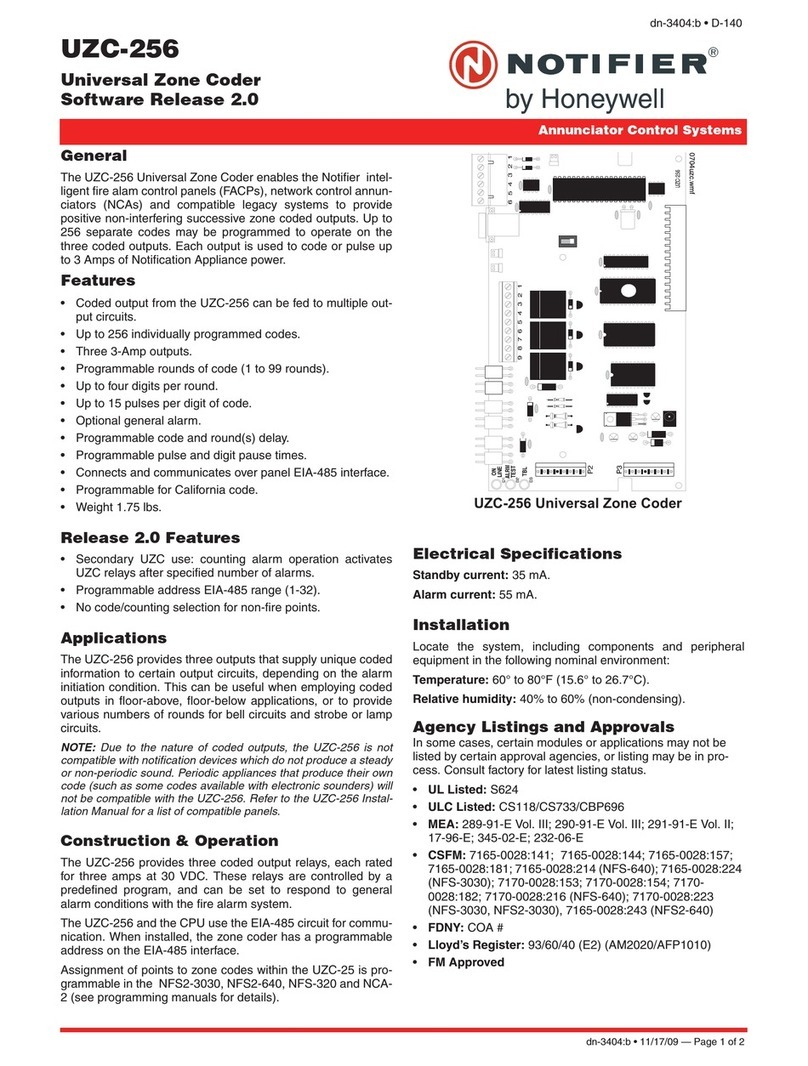
Notifier
Notifier UZC-256 installation manual