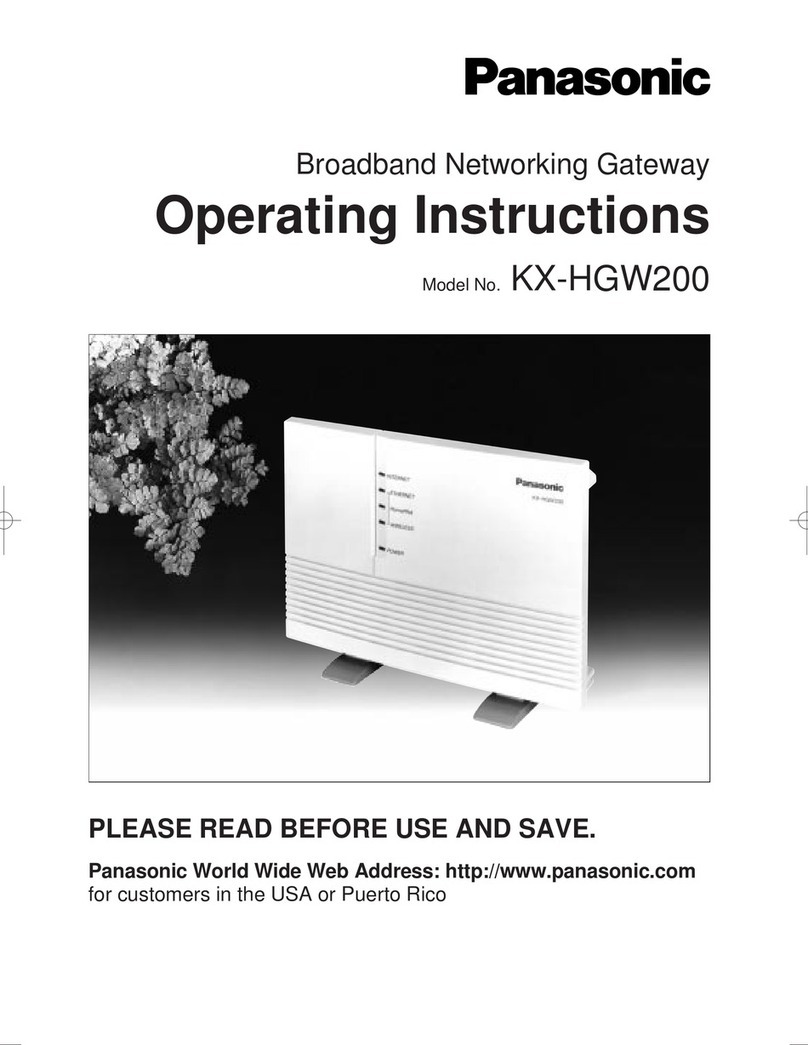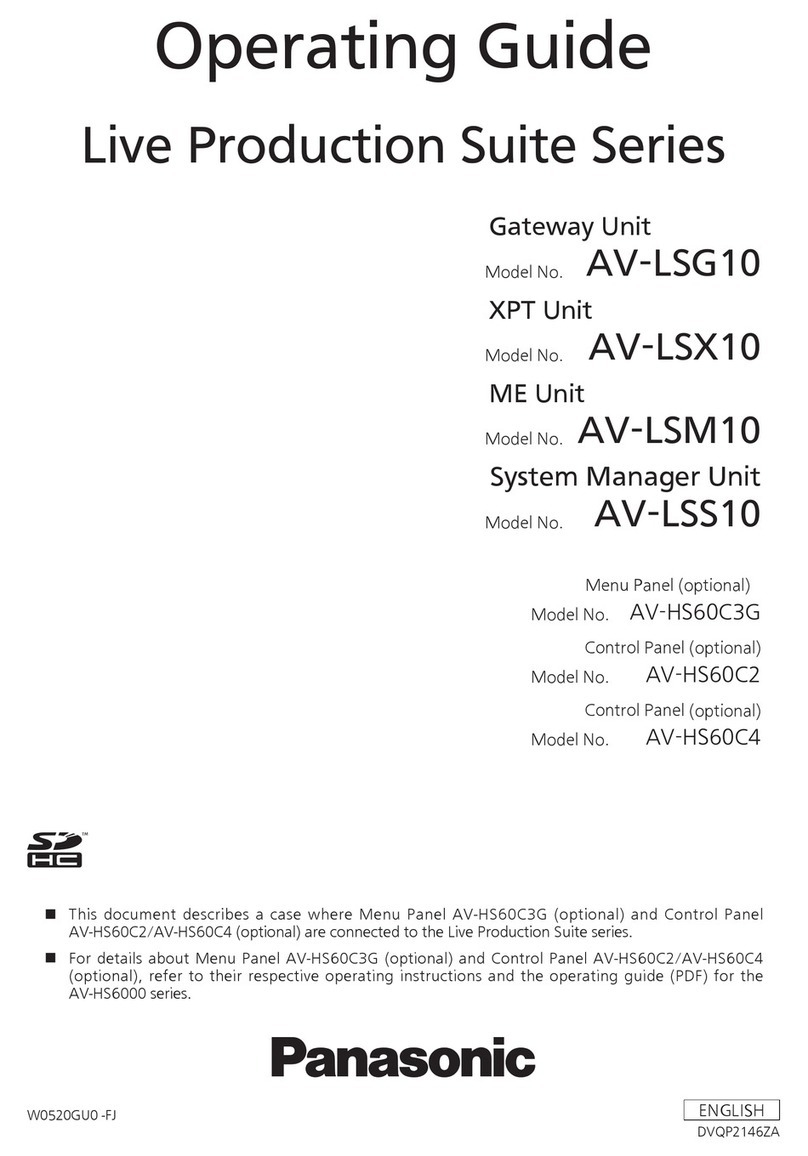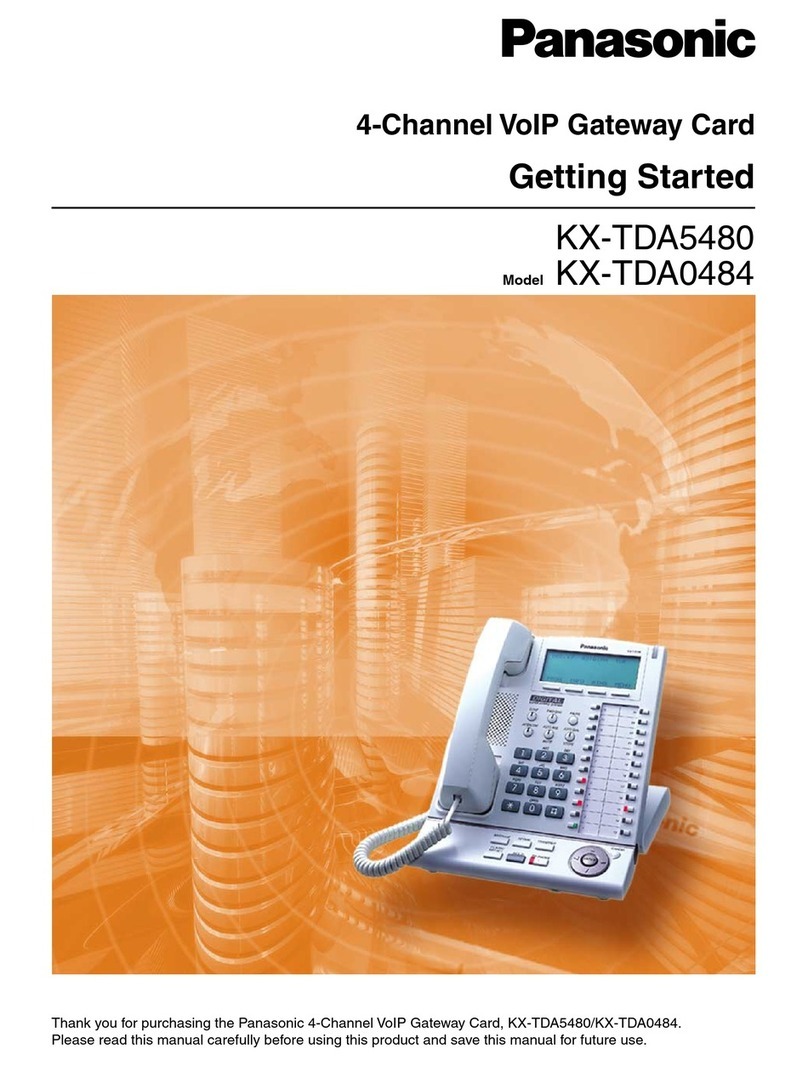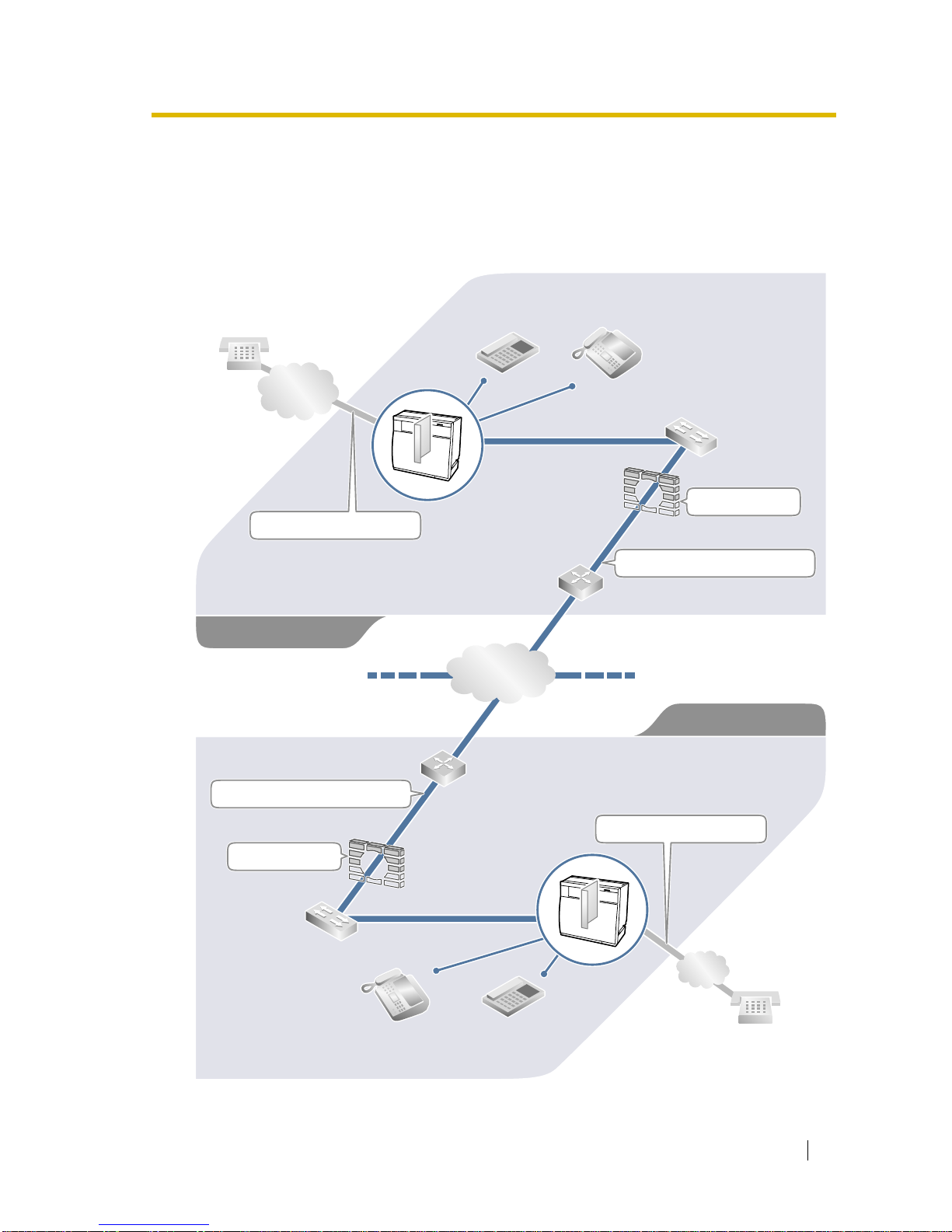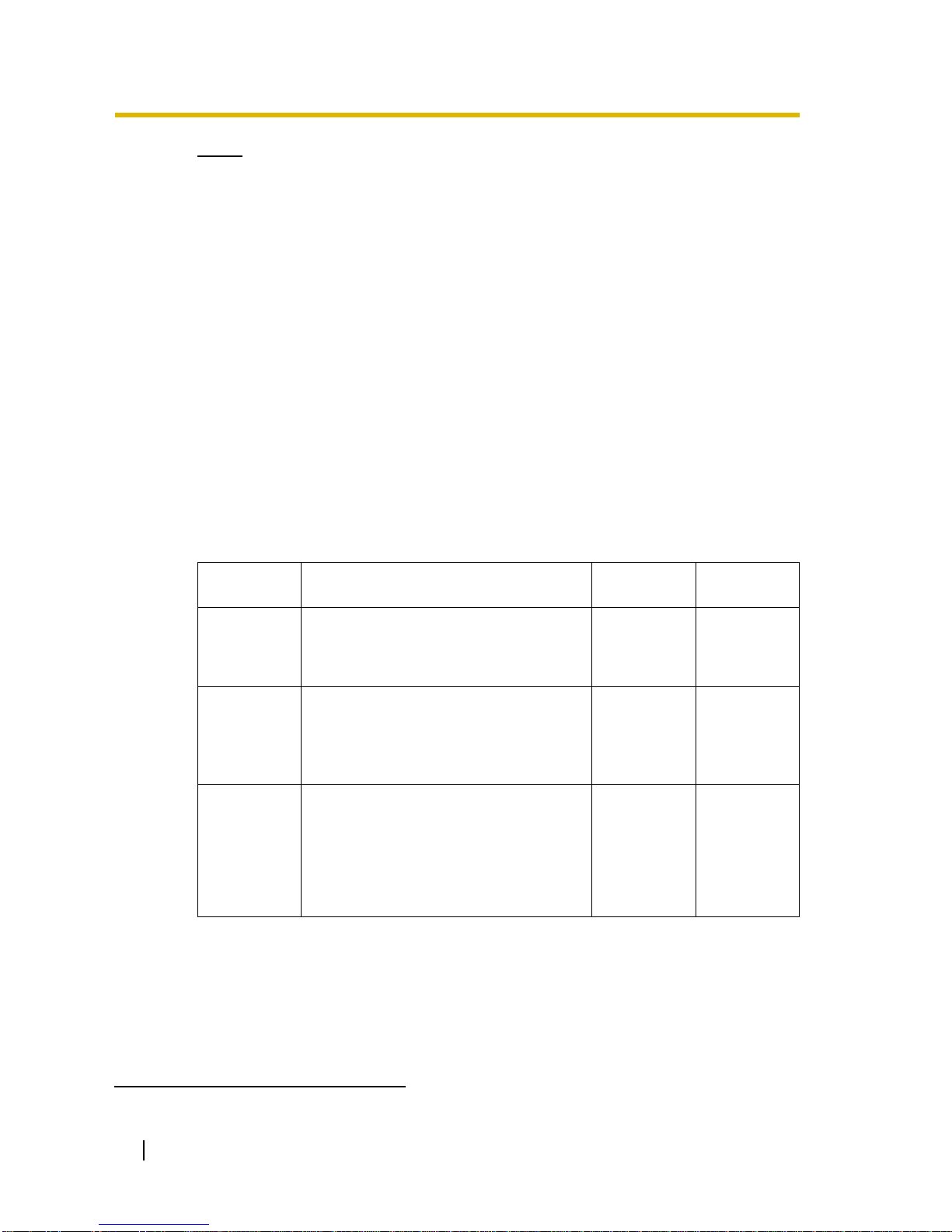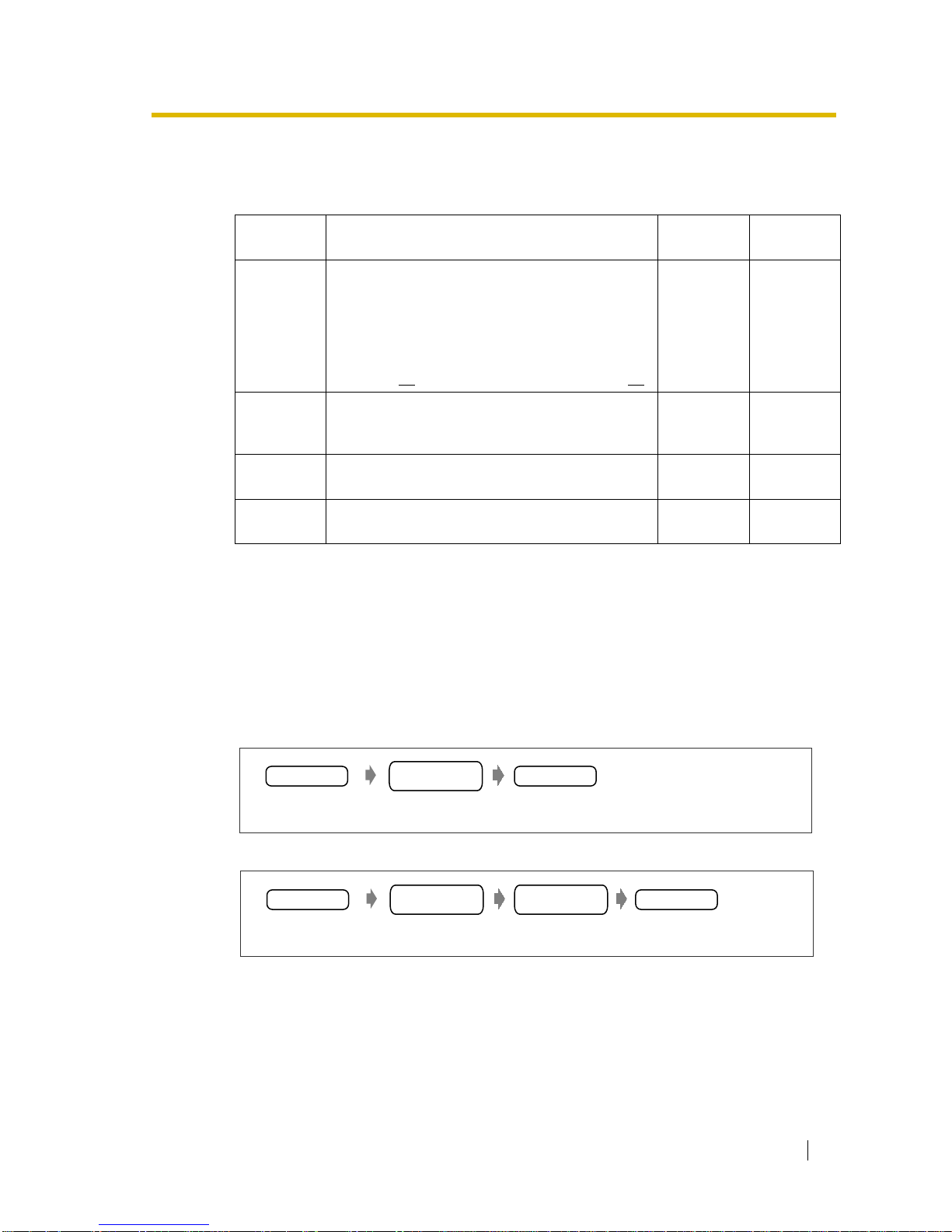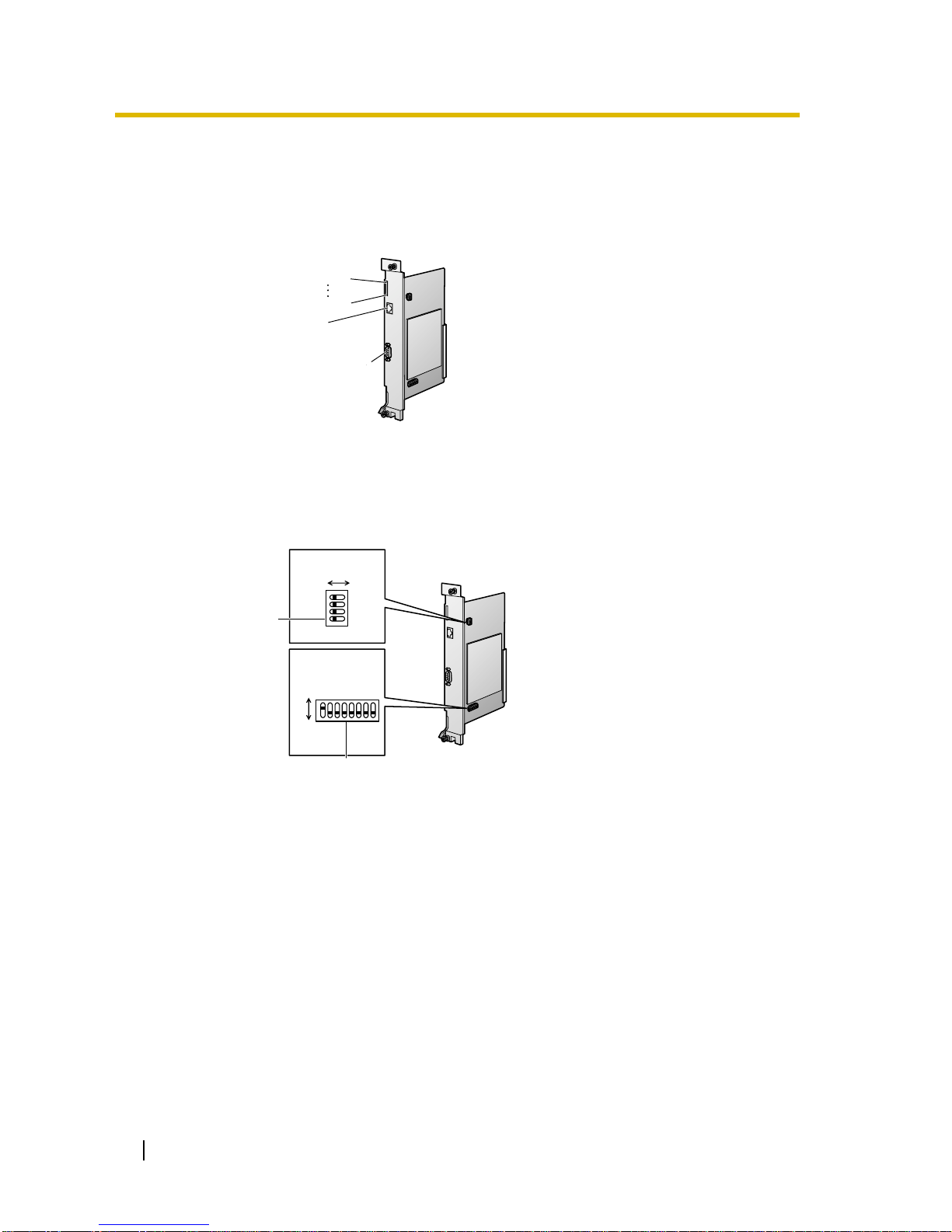2 Getting Started
Table of Contents
1 Overview ........................................................................................3
1.1 Example Network Diagramme ............................................................................. 4
1.2 Network Devices and Numbering Plan............................................................... 5
1.2.1 Numbering Plan Example ................................................................................. 6
2 Physical Installation......................................................................9
2.1 Installation........................................................................................................... 10
2.1.1 Names and Locations ..................................................................................... 10
2.1.2 DIP Switch Settings ........................................................................................ 10
2.1.3 Installing the IP Gateway Card to the Hybrid IP-PBX ......................................11
2.1.4 Indication Light (LED) ..................................................................................... 12
2.2 Cable Connection ............................................................................................... 13
2.2.1 RS-232C Cable Connection............................................................................ 13
2.2.2 10 Base-T Cable Connection.......................................................................... 13
3 Trunk Programming of the Hybrid IP-PBX ................................15
3.1 Trunk Programming of the Hybrid IP-PBX ....................................................... 16
4 Logical Installation (Maintenance Console Software) .............19
4.1 The Maintenance Console Software (MCS) ..................................................... 20
4.1.1 Installing the MCS ........................................................................................... 20
4.1.2 Starting MCS and Logging-in .......................................................................... 21
4.1.3 MCS Main Directory Window .......................................................................... 21
4.1.4 Serial Port Setting ........................................................................................... 22
4.1.5 Changing the Password.................................................................................. 23
4.2 Creating New Group and Gateway.................................................................... 24
4.2.1 Creating a New Unit Group (Office) ................................................................ 24
4.2.2 Creating a New Gateway (IP Gateway Card) ................................................. 24
4.3 Configuring Domain Name System (DNS) Data............................................... 27
4.3.1 Editing DNS Data............................................................................................ 27
4.4 Configuring Office Data ..................................................................................... 29
4.5 Transferring the Data to the IP Gateway Card ................................................. 32
4.6 Synchronising Time and Date of the IP Gateway Card................................... 33
5 Optimising Performance ............................................................ 35
5.1 Preventing Problems.......................................................................................... 36
5.1.1 Voice Volume .................................................................................................. 36
5.1.2 Transmission Delays....................................................................................... 36
5.1.3 Priority Control ................................................................................................ 37
5.1.4 Recovery Delay and Jitter Buffer .................................................................... 37
5.1.5 Internet, Intranet, and Virtual Private Networks (VPN) ................................... 37