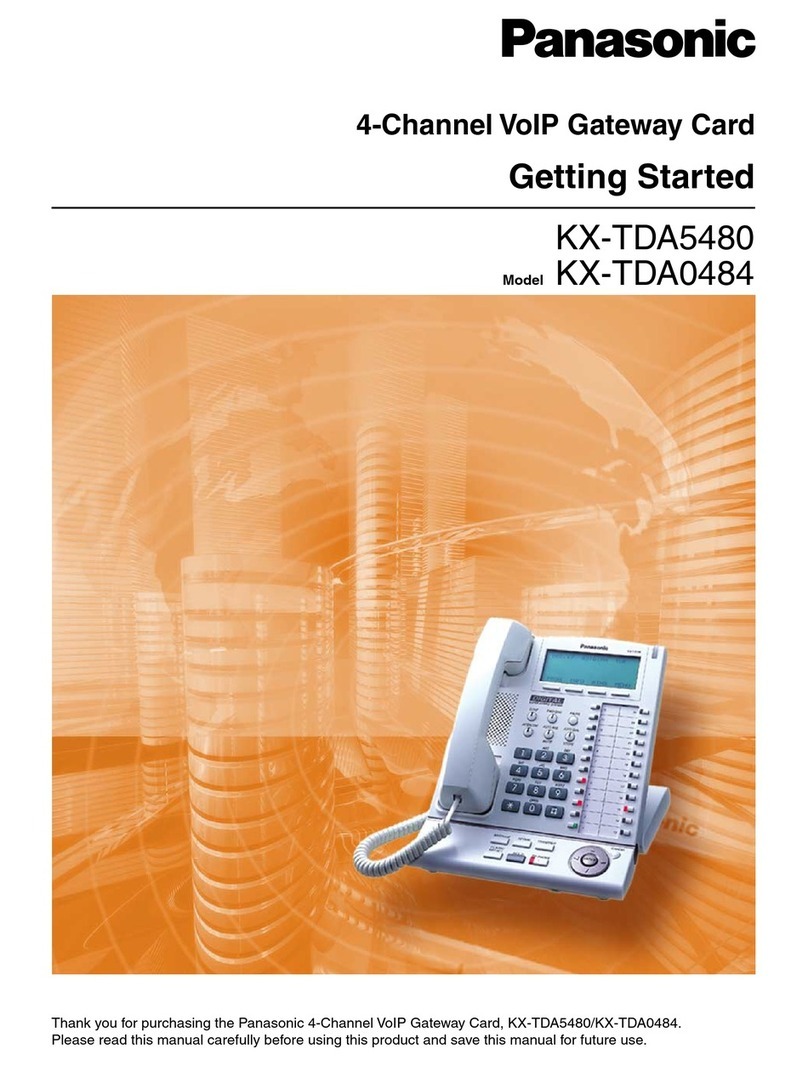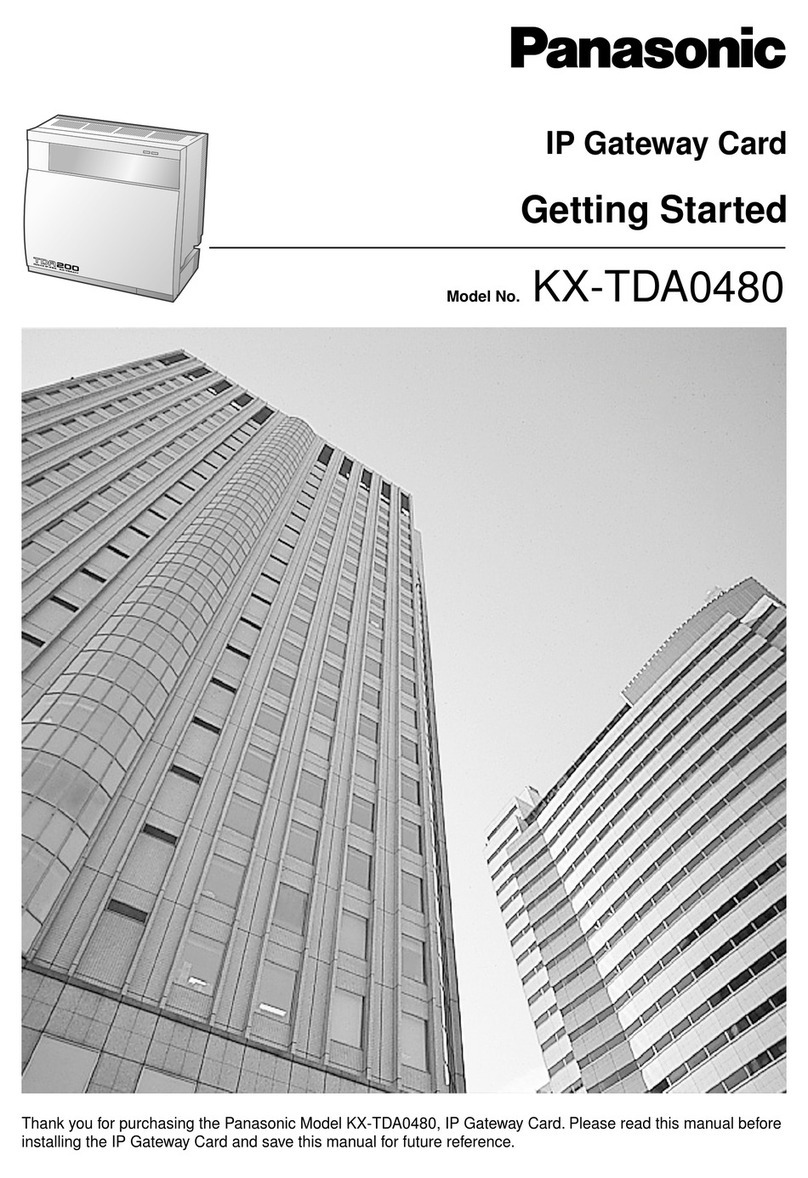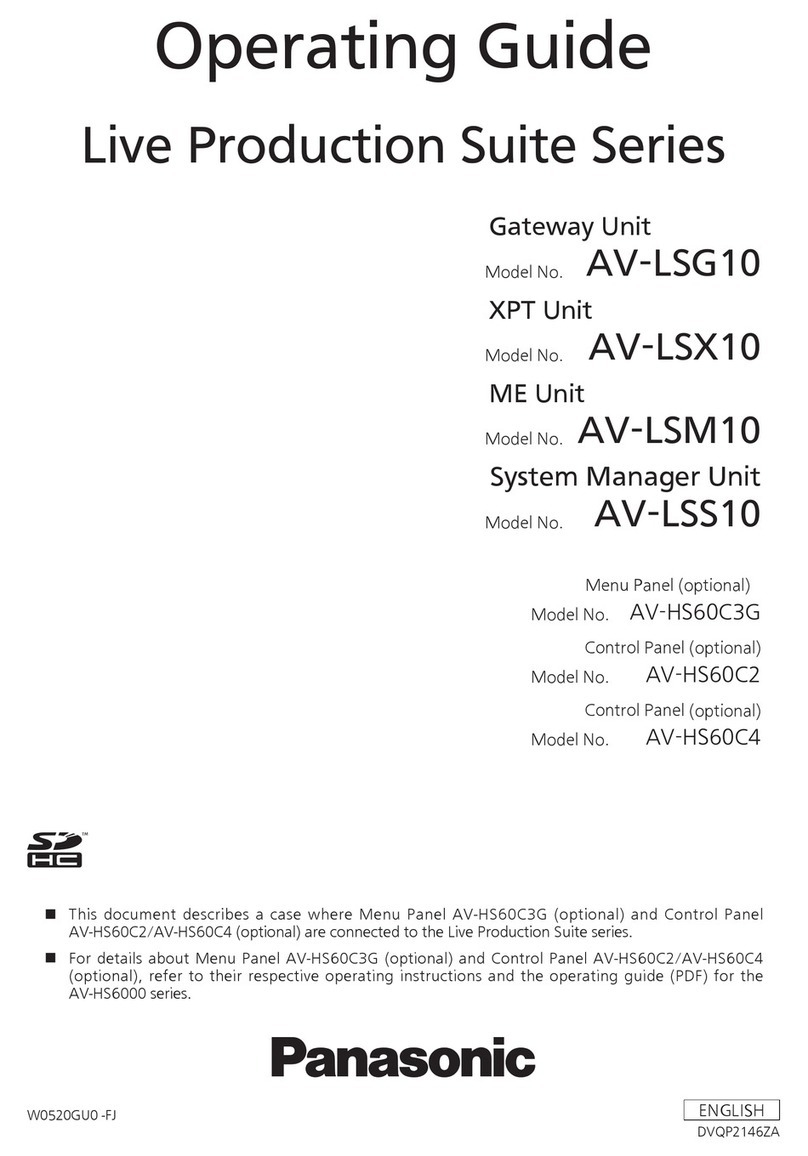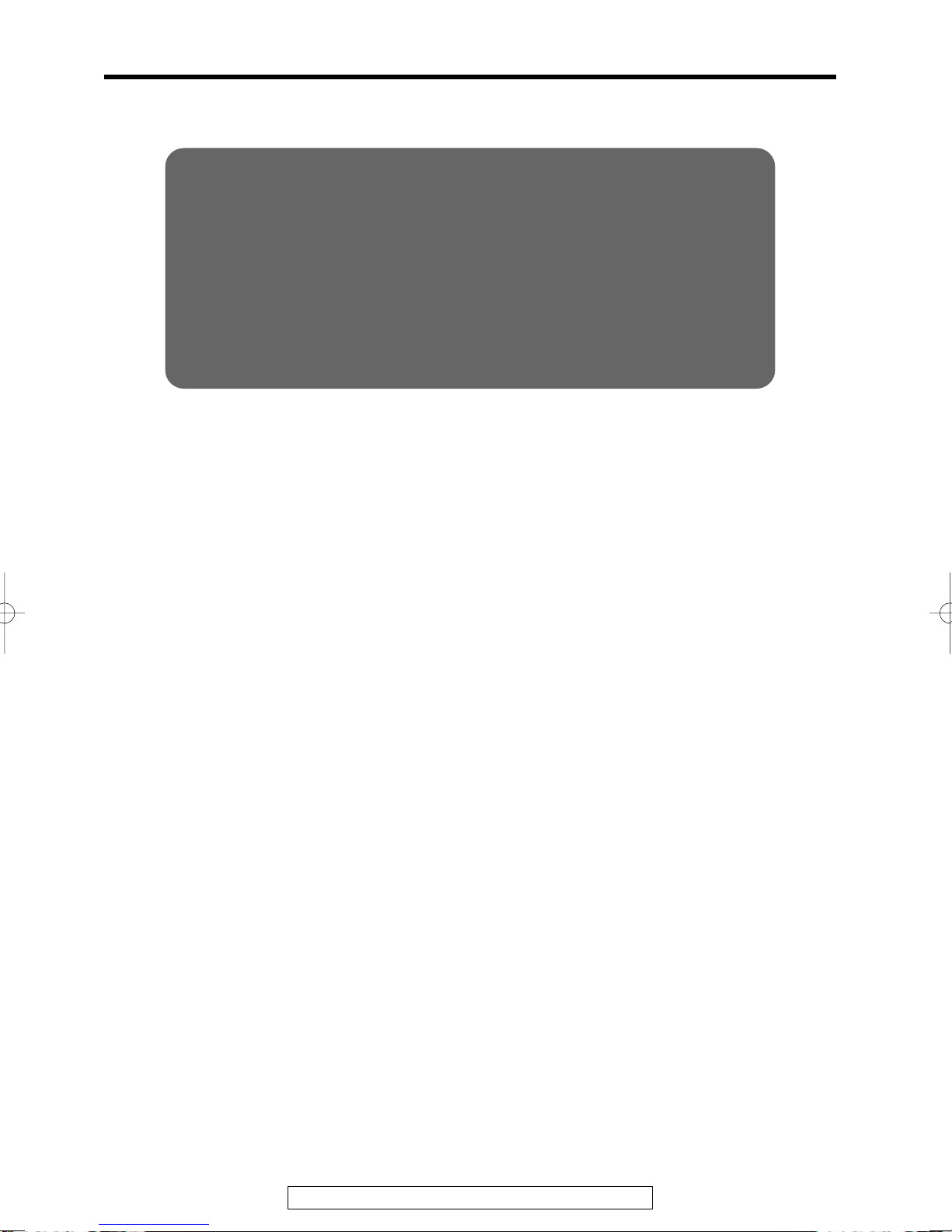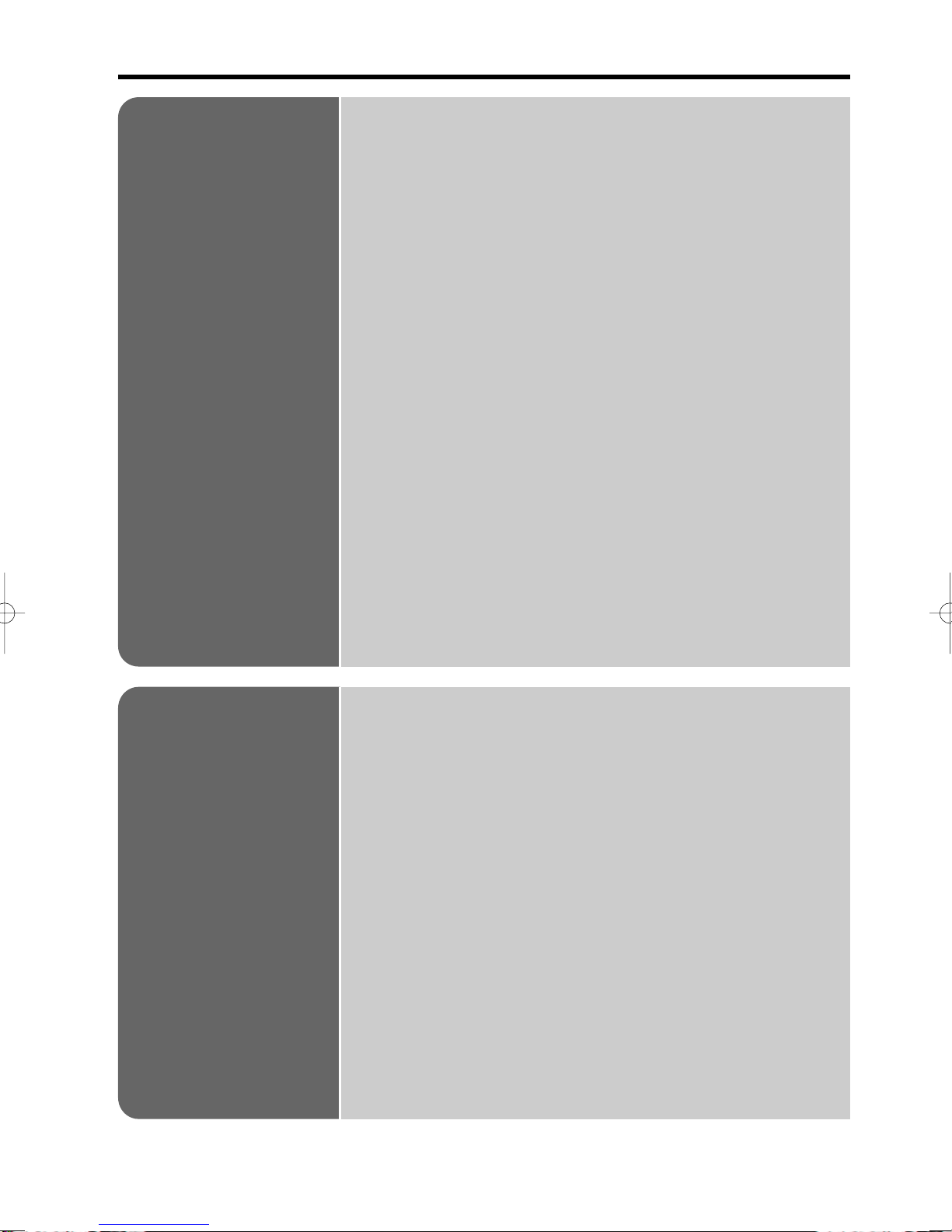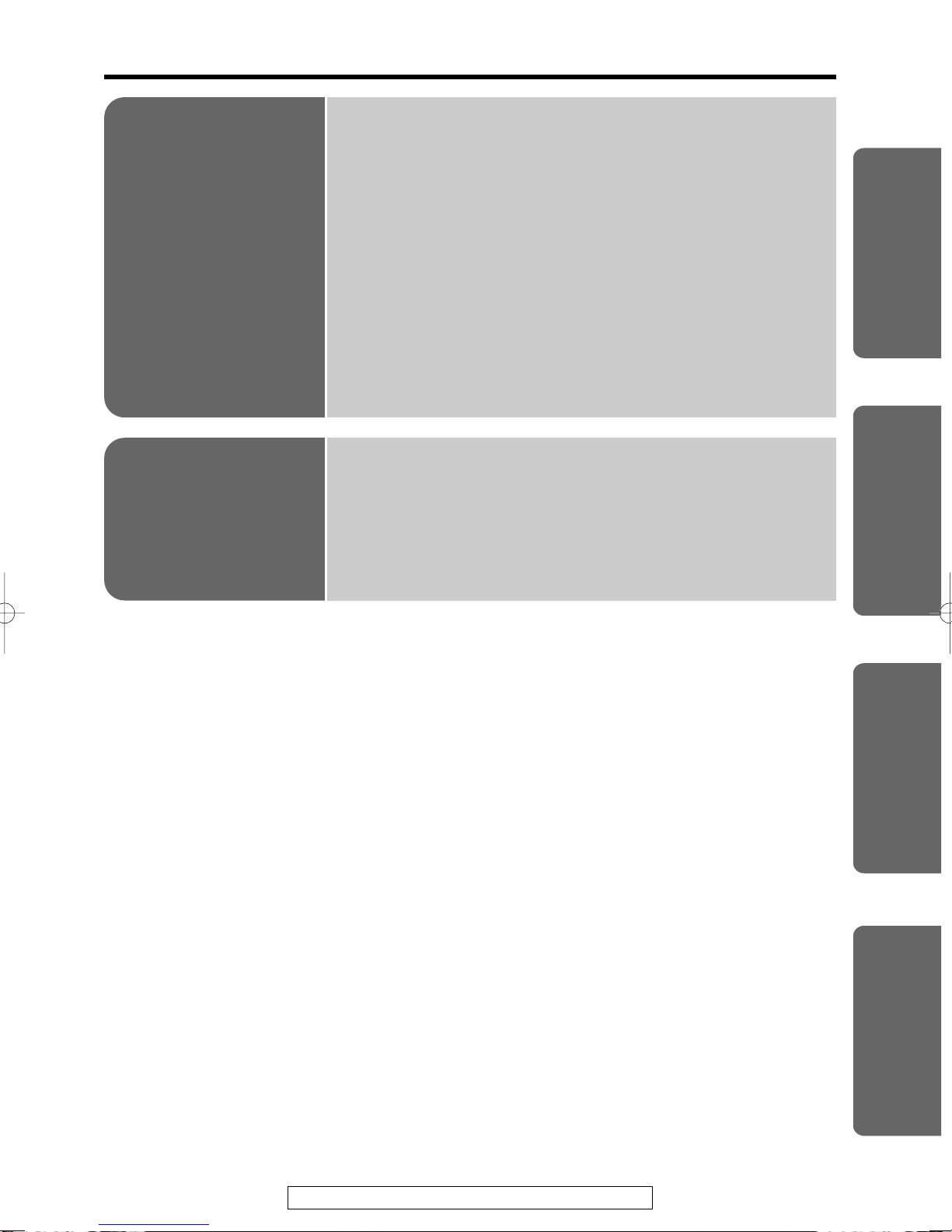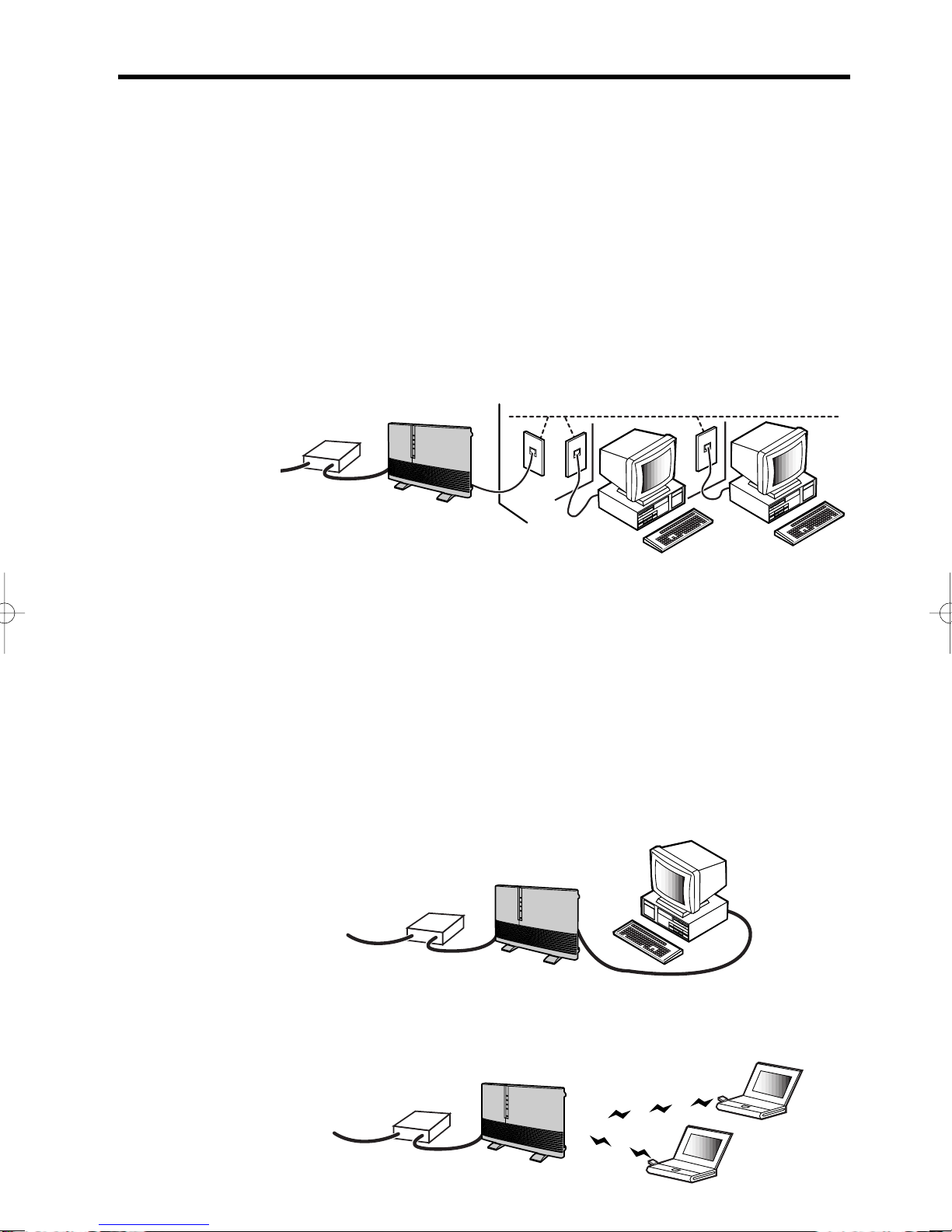Table of Contents
4
Installation
Overview . . . . . . . . . . . . . . . . . . . . . . . . . . . . . . . . 6
Features . . . . . . . . . . . . . . . . . . . . . . . . . . . . . . . . . . . . . . . 6
System Requirements . . . . . . . . . . . . . . . . . . . . . . . . . . . . 8
Included Accessories . . . . . . . . . . . . . . . . . . . . . 9
Part Names . . . . . . . . . . . . . . . . . . . . . . . . . . . . . . 10
Front View . . . . . . . . . . . . . . . . . . . . . . . . . . . . . . . . . . . . . 10
Rear View . . . . . . . . . . . . . . . . . . . . . . . . . . . . . . . . . . . . . . 10
The shape of RJ-45 and RJ-11 plug . . . . . . . . . . . . . . . . . 11
Indicators . . . . . . . . . . . . . . . . . . . . . . . . . . . . . . . . . . . . . . 11
Setup . . . . . . . . . . . . . . . . . . . . . . . . . . . . . . . . . . . 12
Diagram of Connections . . . . . . . . . . . . . . . . . . . . . . . . . . . 12
How the KX-HGW200 Works . . . . . . . . . . . . . . . . . . . . . . . 13
Preparation . . . . . . . . . . . . . . . . . . . . . . . . . . . . . . . . . . . . . 14
Connecting the KX-HGW200 to a Cable/xDSL Modem . . . 14
Connecting the KX-HGW200 to a Home Network . . . . . . . 15
Turning on the Devices . . . . . . . . . . . . . . . . . . . . . . . . . . . 19
Configuring the Computer. . . . . . . . . . . . . . . . . . 20
Setup of a Microsoft®Windows®Computer . . . . . . . . . . . . 20
Setup of a Macintosh®Computer . . . . . . . . . . . . . . . . . . . . 25
Confirmation of the Setup . . . . . . . . . . . . . . . . . . 27
Confirmation of the Home Network Setup . . . . . . . . . . . . . 27
Internet Configuration and Confirmation . . . . . . . . . . . . . . 29
Using the
Web Screen
About the KX-HGW200 Administration
Web Screen. . . . . . . . . . . . . . . . . . . . . . . . . . . . . 30
Setting Up the Parameters . . . . . . . . . . . . . . . . . 31
Basic Setup . . . . . . . . . . . . . . . . . . . . . . . . . . . . . . . . . . . . 31
Additional Setup . . . . . . . . . . . . . . . . . . . . . . . . . . . . . . . . . 33
Using the Functions. . . . . . . . . . . . . . . . . . . . . . . 36
Ping . . . . . . . . . . . . . . . . . . . . . . . . . . . . . . . . . . . . . . . . . . 36
Restart . . . . . . . . . . . . . . . . . . . . . . . . . . . . . . . . . . . . . . . . 37
Clear Setting . . . . . . . . . . . . . . . . . . . . . . . . . . . . . . . . . . . . 37
Change Password . . . . . . . . . . . . . . . . . . . . . . . . . . . . . . . 38
Firmware Upgrade . . . . . . . . . . . . . . . . . . . . . . . . . . . . . . . 39
PPPoE Connection . . . . . . . . . . . . . . . . . . . . . . . . . . . . . . . 41
Status . . . . . . . . . . . . . . . . . . . . . . . . . . . . . . . . . . . . . . . . . 42
Usage Data . . . . . . . . . . . . . . . . . . . . . . . . . . . . . . . . . . . . 42
User Registration . . . . . . . . . . . . . . . . . . . . . . . . . . . . . . . . 43
Support . . . . . . . . . . . . . . . . . . . . . . . . . . . . . . . . . . . . . . . . 44
Help . . . . . . . . . . . . . . . . . . . . . . . . . . . . . . . . . . . . . . . . . . 45
PQQX12817ZA \1-P29 01.3.83:17PM y[W 4