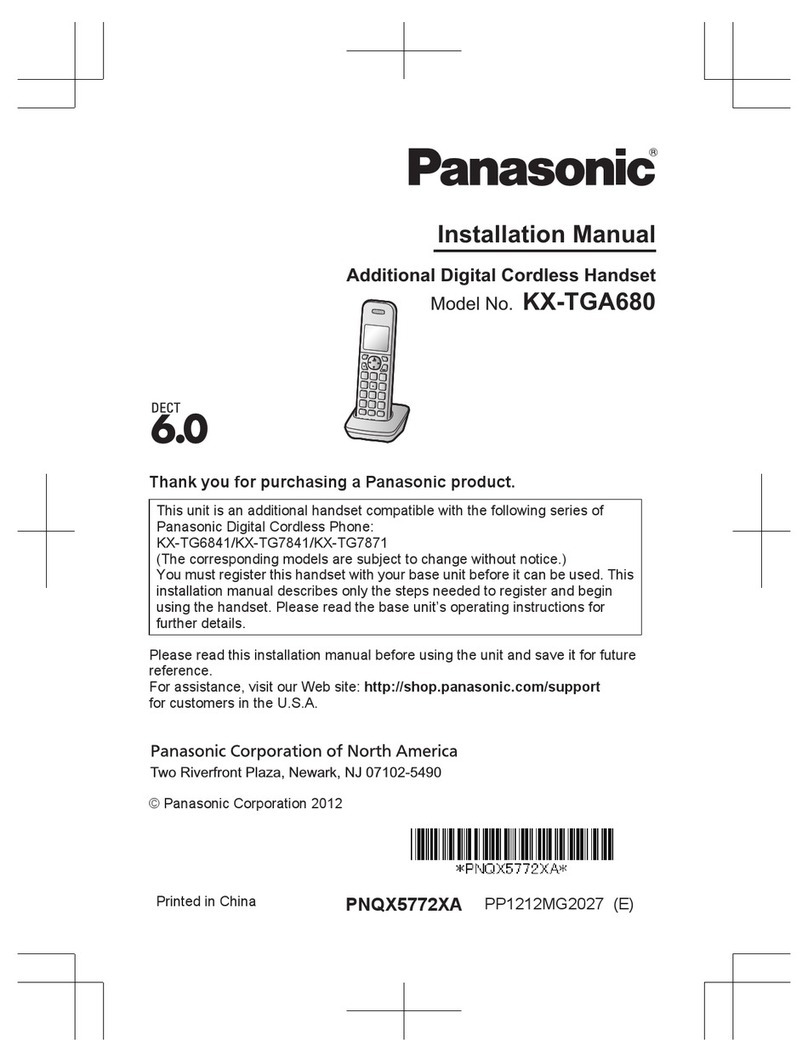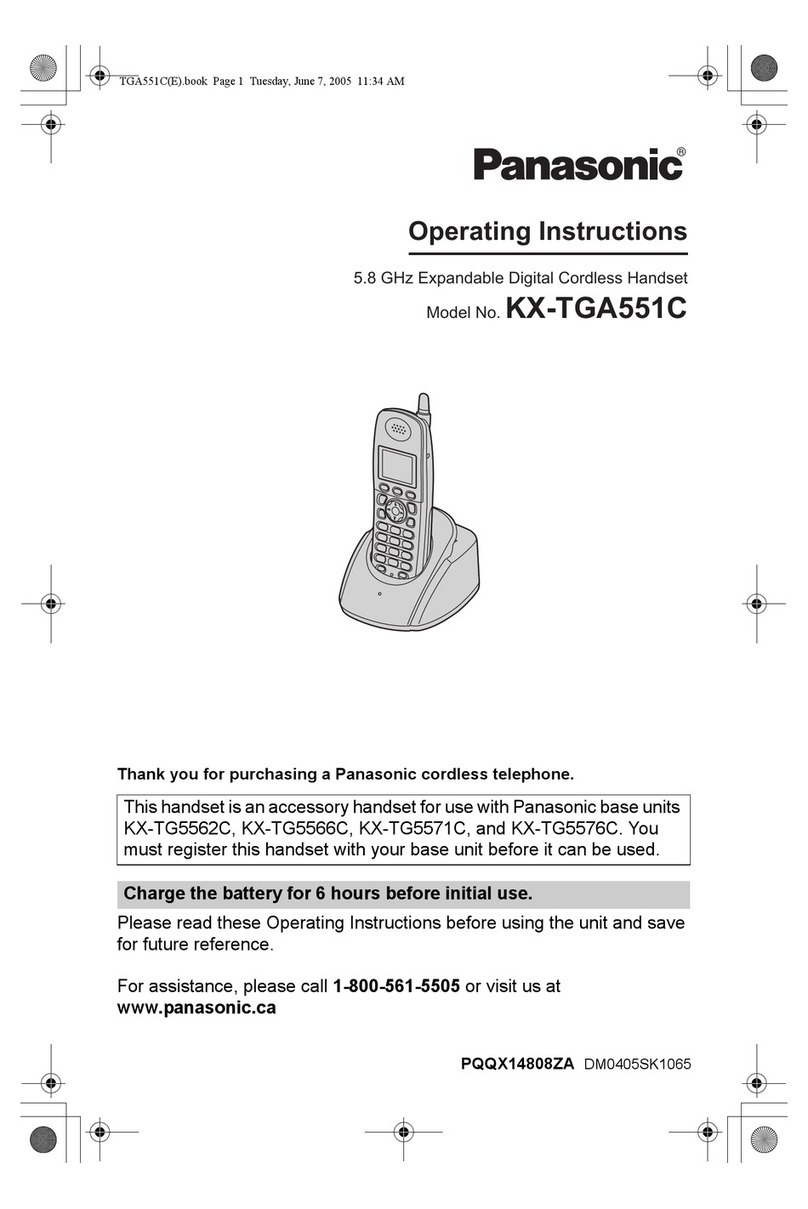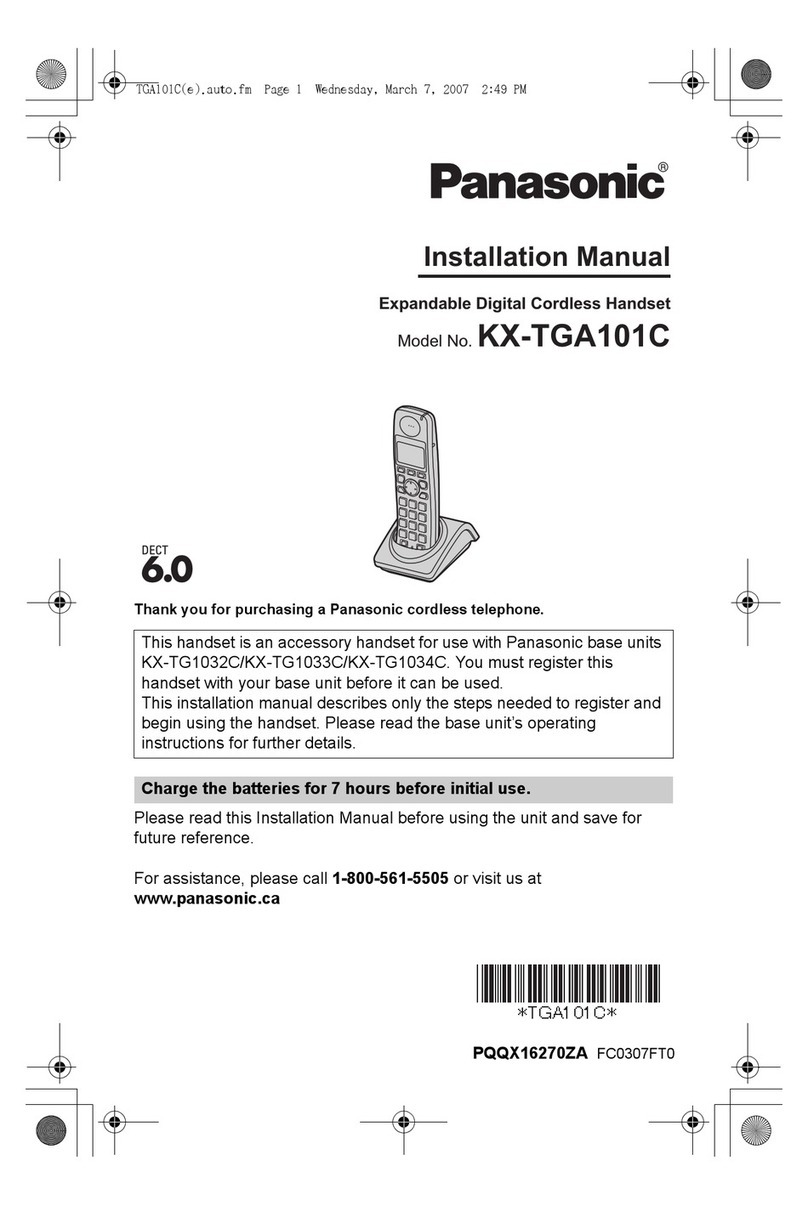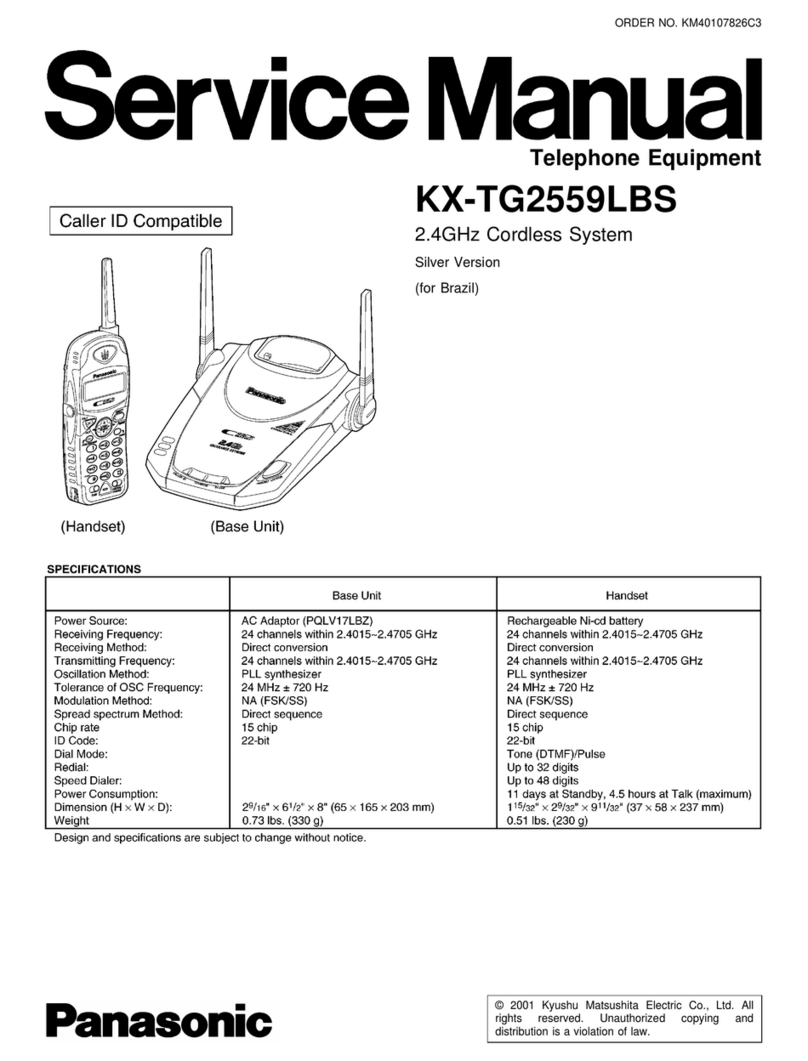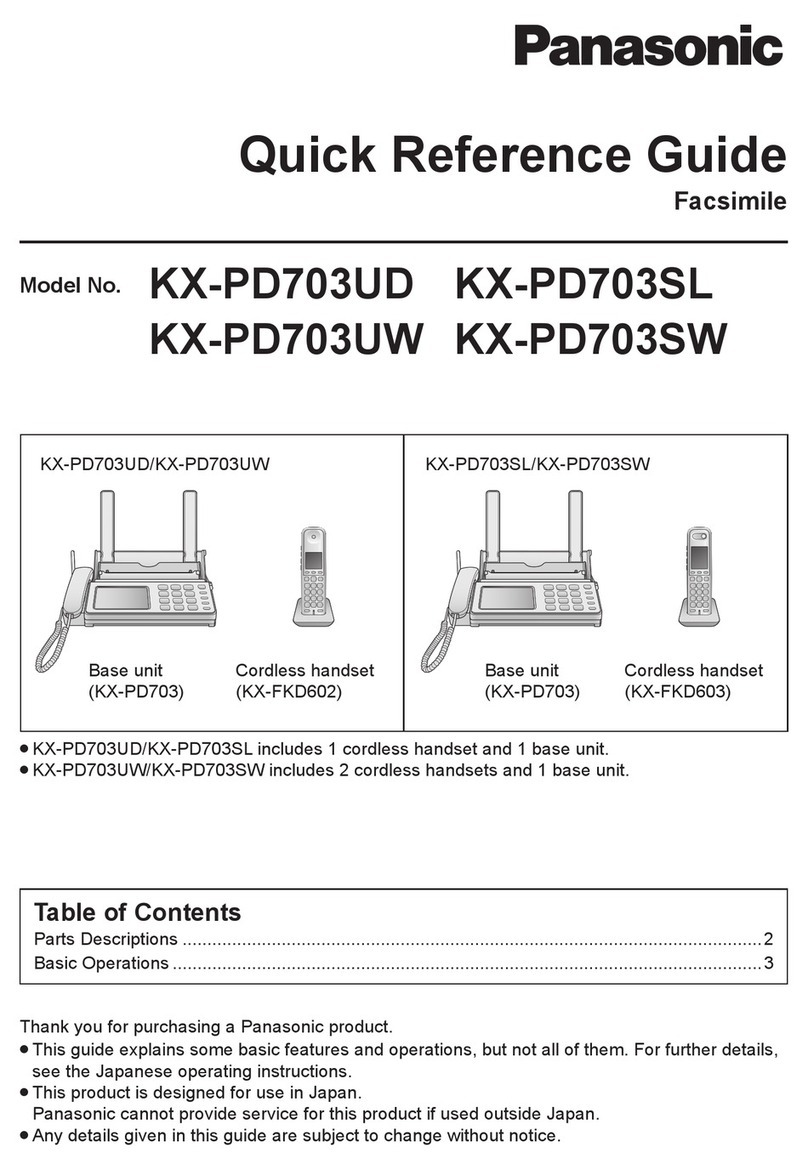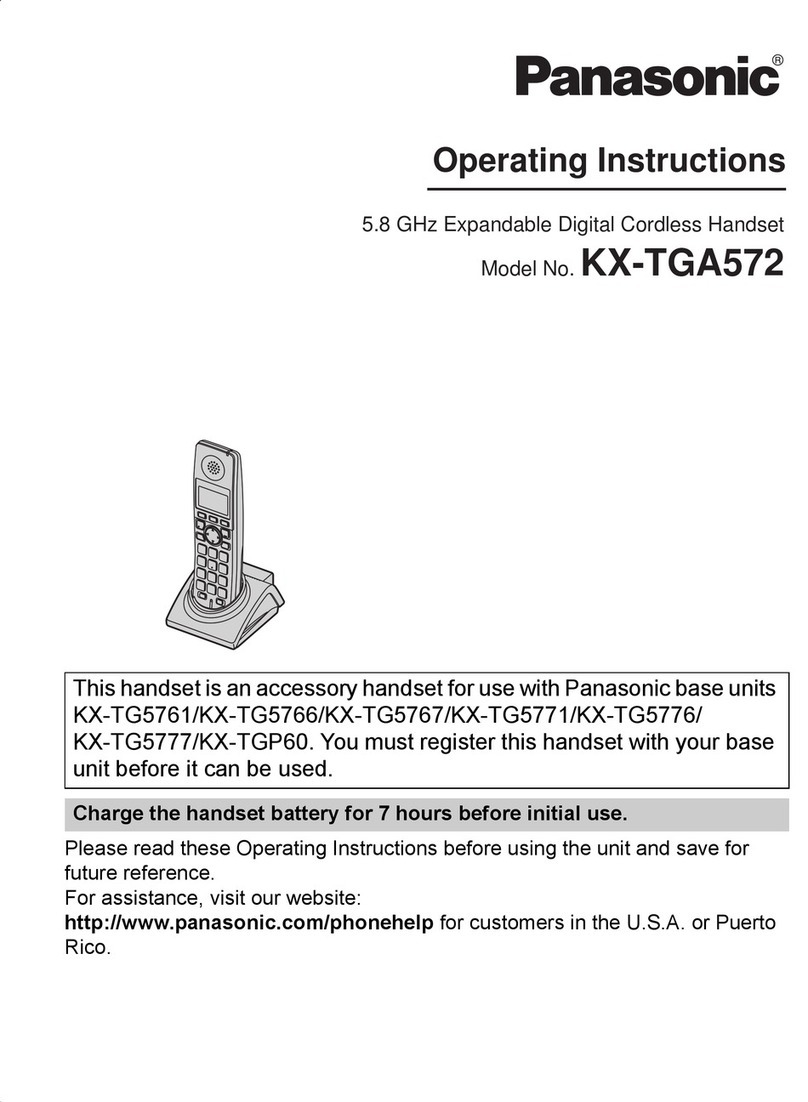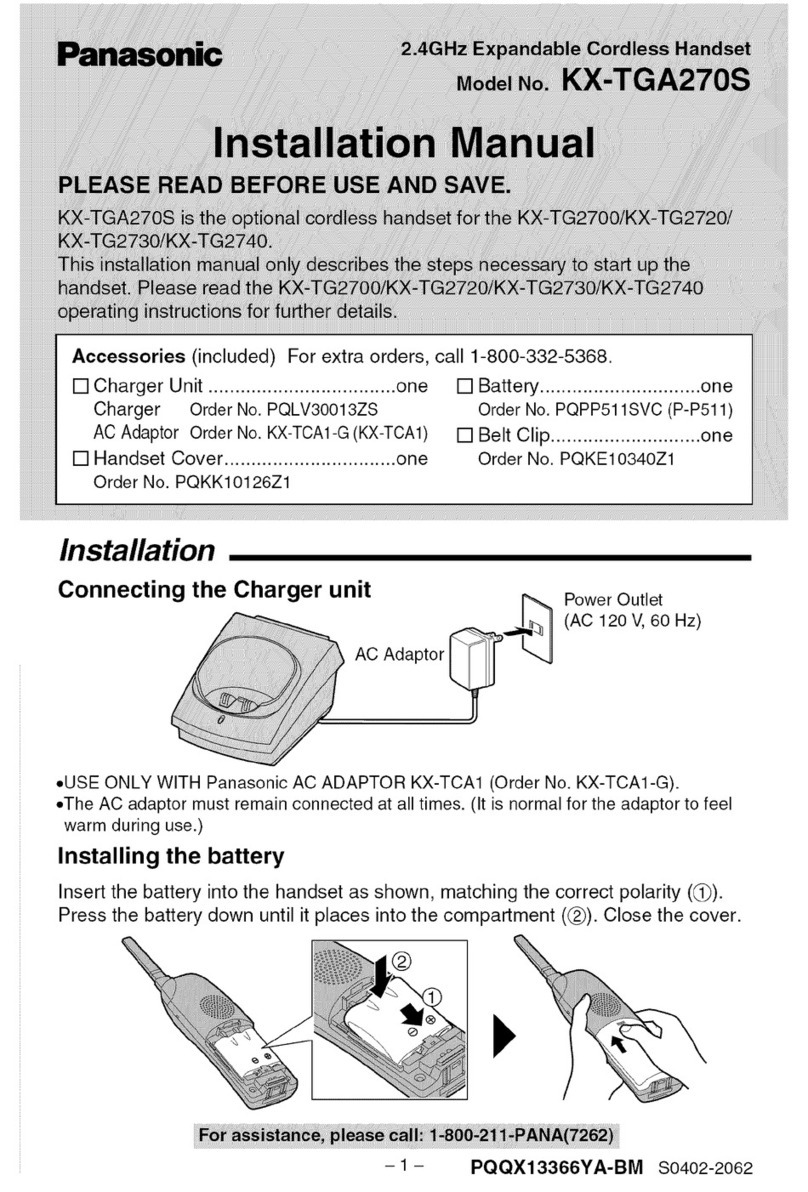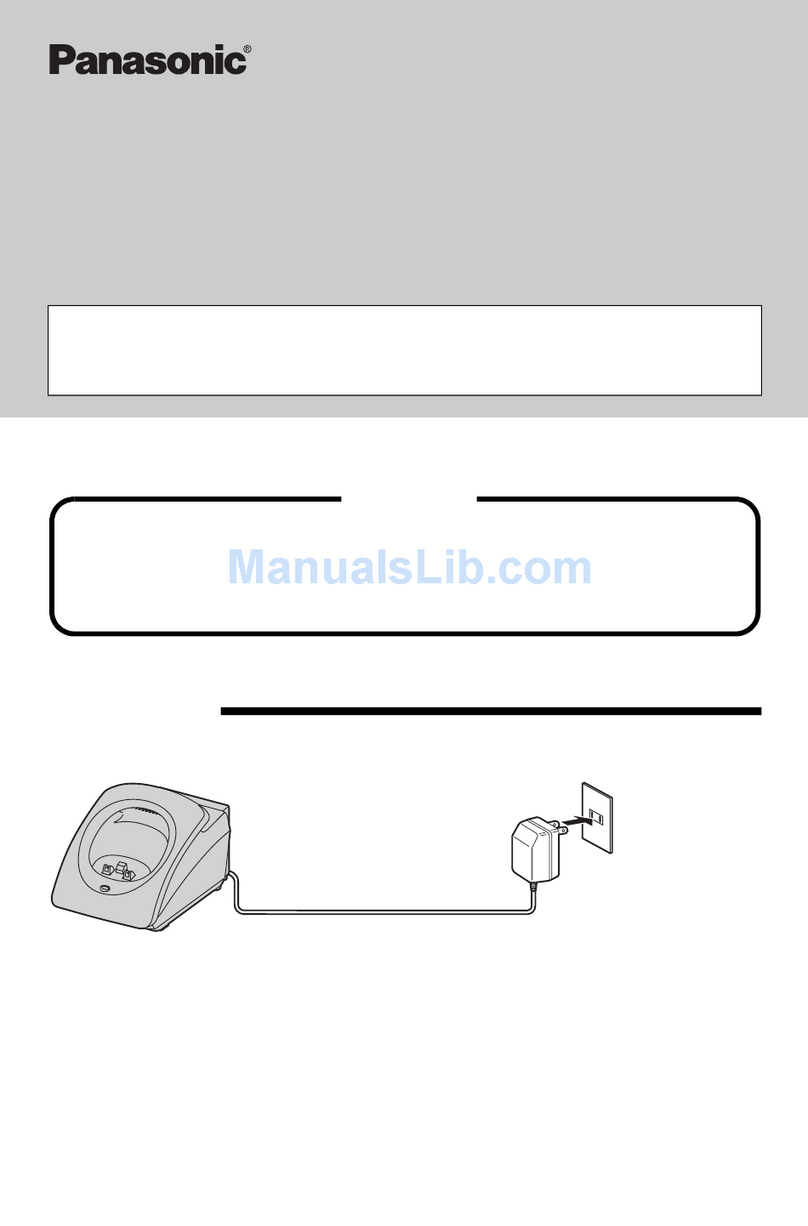SIMPLYBITS.COM | (520) 545-0400 | 5225 N. SABINO CANYON ROAD, TUCSON, AZ 85750 V13.04
Basic Features (continued)
To Conference in a Second Party:
Establish the call with the first party (either by calling the first party or after
answering the call from the first party).
Press the Menu soft key and select Conference.
Call the second party—wait until the call is answered.
Press the Conf soft key—all parties are now connected.
To Perform a Blind Transfer:
Press the Menu soft key and select Blind Transfer.
Dial the phone number or extension, and then press the Trans soft key—the call
immediately begins to ring on the recipient phone.
To Perform an Attended Transfer:
Press the Menu soft key and select Transfer.
Dial the phone number or extension—wait for the transfer recipient to answer
and announce the caller.
Press the Trans soft key—the call is transferred to the recipient phone.
To Configure & Enable Always Forward:
Press the Menu soft key and select (IP Service) Call features Call
forward.
Press the and buttons to select the desired Line, and then press the
Select soft key.
Press the and buttons to select Unconditional, and then press the
Select soft key.
Press the and buttons to select On/Off, and then press the Select soft
key.
Press the and buttons to select On, and then press the Select soft key.
Press the and buttons to select Phone number, and then press the
Select soft key.
Enter a number to forward all calls to in the Enter phone no. field, then press the
Save soft key—call forwarding in enabled.
Press the button to return to the idle screen.
To Enable / Disable Do Not Disturb (DND):
Press the Menu soft key and select (IP Service) Call features Do not
disturb.
Press the and buttons to select the desired Line, and then press the
Select soft key.
Press the and buttons to select On/Off, and then press the Select soft
key.
Press the and buttons to select On or Off, and then press the Save soft
key.
Press the button to return to the idle screen.
To Park a Call:
Dial #72 -OR-press the Call Park DSS key—the system will respond with a
prompt indicating which parking lot number to dial to retrieve the call (780x).
Listen to the system prompt and remember which parking lot location the active
call has been assigned.
To Retrieve a Parked Call:
Dial the parking lot location (780x)—the parked call will be connected with that
phone.
Voice Mail Quick Reference
When the phone receives a new voice mail message, the LCD screen will display a
prompt that New Voice Mail was received.
To Listen to Voice Mail:
Press the Menu soft key, and select .
Press the and buttons to select the Line with new voice mail, and then
press the Select soft key—the phone will connect to the voice mail box for the
line on the phone.
To Access Voice Mail from a Different Internal Phone:
Dial 7999—the system will prompt for an extension.
Dial the extension—the system will prompt for a password.
Dial the password—the system will prompt with the Voice Mail Main Menu.