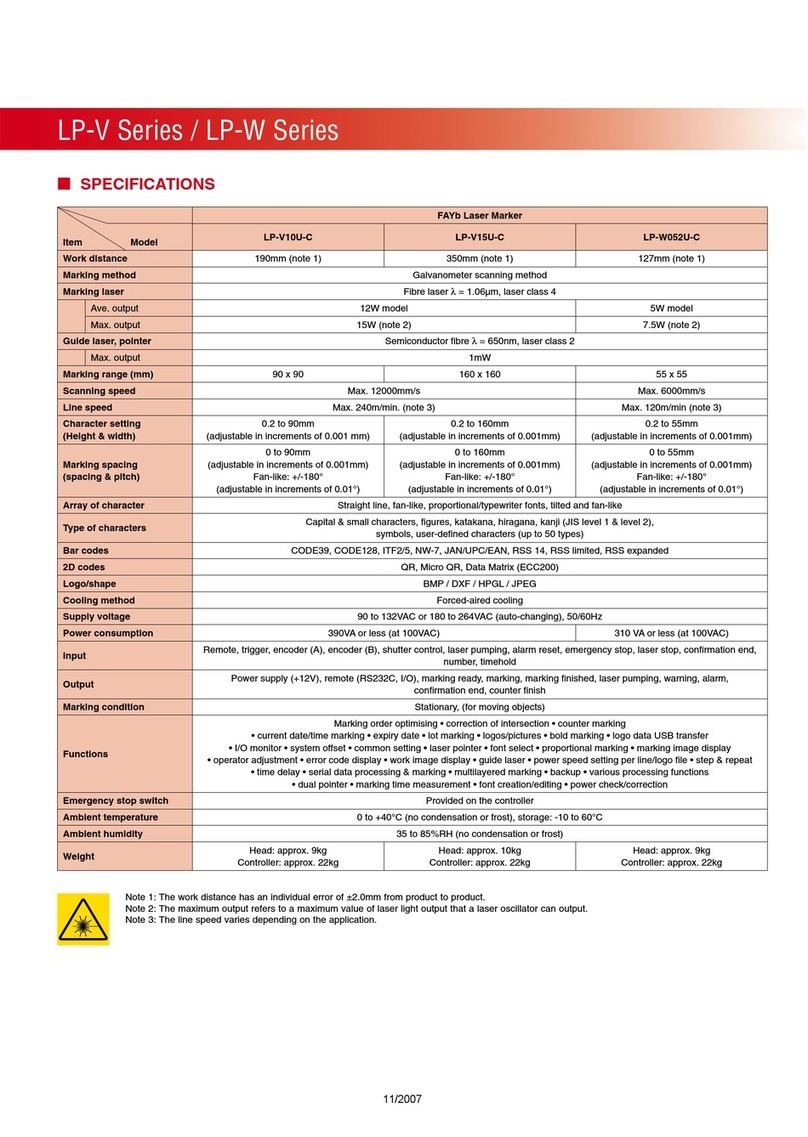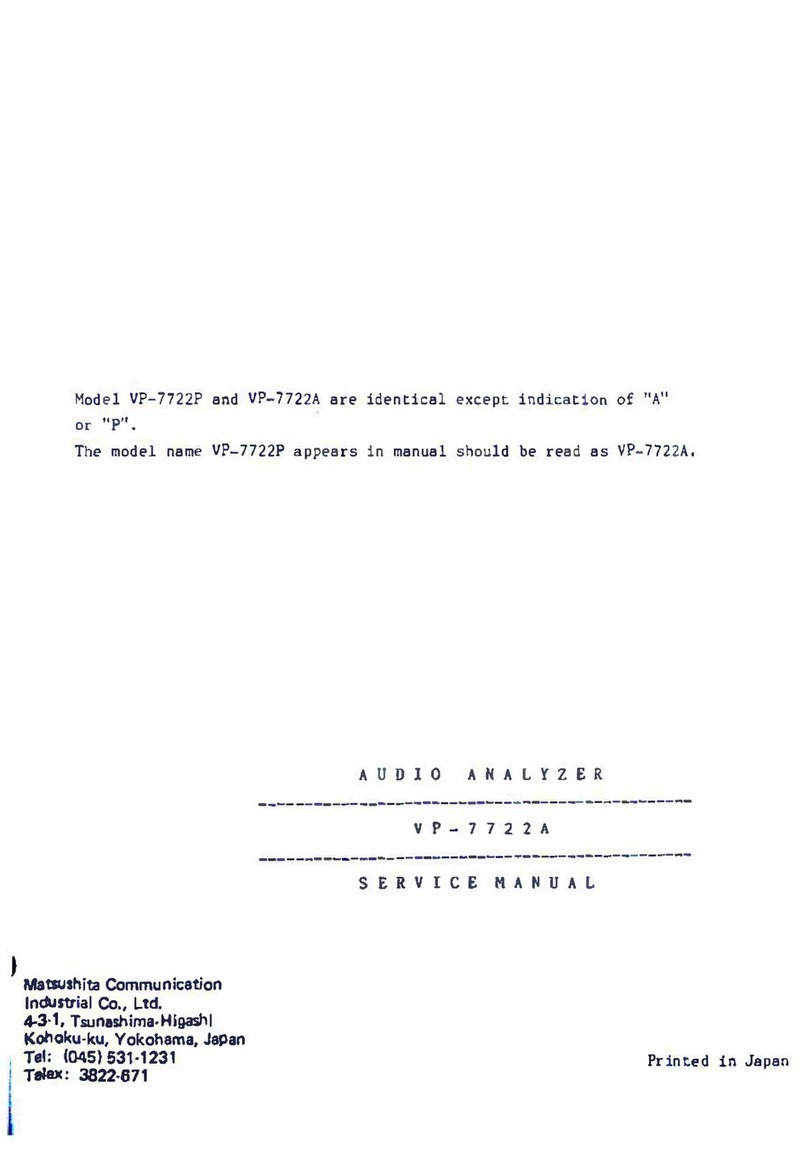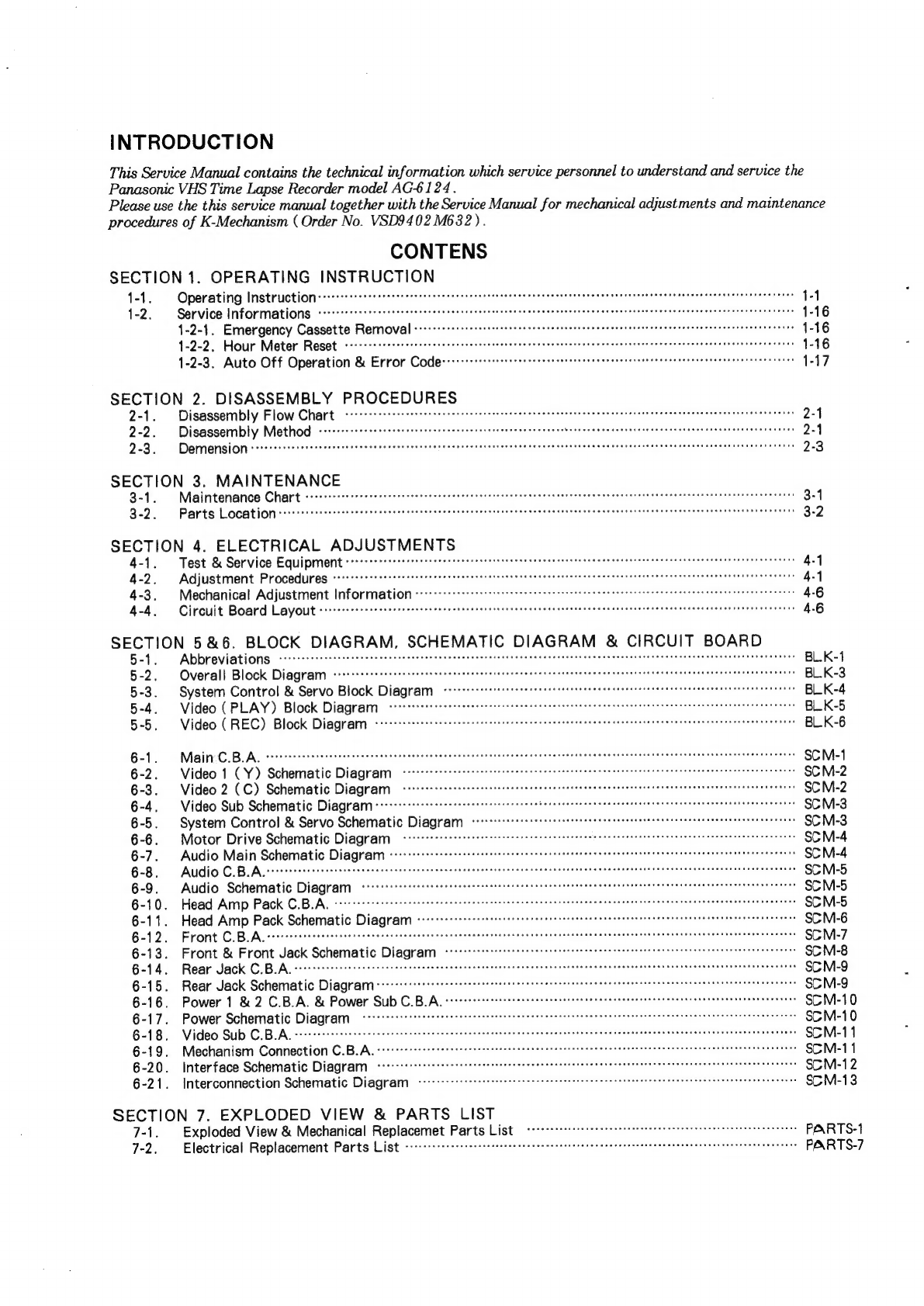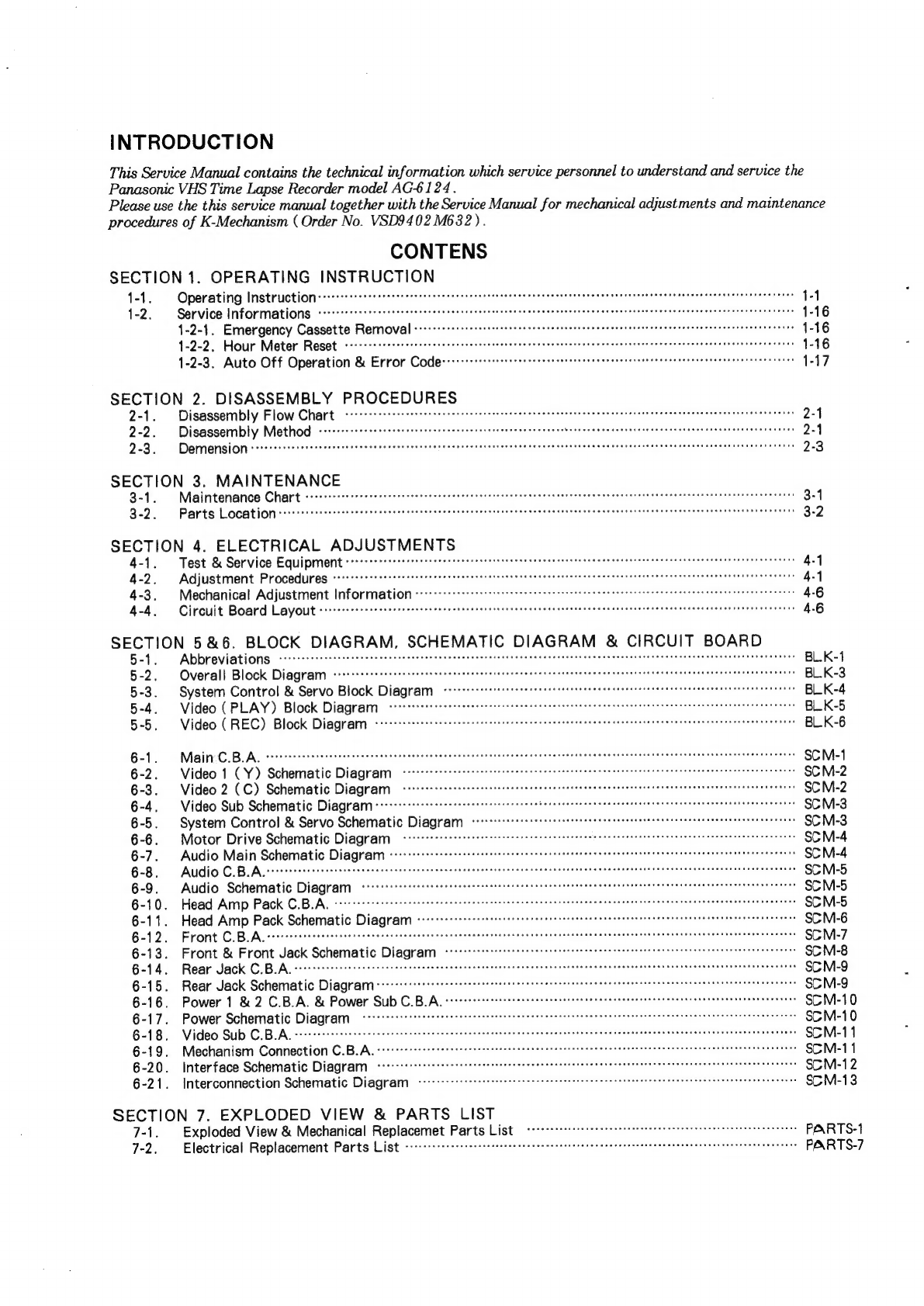
INTRODUCTION
This
Service
Manual
contains
the
technical
information
which
service
personnel
to
understand
and
service
the
Panasonic
VHS
Time
Lapse
Recorder
model
AG6124.
Please
use
the
this
service
manual
together
with
the
Service
Manual
for
mechanical
adjustments
and
maintenance
procedures
of
K-Mechanism
(
Order
No.
VSD9402
M682).
CONTENS
SECTION
1.
OPERATING
INSTRUCTION
1-1
.
Operating
Instruction
eb
Siwis
5
Pulse
sb
Sia
0
0.
sere
w
eie'v
un
Wieleiecwieiesn
Niecaibinie
Vie
aie
ei0
b's
Wolo
6
pn
aie
eielele
aiese
a0)
e-aisinisnieigin's
Sie'e
Fe
ovis
dienes
a
96%
sv
einee
ges
1-2.
Service
Informations
een
rrr
rrr
rr
errr
rr
rrr
rrr
eter
rrr
ree
rete
ee
eee
kr
1-2-1.
Emergency
Cassette
=
7-1
eal
e)¥7-)
Mee
eo
1-2-2.
Hour
Meter
Reset
ccccccccceccrcer
screener
ereeeereteetertenenaceessses
seers
ceeseee
sneer
esse
eens
eee
sense
eae
ee
ees
1-2-3.
Auto
Off
Operation
&
Error
(0f0\0
|;
take
SECTION
2.
DISASSEMBLY
PROCEDURES
2-1.
Disassembly
Flow
(1
6’:
|
@
Gece
2-2.
Disassembly
NV
(cs49\0te
MRR
ee
ee
Sooo
2-3.
Y-10
912121110)
|
RRR
cece
ccc
occ
SECTION
3.
MAINTENANCE
3-
1.
Maintenance
Chart
Be
ete
Geld
6:
vere
’o:0
ar
e'e'0'e
0,0
Ole wie
che
wibinb.0/6'Gip/eidis
o/c’v
oiiw
ab
nielaceeie
p--alep
NEw
e-o'e'e,o¥
e'pin
sn¥Od
s'y.0
ecemle
dls
aan
eae
ae
Fat.S
ee
aes
018%,
3
-2.
Parts
Location
rrr
errr
rr
etree
rer
rer
errr
er
er
errr
rer
Terre
rrr ere
re
rrr
rr
errr
reer reer
rere
eee
SECTION
4.
ELECTRICAL
ADJUSTMENTS
4-1
Test
&
Service
Equipment
See
eR
ASE
ae on
SM
aba
M
Ne
UAH
ne
Se
Por
ae
ed
UN
ny
TO
i
EEE
ARN
EN
Sa
TA
TEER
4-2.
Adjustment
Procedures
<crccccrtteeeteet
teen
ett
eeee
este
teense
a
nceneeneeeerscnenaecersseeentescerereesuaeeesennesegeg
es
4-3
Mechanical
Adjustment
INFOrmation
<ccrccrrrtcr
eee
ee
EES
4-4
Circuit
Board
Layout
errr
eer
rrr
errr
rrr
rrr
ere
errr
ere
reer
errr
err
rere
errr
reer
rere
eT
ere
rrrere
rr
rer
rr
reer
SECTION
5&6.
BLOCK
DIAGRAM,
SCHEMATIC
DIAGRAM
&
CIRCUIT
BOARD
5-1.
Abbreviations
ccccccccccetceeeee
reece
ee
eteee
tenn
eee
nent
eee
nee
e
eee
Eee
TELE
EEE
EEE
CELE
EECA
EEE
EG
5
-2
:
Overall
Block
Diagram
Terre
reer
rr
ee
terre
eee
errr
rere
rer
errr
eee
reeerererr
rere
eC
eer
rerrerre
ree
erere
erro
reece
ee
eres
5-3.
System
Control
&
Servo
Block
Diagram
ecsalnchnlearesen
ss
tone
vivisecgn
Onder
Wepneae
apdasbiaesGieietcn
cus
Se’sausisieAtacwulej
ins
ates
5-4
Video
(PLAY)
Block
Diagram
er
ee
rr
eer
rer
errr
Terre
ree
eee
eee
eee
Teer
Tere
Teer
reer
rere
r
errs)
5-5
Video
(
REC)
Block
Diagram
Deen
ener
eee
eee
ee
reer
EEE
ERE
EE Ue
EEE
EERO
TESS
CHEE
EERE
OR
EED
DESO
EEO
RE
ERE
SHEE
EHS
eee
Ere?
6-1.
NV
FeT17
ik
OM
SW
WR
6-2.
Video
1
CY)
Schematic
Diagram
ba
altel
pb
&
dea;eie
arptasten
io
alsin
eieia'G
wie
bene'e
0:5:816,00
8
Siace.
ale
Sraee
nya'eie
hae
a
'9's
erviess
030
9
'ar4!a/o:n\srelecassrérare'e.
w:6
6-3.
Video
2
(C)
Schematic
Diagram
errr
errr
rrr
errr
rr
ret
rr
rere
rere
Te
eer
rre
rrr
rrr
rer
re
rere
reer
re
rere
rere
eres
6-4,
Video
Sub
Schematic
Diagram
errr
ee
eer
eee
eee
eee
eee
ee
rr
rere
ere
eee
eee
ee
error
reer
ery
6-5
,
System
Control
&
Servo
Schematic
Diagram
ee
er
errr
rr
rere
er
eter
rere
eee
reer
eee
Te
Teer
rere
ee
eee
6-6.
Motor
Drive
Schematic
Diagram
PPEPPTTTTTETTTTTETTTTTT
PETE
TTEeRTITTT
TTT
E
eee
ree
rire
eee
eee
re
6-7.
Audio
Main
Schematic
Diagram
Peete
eee
ne
ee
etter
eee
ee
eee
eee
OPE
Ee
ECR
SESE
CEO
ERSEDED
OES
OSE EEO ESE ODE
E
ESHER
EEE
EE
ES
6-8.
Audio
C.B.A.
bee
eee
ee
ete
ete
ee
Eee
eee
eee
HE
EE
OR
ERE
EOP
OE
ESET
EE
EED
EERO
EOFS
ESTEE
SOOT
EEE
HH
EEE
EDS OES
E
HGH
SEER
EEE
EEE EOE
OHO
EE
6-9.
Audio
Schematic
Diagram
ere
re
errr
errr
errr
errr
rr
rer
errr
errr
reer
eT
ee
rer
iT
ete
Tere
r
rere
rr
errr
eee
6-10.
Head
Amp
eye
ak
OM
=
WY
REE
6-1
1
‘i
Head
Amp
Pack
Schematic
Diagram
ee
rr
ern
rrr
rrr
rrr
rrr
rr
errr
rrr
errr
rere
TTT
tree
re
rrr
in
I
1.20108
Of
SP
WR
6-13.
Front
&
Front
Jack
Schematic
Diagram
wade
city
em
abmonusilenusie
cee
tas
Mabie
seacosivonlew
als
saa
cadauetaldgable
siete
siete’
(eG
~(-7-\
a
|
1)
4k
O01
=
Wc
6-15.
Rear
Jack
Schematic
Diagram
SSsate
Paka
saloia wtosad
dis
Sai
vials
daa
aibiayenn/
stan
ewrRaas
ia
Slate
sociale
aluiatsletaterae
hele
dalsieradavedaaminateahtead
6-1
6.
Power
1
&
2
C.B.A.
&
Power
Sub
C.B.A.
PPPPPeTeSTeTeTTT
Tee
eT
eee
reereree
eee
ee
eer
ere
ee
re
eee
ere
reereeererr
errr
ec
ce
res)
6-17.
Power
Schematic
Diagram
CET
reer
eee
ee
ry
eet
ee
Tey
ere
ee
ert
ee
re
6-18.
Video
Sub
C.B.A.
eee
Renee
neem
rere
teen
eR
EEE
EEO
SEO
Eee
CERES
ETHER
EES
SF
eTSOSED
ERS
E
EEE
EOOHS
ERO
SORE
BORE
OEE SEF EEE
EEE
EEE
DEG
EE
6-1
9
.
Mechanism
Connection
C.B.A.
rer
ee
rr
errr
err
rr
rere
rere
eee eee
ee
ee
ee
eee
eee
eee
Tee
ree
eee
6-20.
Interface
Schematic
Diagram
ccocstcrcccrcrrtterttttrr
trent
es
6-21
:
Interconnection
Schematic
Diagram
ee
nr
errr
rere
er
rer
rere
Terre
etree
errr
re
eee
eee
rr
ere
eee
ry
SECTION
7.
EXPLODED
VIEW
&
PARTS
LIST
7-1.
7-
Exploded
View
&
Mechanical
Replacemet
Parts
List
PPPerrrrrrre
rer err
rrr
rrr
rer eee
e
re
errr
re
eee
re
errr
rr
2,
Electrical
Replacement
Parts
List
ere
ieee
ir
errr
rrr
err
ere
rer
tre
ee
eer
eee
ee
eee
rrr
PARTS-1
PARTS-7