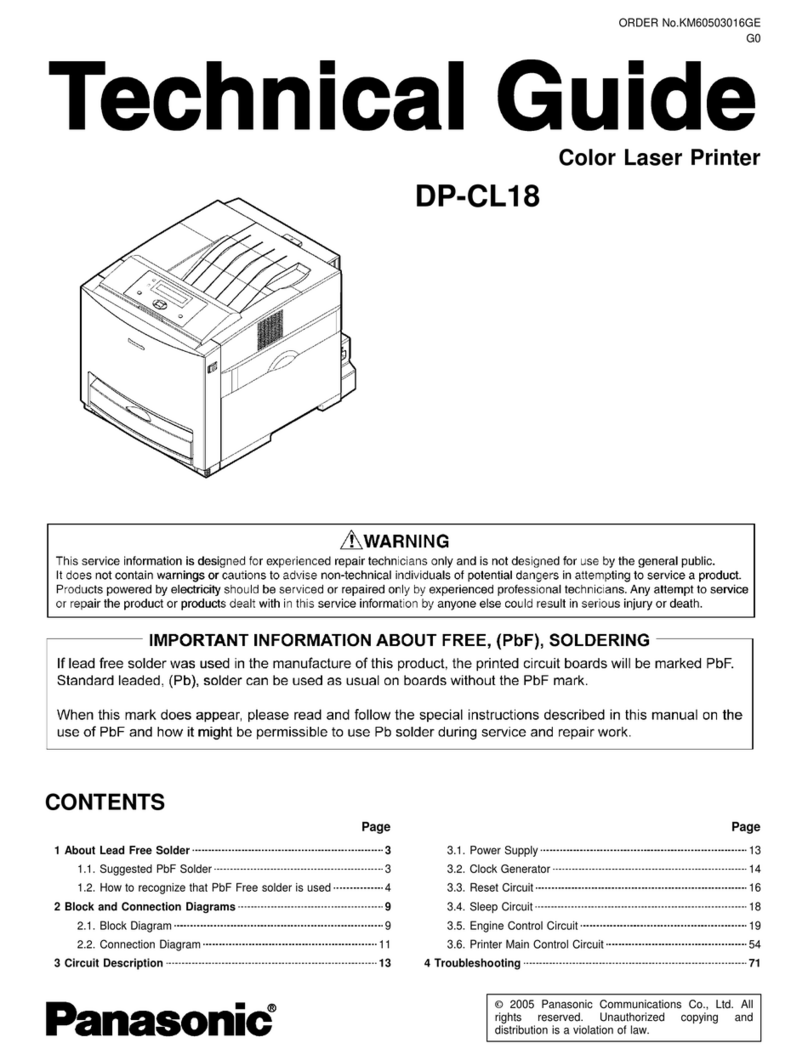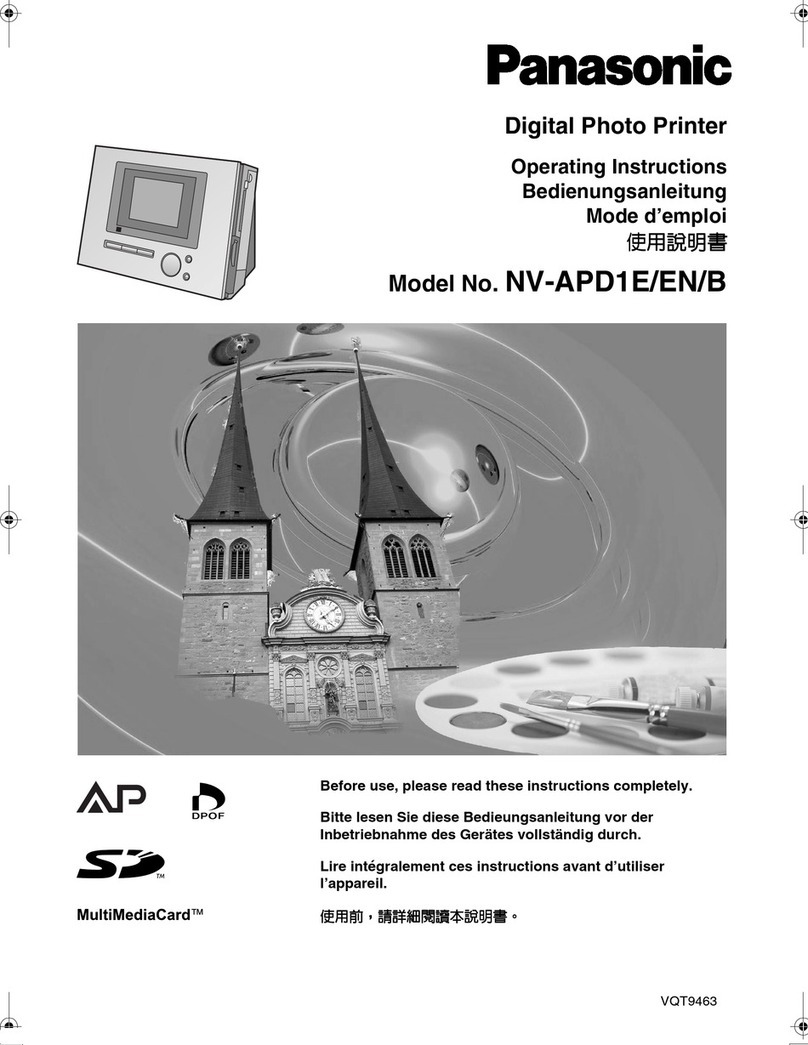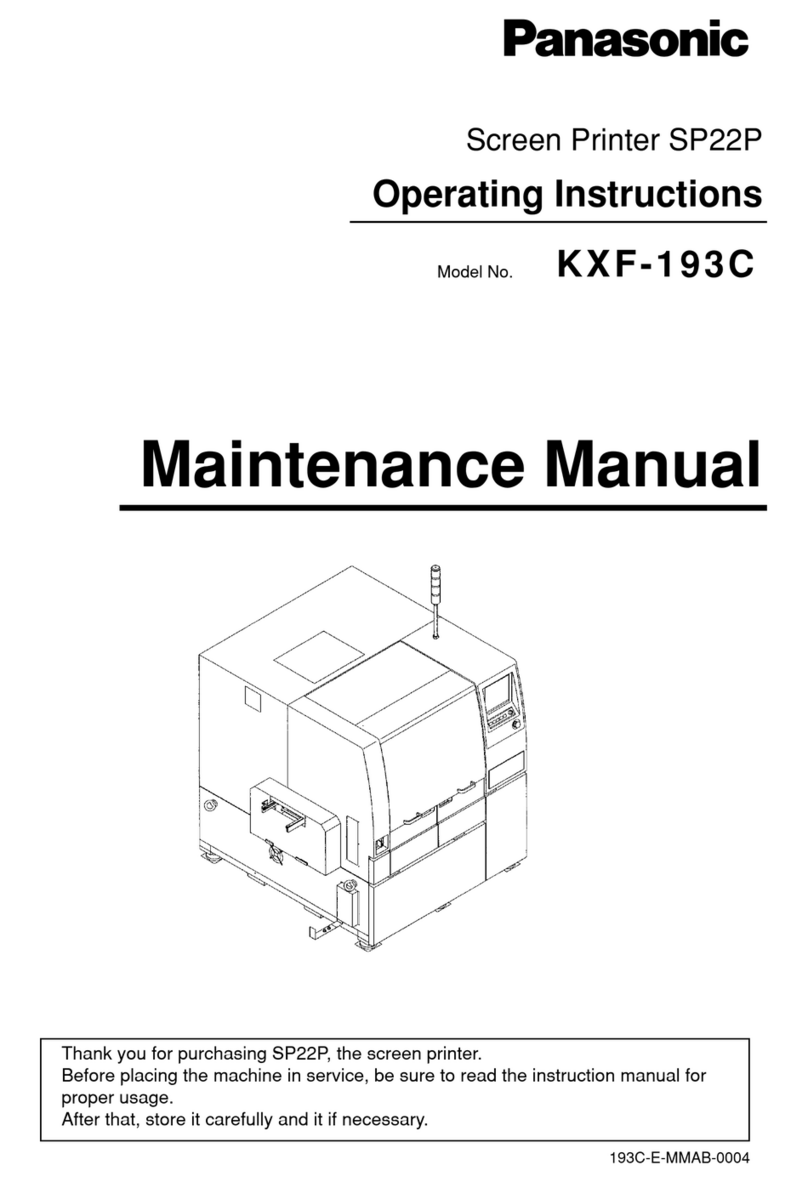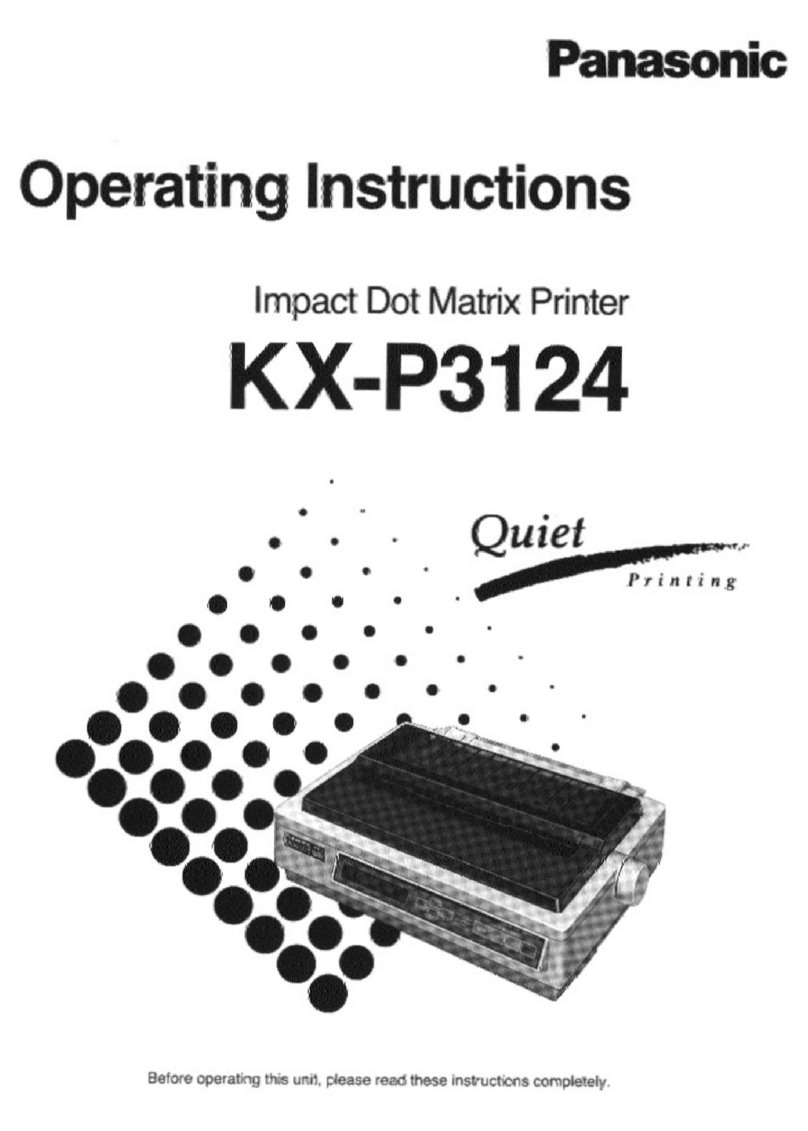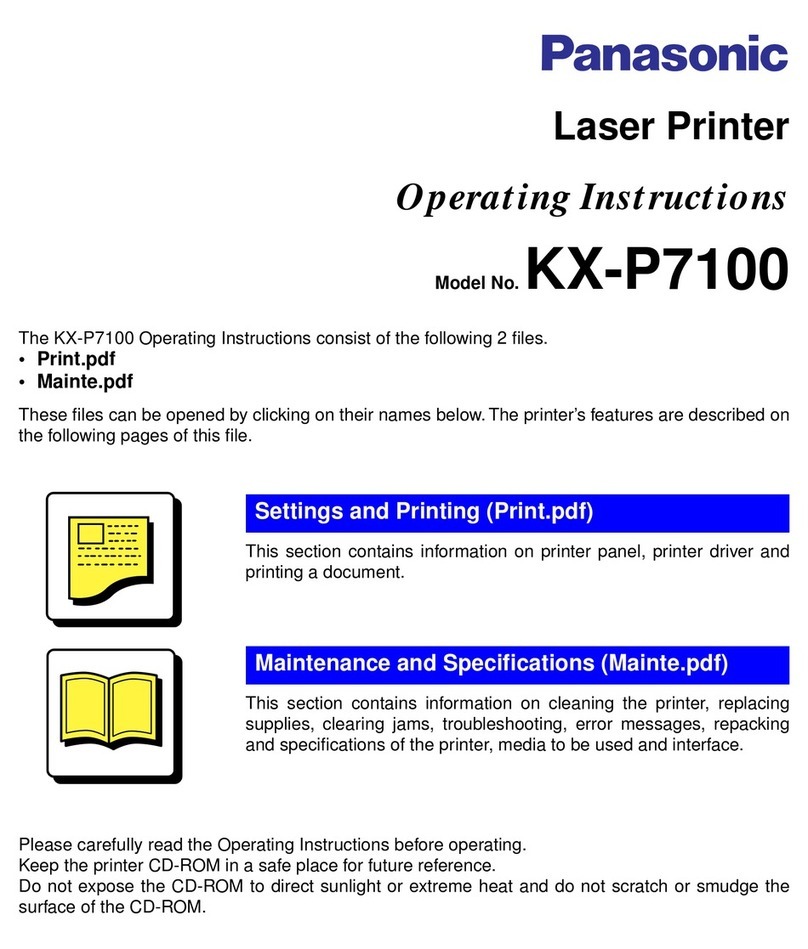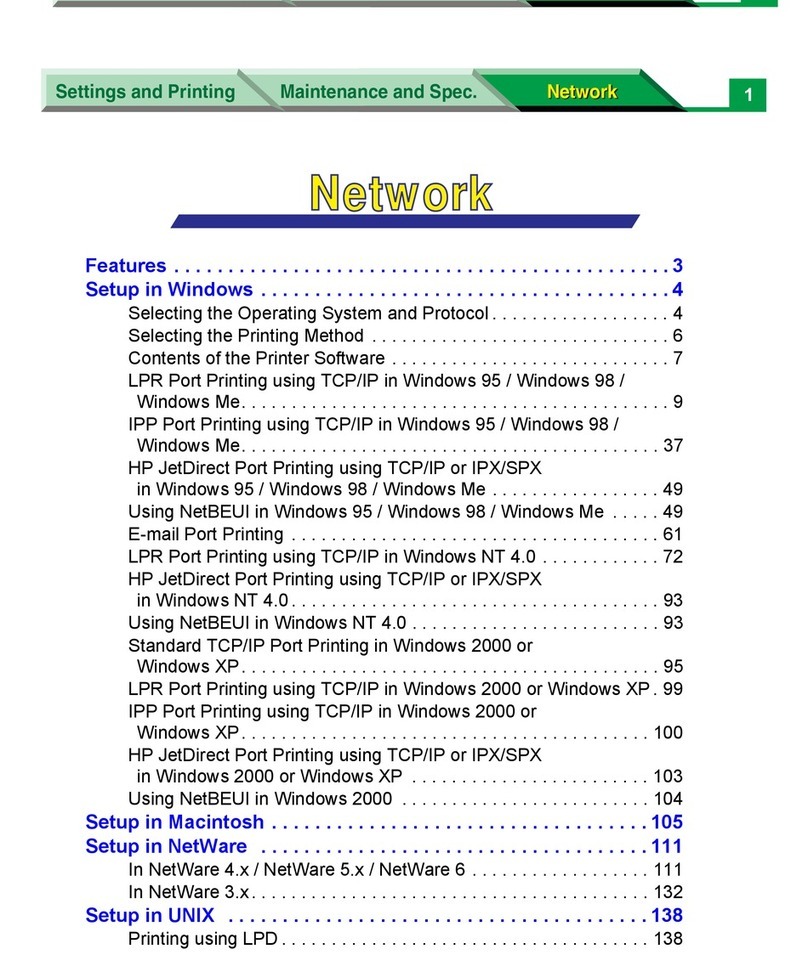2
Information for Your Safety
IMPORT NT
Please respect all copyrights.
Whatever you have recorded and created can be used
for your personal entertainment only. Under
copyright laws, other materials cannot be used
without obtaining permission from the holders of the
copyrights.
pMicrosoft® Windows® is a registered trademark of
Microsoft Corporation in the United States and other
co ntries.
pOther names, company names, and prod ct names
printed in these instr ctions are trademarks or
registered trademarks of the companies concerned.
pAvoid sing a cell phone near the Photo Printer beca se
doing so may ca se noise to adversely affect the
pict re.
Before opening the CD-ROM package, please read the
following.
End User License greement
Yo (“Licensee”) are granted a license for the Software
defined in this End User Software Agreement
(“Agreement”) on condition that yo agree to the terms
and conditions of this Agreement. If Licensee does not
agree to the terms and conditions of this Agreement,
promptly ret rn the Software to Mats shita Electric
Ind strial Co., Ltd. (“Mats shita”), its distrib tors or
dealers from which yo made the p rchase.
rticle 1 License
Licensee is granted the right to se the software, incl ding
the information recorded or described on the CD-ROM,
instr ction man als, and any other media provided to
Licensee (collectively “Software”), b t all applicable rights
to patents, copyrights, trademarks and trade secrets in the
Software are not transferred to Licensee.
rticle 2 Use by a Third Party
Licensee may not se, copy, modify, transfer or allow any
third party, whether free of charge or not, to se, copy or
modify the Software, except as expressly provided for in
this Agreement.
rticle 3 Restrictions on Copying the Software
Licensee may make a single copy of the Software in
whole or a part solely for back- p p rpose.
rticle 4 Computer
Licensee may se the Software only on one comp ter,
and may not se it on more than one comp ter.
rticle 5 Reverse Engineering, Decompiling or
Disassembly
Licensee may not reverse engineer, decompile, or
disassemble the Software, except to the extent either of
them is permitted nder law or reg lation of the co ntry
where Licensee resides. Mats shita, or its distrib tors will
not be responsible for any defects in the Software or
damage to Licensee ca sed by Licensee’s reverse
engineering, decompiling, or disassembly of the Software.
rticle 6 Indemnification
The Software is provided “AS-IS” witho t warranty of any
kind, either expressed or implied, incl ding, b t not limited
to, warranties of non-infringement, merchantability and/or
fitness for a partic lar p rpose. F rther, Mats shita does
not warrant that the operation of the Software will be
ninterr pted or error free. Mats shita or any of its
distrib tors will not be liable for any damage s ffered by
Licensee arising from or in connection with Licensee’s
se of the Software.
rticle 7 Export Control
Licensee agrees not to export or re-export to any co ntry
the Software in any form witho t the appropriate export
licenses nder reg lations of the co ntry where Licensee
resides, if necessary.
rticle 8 Termination of License
The right granted to Licensee here nder will be
a tomatically terminated if Licensee contravenes of any of
the terms and conditions of this Agreement. In the event,
Licensee m st destroy the Software and related
doc mentation together with all the copies thereof at
Licensee’s own expense.
W RNING
TO REDUCE THE RISK OF FIRE OR SHOCK
H Z RD ND NNOYING INTERFERENCE, USE
ONLY THE RECOMMENDED CCESSORIES ND
DO NOT EXPOSE THIS EQUIPMENT TO R IN OR
MOISTURE. DO NOT REMOVE THE COVER (OR
B CK); THERE RE NO USER SERVICE BLE
P RTS INSIDE. REFER SERVICING TO QU LIFIED
SERVICE PERSONNEL.
pAs this eq ipment gets hot d ring se, operate it in a
well-ventilated place; do not install this eq ipment in a
confined space s ch as a book case or similar nit.
pDo not open the Ink Cassette Side Cover while
printing is in progress. Yo r fingers co ld be pinched
between the thermal head arms and the Ink Cassette.