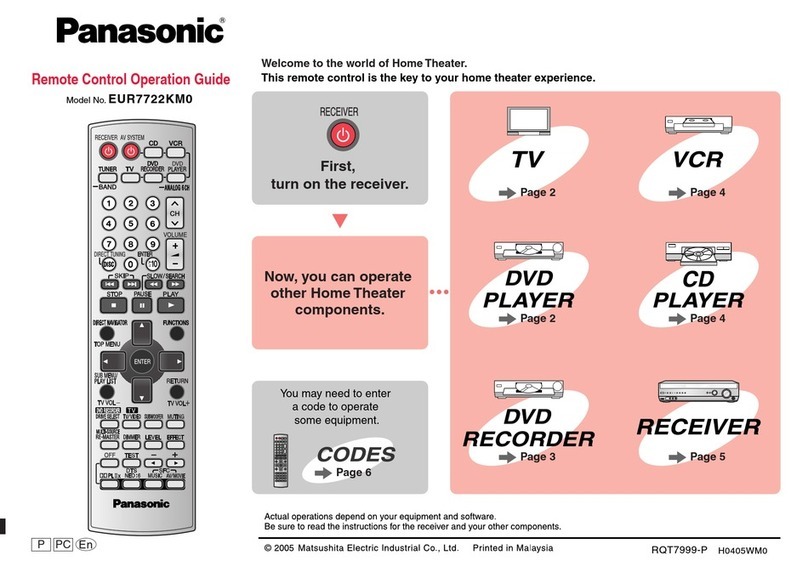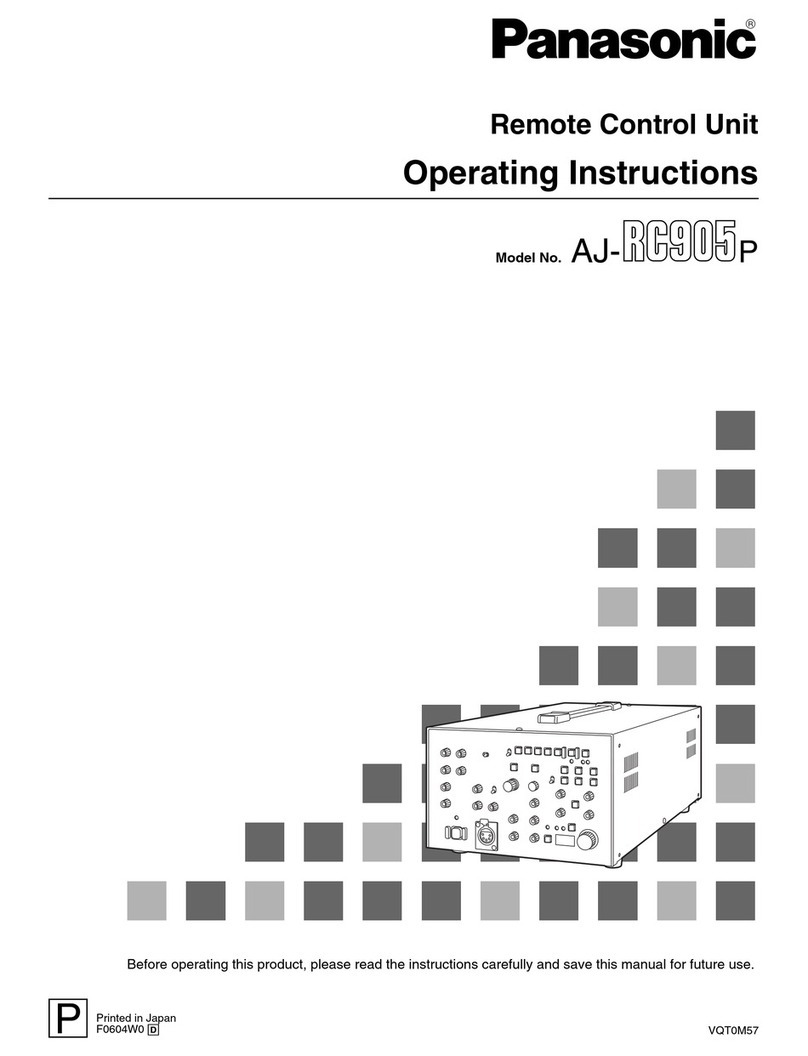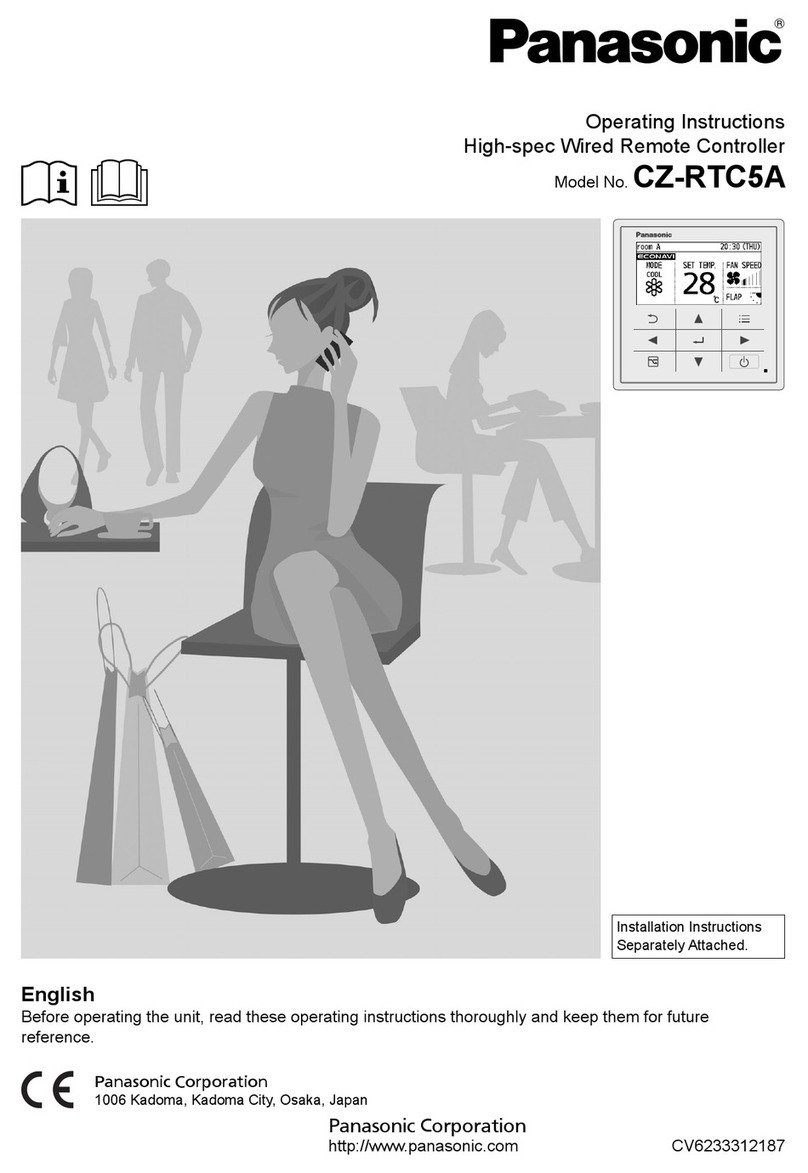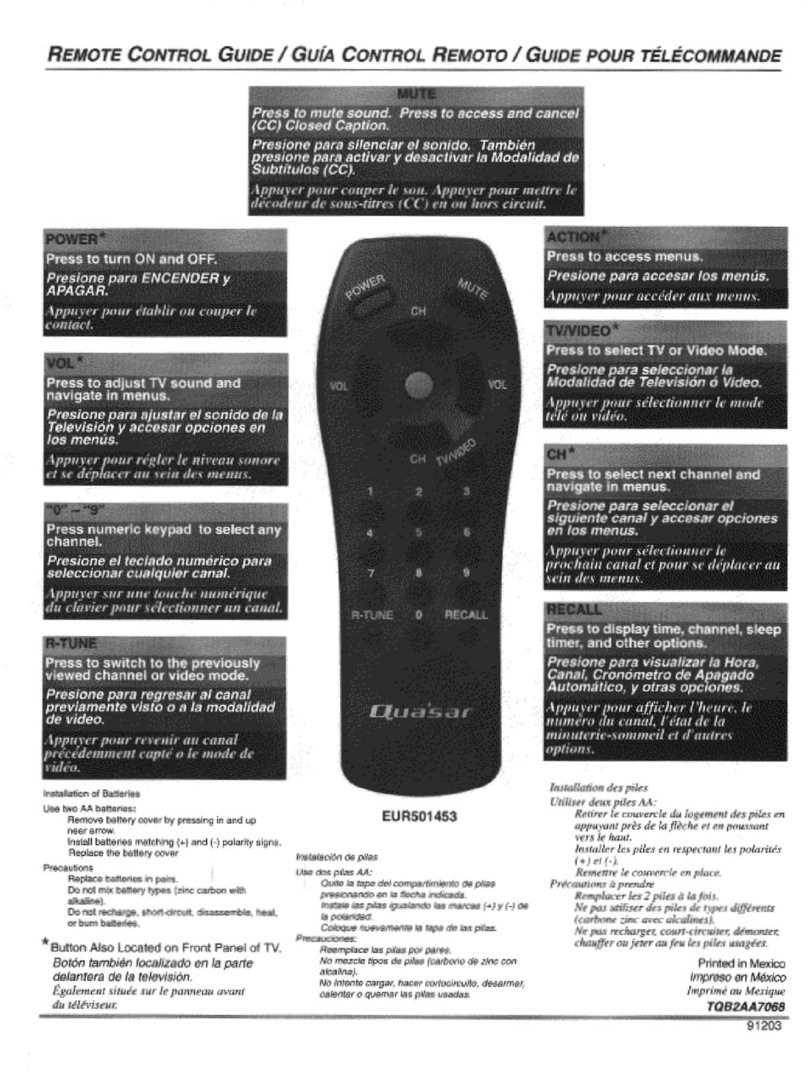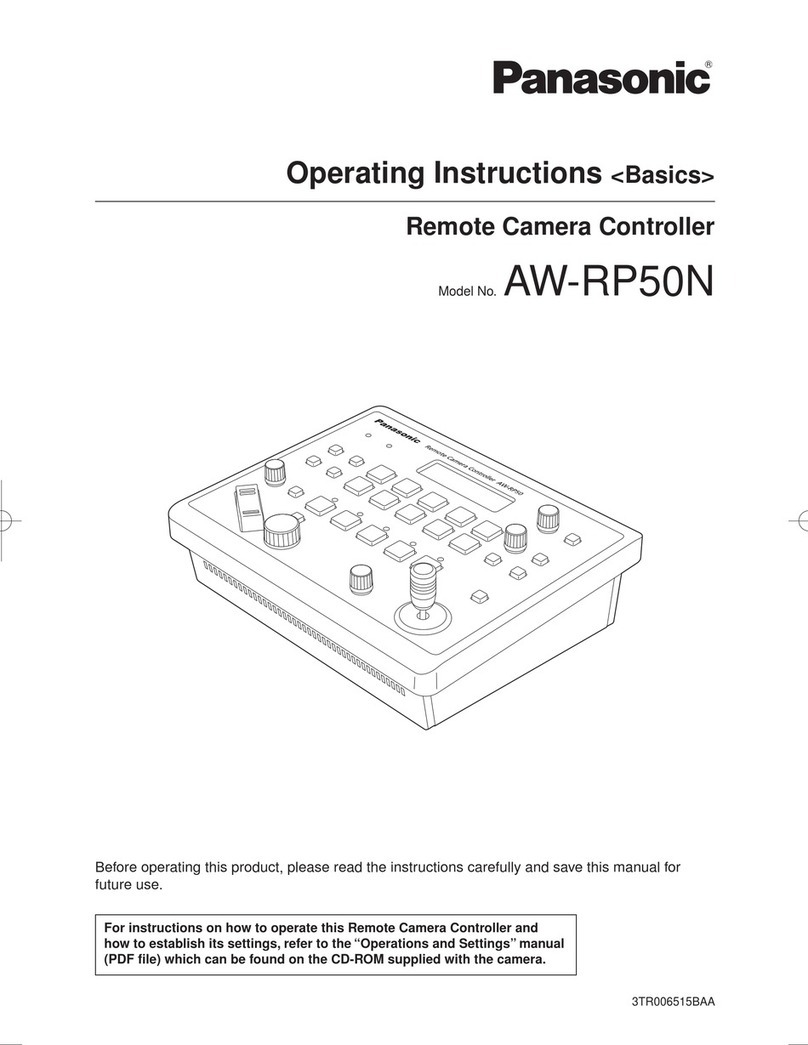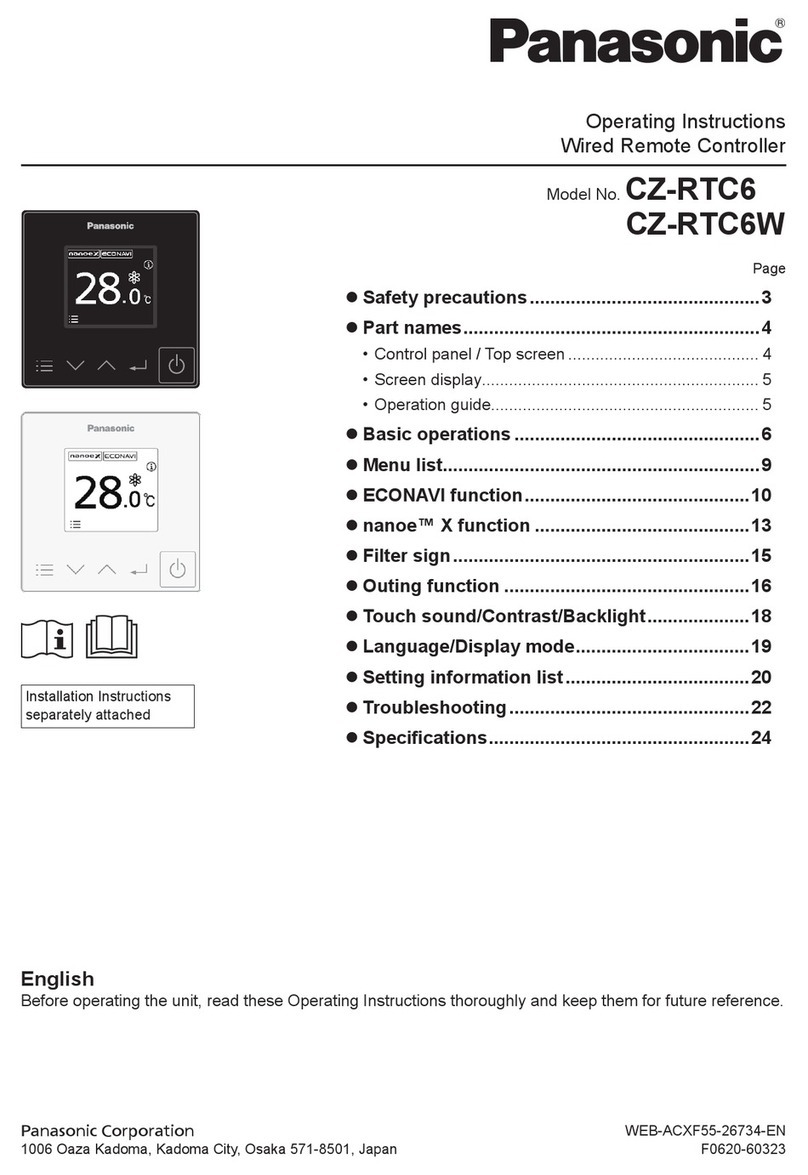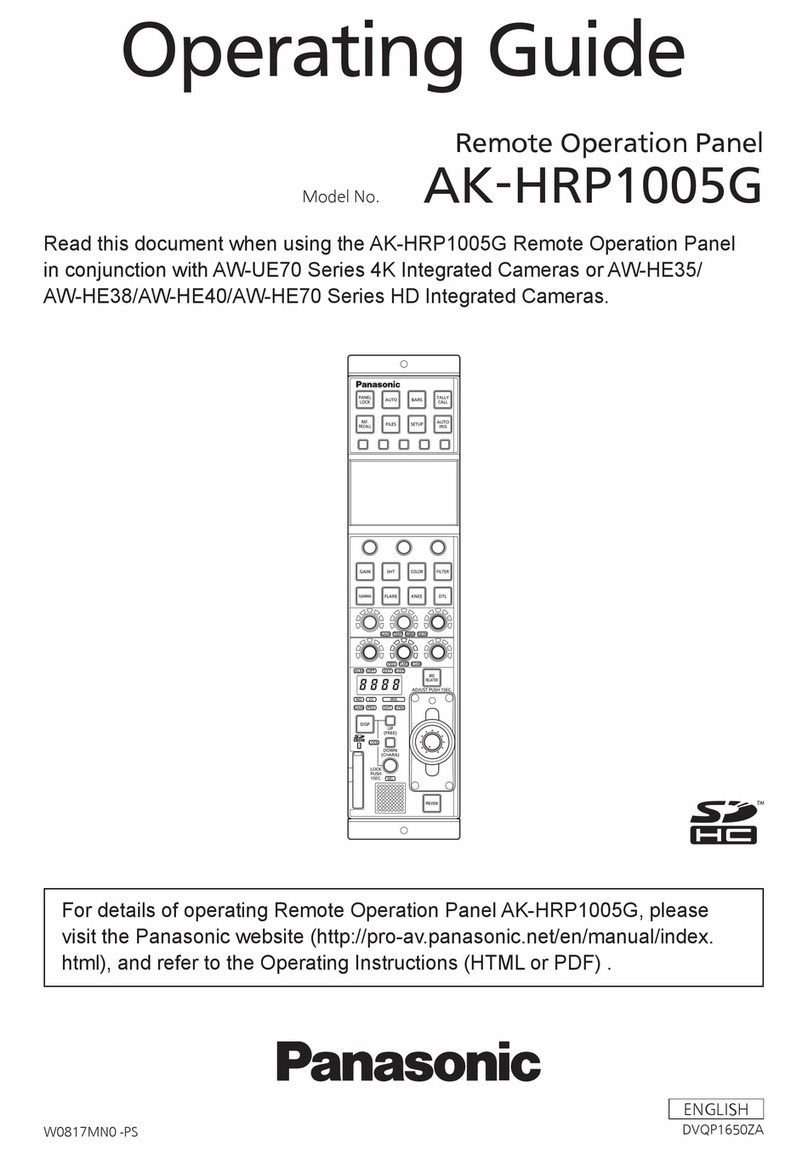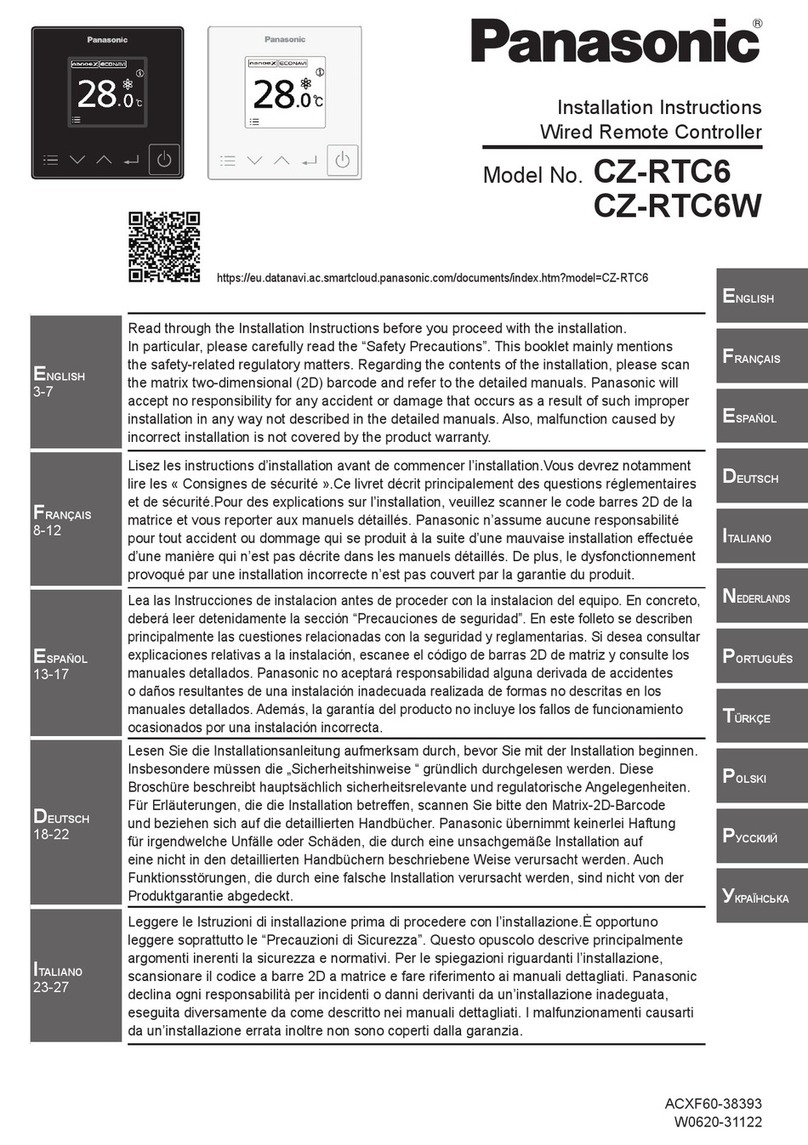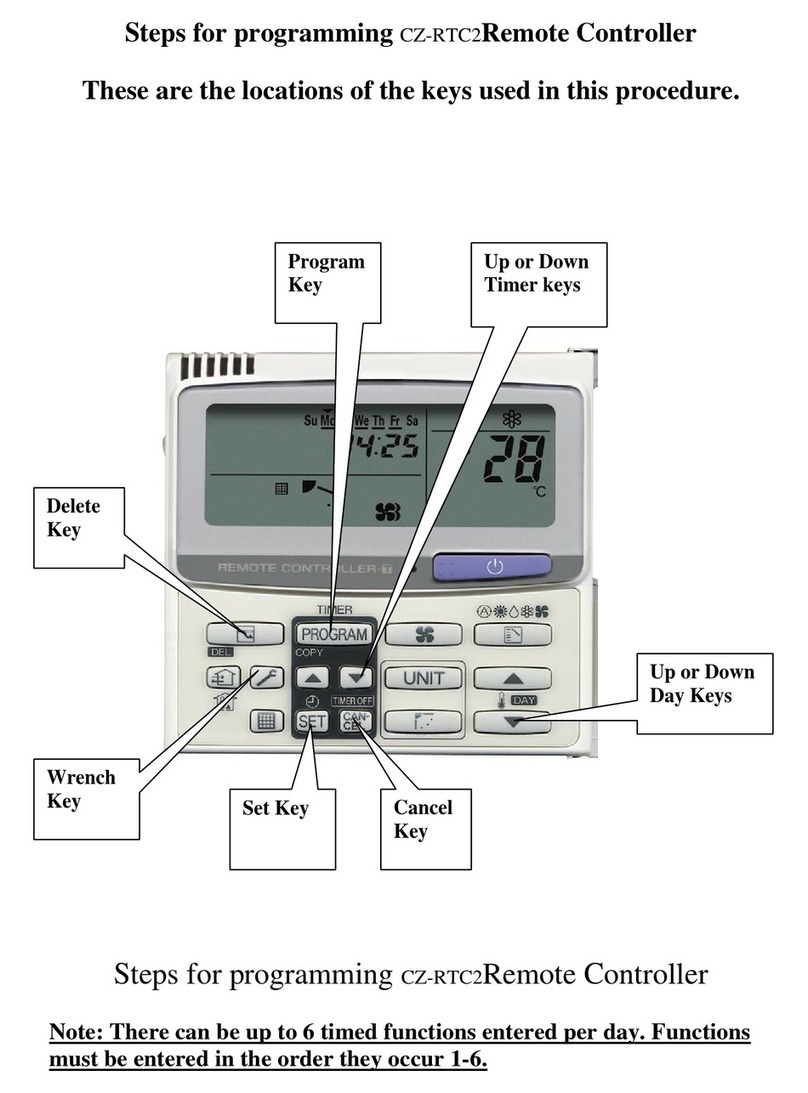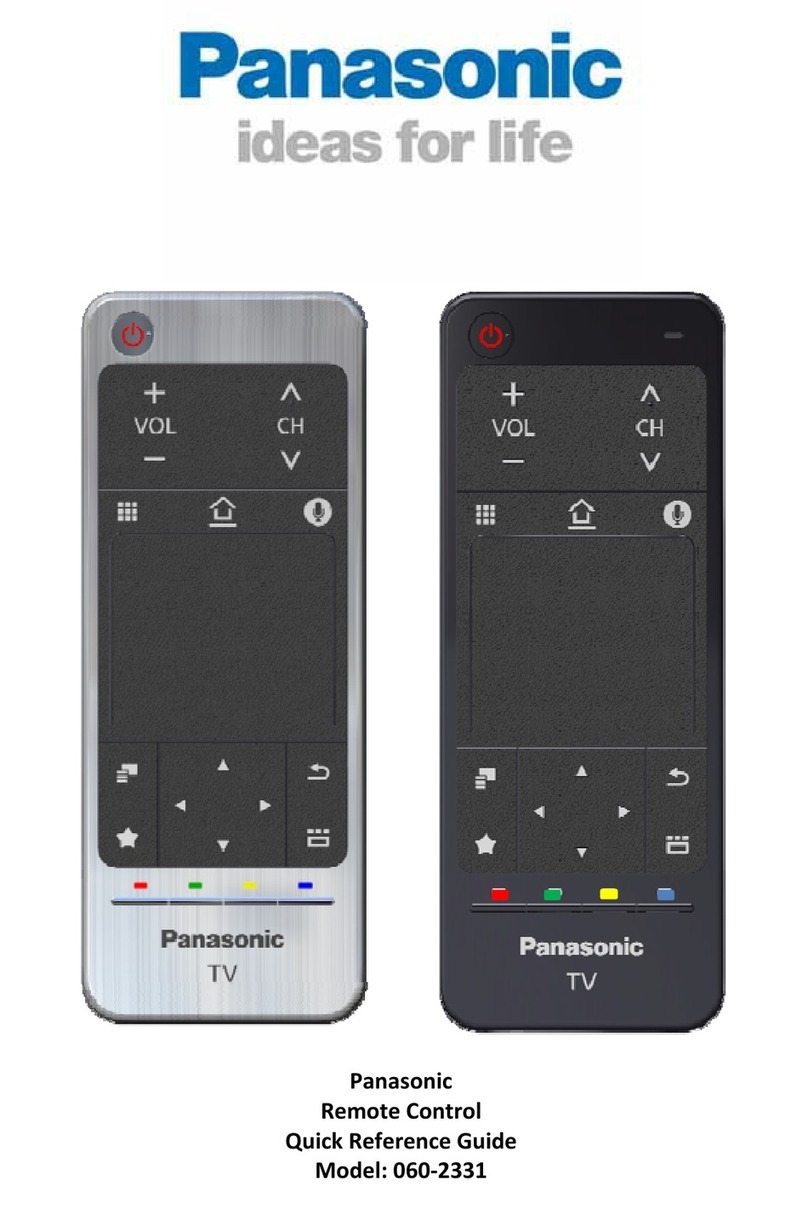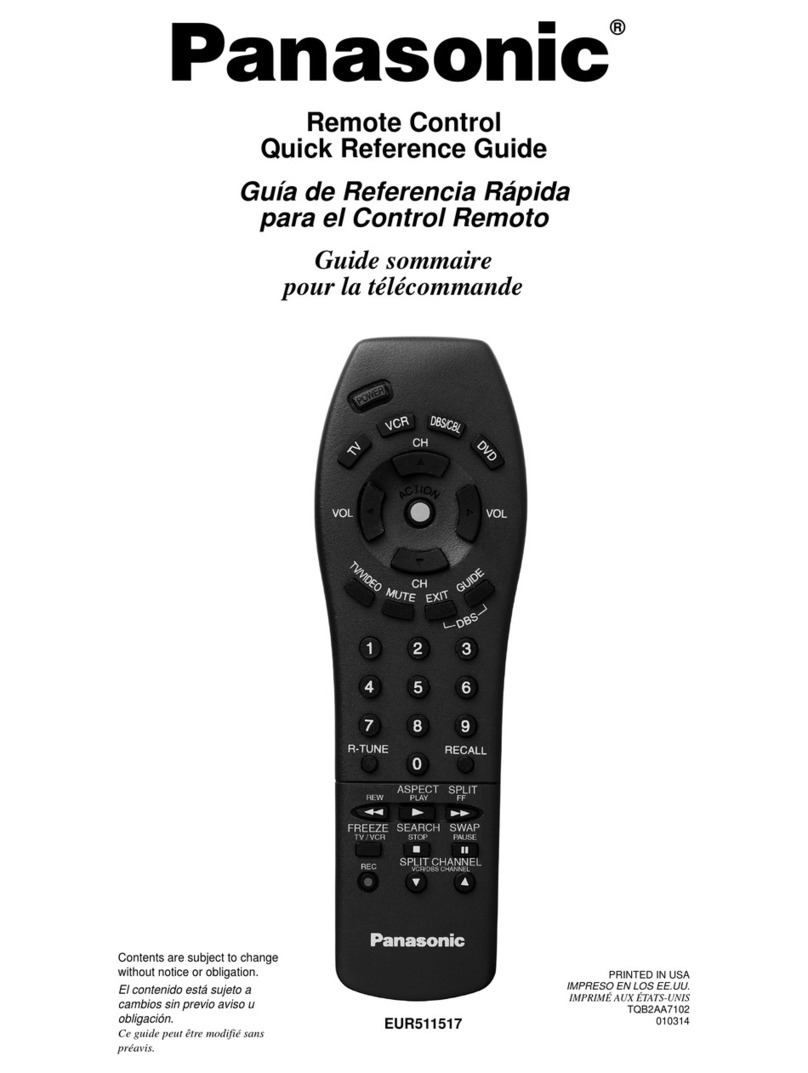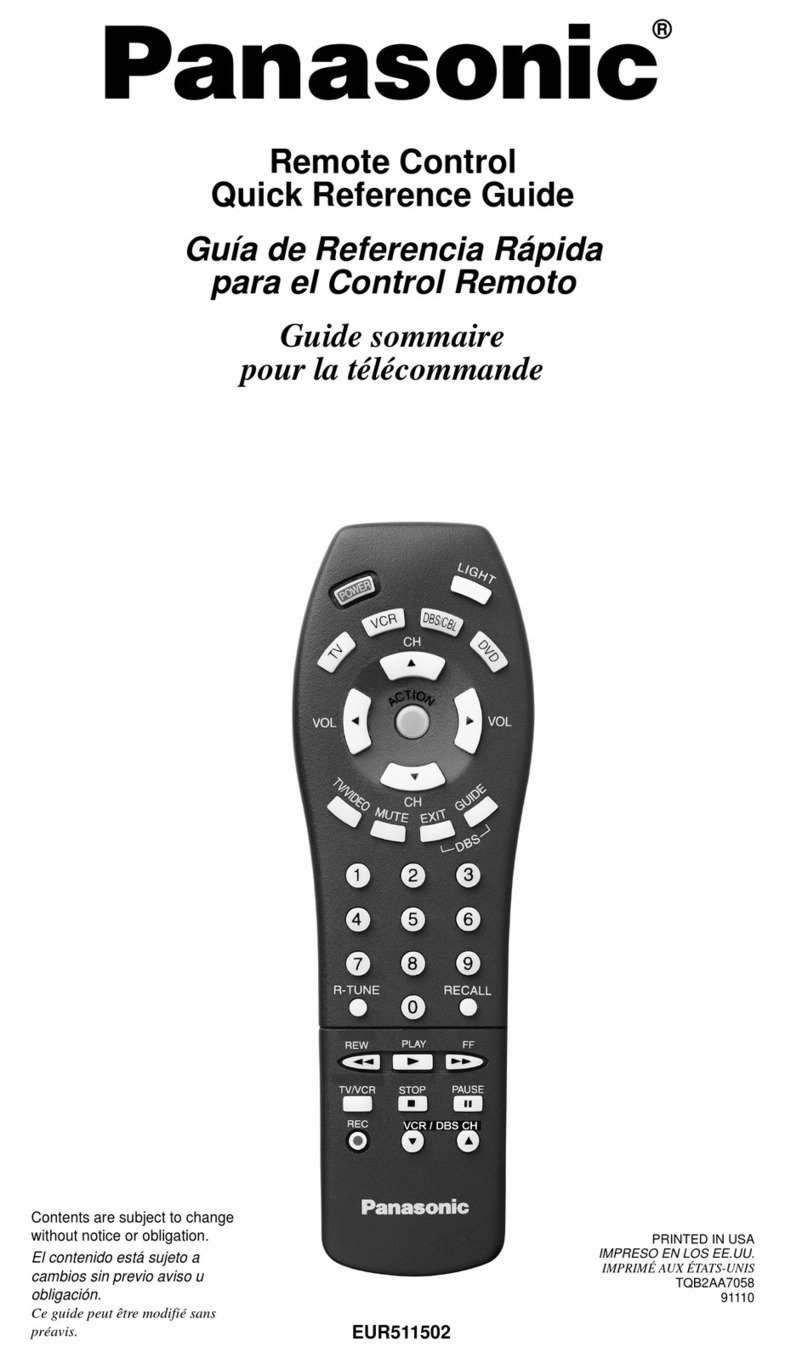ON
OFF
How to Select the Timer
MODE
WED
Example,
refer to page 4
TIMER
TIMER
ON
OFF
MON TUE WED THU FRI SAT SUN
5
2 types of Timer mode can be selected on the remote control.
- Daily Timer
- Weekly Timer
These timers cannot be operated simultaneously.
Select one of these Timers for your convenience.
How to Change the Display
- Press once to change the display from CLOCK to Timer or vice-versa.
- Press more than 3 seconds to change the display from Daily Timer to Weekly Timer or vice-versa.
CLOCK Display (To set current Day and Time)
Daily Timer Display Weekly Timer Display
Note:
The above display is shown if no valid timer setting is made.
If valid timer setting is made,
- and setting will be displayed.
- If you want to check the current time and day, press “MODE button” once.
(However, after a few seconds, the display will change back to and the setting) Only ON-Timer being selected.
The Unit will automatically
switch ON at 9:00.
Only OFF-Timer being selected.
The Unit will automatically
switch OFF at 18:30.
ON and OFF Timer are
selected. ON-Timer will be
activated first due to 9:00 being
nearer to current time.
TIMER
ON
TIMER
OFF
TIMER
ON
OFF
Daily Timer Setting
ON
OFF
ON
OFF
ON
OFF
TIMER
Will light up if Timer operation is selected
Time to be selected
(interval 10 minutes)
ON-Timer
To automatically
switch “ON”
the unit
OFF-Timer. To automatically switch “OFF” the unit
6
Display
How to Set Daily Timer
-
You can set only “ON” or only “OFF” or “ON and OFF” in a day.
1Change Display
Press “MODE button” to change the display to daily timer.
2ON-Timer, OFF-Timer and select Time
Press “SELECT button”; ON-Timer setting will be displayed.
Press “UP or DOWN button” to select the desired time,
(Example: ON 9:00),
then press “SET button” to confirm the selected desired time.
Or press “CANCEL button” if you do not want any setting for ON-Timer.
Then OFF-Timer setting will be displayed.
Press “UP or DOWN button” to select the desired time,
(Example: OFF 18:30),
then press “SET button” to confirm the selected desired time.
Or press “CANCEL button” if you do not want any setting for OFF-Timer.
Note:
- The setting timer will be activated everyday.
- Timer nearer to the current time will be activated first.
Final Display of Daily Timer:
Display
How to Set Weekly Timer
- You can set the Timer for 1 week (Monday to Sunday) with 6 programs per day.
- ON-Timer can be set together with your desired temperature. However, this temperature
will be used continuously.
- Cannot set 2 programs with same time setting in a day.
- You also may select Collective - many days with same time setting or Individual
– single/one day setting.
1Change Display
Press “MODE button” to change the display to weekly timer.
2Select Day (please refer to next page for example of setting)
You may select Collective or Individual day setting.
- Collective day setting.
Press “SELECT button”: display will show day selection setting.
Press “UP or DOWN button” to select the day. Then press “SET
button” to delete triangle mark (deselect) or add triangle mark (select).
(Triangle mark on top of each day indicates the day to be selected).
Repeat these steps if you want to deselect or select many days.
To confirm the selected days, press the “SELECT button”.
- Individual day setting.
Press “UP or DOWN button” to select the day.
Then press “SELECT button”.
3Select Time (please refer to next page for example of setting)
For 1st program setting,
Press “UP or DOWN button” to select ON or OFF.
Then press “SET button” to confirm.
Press “UP or DOWN button” again to select the desired time.
(If you want to set them together with your desired temperature,
press “TEMP UP/DOWN button” to select the temperature).
Then press “SET button” to confirm.
Or press “CANCEL button” if you do not want to set any time.
For 2nd ~ 6th program you may refer to the above step.
ON
OFF
TIMER
1
MON TUE WED THU FRI SAT SUN
23456
MON TUE WED THU FRI SAT SUN
Weekly Timer Setting
Will light up if Timer
operation is selected 6 different programs can be set
in a day (1 ~ 6)
Day to be selected
Time to be selected
(interval 10 minutes)
ON-Timer
To automatically
switch “ON”
the unit
OFF-Timer. To automatically switch “OFF” the unit
Indicate the selected day
Example:
Setting 1st program
ON
1
MON
ON
OFF
MON TUE WED THU FRI SAT SUN
TEMP/
A/C No.
UP
DOWN
7
For example, if you want to set:
A - Monday to Friday: Same time, 1st program ON 9:00 & 2nd program OFF 16:00.
B - Only Wednesday: Additional 3rd program OFF 12:30 & 4th program ON 13:30.
C - Only Saturday: 1st program ON 10:00 with 20°C & 2nd program OFF 14:00.
D - Sunday: Holiday. No need to set any Timer.
To set A(Monday to Friday – Collective day setting)
Press “SELECT button”,
To select Monday to Friday, deselect Saturday and Sunday by pressing “UP or DOWN
button” to Saturday, press “SET button” (triangle mark on top of Saturday will disappear)
Follow the same step to deselect Sunday.
Ensure triangle mark appears on top of Monday ~ Friday.
To confirm the selected days, press “SELECT button”.
To set the time, please refer to step 3. Select time at page 7.
1st program – select ON and desired time to 9:00.
2nd program – select OFF and desired time to 16:00
3rd ~ 6th program – press “CANCEL button”.
To set B (Wednesday – Individual day setting)
Press “UP or DOWN button” to select WED (Wednesday).
Then press “SELECT button”.
To set the time, please refer to step 3. Select time at page 7.
1st program – press “SET button” twice (confirm ON and 9:00)
2nd program – also press “SET button twice. (Confirm OFF and 16:00)
3rd program – select OFF and desired time to 12:30
4th program – select ON and desired time to 13:30
5th ~ 6th program – press “CANCEL button”.
To set C (Saturday – Individual day setting)
Follow the same step as above.
To set the time, please refer to step 3. Select time at page 7.
1st program – select ON, desired time to 10:00 and desired
temperature to 20°C.
2nd program – select OFF and desired time to 14:00.
3rd ~ 6th program – press “CANCEL button”.
Final Display for Weekly timer may show as:
(Display is showing, 9:00 ON – Timer on Wednesday
will be activated next because it is nearest the current day/time.)
Note:
- Timer that has setting nearest to current time and day will be activated first.
- To check the setting timer, press “SELECT button”, then “UP or DOWN button”
to select the day. The display will show each program for the selected day.
- To reset the setting for all, press “SELECT button”, then ensure all day setting
with triangle mark. Then press “CANCEL button” for all the programs.
Weekly Timer Setting
WED
MON TUE WED THU FRI SAT SUN
TIMER
MON TUE WED THU FRI
ON
OFF
TIMER
MON TUE WED THU FRI
ON
OFF
TIMER
WED
ON
1
8
S0806-2
Printed in China