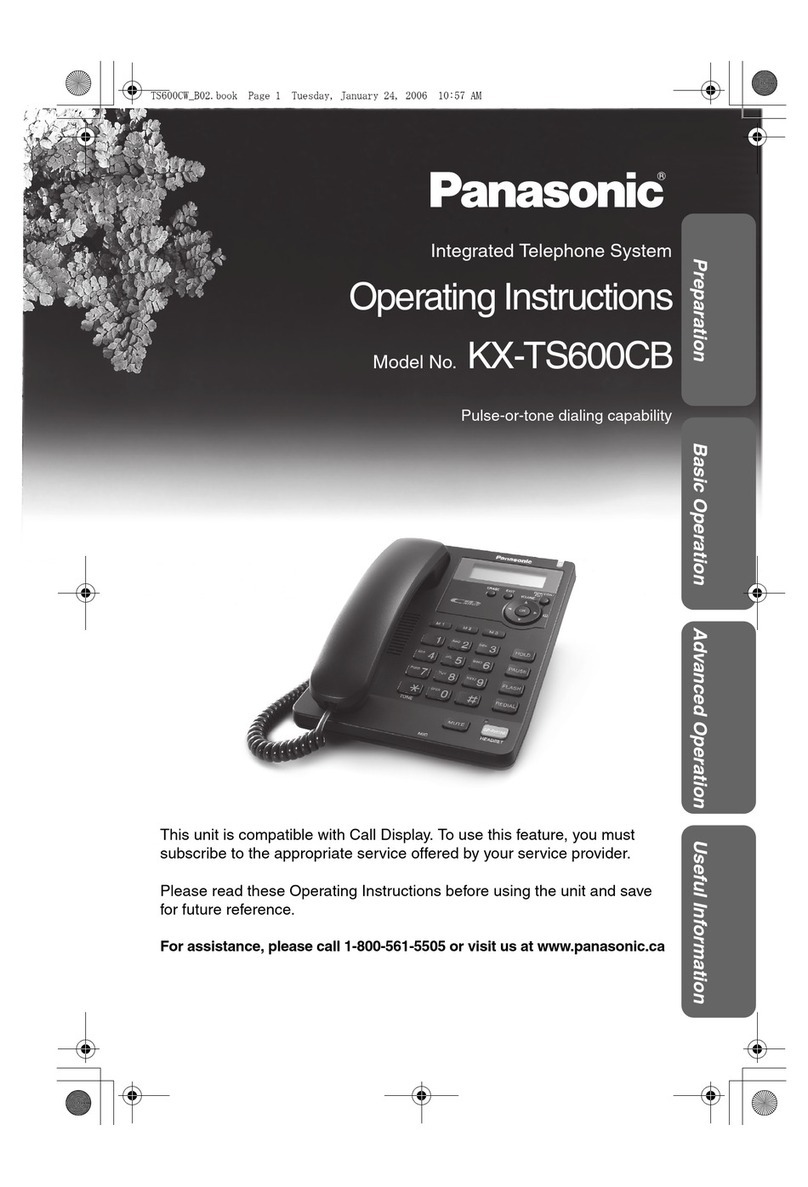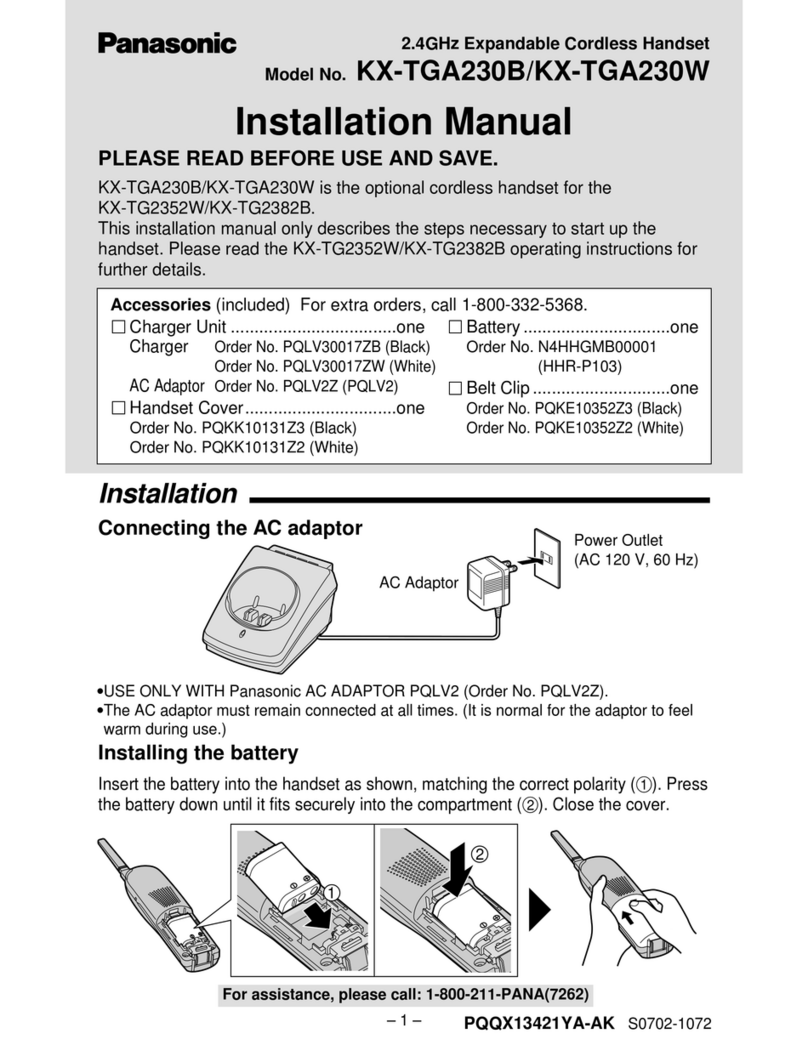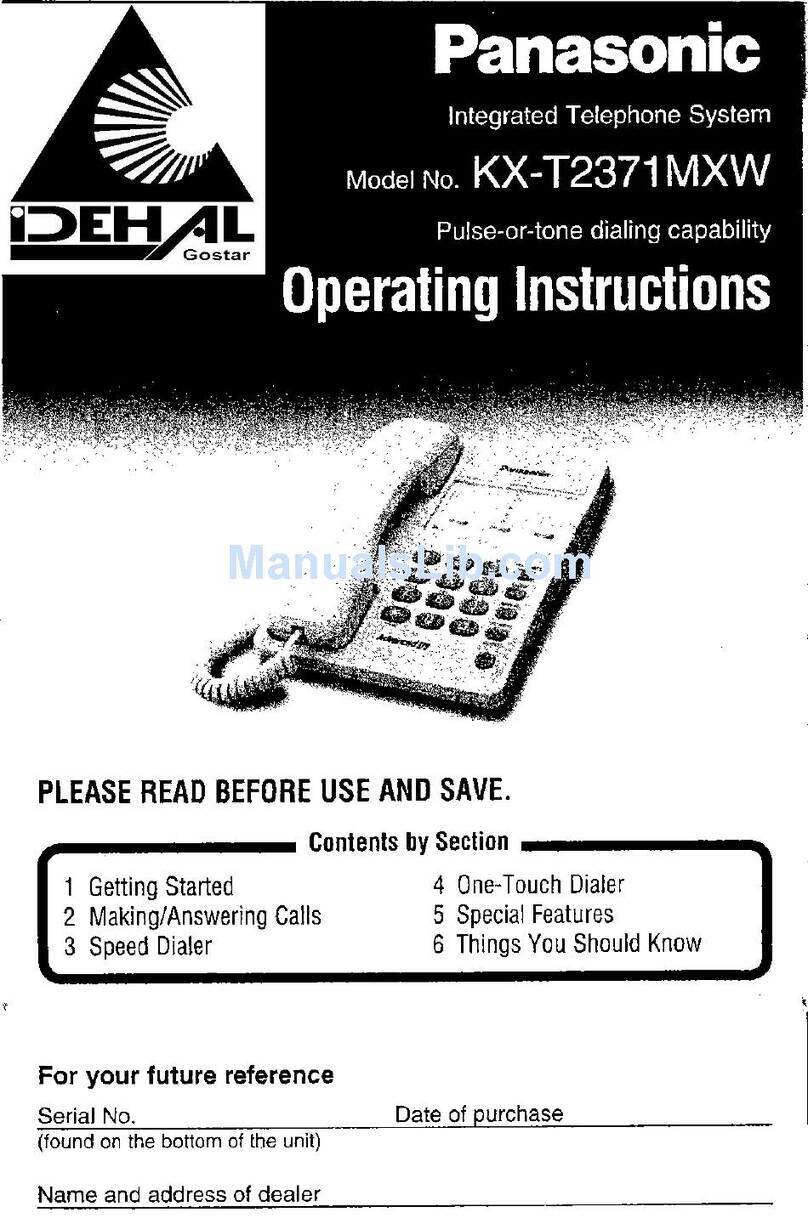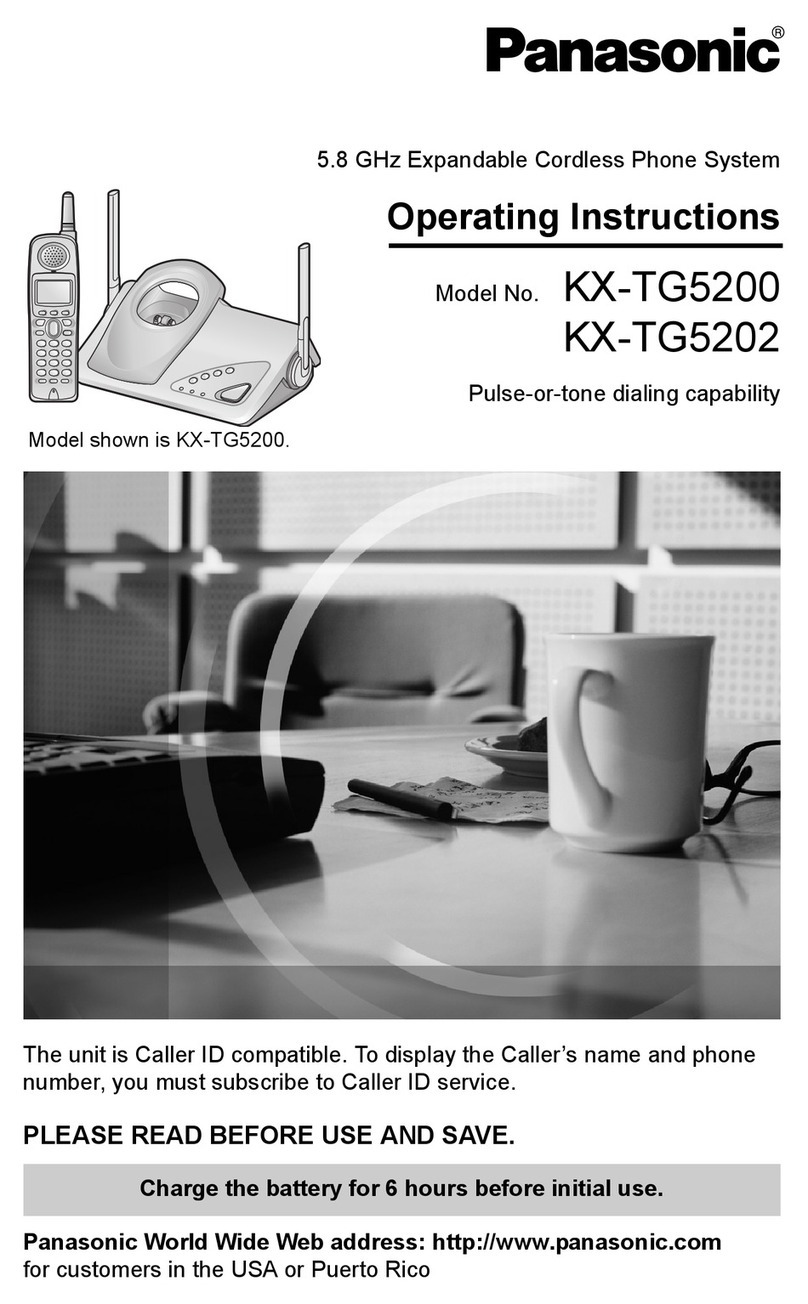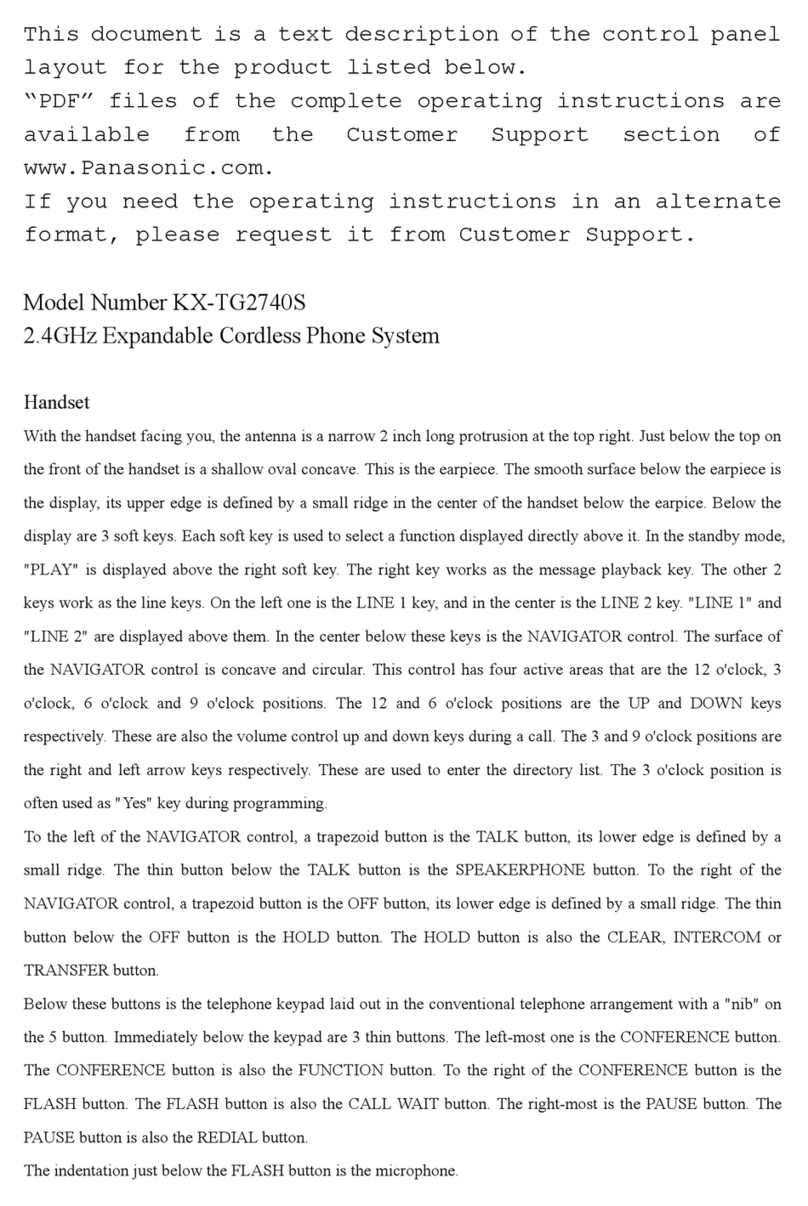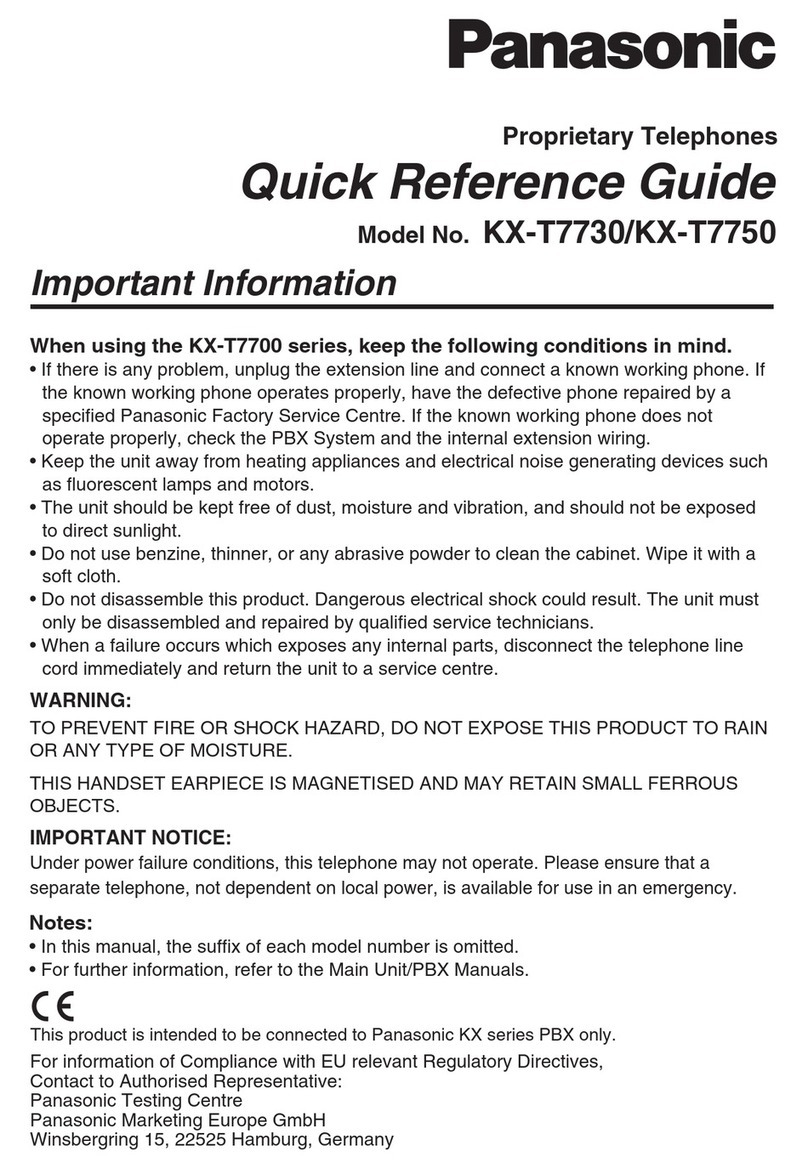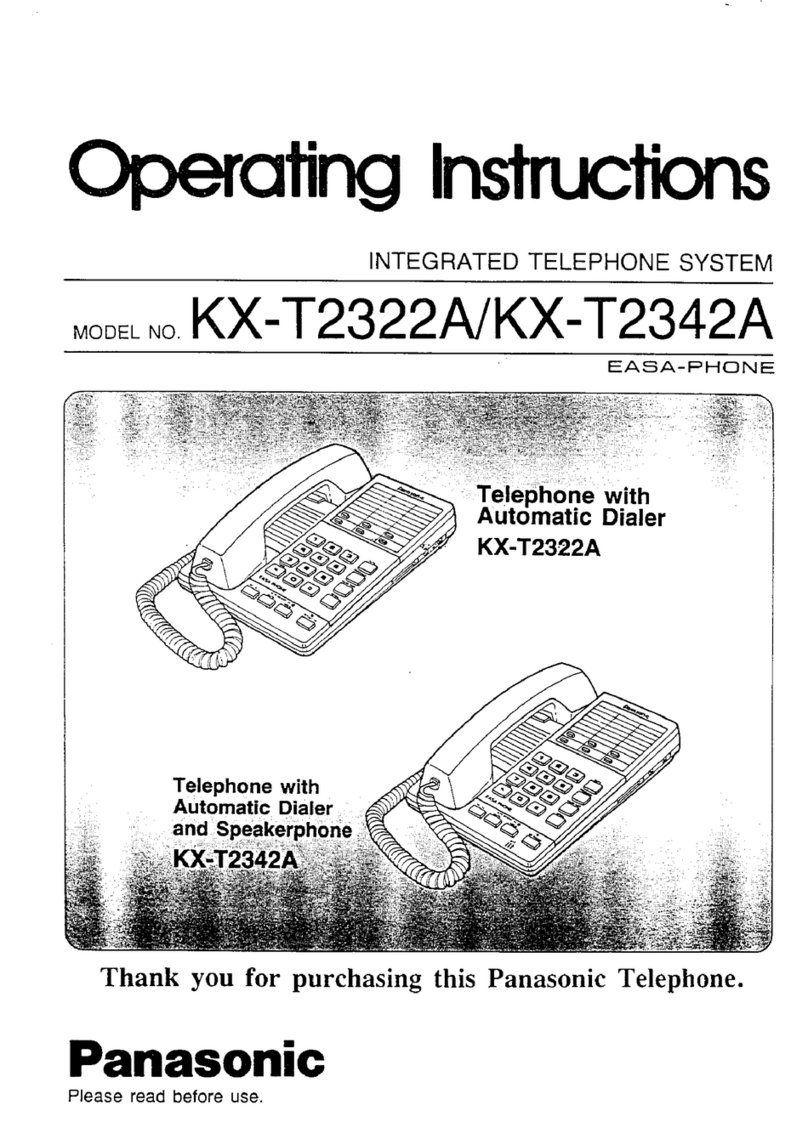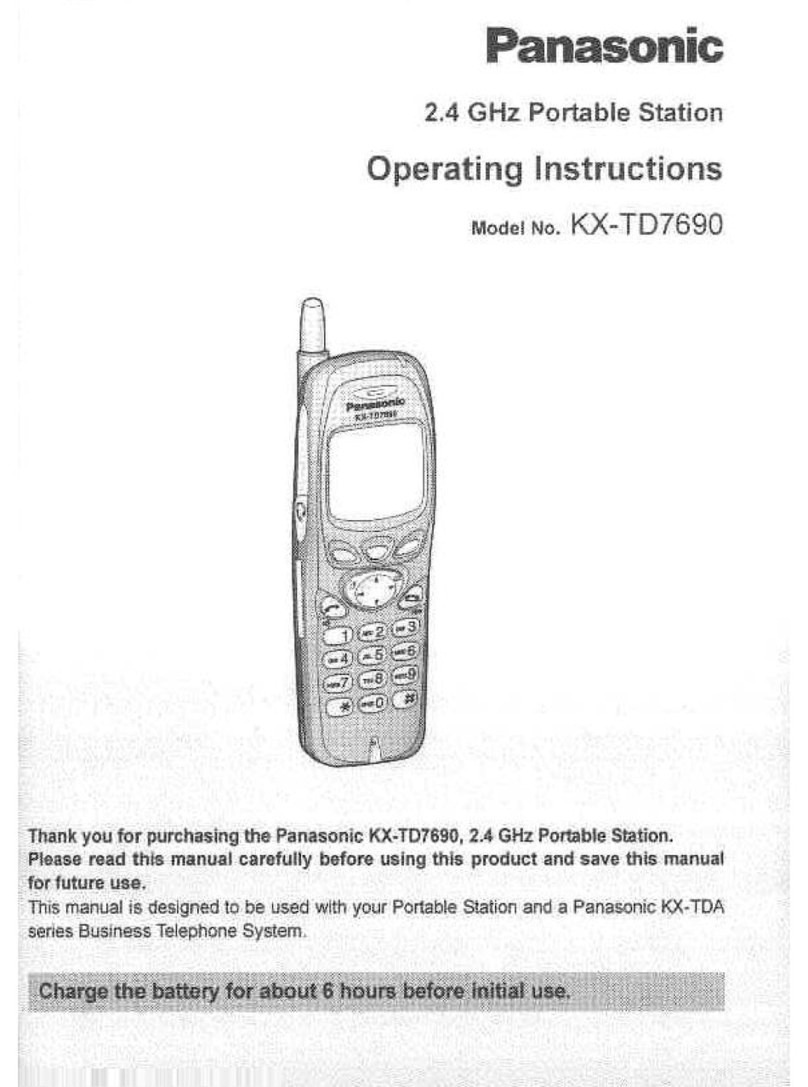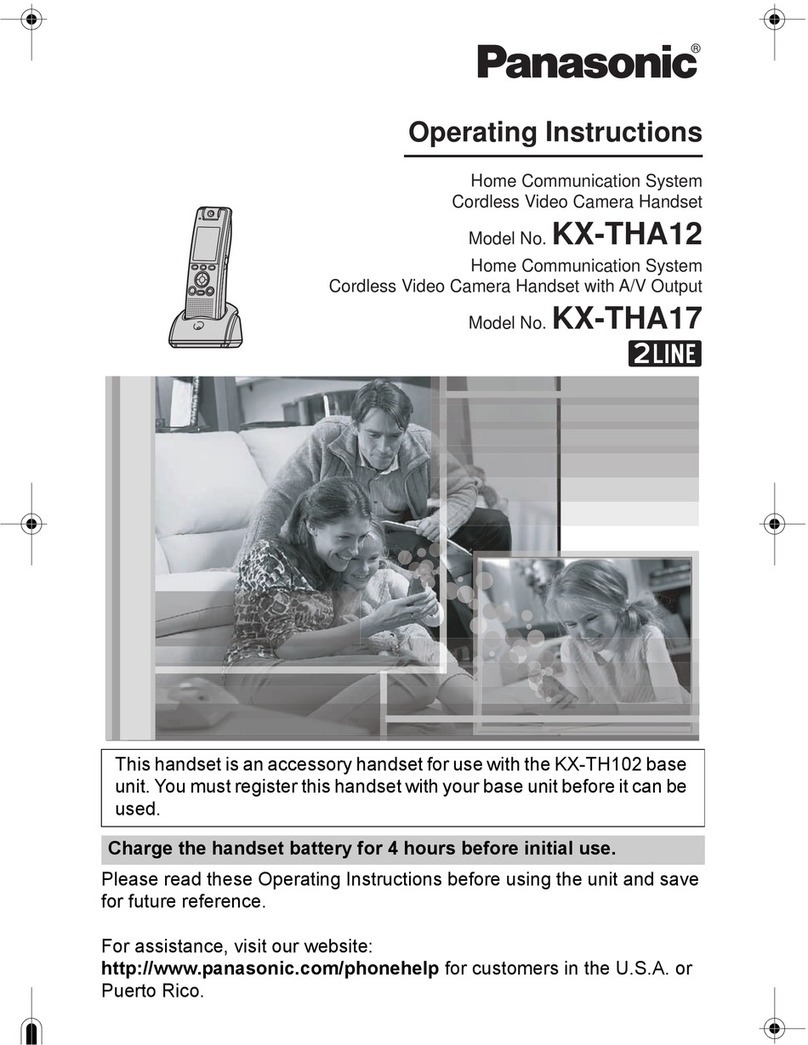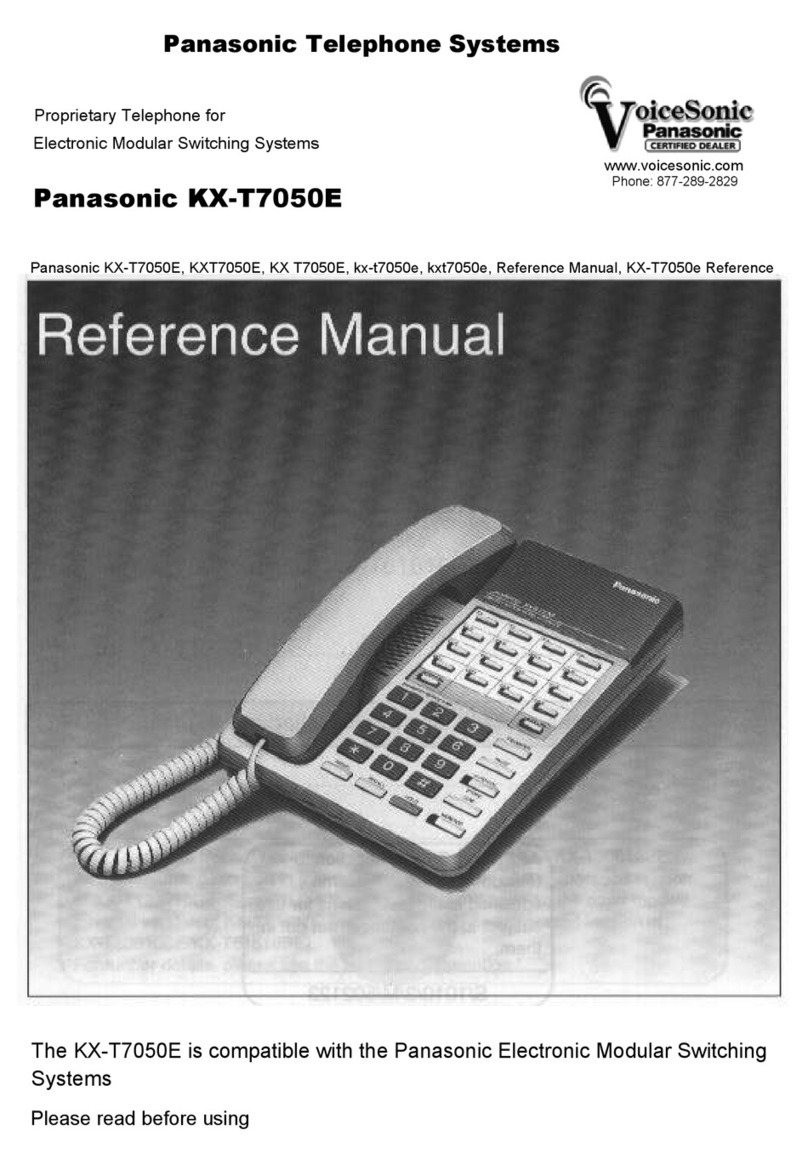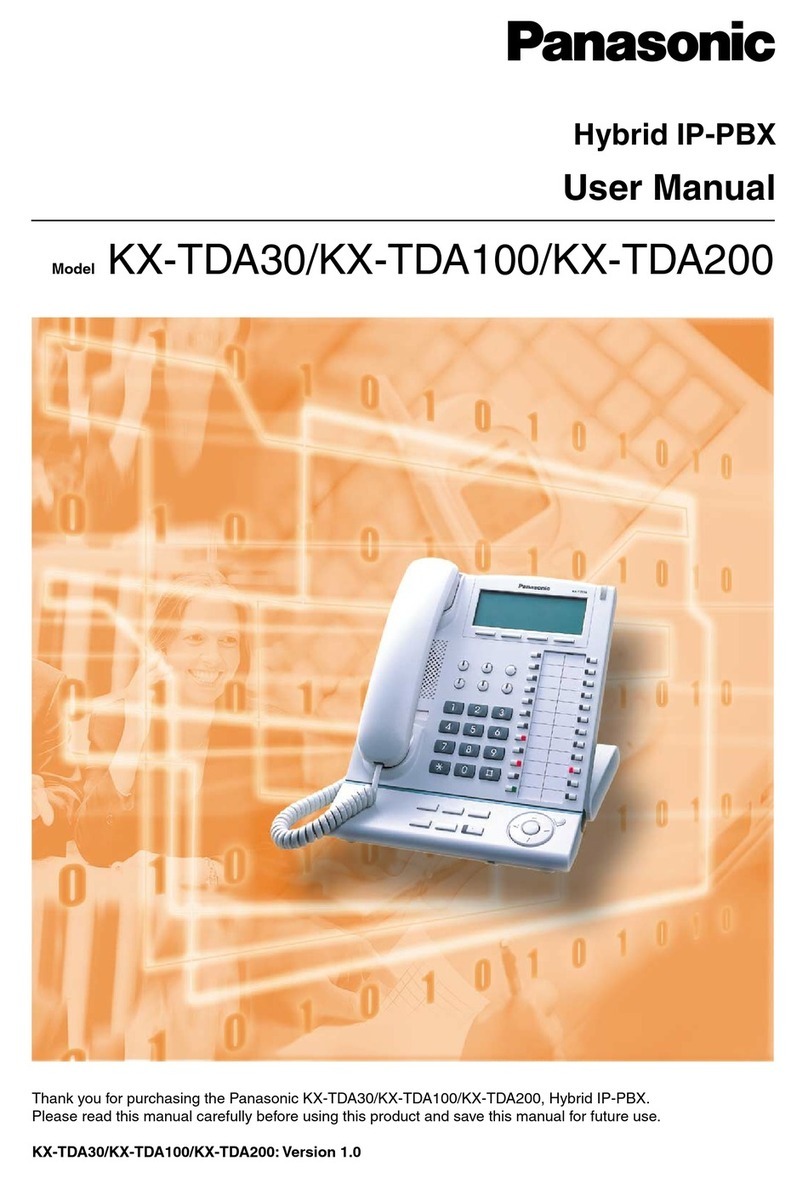DBS-92-570 Issued April 2000 7
Section 570 - TAPI Installation Guide
Click OK to close the Add Location window, then click Close to close the
Locations window.
3. With the Telephony window still open, click Driver Setup. The Telephony
Drivers window will open. Click Add to open the Add Driver window.
Select Panasonic DBS Telephony SP from the list of Telephony Drivers
and click Add. The Telephony Drivers window will open.
4. With the Panasonic driver selected, click Setup. The Configure Provider
window will open. Click Add and enter the DBS extension number. Click
OK to open the Configure Line window. Confirm that the information in
the Com Port field corresponds to the Com (serial) port on the PC that the
TAPI device is actually connected to. If desired, you can also set Flex Key
labels to match the FF key programming for the extension.
5. When finished, click OK to close the Configure Line window, then click
OK to close the Configure Provider window. Close out the remaining
windows and exit Control Panel.
6. After setting up the Windows Telephony Control information, you will
need to configure the specific TAPI application being used. Refer to the
documentation accompanying that application for the appropriate
information.
7. As a final step, use the provided test dialer to verify that the TAPI adapter
and Service Provider software have been installed and configured
correctly. Refer to page 8 for the appropriate information.
For Windows 95
1. To open the Telephony Control Panel using Windows 95, click on the
Start button. Select Settings, then Control Panel. Click to open the
Control Panel window, then double click on the Telephony icon to open
the Telephony Properties window.
2. In the Telephony Driver section, click on Add. The Add Driver window
will open. Select Panasonic DBS Telephony SP and click Add. The
Panasonic Service Provider will be added to the list of Telephony Drivers.
3. With the Telephony Driver window still open, select Panasonic DBS
Telephony SP from the list of Telephony Drivers. Click on Setup to open
the Configure Provider window.
4. In the Configure Provider window, click Add. In the Add Line dialog box,
enter the extension number of the DBS extension being set up, then click
OK. The Configure Line window will open. Confirm that the information
in the Com Port field corresponds to the Com (serial ) port on the PC that