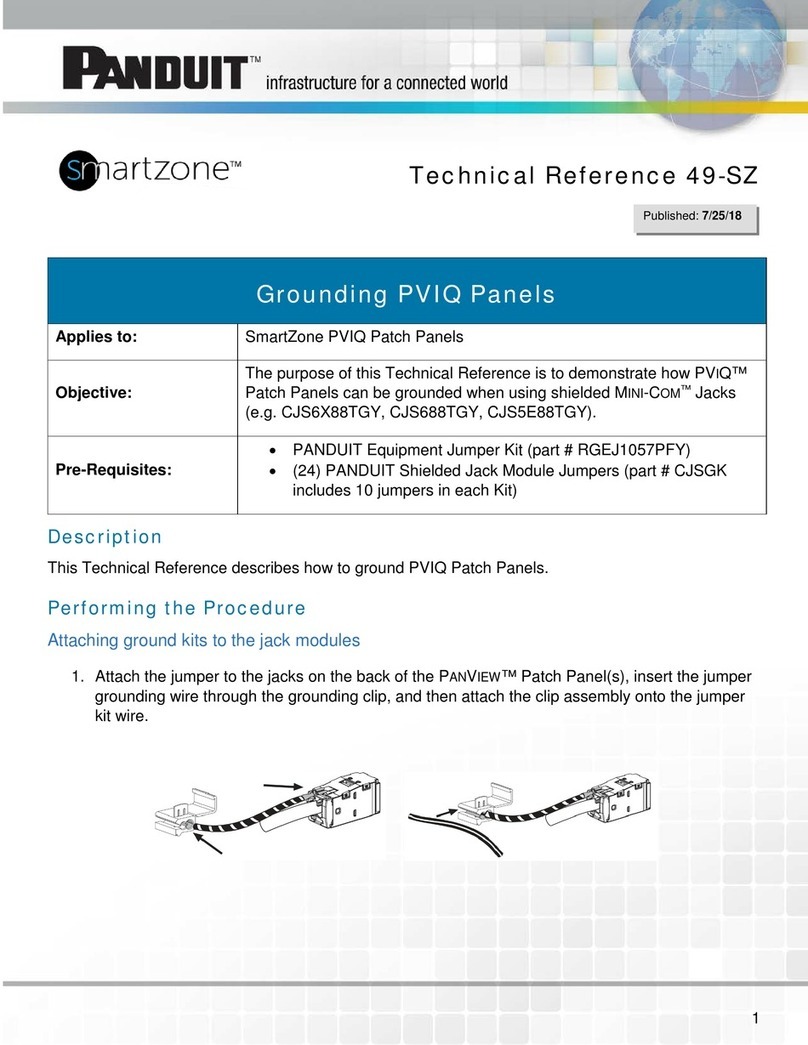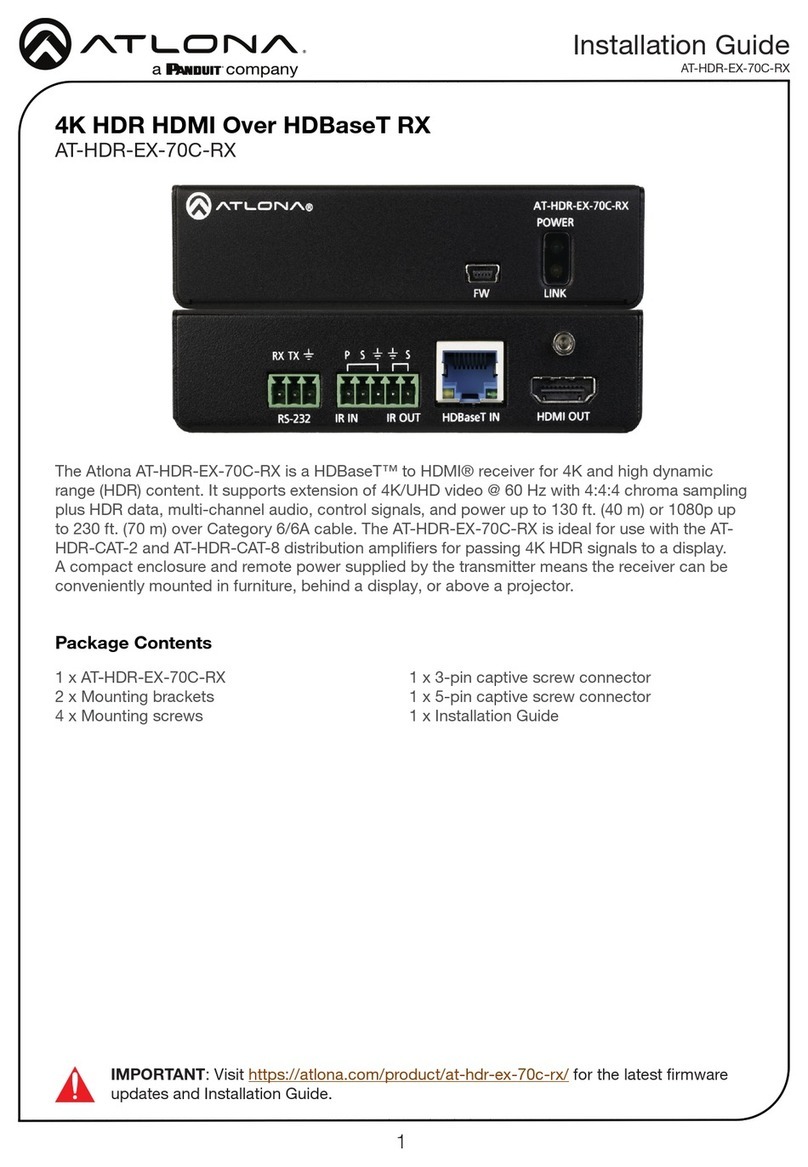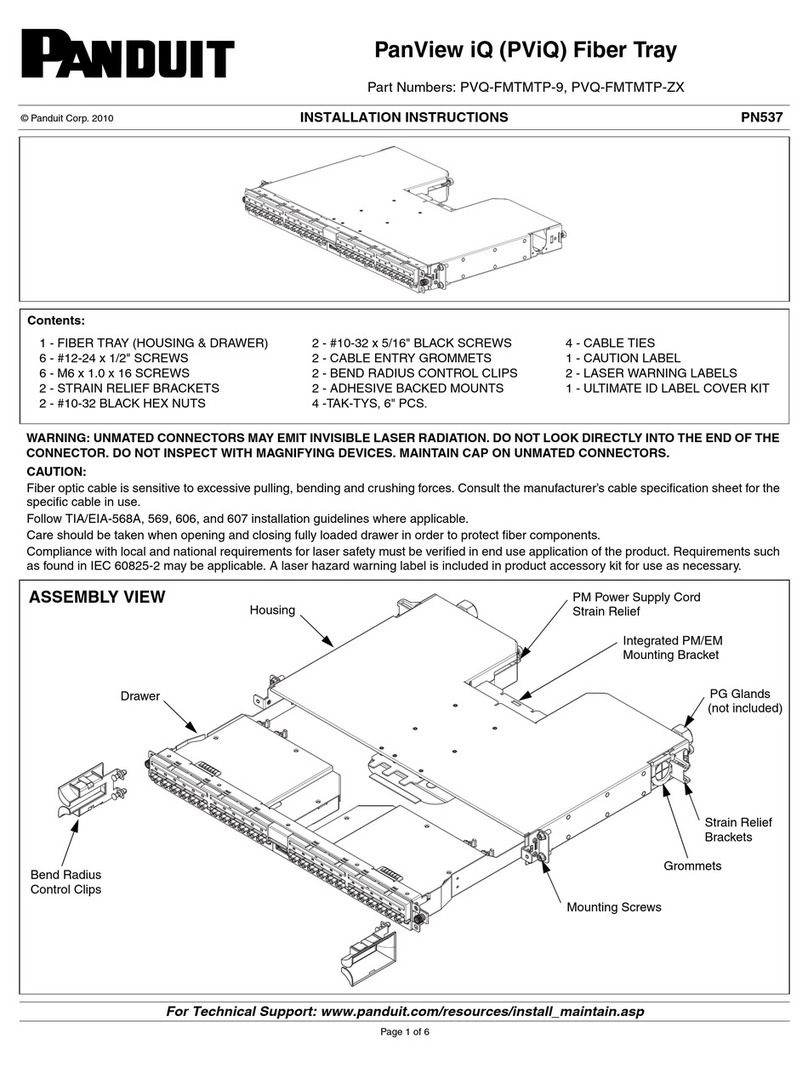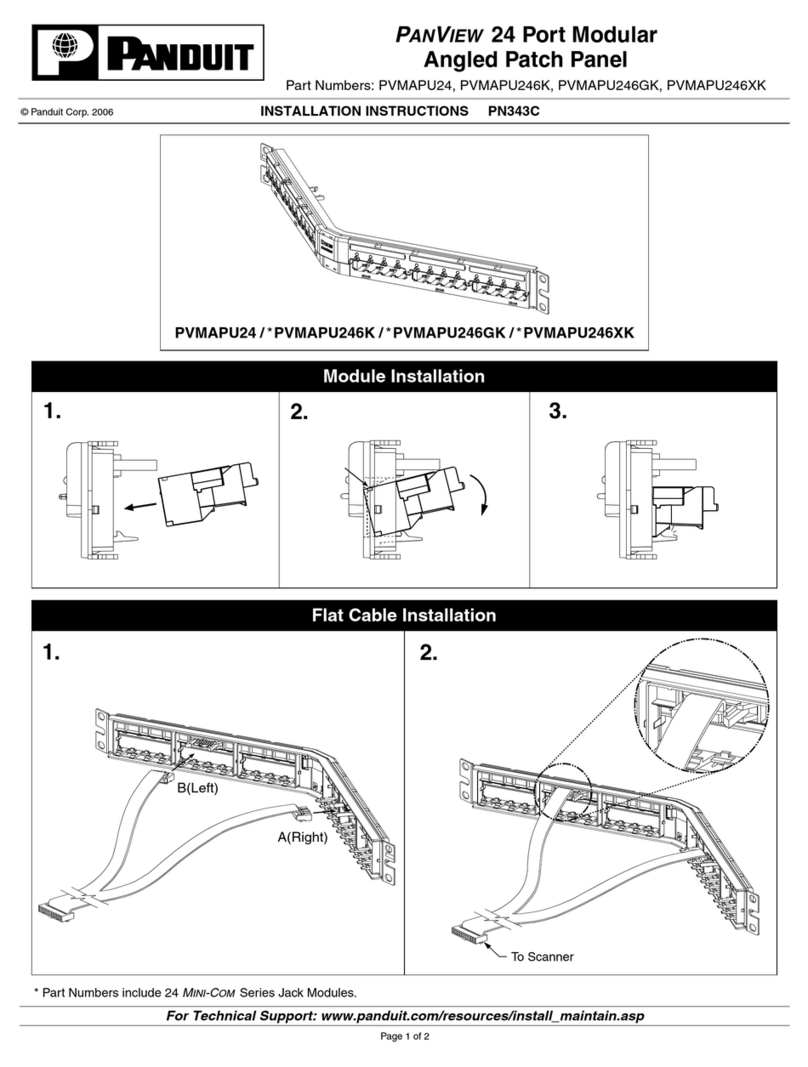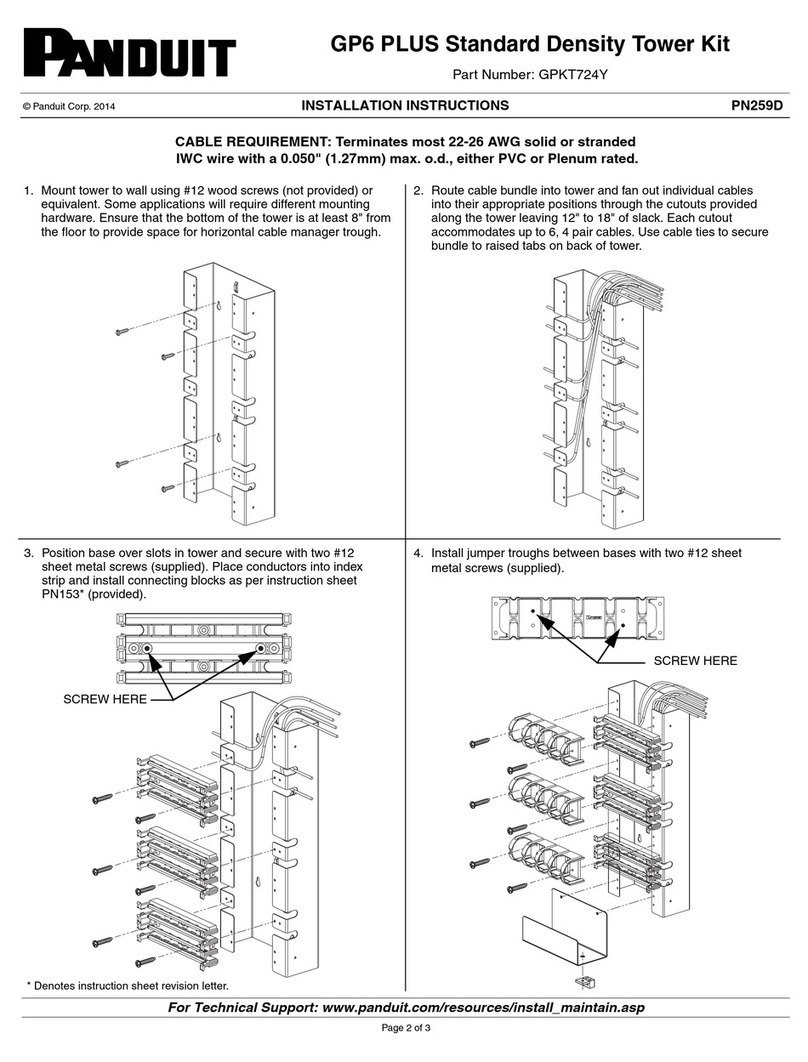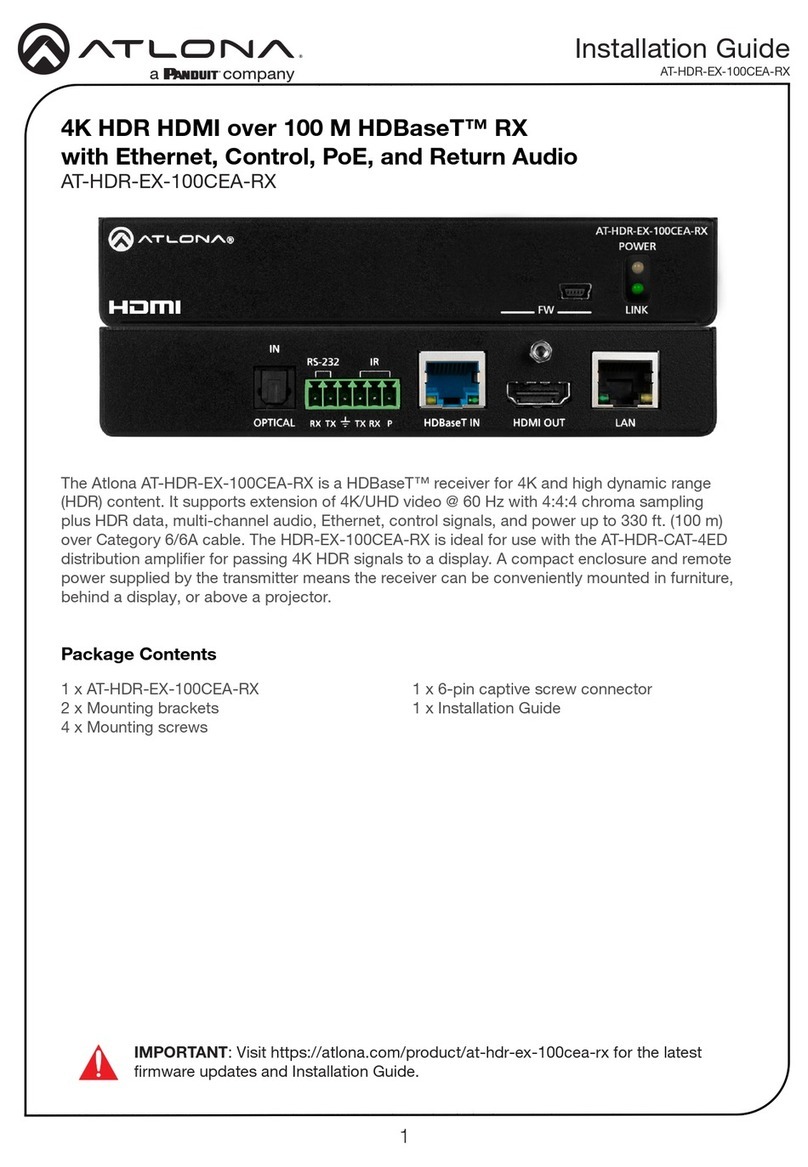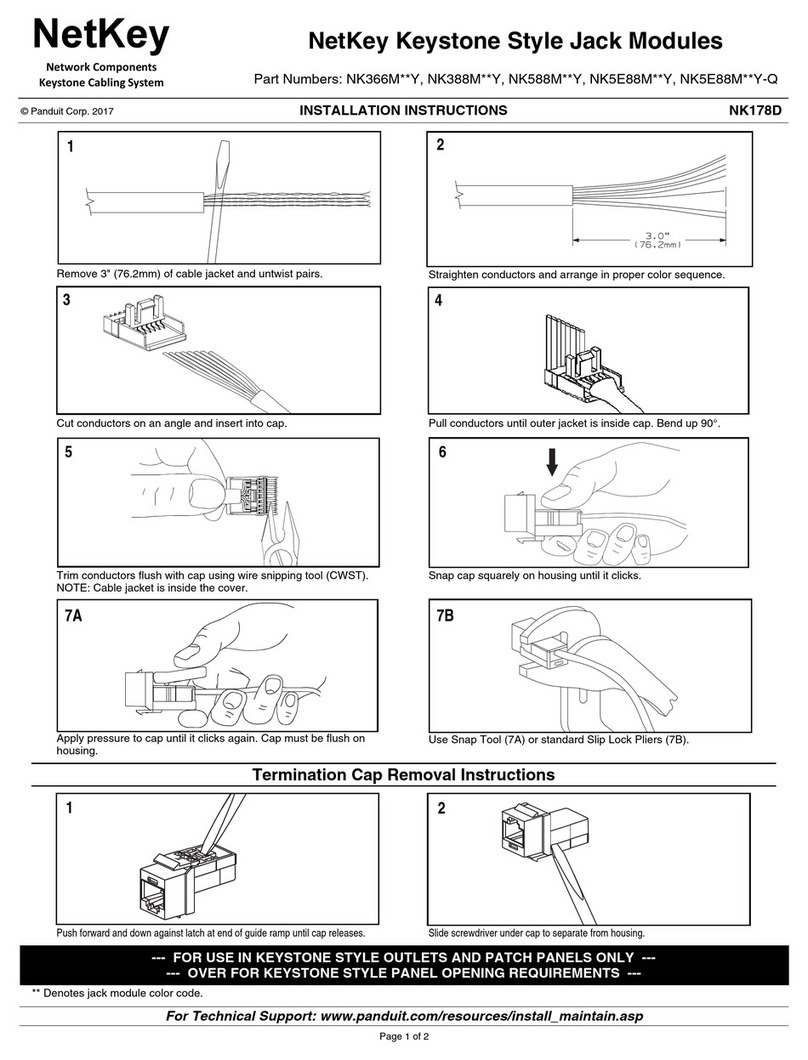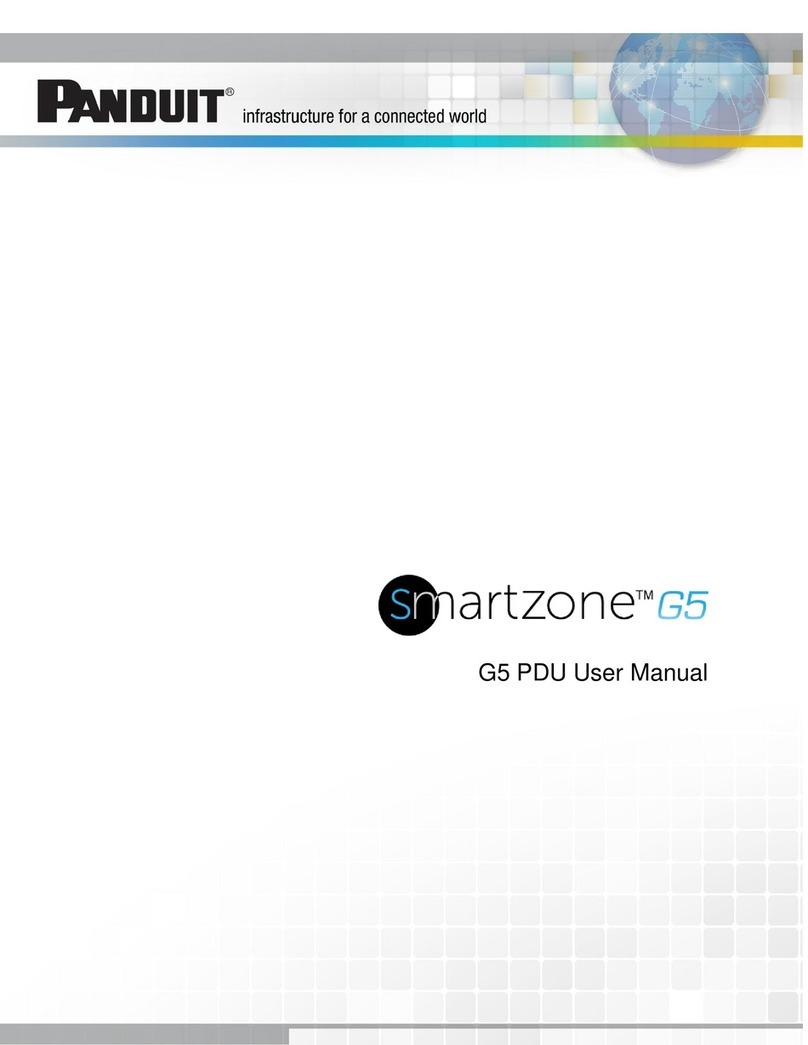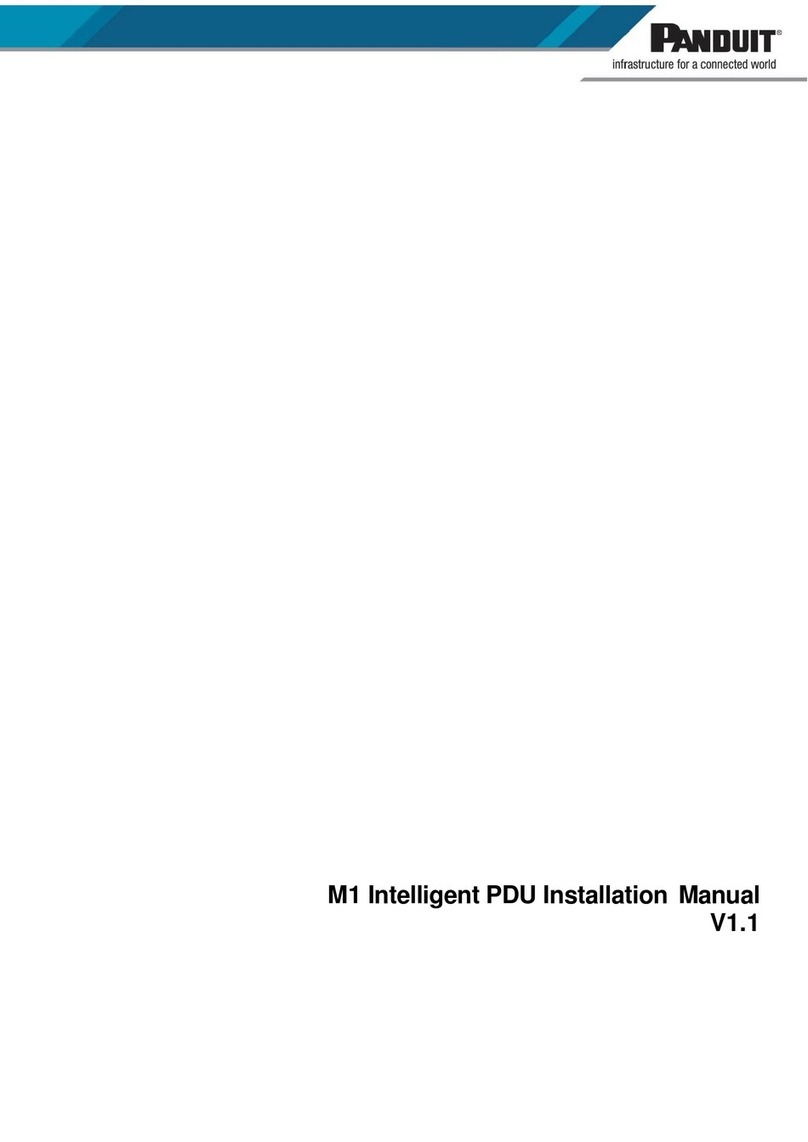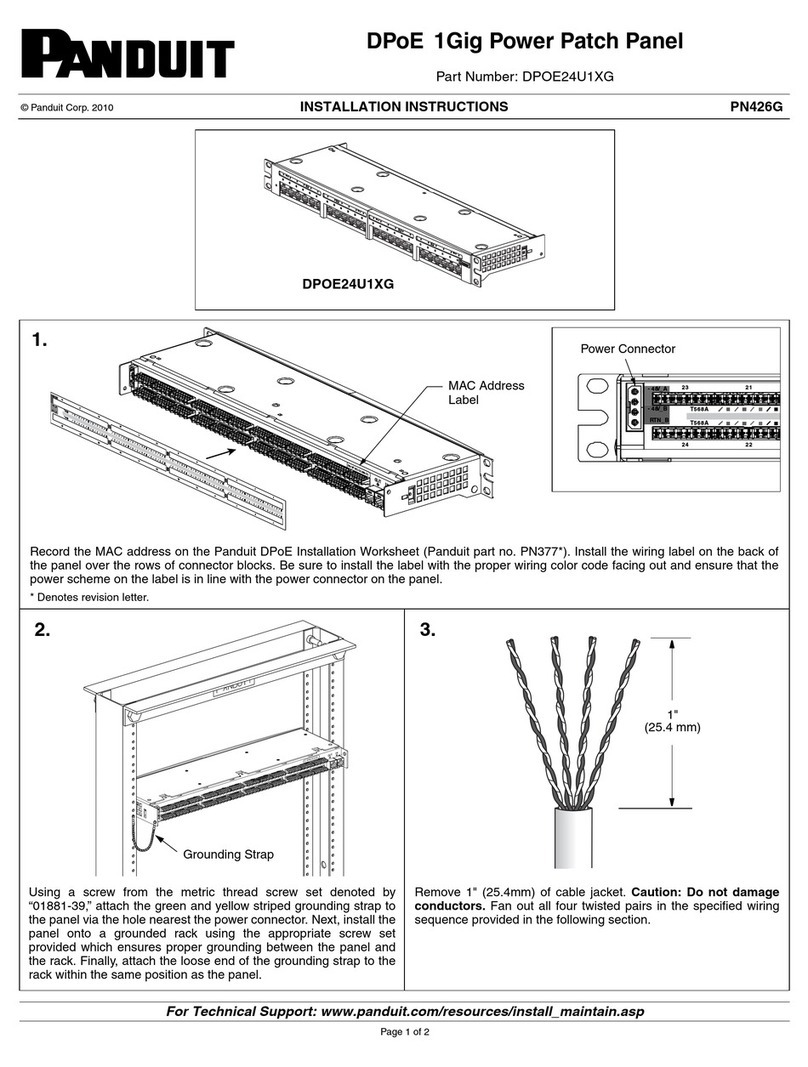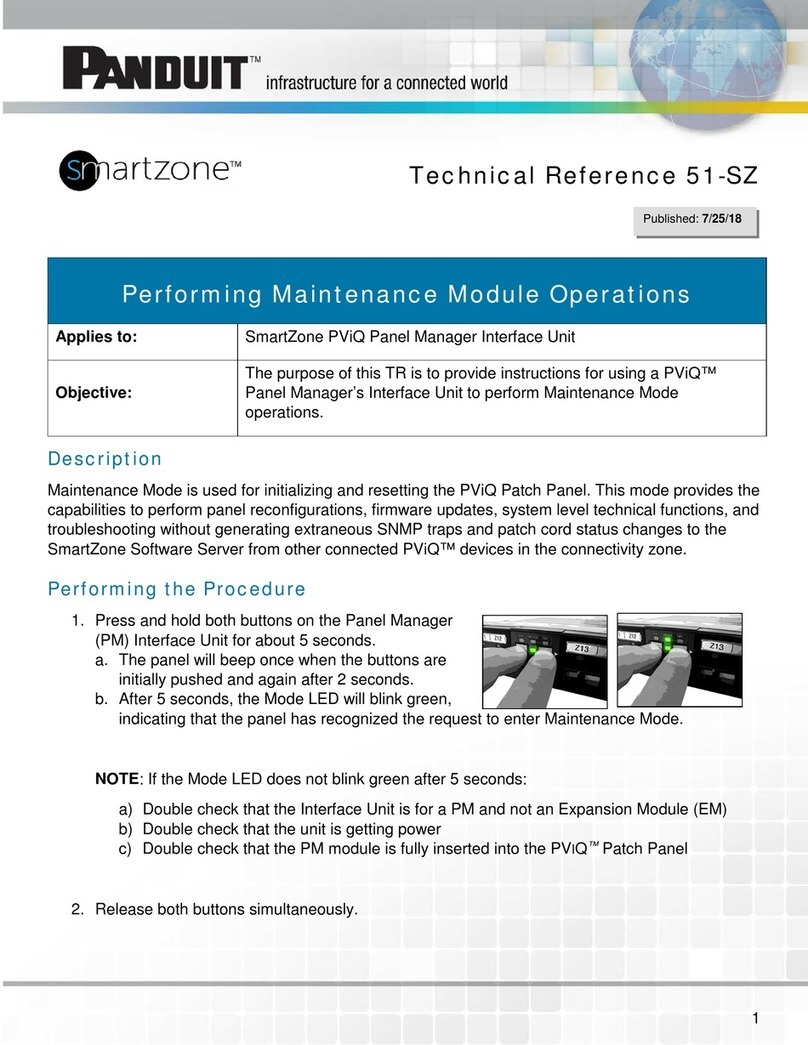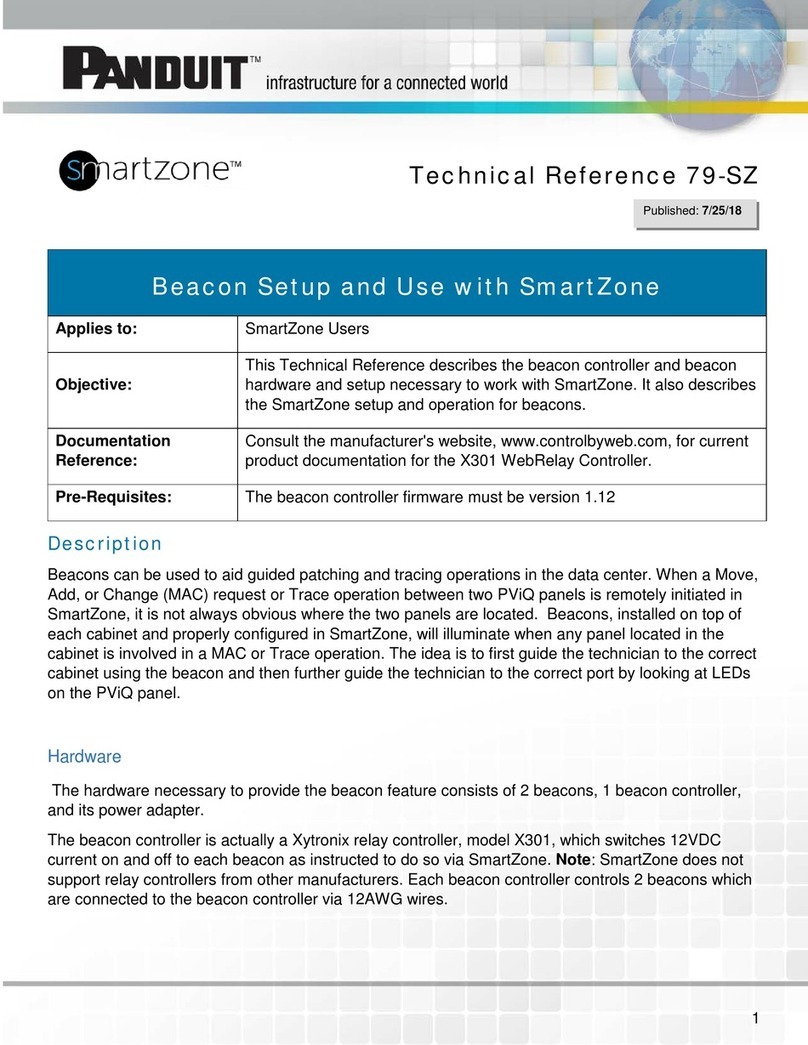E-mail:
Fax:
(708) 444-6993
For Instructions in Local Languages
and Technical Support:
www.panduit.com/resources/install_maintain.asp www.panduit.com
INSTALLATION INSTRUCTIONS PN467
Page 3 of 3
9.
Label Cover
Label*
PM and EM Connection Configuration - (Back View of Installation)
Attach an Expansion Port cable
from the Expansion Port on the PM
to the "In" port on the first EM in
the chain.
Use an Expansion Port cable to
connect the "Out" port of first EM
to the "In" port of the next EM in
the chain.
Repeat step B for subsequent
panels with EMs.
NOTE: A single PM can support
a maximum of three EMs.
Multiple PM/EM chains can be
connected together via the PM
LAN connectors, using standard
RJ45 patch cords (included).
NOTE: A maximum of 30 PMs
can be cascaded together.
Repeat steps A to D as required.
A
B
C
D
E
8.
RJ45
Patch
Cords
(PM to
PM)
(Recommended)
2 RU Space for
Cable Management
PViQ Expansion Port Cables
(PM to EM or EM to EM)
PM
EM
EM
EM
Label / Label Cover Installation
To label PViQ Panel according to TIA/EIA-606-A standard, ULTIMATE ID
labels (not included) should be created and installed (as shown). Label
covers (included) should be installed to protect the label.
* Write on labels are not included with this patch panel per TIA-EIA-606-A
standard which states: “To maximize legibility, all labels shall be printed or
generated by a mechanical device, and shall not be written by hand.”
(Refer to table above for label products)
Suggested Label Solutions for TIA/EIA-606-A Compliance
Patch Panel
Part Number
All
PViQ
Patch Panels
Laser/Ink Jet Desktop
Printer Label
UILJ6
P
AN
T
HER
LS8E Hand-
Held Printer Label
UILS8BW
C
OUGAR
LS9 Hand-
Held Printer Label
UILS8BW
In from Network
WARNINGS:
If a non-PANDUIT power source is used, it must:
• Provide over current protection appropriate to the size of the power wiring connected to the PViQ System.
• Provide an isolated (SELV) source per National requirements.
• Be certified for use with ITE equipment per National requirements.
• Provide a nominal 12VDC source to the PM (min. 11.4VDC and max 12.6VDC).
• Provide a 12VDC output which is electrically isolated from earth ground (minimum 1500 V isolation).
• Have an output power rating of minimum 30W, which is sufficient for powering PViQ System and associated loads.
PViQ European Emissions Warning:
Product is not intended for use in a residential environment. Use of this product in residential areas may cause electromagnetic interference.
Notes:
1. Never touch un-insulated communications wiring or terminals unless the communication line has been disconnected at the network interface.
2. Only trained and qualified service personnel should install or service PViQ Systems.
3. Before installing or servicing PViQ or communication wiring, be aware of the potential for electrostatic discharge (ESD).
ATTENTION:
Observe precautions for handling electrostatic sensitive electronic devices when installing this product. Ensure that you are properly grounded with a wrist
strap or equivalent while installing PM or EM modules.