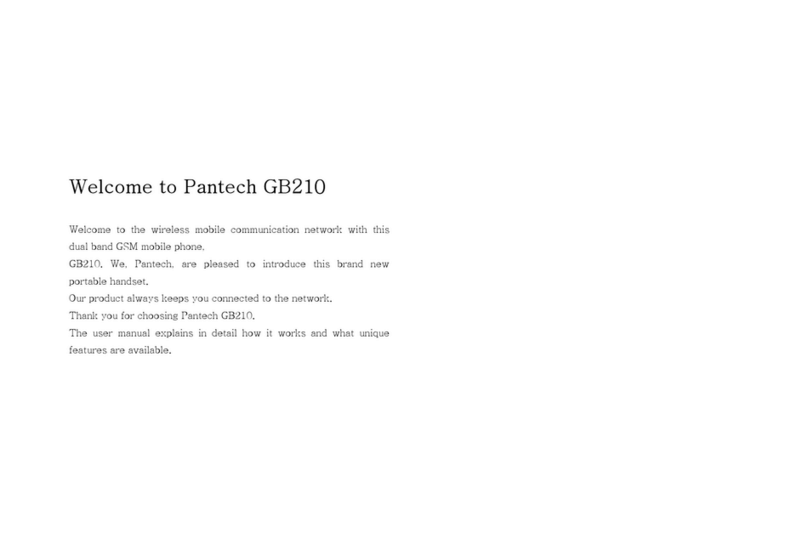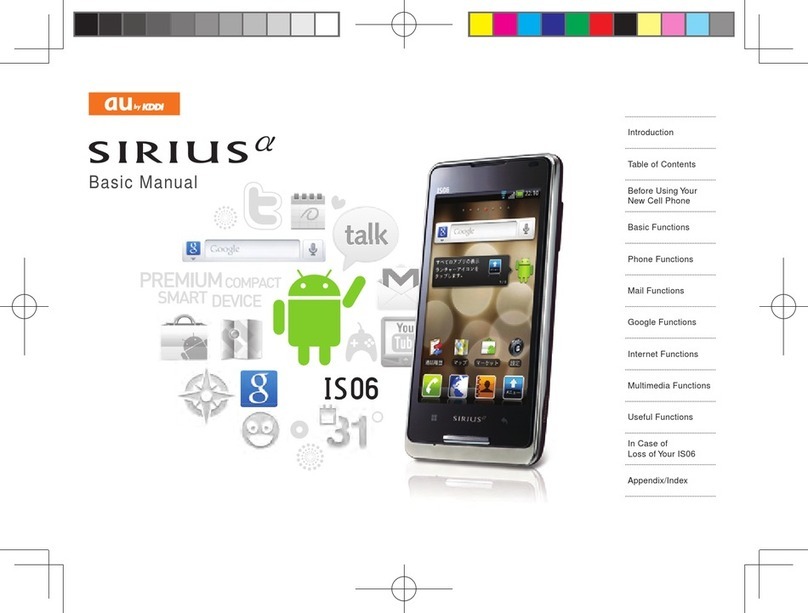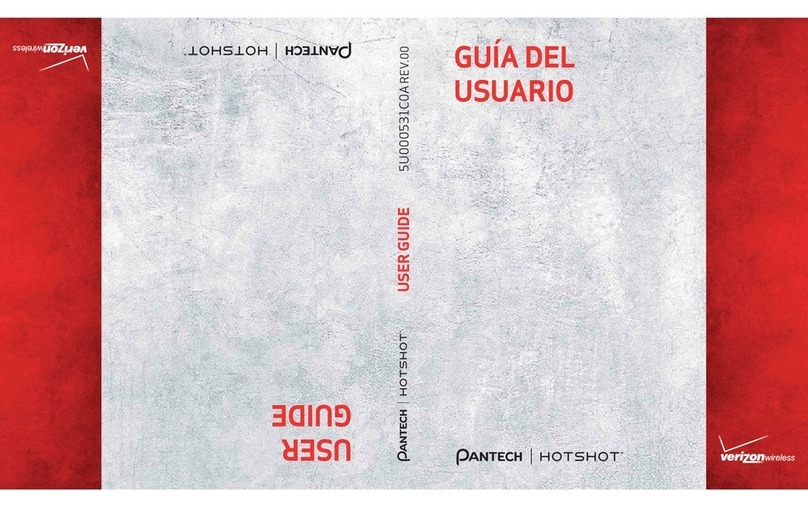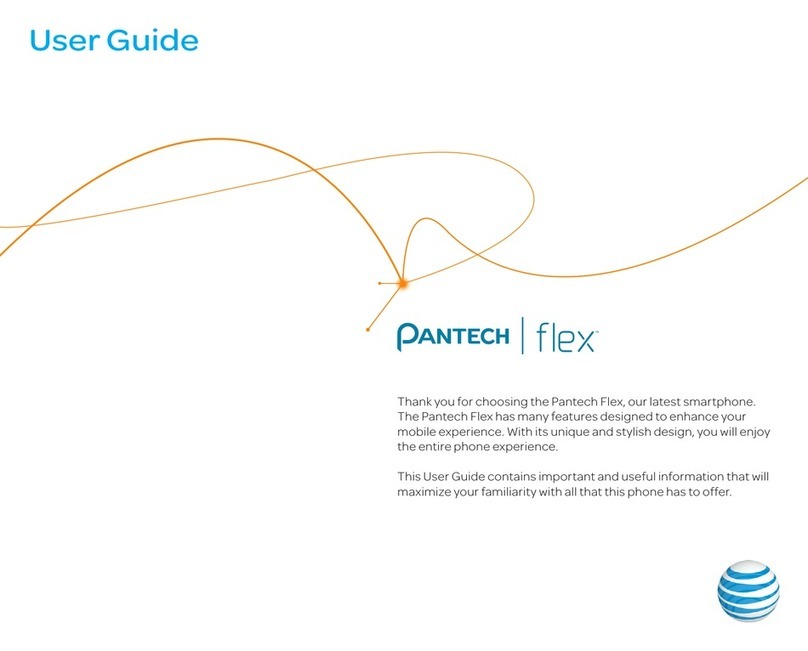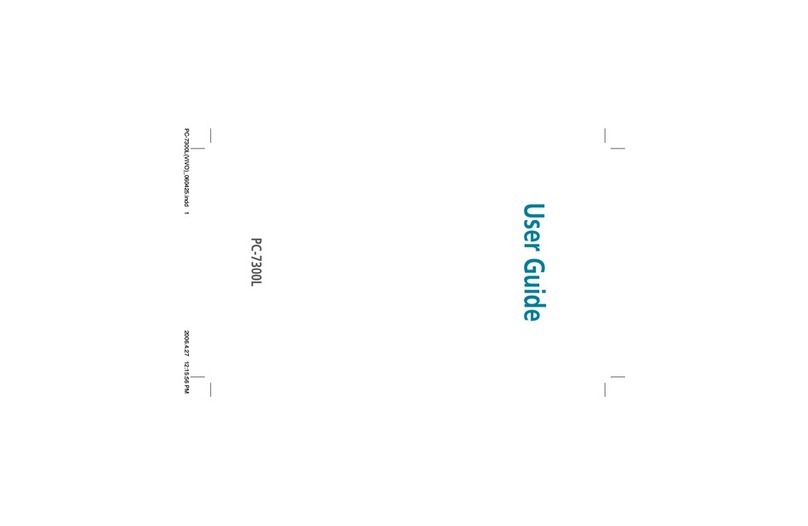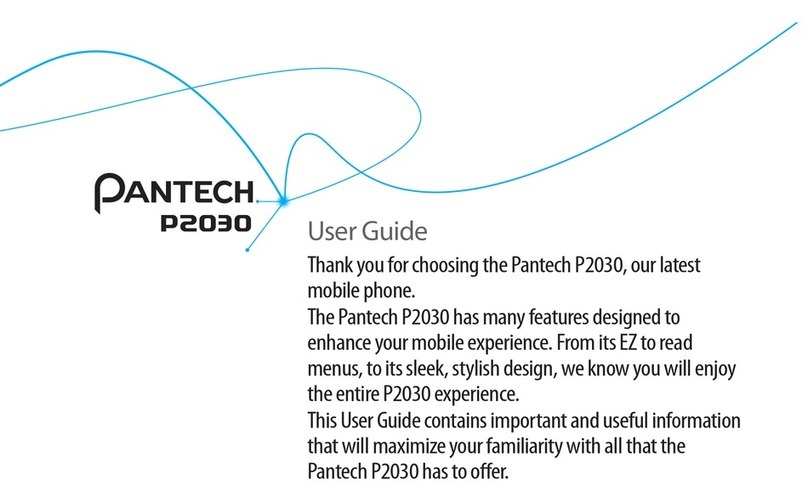Photo album.............................................................................................34
Video album .............................................................................................35
Audio album .............................................................................................35
Music Player.............................................................................................36
Music player settings................................................................................38
Media player.............................................................................................39
Other files.................................................................................................40
Managing memory....................................................................................40
Playing games..........................................................................................40
5. Useful Features ................................................ 42
Alarm........................................................................................................43
Calendar...................................................................................................43
Notepad and voice memo ........................................................................43
Calculator, converter and stop watch.......................................................44
Business card...........................................................................................45
Memory information..................................................................................45
6. Connectivity...................................................... 46
Bluetooth..................................................................................................47
Using the browser ....................................................................................48
Profile settings..........................................................................................48
7. Settings............................................................. 50
Language..................................................................................................51
Time and date...........................................................................................51
Ringtones.................................................................................................51
Decorating the display..............................................................................51
Locks........................................................................................................52
To enable fixed dialing..............................................................................52
Reset........................................................................................................52
TTY...........................................................................................................52
8. Appendix........................................................... 54
Alert message...........................................................................................55
Troubleshooting checklist.........................................................................55
Safety information.....................................................................................56
Safety precautions....................................................................................57
About the battery usage...........................................................................57
FCC Hearing-Aid Compatibility (HAC) Regulations for Wireless Devices
..................................................................................................................58
FCC Regulatory Compliance....................................................................60
Warranty...................................................................................................61