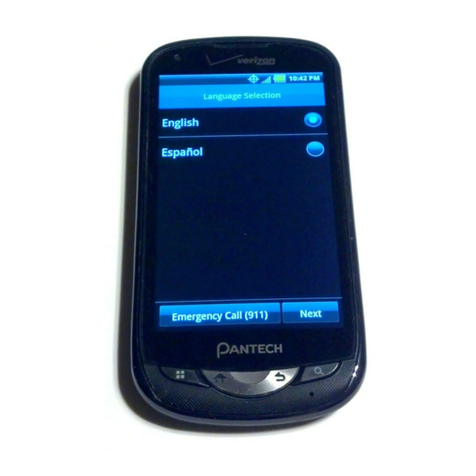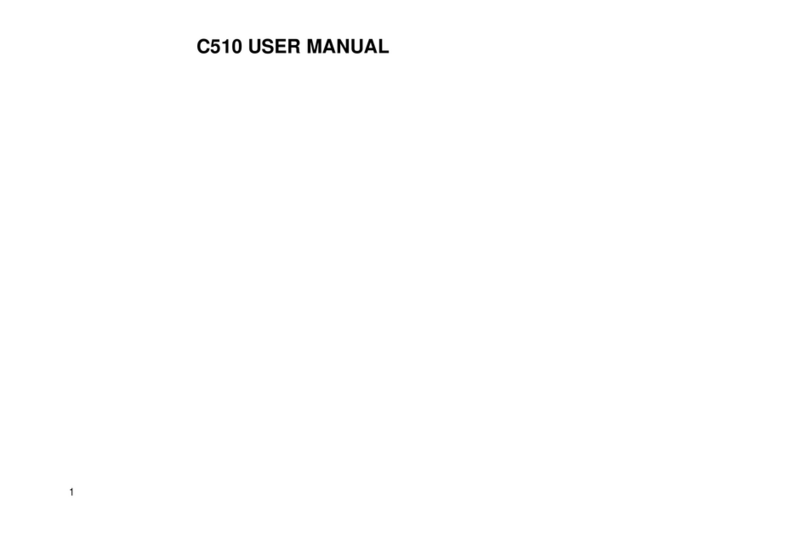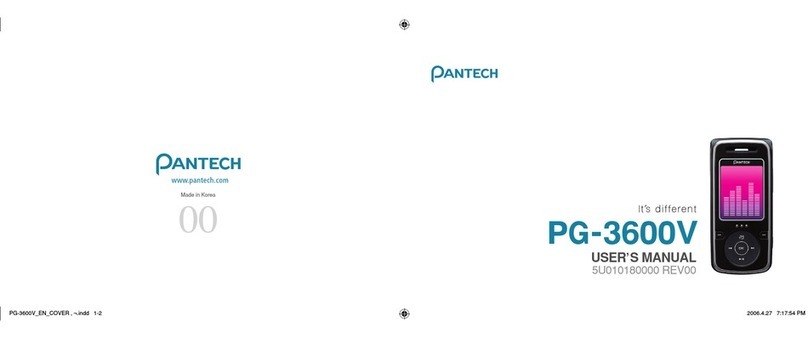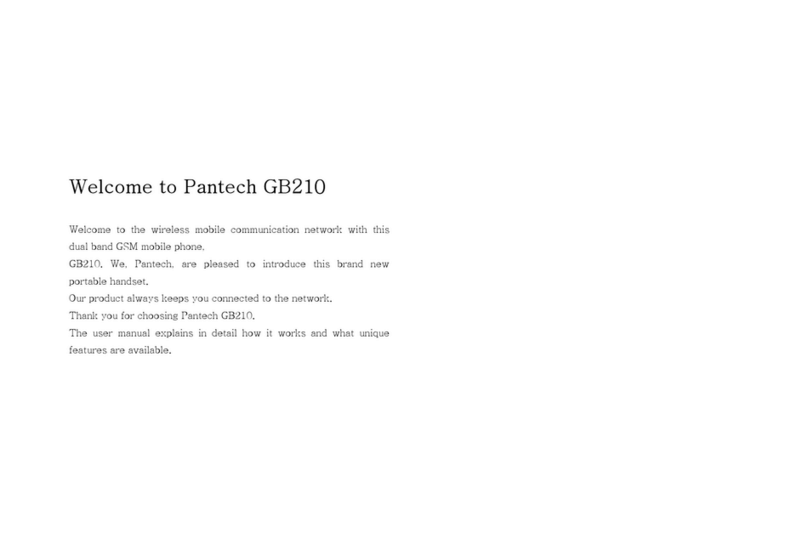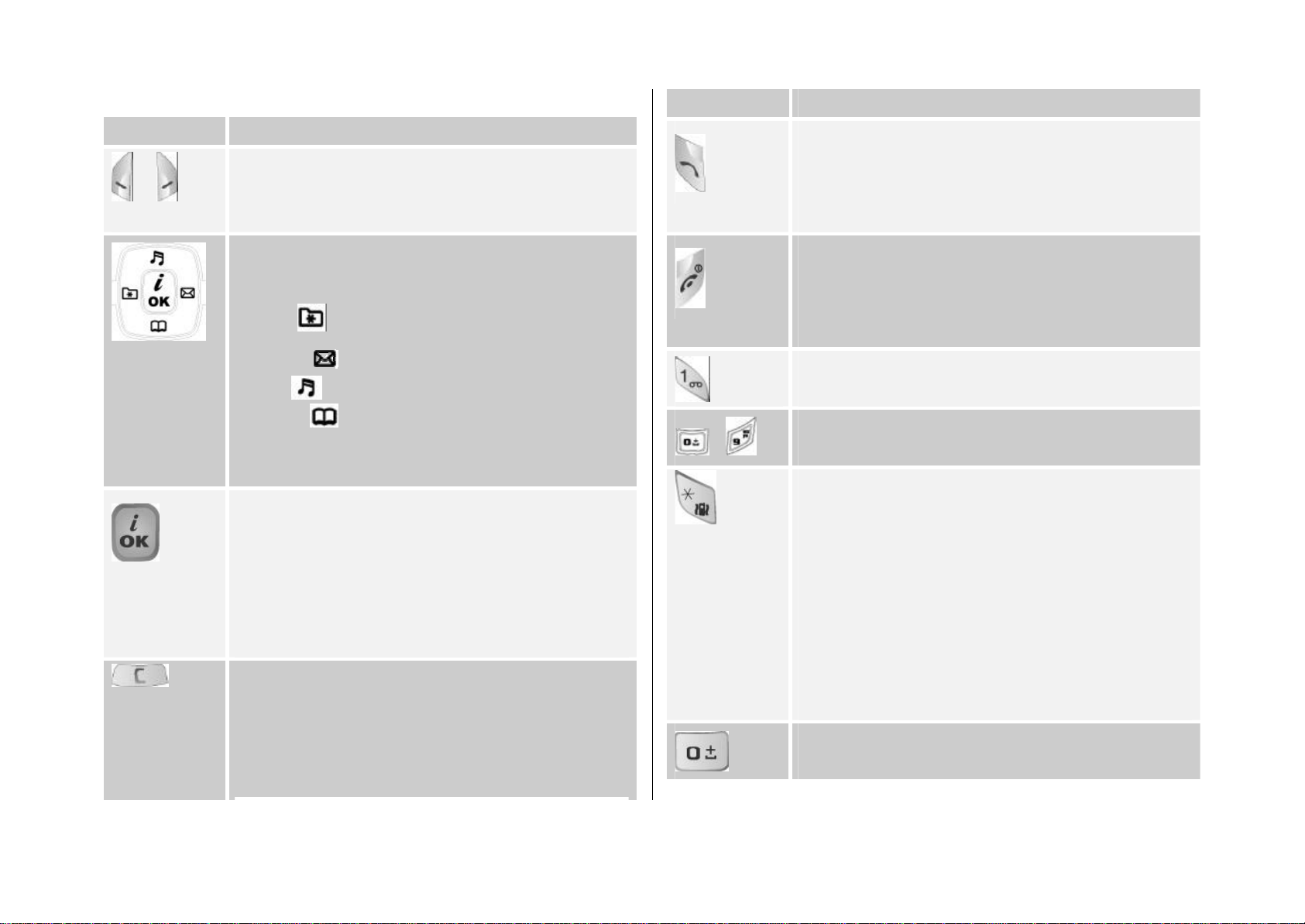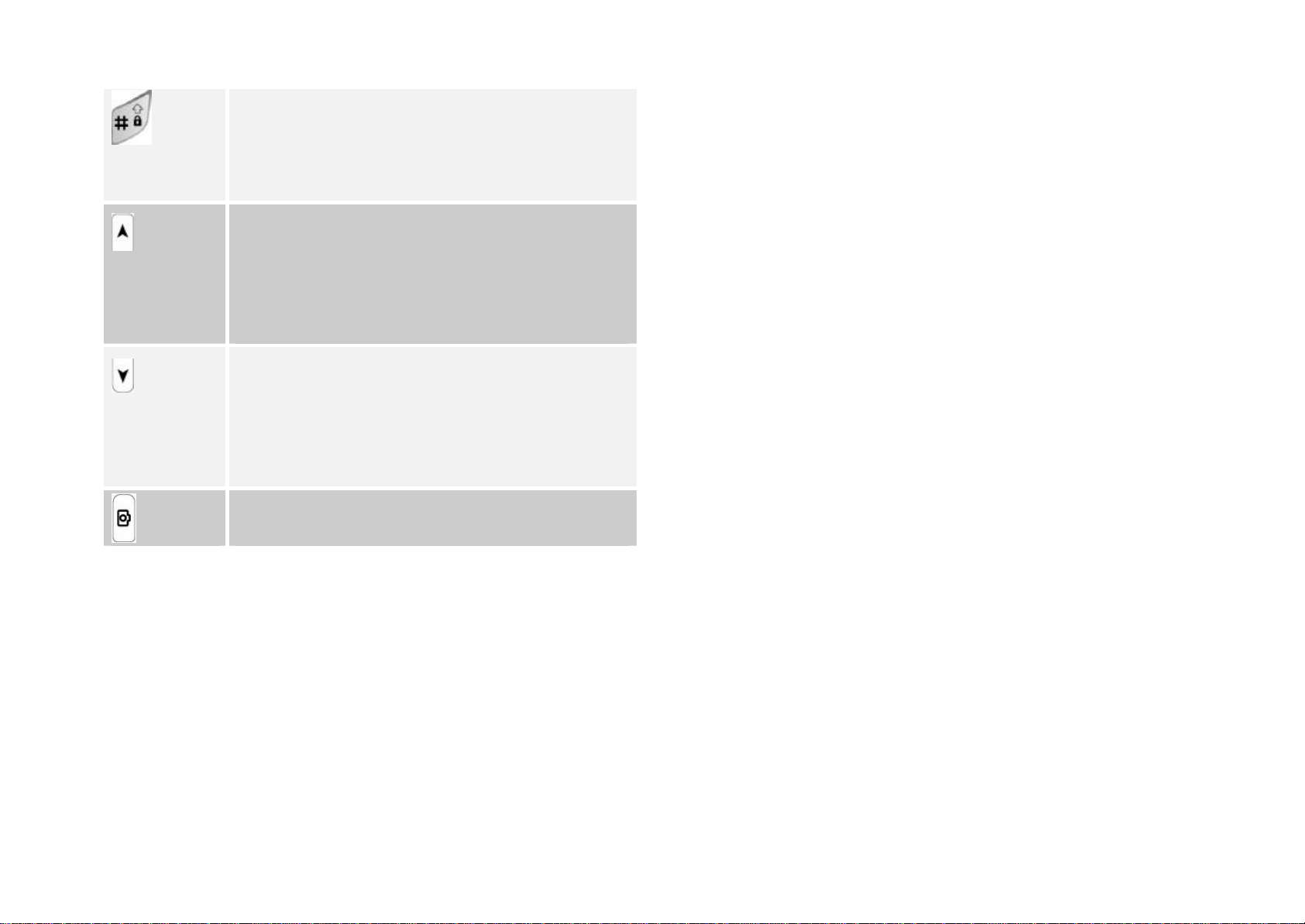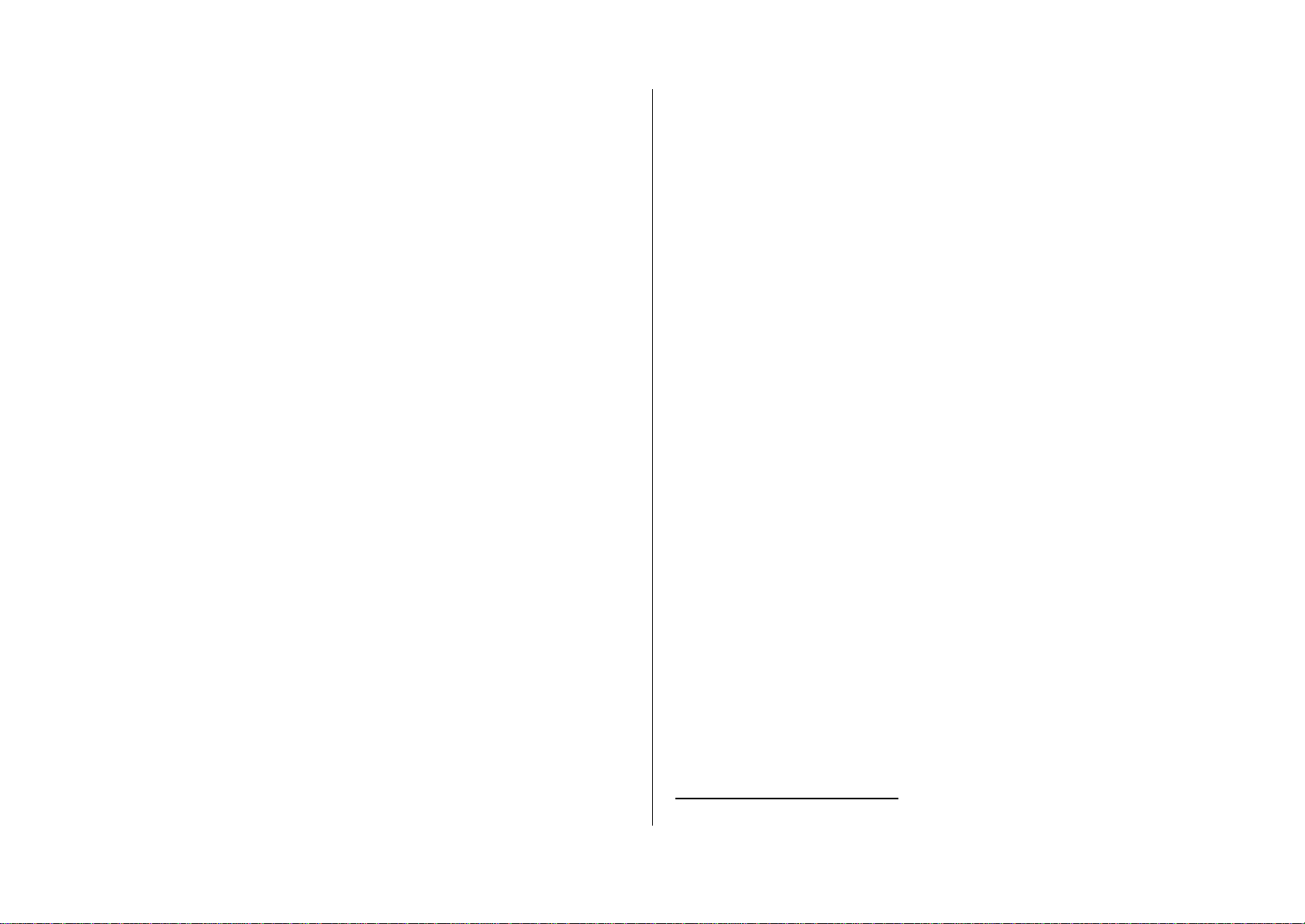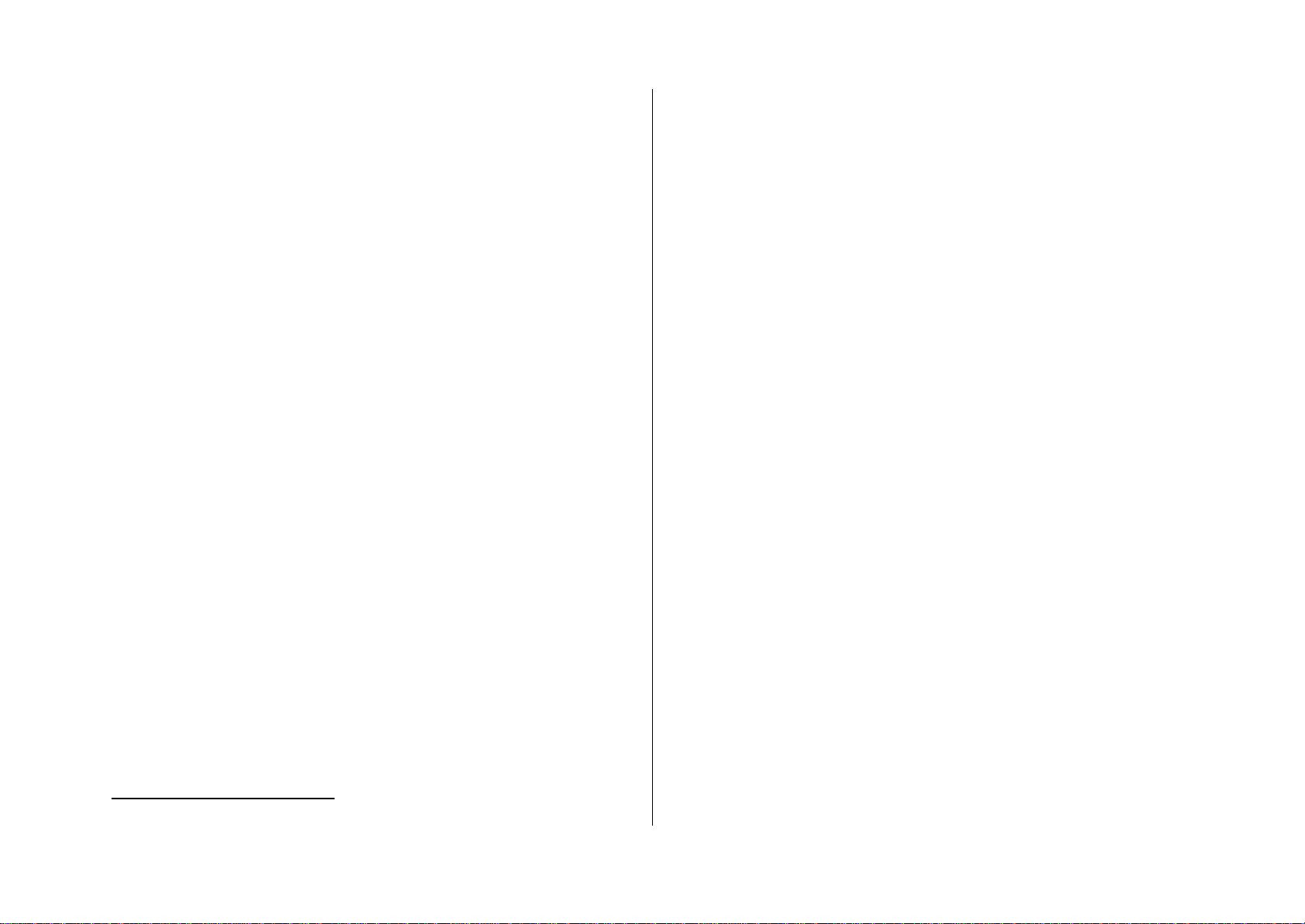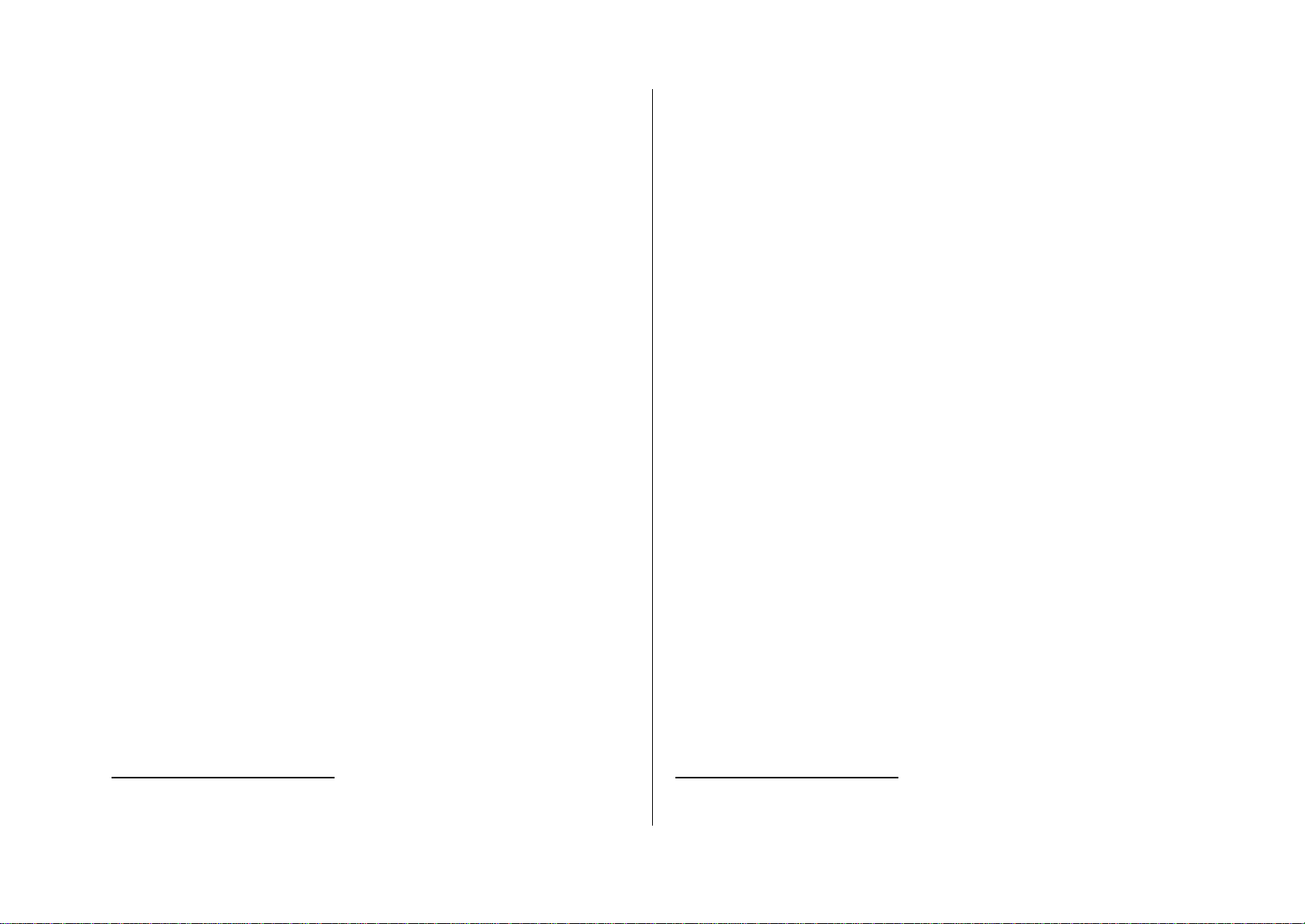4
Quick & Easy
Keys Functions
Performsthe functions shown at the bottom line of LCD.
Scrolls through the menu option in the Menu mode.
In the standby mode,
Left key ( ):Favorite list screen
Right key ( ):Write New menu screen
Up key ( ):Profile setting menu for sound change.
Down key ( ):Contacts screen to find contact names.
For details, see “Using the Shortcut Key in the Standby
Mode”.
Opens the WAP (Wireless Application Protocol) menu list
if pressed shortly in the standby mode
Launches the WAP browser directly, if pressed longer in
the standby mode.
Selects menu functions for stores user input information,
such as names, SIM memory. Also used for confirmation.
Deletes characters from the display, or returns to
previous menu.
Opens the Calendar view if pressed shortly in the
standby.
Directly starts the camera capture mode directly if
pressed longer.
Sends or receives a call.
Shows the recent call list in the standby mode.
Re-dials the last call number if pressed longer in the
standby mode.
Completes a current call.
Turns on/off the phone if pressed longer.
Cancels user input and returns to the standby mode in
the Menu mode.
Quickly connects to the voice mail server if pressed
longer in the standby mode.
~ Enters numbers, lettersor special characters.
Goes to the dial screen if pressed in the standby mode.
For various purposes by different functions.
Enters or exits from the Etiquette mode if pressed longer
in the standby mode.
Shows the symbol input screen if pressed in the text
input mode.
Works as in the Word search mode if pressed in the
Predictive text input mode.
Enters a pause when entering a phone number, if
pressed longer.
Entersan international dialing prefix.
Enters the space character in the text input mode.