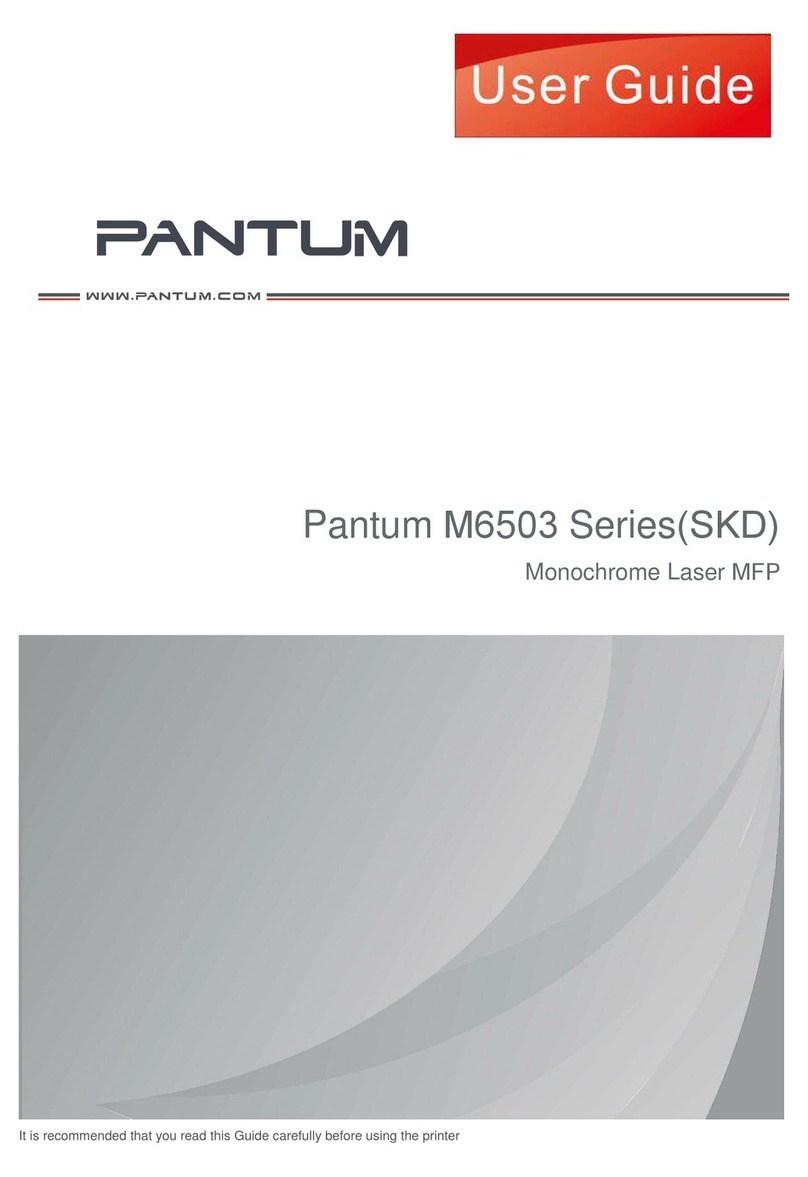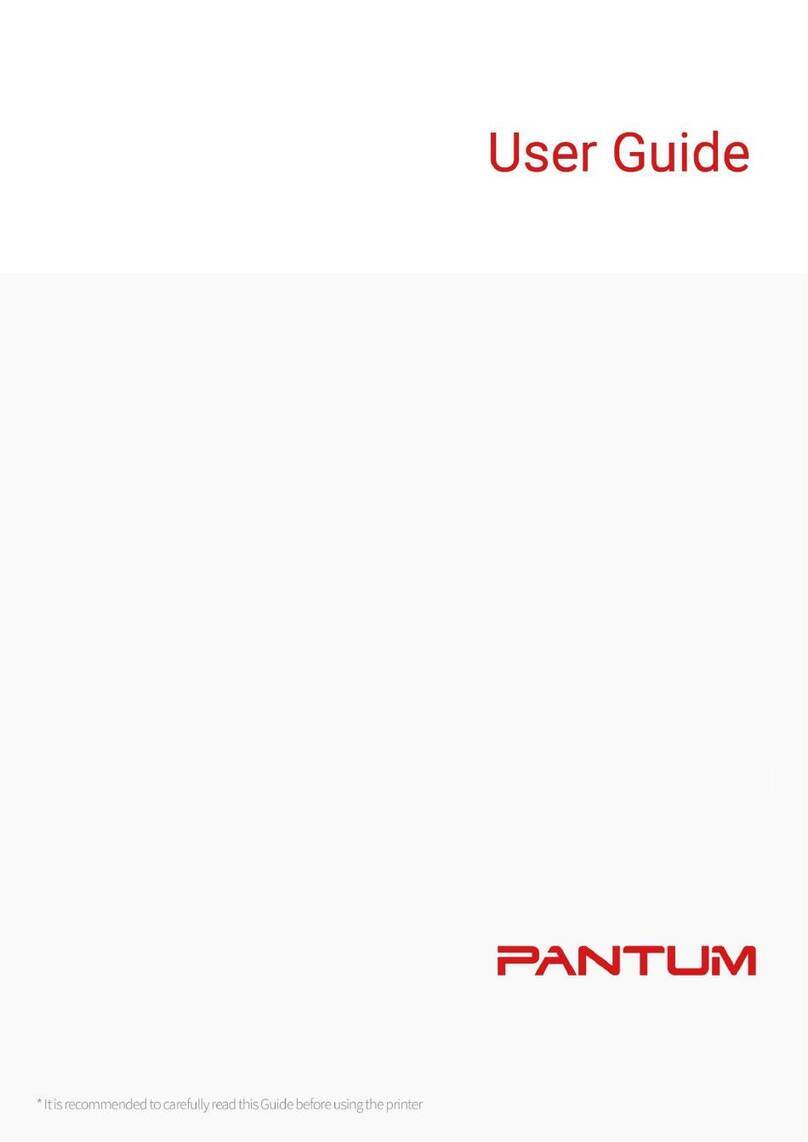IX
Table of Contents
1.Before Using the Printer .....................................................................................................................1
1.1.Product series introduction .........................................................................................................1
1.2.Supplied Accessories
..................................................................................................................2
1.3.Product View
...............................................................................................................................3
1.4.Laser Toner Cartridge ..................................................................................................................5
1.5.Control Panel ..............................................................................................................................6
1.5.1.Control Panel ........................................................................................................................6
1.5.2.Home screen.........................................................................................................................7
1.5.3.Touch screen button..............................................................................................................8
1.5.4. Function of power indicator..................................................................................................9
2.Paper and Print Media......................................................................................................................10
2.1.Paper Specification....................................................................................................................10
2.2.Special Paper ........................................................................................................................... 11
2.3.Non-printing Area and Non-scanning Area ................................................................................12
2.4.Loading Paper ..........................................................................................................................12
2.4.1.Loading into the Automatic Feeder Tray ............................................................................12
2.4.2.Install manual feed tray ......................................................................................................14
2.5. Paper and Manuscript Use Process .........................................................................................16
2.5.1.Scanning With Tablet .........................................................................................................17
2.5.2. Scan with the automatic document feeder (ADF) ............................................................. 18
3.Driver installation and uninstallation ................................................................................................19
3.1.Driver installation based on Windows system ..........................................................................19
3.1.1.Installation via USB connection .........................................................................................19
3.1.2.One-key wireless network installation.................................................................................33
3.1.3.Installation via wired network connection ...........................................................................40
3.2.Driver installation based on Mac system ...................................................................................41
3.2.1.Driver installation.................................................................................................................41
3.3.Add printer to Mac system
........................................................................................................43
3.3.1.Add in USB connection mode .............................................................................................43
3.3.2.Addition in wired network connection mode .......................................................................43
3.3.3.Add in wireless network connection mode .........................................................................43
3.3.4.Add AirPrint printer
..............................................................................................................44
4. Wired network setup (applicable to wired network models) ...........................................................45
4.1.Set IP Address
...........................................................................................................................45
4.1.1.Automatic Setting ...............................................................................................................45
4.1.2.Manual Setting ...................................................................................................................45
5.Wireless network setup (applicable to Wi-Fi models) ......................................................................46
5.1.Basic structure mode
.................................................................................................................46
5.1.1.Wireless network setup tools .............................................................................................46
5.1.2.Wi-Fi Protected Setup (WPS) setup....................................................................................50
5.1.3.How to disable the Wi-Fi network connected......................................................................50
5.2.Wi-Fi Direct mode
......................................................................................................................50
5.2.1.Preliminary preparations ....................................................................................................50
5.2.2.Wi-Fi Direct connection ......................................................................................................51
5.2.3.How to disable the Wi-Fi Direct...........................................................................................52
5.3.Wireless network setup FAQs
...................................................................................................52
6.Web server .......................................................................................................................................54
6.1.Visit the embedded Web server.................................................................................................54
6.2.Use Web server to manage printer............................................................................................54
6.2.1.IP address setup .................................................................................................................55
6.2.2.Wireless setup ....................................................................................................................56
6.2.3.Machine setup.....................................................................................................................57