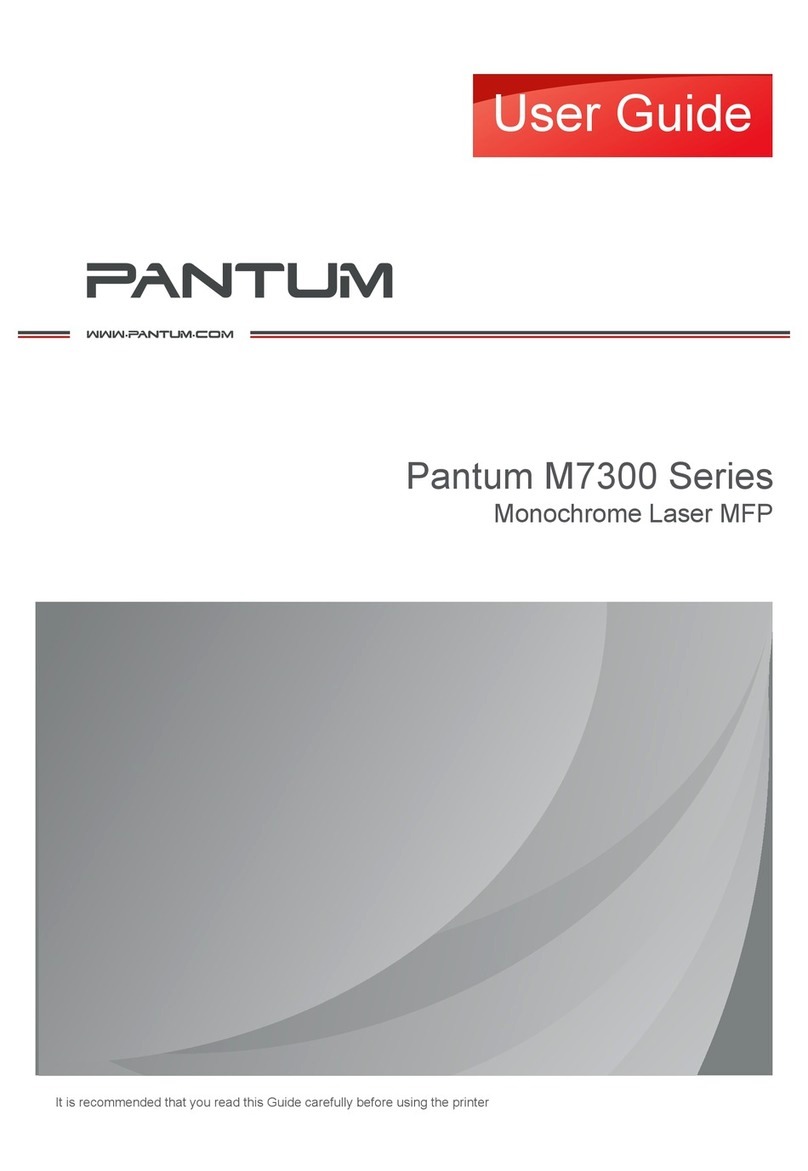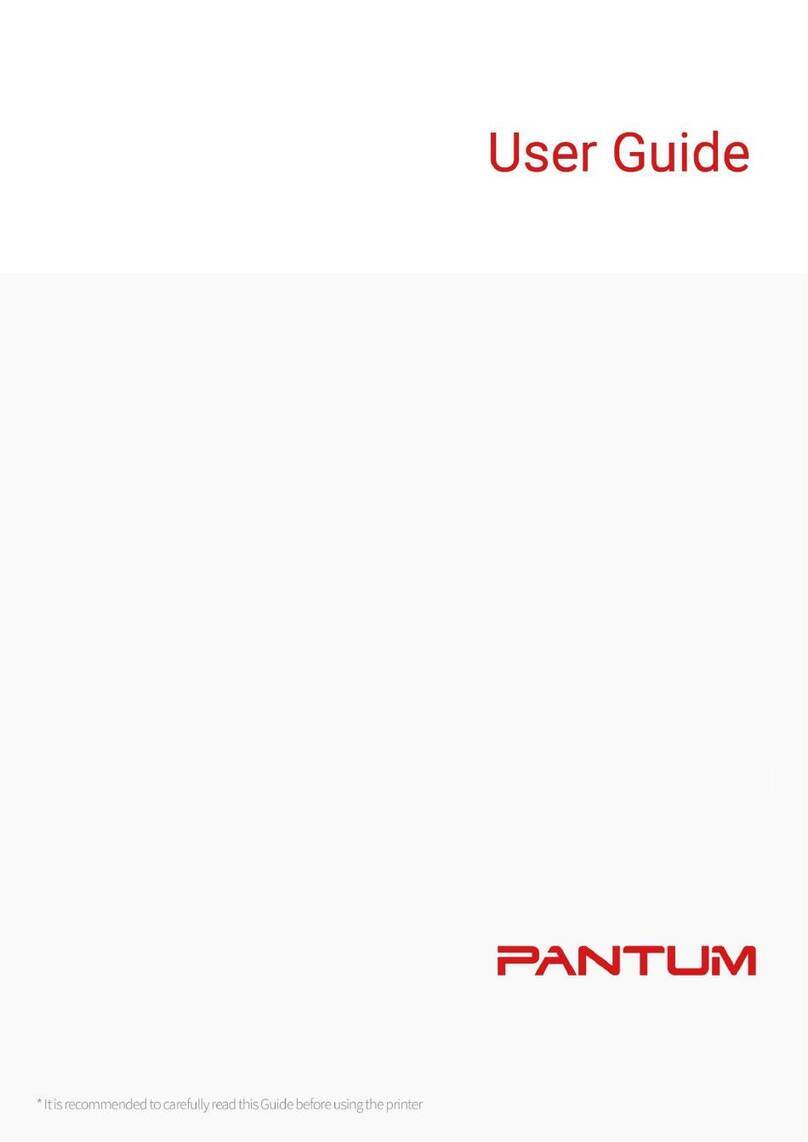VIII
5.3. Wireless network setup FAQs.....................................................................................55
6. Mobile Print/Scan/Fax (for models with Wi-Fi function only)..................................................57
6.1. "Pantum" APP.............................................................................................................57
6.1.1. Operating systems supported ...........................................................................57
6.1.2. How to download Pantum APP.........................................................................57
6.1.3. How to use this "Pantum" APP..........................................................................57
6.2. Mopria mobile print......................................................................................................58
6.2.1. The operating systems and applications which support Mopria mobile printing.58
6.2.2. How to download Mopria Print Service..............................................................58
6.2.3. Preliminary preparations...................................................................................58
6.2.4. How to use Mopria mobile printing....................................................................59
6.3. AirPrint mobile print.....................................................................................................59
6.3.1. Operating systems supported by AirPrint mobile print.......................................59
6.3.2. Preliminary preparations...................................................................................59
6.3.3. How to use AirPrint mobile printing ...................................................................59
7. General Settings...................................................................................................................61
7.1. System Settings..........................................................................................................61
7.1.1. Toner Save Setting...........................................................................................61
7.1.2. Language Setting..............................................................................................62
7.1.3. Restore to Factory Settings...............................................................................63
7.1.4. Sleep Time Setting............................................................................................64
7.1.5. Auto shut-off setting..........................................................................................65
7.2. Network Settings.........................................................................................................66
7.3. Network Information....................................................................................................67
7.4. Information report........................................................................................................68
8. Print......................................................................................................................................69
8.1. Print Function..............................................................................................................69
8.2. Open Help Document..................................................................................................70
8.3. Duplex Print ................................................................................................................71
8.4. Cancel Print Job..........................................................................................................74
8.5. Mac System Print........................................................................................................75
9. Copying.................................................................................................................................80
9.1. Copying function .........................................................................................................80
9.2. Copying method..........................................................................................................80
9.3. Copying cancel............................................................................................................80
9.4. Common copying setting.............................................................................................81
9.4.1. Image quality ....................................................................................................81
9.4.2. Intensity ............................................................................................................81
9.4.3. Resizing............................................................................................................81
9.4.4. Multipage..........................................................................................................82
9.4.5. Clone................................................................................................................82
9.4.6. Poster...............................................................................................................83
9.4.7. Collated copy....................................................................................................83
9.4.8. Manual dual-side...............................................................................................84
9.4.9. Paper setting.....................................................................................................84
9.5. ID card copying setting................................................................................................84