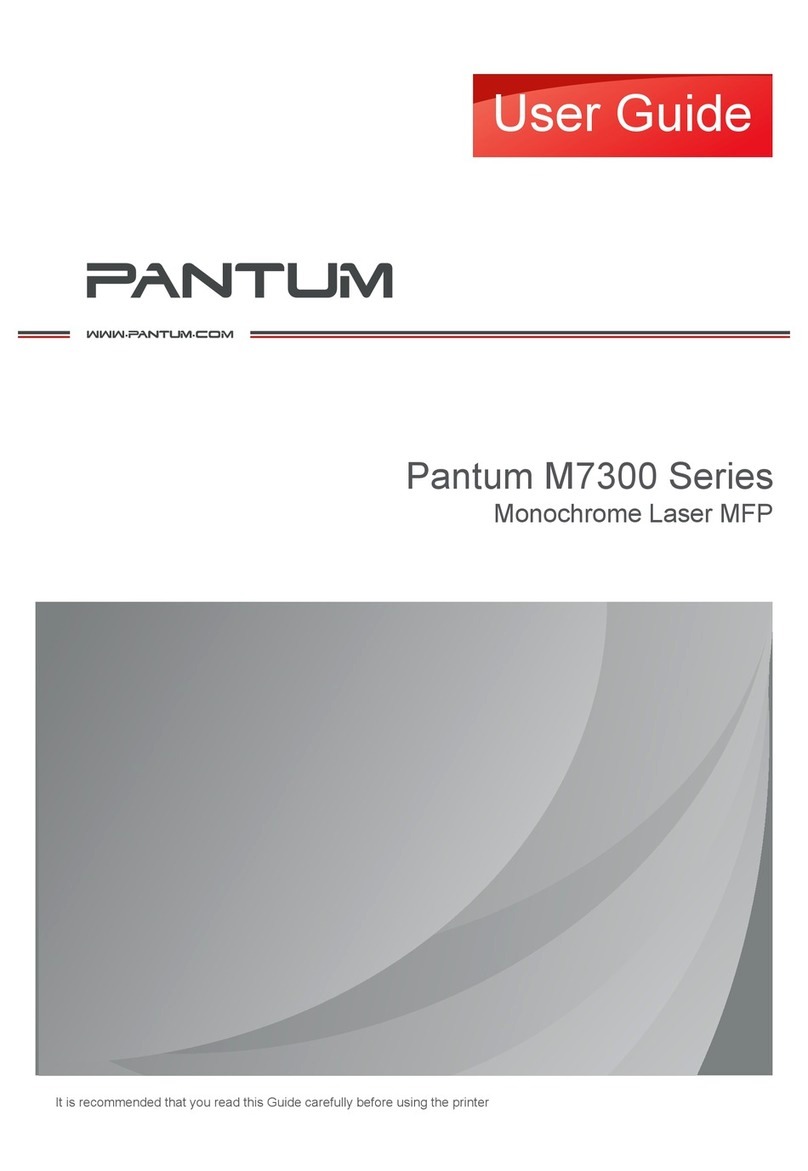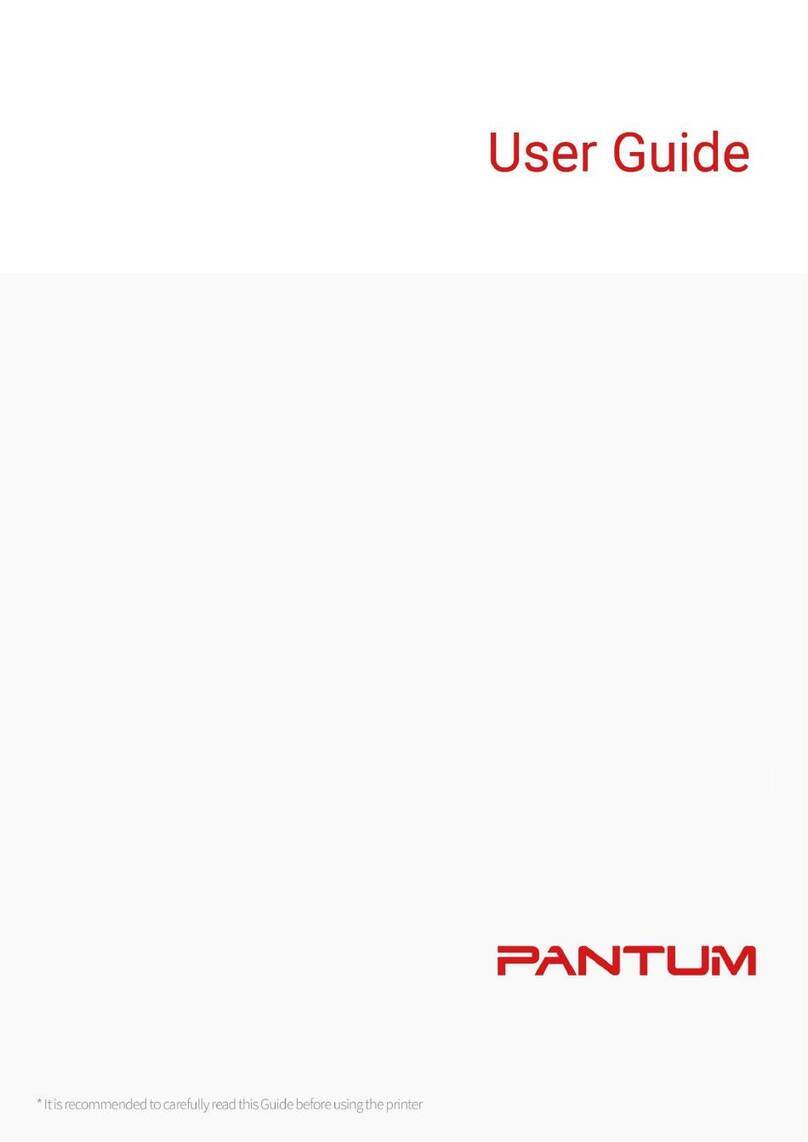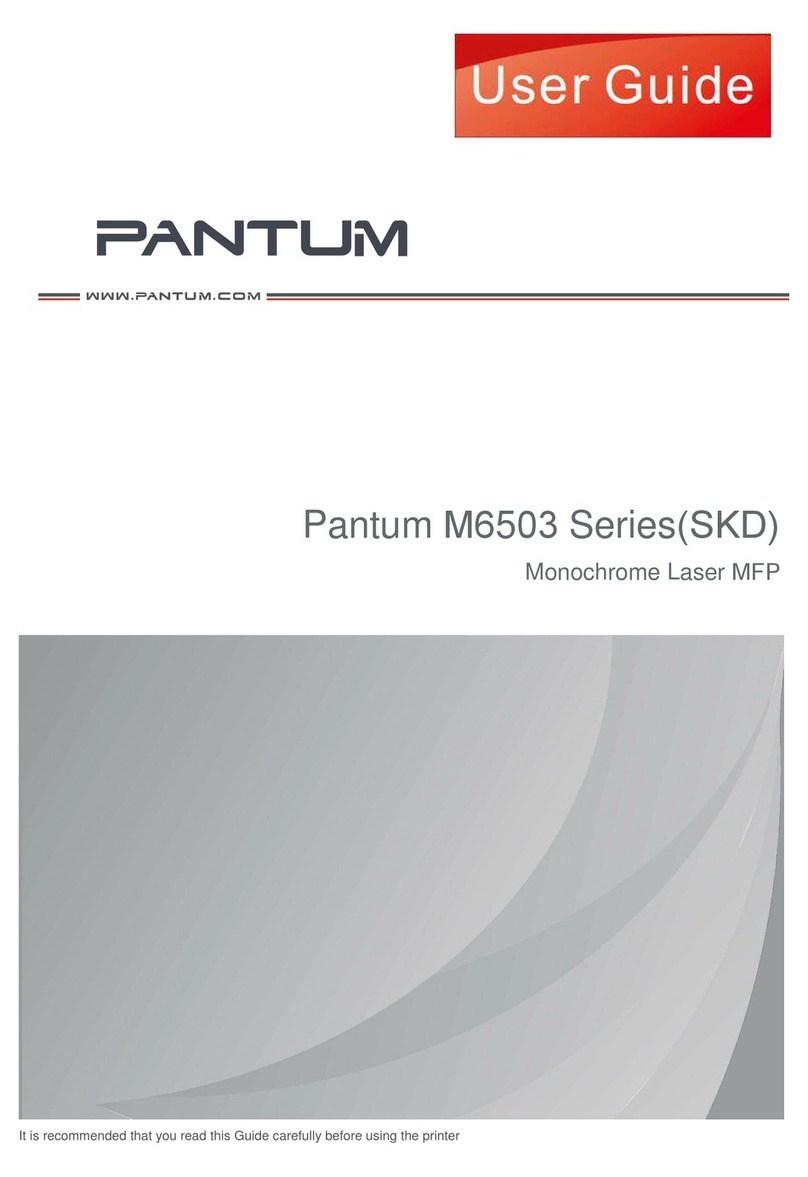VIII
7.General Settingst.............................................................................................................................7-2
7.1.System Settings........................................................................................................................7-2
7.1.1.Toner Save Setting.............................................................................................................7-2
7.1.2.Language Setting ..............................................................................................................7-4
7.1.3.Restore to Factory Settings ...............................................................................................7-4
7.1.4.Sleep Time Setting.............................................................................................................7-5
7.1.5.Auto shut-off setting ...........................................................................................................7-5
7.1.6.Network Settings................................................................................................................7-6
7.1.7.Network Information...........................................................................................................7-8
7.2.Print information report ............................................................................................................7-9
8. Print ................................................................................................................................................8-2
8.1.Print Function ...........................................................................................................................8-2
8.2.Open Help Document ...............................................................................................................8-3
8.3.Duplex Print .............................................................................................................................8-4
8.4.Cancel Print Job .......................................................................................................................8-7
8.5.Mac System Print .....................................................................................................................8-7
9. Copying .........................................................................................................................................9-2
9.1. Pull Scan..................................................................................................................................9-2
9.2. Copying method ......................................................................................................................9-2
9.3. Copying cancel ........................................................................................................................9-2
9.4. Common copying setting .........................................................................................................9-3
9.4.1. Image quality ....................................................................................................................9-3
9.4.2. Intensity ............................................................................................................................9-3
9.4.3. Resizing ............................................................................................................................9-3
9.4.4. Multipage ..........................................................................................................................9-3
9.4.5. Clone ................................................................................................................................9-4
9.4.6. Poster................................................................................................................................9-4
9.4.7. Collated copy ....................................................................................................................9-5
9.4.8. Manual dual-side ..............................................................................................................9-5
9.4.9. Paper setting ....................................................................................................................9-5
9.5. ID card copying setting ............................................................................................................9-6
9.5.1. Arrangement mode ...........................................................................................................9-6
9.5.2. Intensity ............................................................................................................................9-6
9.5.3. Paper setting.....................................................................................................................9-6
9.6. Receipt setting .........................................................................................................................9-7
9.6.1. Intensity.............................................................................................................................9-7
9.6.2. Paper setting ....................................................................................................................9-7
10. Scan ...........................................................................................................................................10-2
10.1.Push Scan ............................................................................................................................10-2
10.1.1. Steps for Push Scan with Tablet ...................................................................................10-2
10.1.2. Steps for Push Scan with Automatic Document Feeder(ADF)......................................10-2
10.1.3. Single Page Scan .........................................................................................................10-3
10.1.4. Merge Scan...................................................................................................................10-3
10.1.5. Other Scan Functions ...................................................................................................10-4
10.2.Pull Scan...............................................................................................................................10-8
10.2.1. Pantum Scan Application ..............................................................................................10-8
10.2. 2.TWAIN Scan Driver.......................................................................................................10-9
10.2.3. WIA Scan Driver..........................................................................................................10-11
10.2. 4.Cancel Scan Job.........................................................................................................10-14
10.3.Mac System Scan...............................................................................................................10-15
10.3.1. ICA Scan .....................................................................................................................10-15
10.3.2. TWAIN Scan................................................................................................................10-18