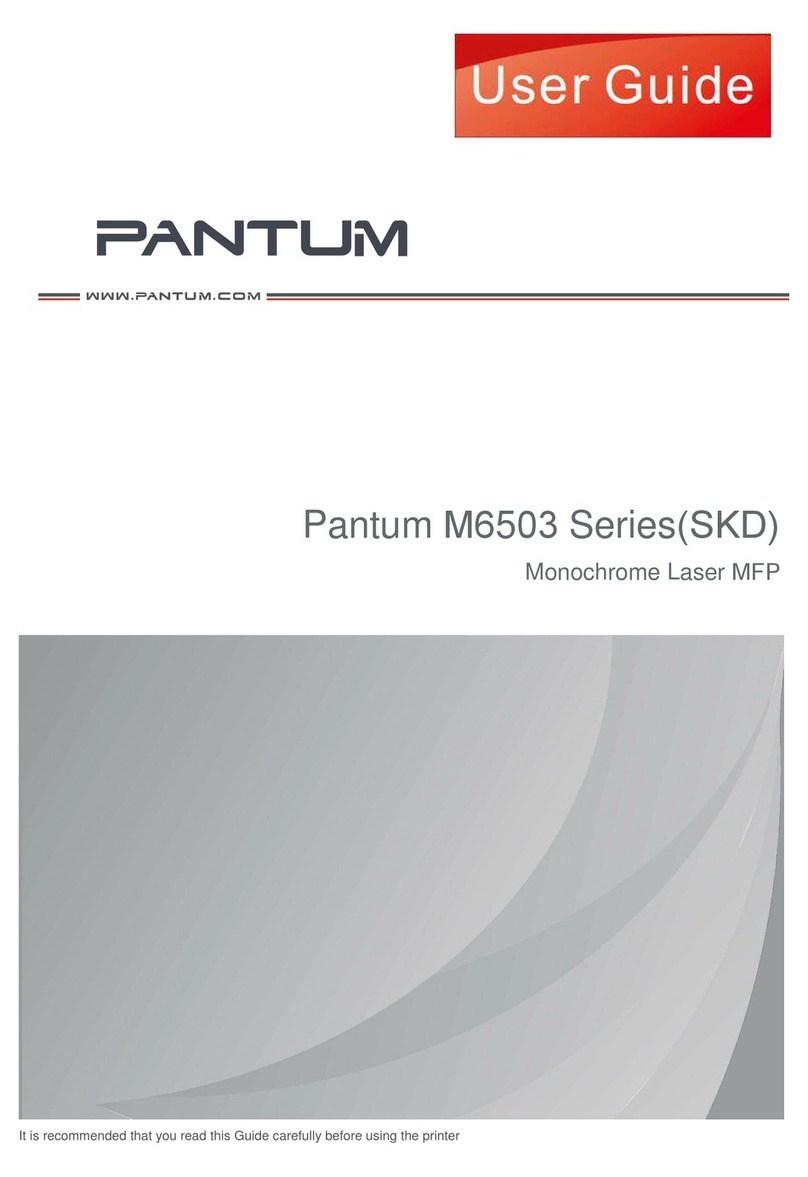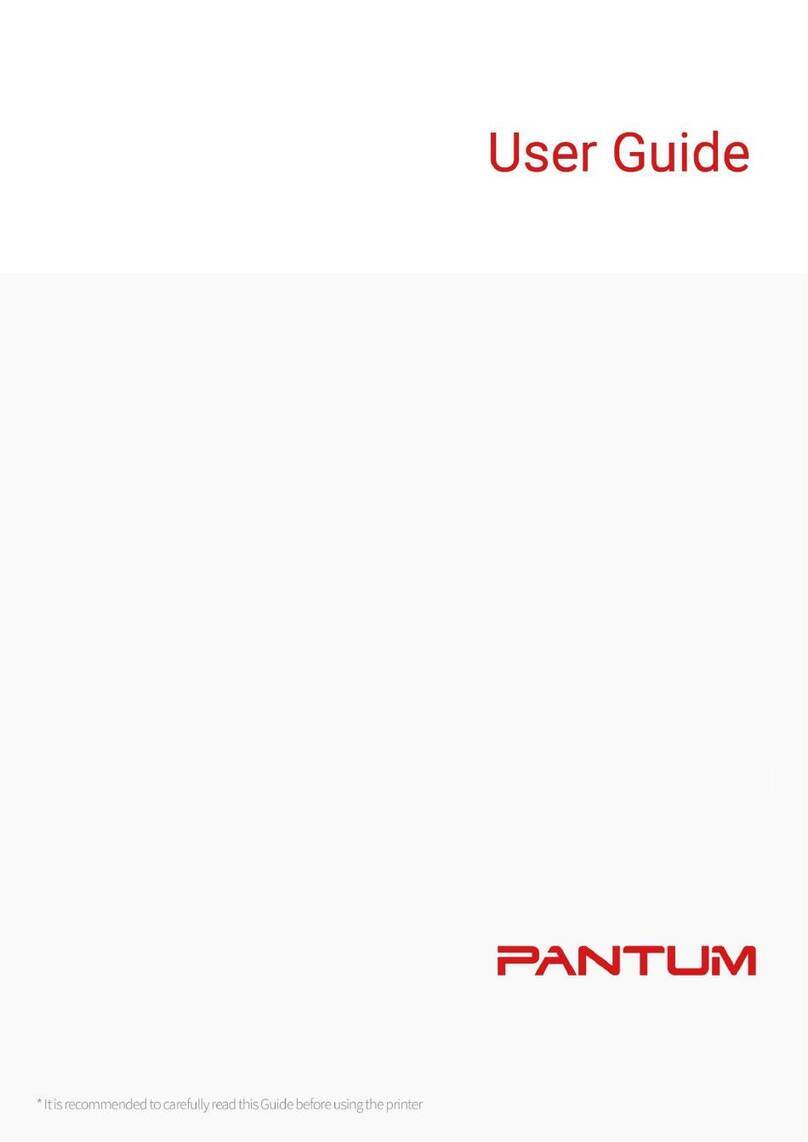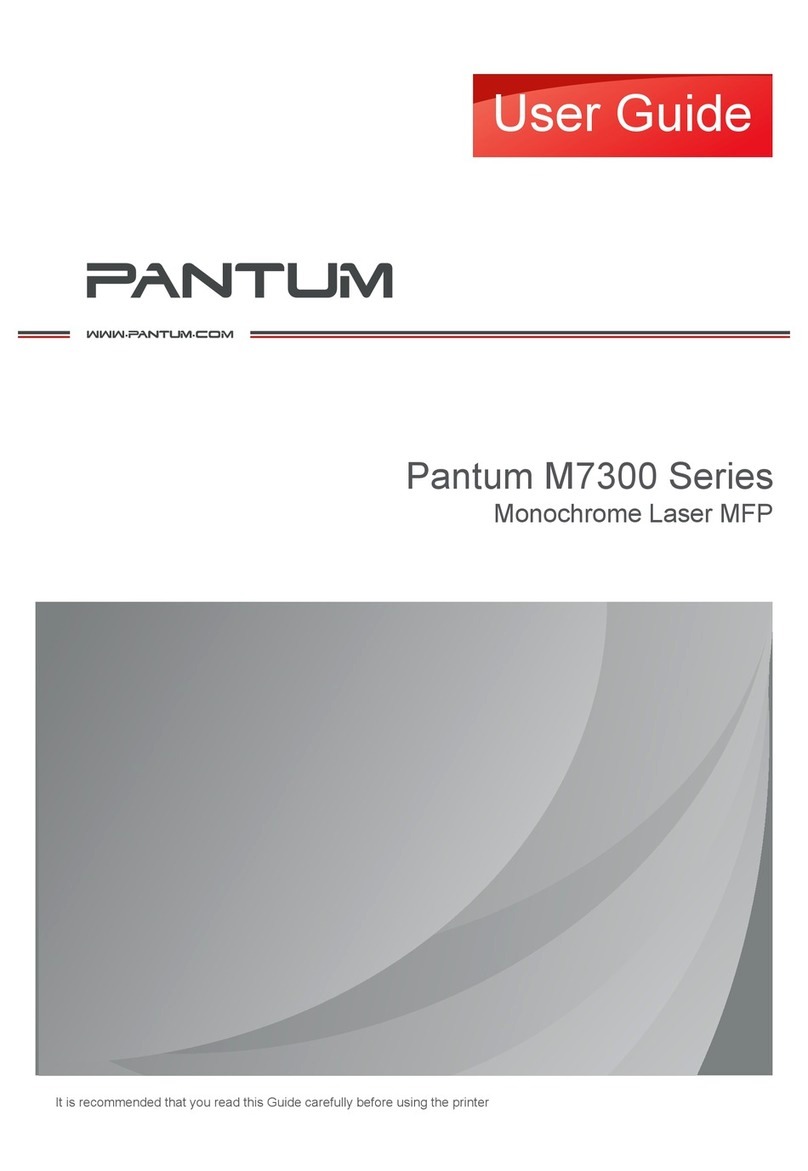III
Precautions
Precautions before Using the Printer:
1. Read and understand all instructions;
2. Familiarize yourself with the basic principles associated with operating electrical appliances;
3. Comply with all warnings and instructions marked on the equipment or specified in the manual
supplied with the equipment;
4. If the operating instructions conflict with the safety information, please refer back to the safety
information, as you may have misunderstood the operating instructions. If you cannot resolve the
conflicts, please call the Customer Service Hotline or contact a service representative for help;
5. Before cleaning the equipment, remove the power cord from the AC power supply outlet. Do not
use liquid or aerosol cleaners;
6. Please make sure that the equipment is put on a stable desktop surface to avoid serious damage
caused by the falling of the equipment;
7. Do not put the equipment near a radiator, an air conditioner, or a ventilation pipe;
8. Do not place any articles on top of the power cord. Do not put the equipment in a place where its
power cord will be stepped on by people;
9. Outlets and extension cords must not be overloaded. This may reduce performance and could
result in fire or electric shock;
10. Do not allow pets to chew on the AC power cord or the computer interface cable;
11. Do not allow sharp objects piercing equipment slot, so as to avoid contact with the
high-voltage device, which otherwise may result in fire or electric shock. Take care not to spill
liquids onto the equipment;
12. Do not disassemble the equipment so as to avoid the risk of electric shock. Necessary repairs may
only be carried out by professional maintenance personnel. Opening or removing the cover could
result in an electric shock or other potential hazards. Incorrect disassembly and assembly could
also result in an electric shock during future use;
13. If any one of the following occurs, disconnect the equipment from the computer and pull out the
power cord from the AC wall socket and contact a qualified member of the service personnel for
maintenance:
Liquid has been spilled into the equipment.
The equipment has been exposed to rain or water.
The equipment falls, or the cover is damaged.
Significant changes in the equipmentȏs performance.
14. Only adjust the control mentioned in the instructions. Incorrect adjustment of other controls may result
in damage and mean that professional maintenance personnel need to spend more time fixing it;
15. Do not use the equipment in a thunderstorm so as to avoid the risk of an electric shock. If possible,
pull out the AC power cord during a thunderstorm;
16. If you continuously print multiple pages, the surface of the tray will become very hot. Take care not
to touch this surface, and keep children away from this surface;
17. The signal wire of the device connected with the printer can not be connected to the outdoors;
18. Please ensure timely ventilation in case of a prolonged use or printing huge amounts of documents
in a poorly ventilated room;
19. In standby status, the product will automatically enter into the power saving (sleep) mode if it does
not receive any job order for a while (such as 1 minute); and it can realize zero power consumption
only if it has not been connected with any external input power supply;
20. As the Class 1 equipment, the product must be connected to the power supply outlet with
protective grounding line when using;
21.
This product should be placed according to the shipping marks on the product package box during delivery;
voltage range, please refer to the product precautions or call Pantum Aftersales Service Centre, if
the toner comes off the printed contents, or the equipment starts slowly;
23. This product is sold as a complete machine. The consumers can go to PantumAftersales Service
Centre to purchase parts they need. If the product sold is inconsistent with the package list, please
24. Install this product in a place with the temperature between 5°C to 35°C, and the relative humidity
between 20% to 80%;
25. For security and other reasons the printer may switch to intermittent printing after a certain amount
of continuous printing.