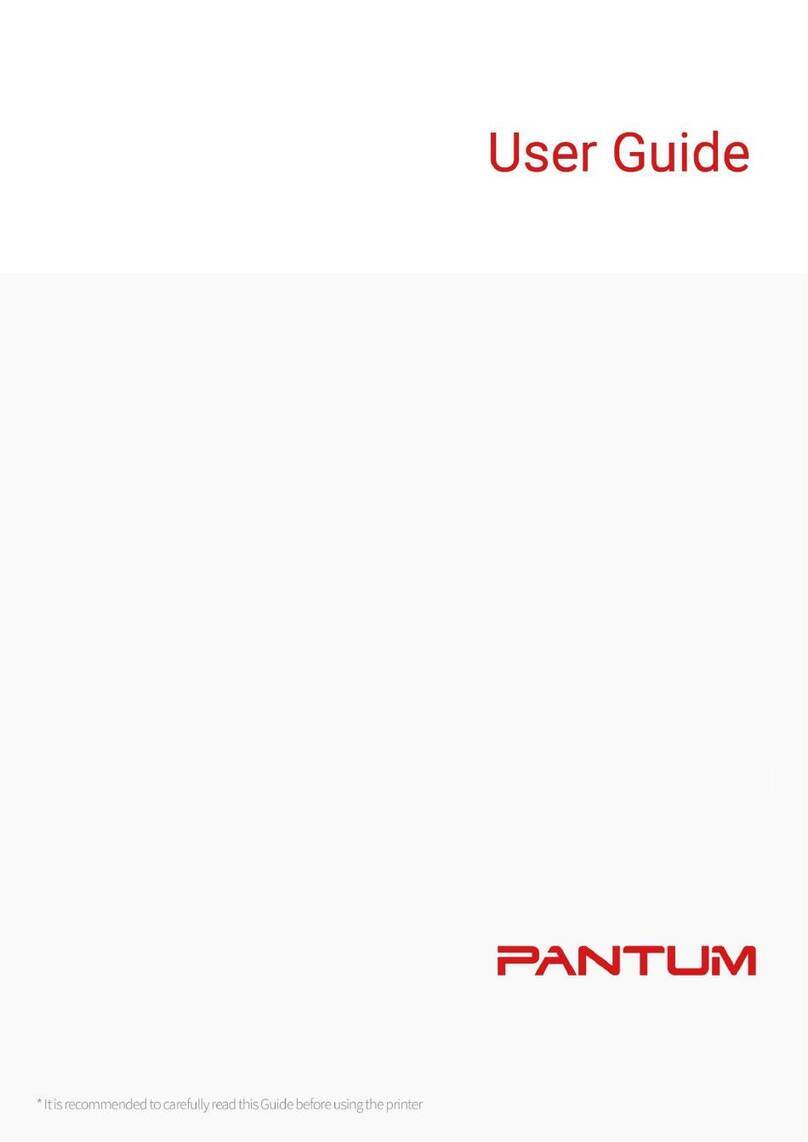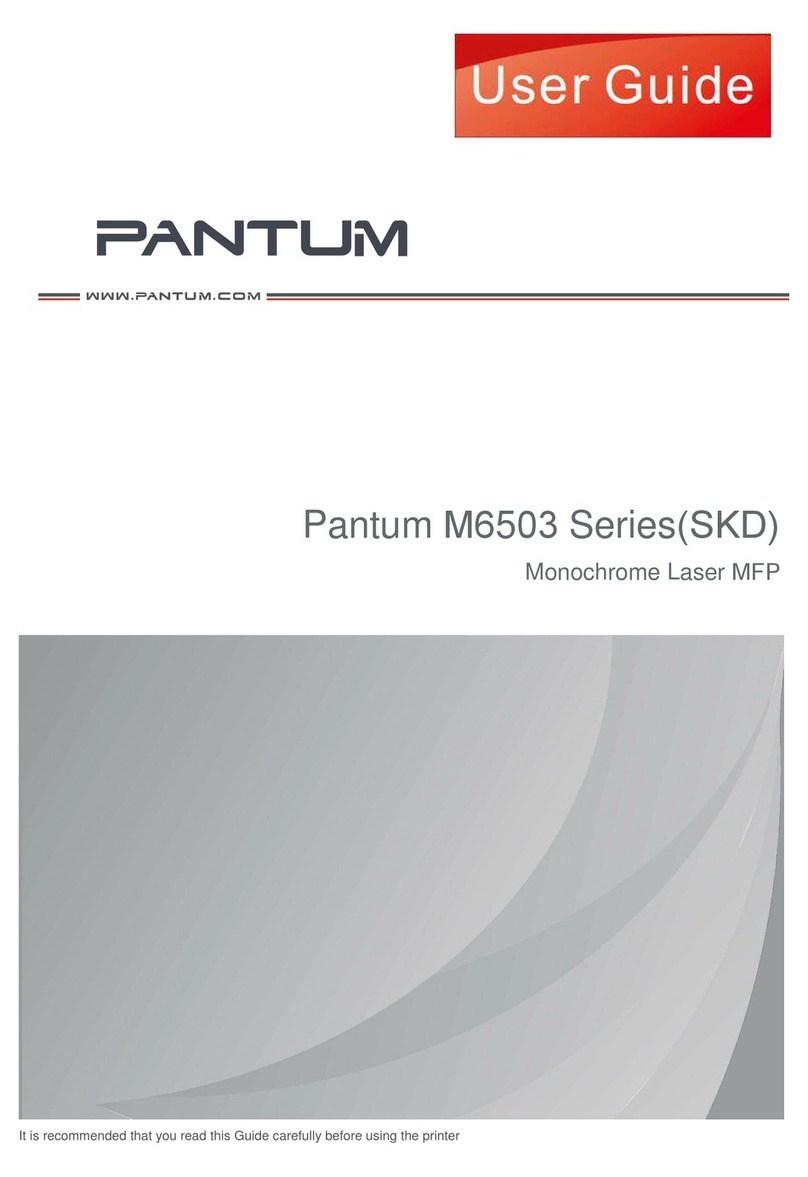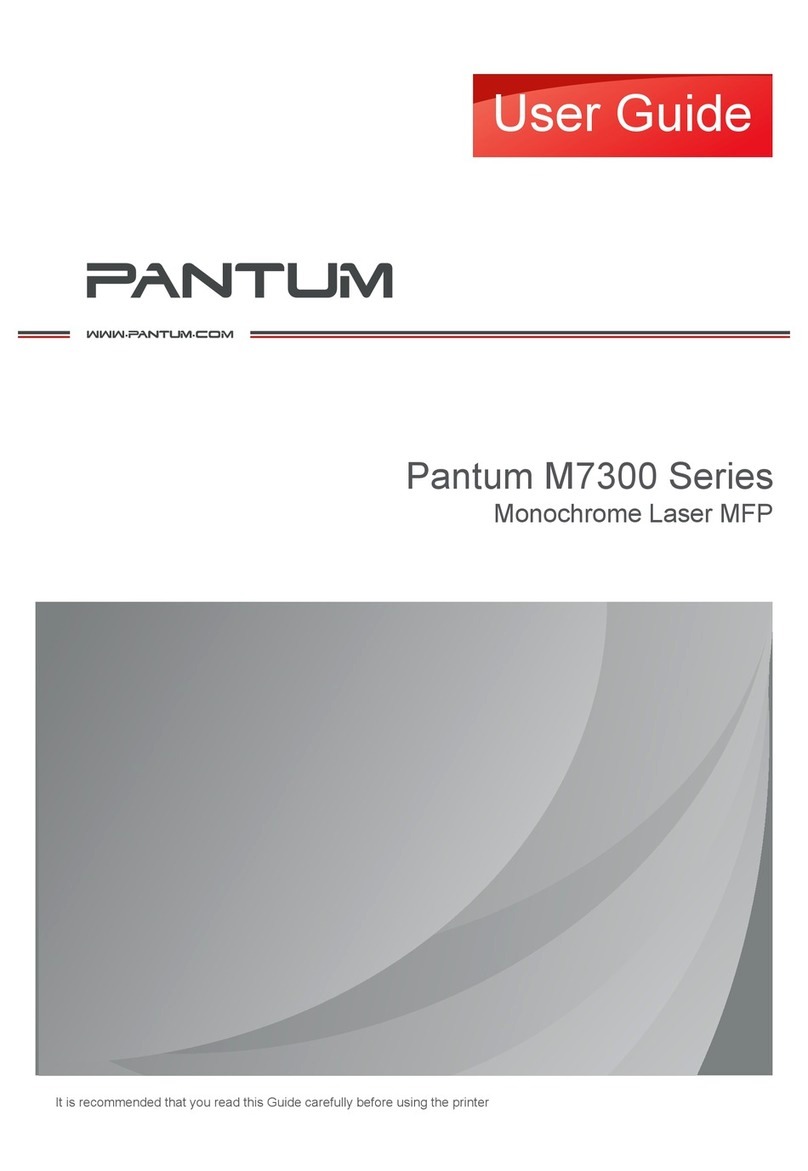IX
6.2. Use Web server to manage printer ........................................................................................ 56
6.2.1. IP address setup .......................................................................................................... 57
6.2.2. Wireless setup ............................................................................................................. 58
6.2.3. Machine setup ............................................................................................................. 59
6.2.4. Recover factory settings via Web server..................................................................... 62
7. Print .................................................................................................................................................. 63
7.1. Print Function ......................................................................................................................... 63
7.2. Print Settings .......................................................................................................................... 64
7.2.1. Print parameter settings .............................................................................................. 64
7.2.2. Automatic Two-Sided Printing ..................................................................................... 64
7.2.3. Fine mode printing ....................................................................................................... 68
7.2.4. Mute printing ................................................................................................................ 68
7.2.5. Open Help Document .................................................................................................. 69
7.3. Printing Mode ......................................................................................................................... 69
7.3.1. Printing with the Automatic Feeder Tray ..................................................................... 70
7.3.2. Printing with manual feed tray ..................................................................................... 70
7.4. USB print ................................................................................................................................ 71
7.5. Secure printing ....................................................................................................................... 73
7.6. Google Cloud Print ................................................................................................................. 75
7.7. Cancel printing ....................................................................................................................... 75
8. Copying ............................................................................................................................................ 76
8.1. Copying function..................................................................................................................... 76
8.2. Copying method ..................................................................................................................... 76
8.3. Copying cancel ....................................................................................................................... 76
8.4. Common copying setting ........................................................................................................ 76
8.4.1. Image quality ............................................................................................................... 77
8.4.2. Intensity........................................................................................................................ 77
8.4.3. Resizing ....................................................................................................................... 77
8.4.4. Multipage ..................................................................................................................... 77
8.4.5. Clone............................................................................................................................ 78
8.4.6. Poster........................................................................................................................... 79
8.4.7. Collated copy ............................................................................................................... 80
8.4.8. Duplex copy ................................................................................................................. 80
8.4.9. Paper setting................................................................................................................ 81
8.5. ID copy setting ........................................................................................................................ 81
8.5.1. Arrangement mode ...................................................................................................... 81
8.5.2. Intensity........................................................................................................................ 82
8.5.3. Paper dimension .......................................................................................................... 82
8.6. Receipt setting ........................................................................................................................ 82
8.6.1. Intensity........................................................................................................................ 82
8.6.2. Paper setting................................................................................................................ 82
9. Scan.................................................................................................................................................. 83
9.1. Scanning mode ...................................................................................................................... 83
9.1.1. Windows system scan ................................................................................................. 83
9.1.2. macOS System Scan .................................................................................................. 90
9.1.3. Push Scan ................................................................................................................... 94
9.2. Scanning function ................................................................................................................... 99
9.3. Cancel Scan Job .................................................................................................................... 99