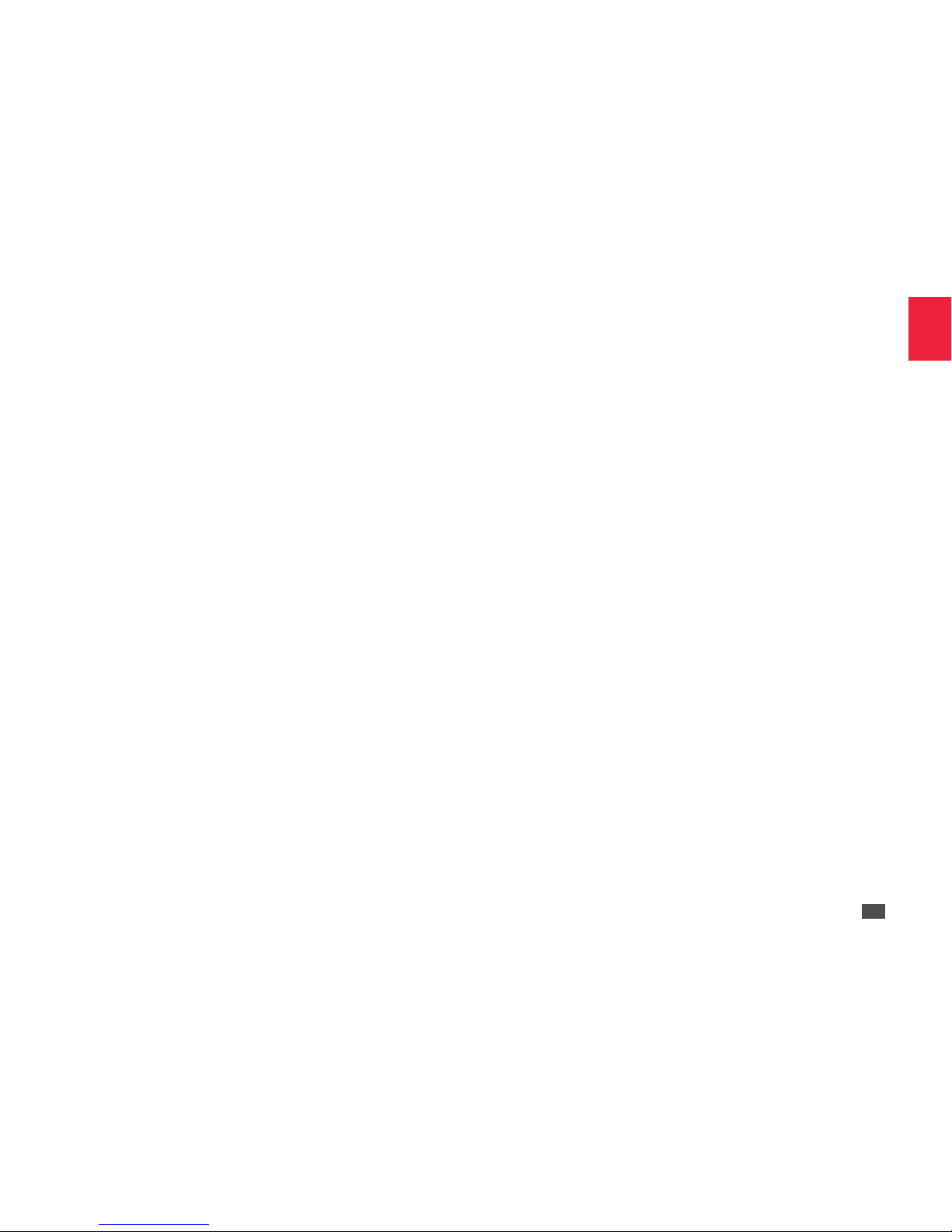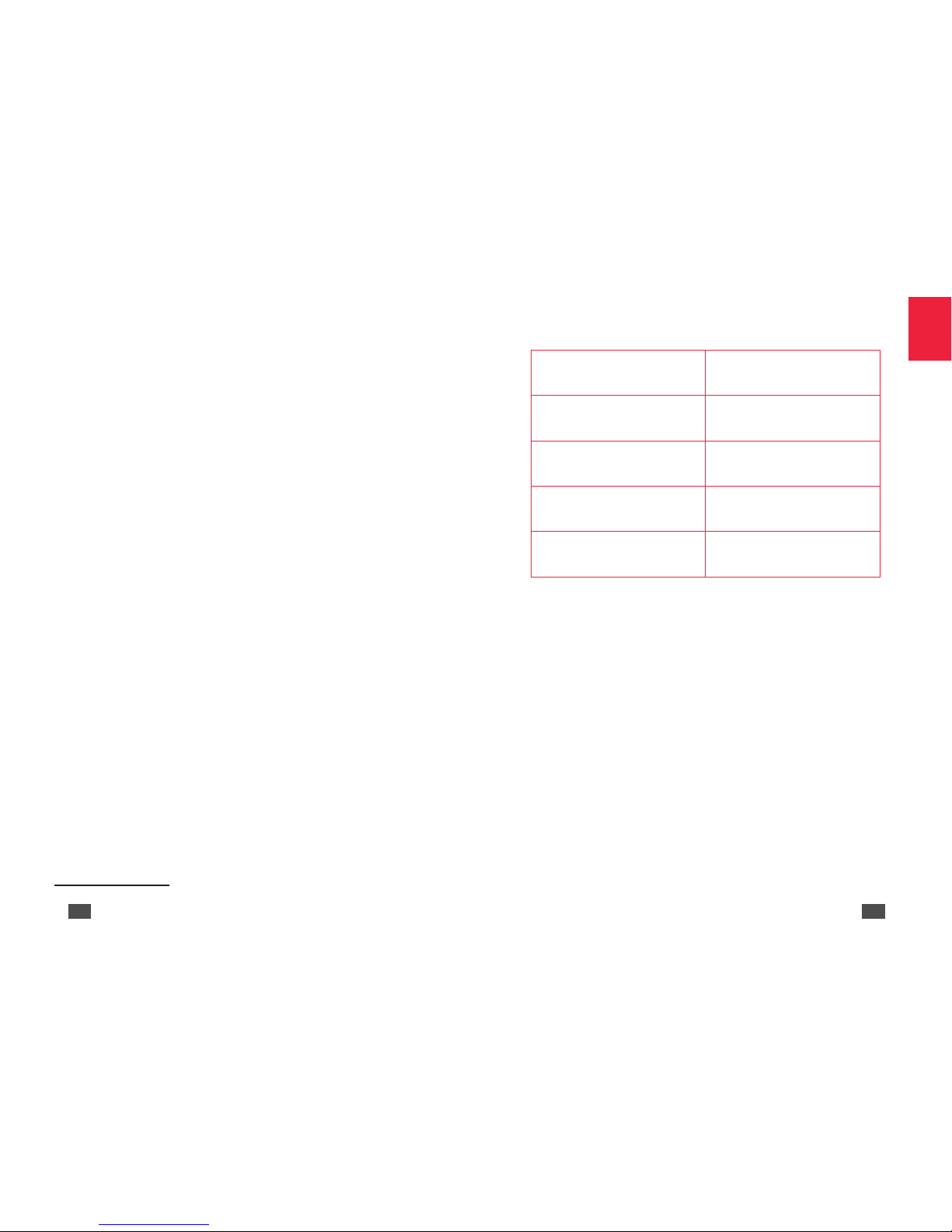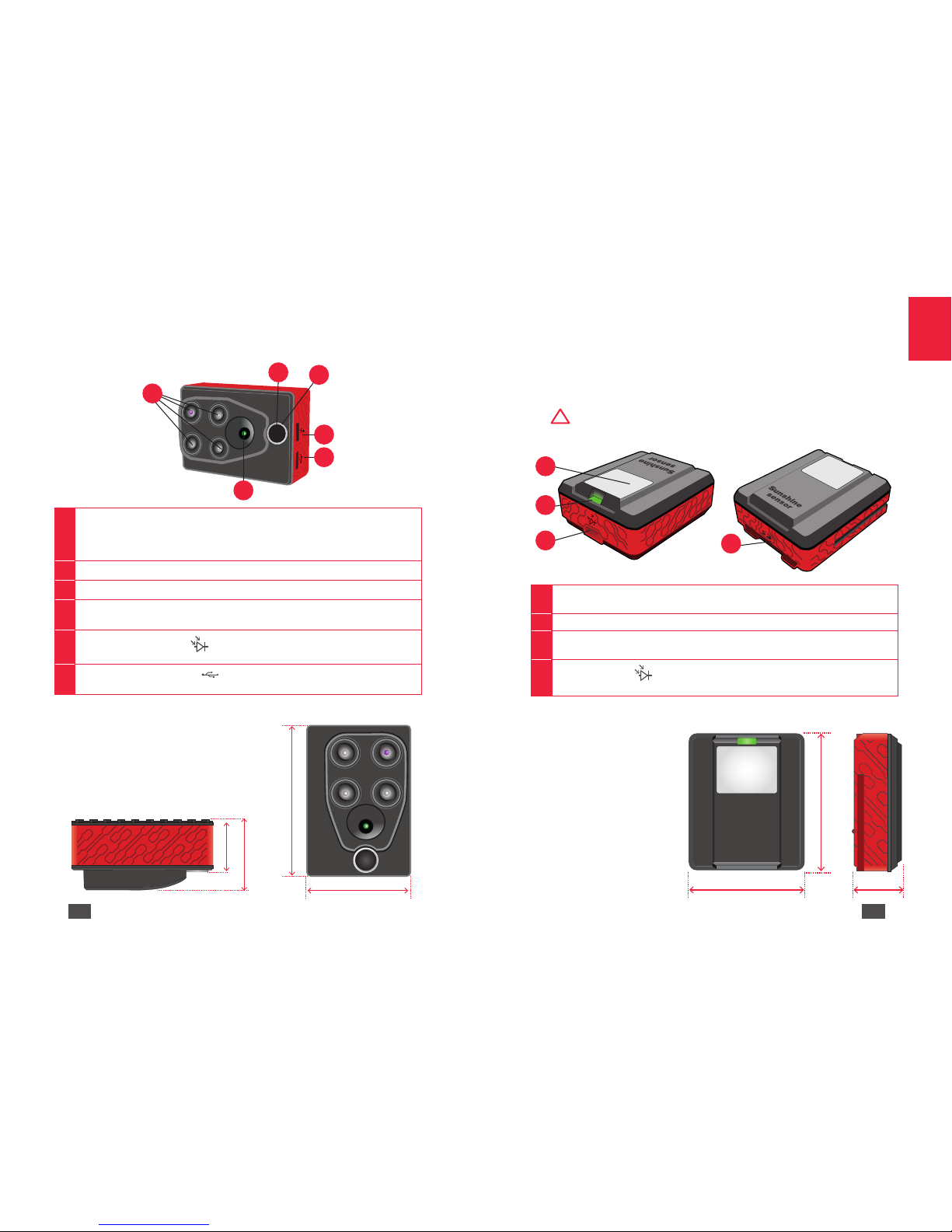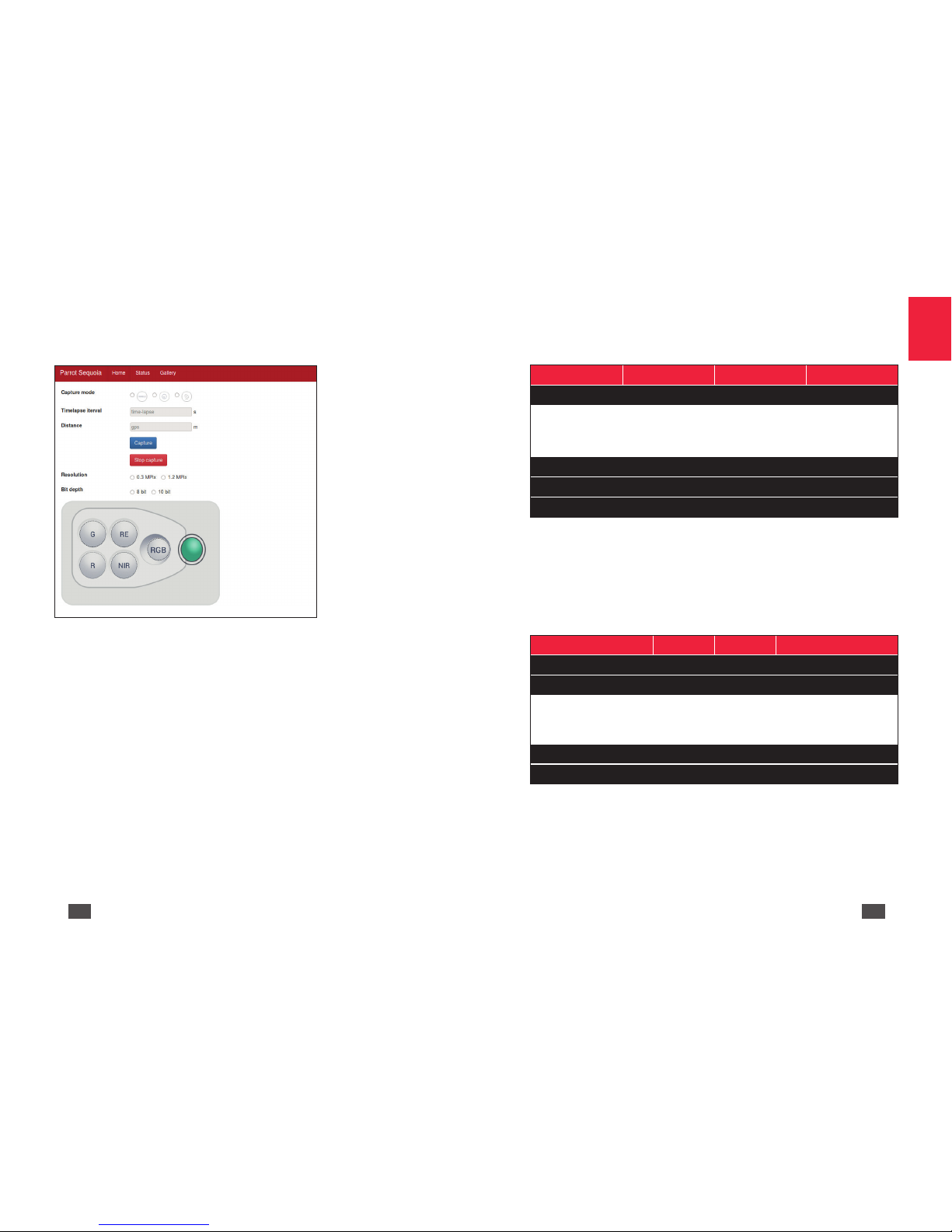1
INTRODUCTION .................................................................................2
PACKAGE CONTENTS ........................................................................3
SEQUOIA PRESENTATION..................................................................4
Multispectral sensor .................................................................................6
Sunshine sensor ........................................................................................7
Sunshine sensor holders............................................................................8
CONFIGURING SEQUOIA...................................................................9
Setting up Sequoia via Wi-Fi.....................................................................9
HTML interface for setting up Sequoia.....................................................9
CHECKS TO BE MADE BEFORE USE................................................13
USING SEQUOIA ..............................................................................14
Fitting the protective lens.......................................................................14
Attaching Sequoia to a drone.................................................................14
Connecting Sequoia to a USB battery....................................................15
Calibrating Sequoia.................................................................................15
Functions of the multispectral sensor button .........................................16
Disconnect the multispectral ..................................................................17
LED properties ........................................................................................17
UPDATING SEQUOIA........................................................................18
Via USB....................................................................................................18
Via an SD.................................................................................................19
RETREIVING DATA............................................................................19
Via USB....................................................................................................20
Via Wi-Fi ..................................................................................................21
Via an SD Card ........................................................................................21
SEQUOIA MAINTENANCE................................................................21
Cleaning the sensors...............................................................................21
Obtaining spare parts .............................................................................21
PROCESSING DATA ..........................................................................22
With the MicaSense ATLAS data management software ......................22
With the PIX4Dmapper mapping software.............................................22
Agronomic recommendations from AIRINOV ........................................22
INTEGRATING SEQUOIA VIA PTP OR PTP/IP ...................................23
TECHNICAL SPECIFICATIONS...........................................................25
Sensor resolution.....................................................................................25
Activating the sensors.............................................................................26
Distance between two flight lines...........................................................29
Memory used per hectare.......................................................................29
Other technical specifications.................................................................29
GENERAL INFORMATION.................................................................30