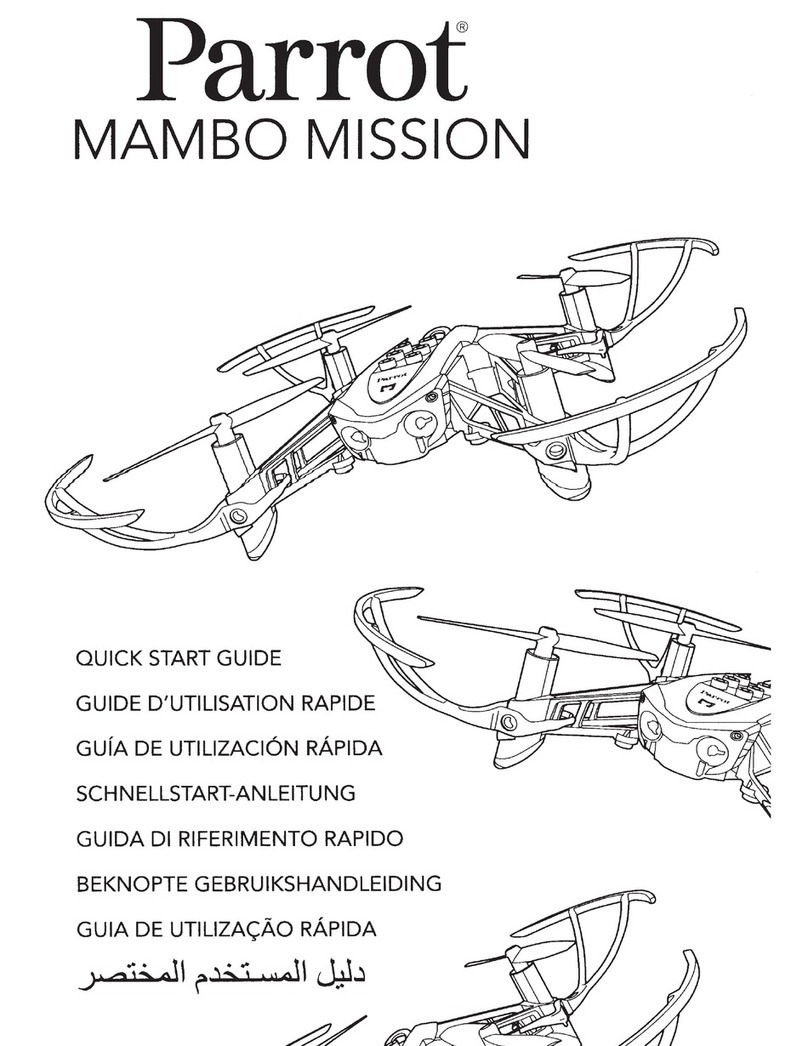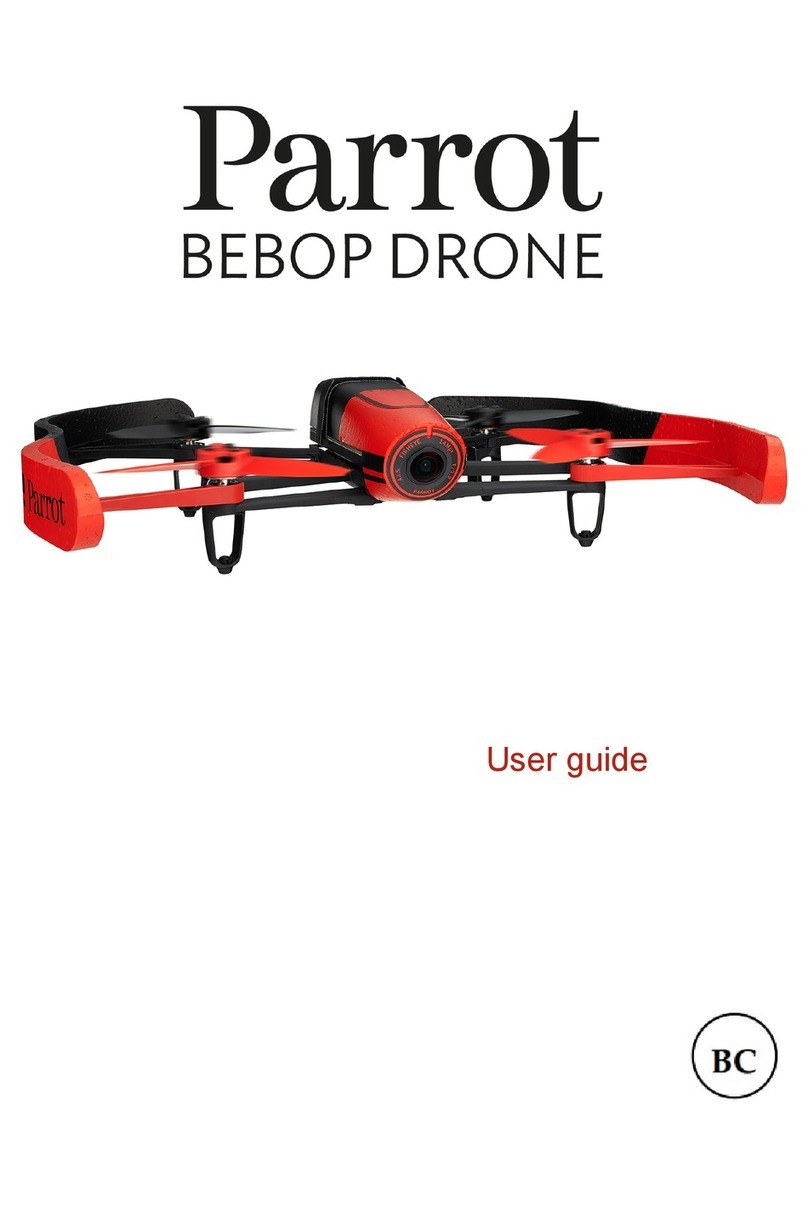© Parrot, June 2018
USER GUIDE v0.9.2 –send feedback to technical.writer©parrot.com 6
.......................................................................................................... 3
.............................................................................................................................................. 4
......................................................................................................................................... 6
................................................................................................................................................... 8
About 4K video formats ....................................................................................................................... 8
About the smart battery...................................................................................................................... 8
About auto-RTH (return home) ............................................................................................................ 8
About devices....................................................................................................................................... 8
.................................................................................................................................................. 9
............................................................................................................................. 10
...................................................................................................................................... 11
................................................................................................................................ 12
Ready to store or carry...................................................................................................................... 12
Ready to fly........................................................................................................................................ 12
......................................................................................................... 13
Ready to store or carry...................................................................................................................... 13
Ready to pilot .................................................................................................................................... 13
Camera and gimbal controls.............................................................................................................. 14
.................................................................................................................................... 15
Equipment.......................................................................................................................................... 15
Regulations........................................................................................................................................ 15
Flight conditions................................................................................................................................. 15
......................................................................................................................................... 16
................................................................................................................................................. 17
Ground take-off.................................................................................................................................. 17
Hand take-off..................................................................................................................................... 17
...................................................................................................................................................... 18
....................................................................................................................................... 19
................................................................................................................................................... 19
..................................................................................................................................... 20
Battery removal ................................................................................................................................. 20
Battery installation ............................................................................................................................ 21